Zendesk Integration
This article explains how to enable, configure, and manage the Gainsight CE and Zendesk integration to sync learning data as custom user fields.
Overview
Gainsight CE integrates with Zendesk and syncs customer education data to user profiles. Support agents see a customer’s training progress directly in Zendesk and provide more informed, personalized support.
Note:
- The Gainsight CE and Zendesk integration is available to Premium and Enterprise customers.
- Admin access is required for both Gainsight CE and Zendesk.
What Happens After Integration?
Once the integration is set up:
- Learning progress data is automatically pushed to Zendesk as custom user fields.
- Admins can track learning progress directly within Zendesk.
- Support teams can access real-time learning insights to personalize customer interactions.
Benefits of the Integration
- Improves customer support by providing learning progress visibility in Zendesk.
- Enhances personalization by allowing agents to tailor responses based on learning history.
- Automates data flow between Gainsight CE and Zendesk, reducing manual updates.
Set Up Gainsight CE and Zendesk Integration
Set up the integration to sync customer education data with Zendesk, allowing agents to access training insights directly.
To set up Gainsight CE and Zendesk integration:
- Navigate to Apps > Integrations in the Gainsight CE.
- Locate the Zendesk app in the list of available integrations.

- Click the Zendesk app to open the setup page.
- Turn on the Enable Zendesk Integration toggle to activate syncing.
- Select how to handle unmatched end users:
- Create new end users in Zendesk: If a learner in Gainsight CE does not exist in Zendesk, a new user profile is automatically created.
- Ignore unmatched end users: Only existing Zendesk users will be updated with learning progress; new users will not be created.
-
Enter the following Zendesk configuration details:
- Subdomain such as your company.zendesk.com
- Zendesk Username (email used to log in)
- API Token (Refer to Zendesk Support for API token setup)
-
Select the data fields to display in Zendesk, such as Course Progress Data.
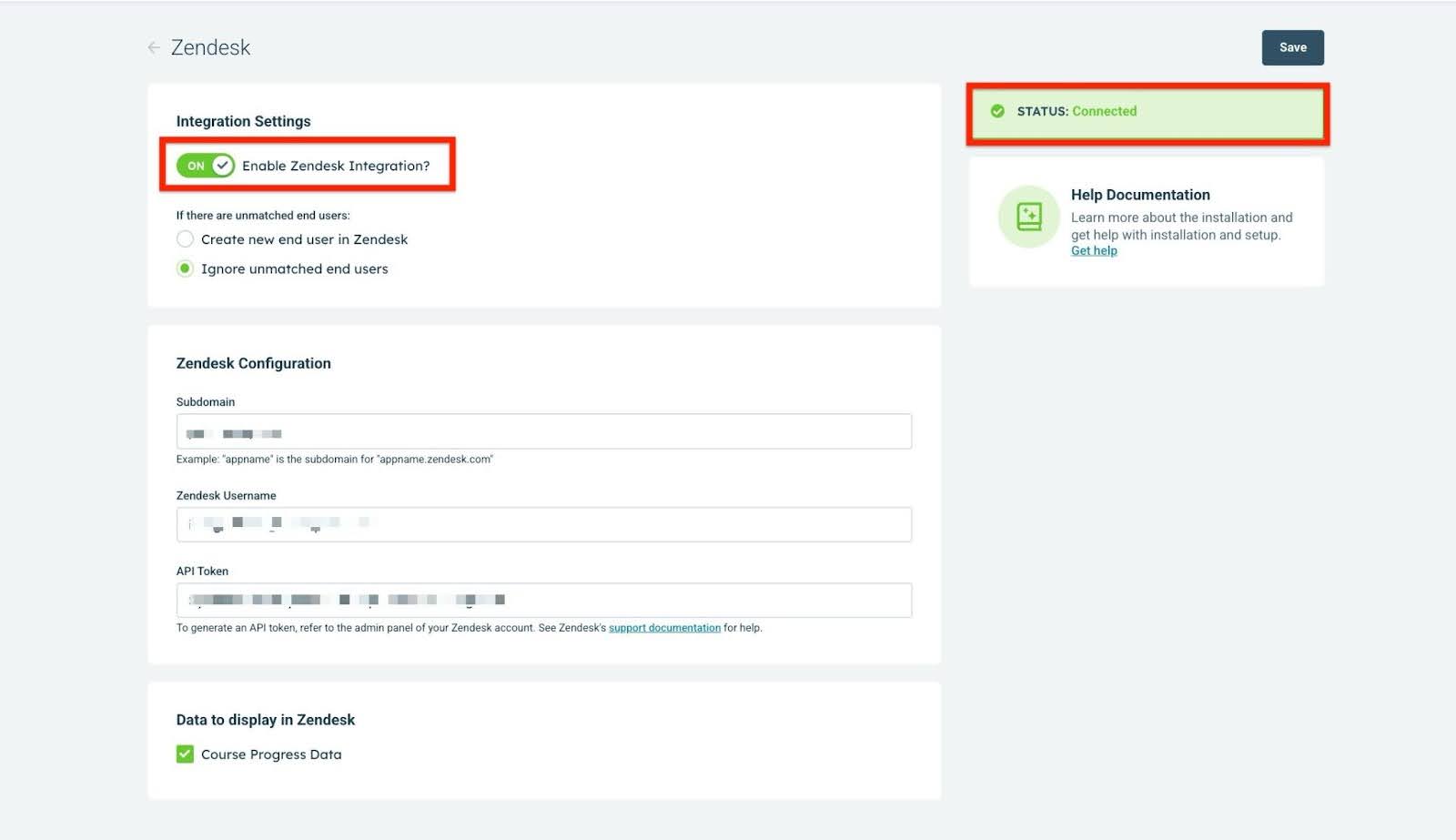
- Click Save to confirm the integration settings.
- Verify the Connected status at the top of the page.
The integration is now complete, and learning progress data will automatically sync to Zendesk user profiles.
How Learning Data Appears in Zendesk
After successfully setting up the integration, Gainsight CE begins syncing customer education data to user profiles in Zendesk.
Support agents can view custom fields such as course progress, which appear directly within each customer’s profile. This enables agents to quickly assess a customer’s training journey and deliver more personalized, relevant support.

Note: The course names and progress details shown in the visual example are for demonstration purposes only. Your Zendesk view displays actual data based on your Gainsight CE setup.