Stakeholder Network
This article describes about Stakeholder Network that provides clear view of relationship strength, engagement patterns, and potential gaps in stakeholder engagement.
Overview
The Stakeholder network is an interactive visualization tool that helps Revenue teams analyze engagement levels and relationship dynamics with key customer stakeholders. This feature provides a clear view of relationship strength, engagement patterns, and potential gaps in stakeholder engagement.
Access Stakeholder Network
To view Stakeholder network:
- Navigate to Accounts and select the desired account.
- Under the Stakeholders tab, select Network.

The Stakeholder network widget opens and displays the following details:- Team members and Stakeholder: The team members are displayed on the left and the customer stakeholders on the right. Icons show initials or profile pictures, with full names displayed below each avatar. Color-coded connection lines indicate relationship strength:
- Green – Strong relationship
- Yellow – Average relationship
- Red – Weak relationship
- Contextual Insights: Hover over any team member or stakeholder to view key relationship details, including:
- Role
- Last Engaged With - Shows the last team member or stakeholder the user engaged with
- Most Engaged With – Based on the volume of emails and meetings
- Relationship Strength – Indicates current engagement strength

- Team members and Stakeholder: The team members are displayed on the left and the customer stakeholders on the right. Icons show initials or profile pictures, with full names displayed below each avatar. Color-coded connection lines indicate relationship strength:
- (Optional) Click Filter to access filtering options for customized views.
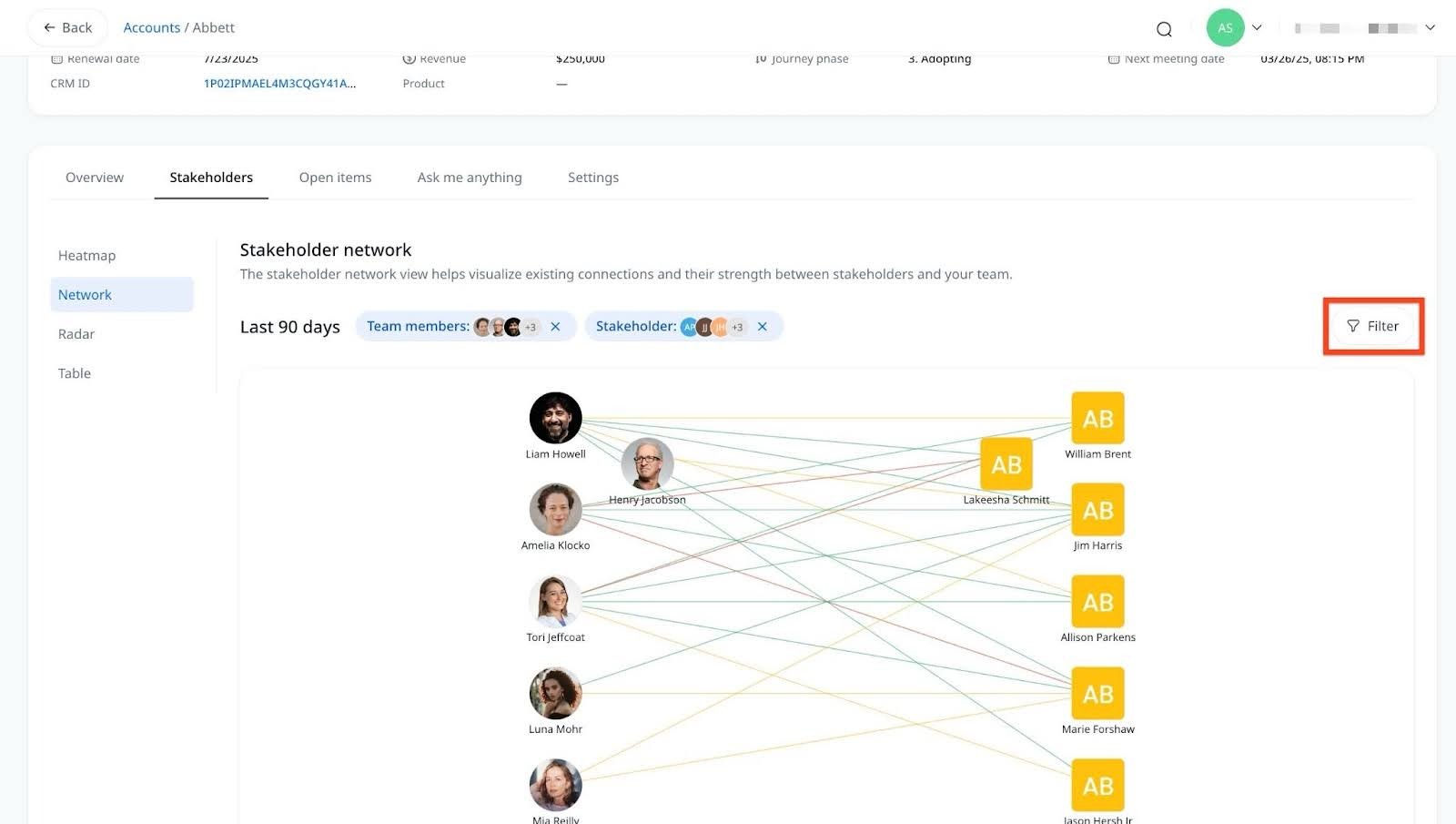
- To remove specific team members or stakeholders, click X next to their name. To reset the view to default, click Reset Filters.
Note: The time range is set to the Last 90 days. The timeline is fixed and cannot be adjusted, as it is based on relationship thresholds that determine meaningful engagement. When applying filters, only team members with active relationships that meet the minimum threshold appear. If someone cannot be added, it means they do not have any qualifying interactions that meet the relationship threshold.
