Zoom
This article explains how admins can connect Zoom with Staircase AI to retrieve and analyze meeting transcripts and participant information for client-facing calls, including setup steps, required permissions, and cleanup instructions.
Overview
Connect Staircase to your Zoom account to receive meeting insights like attendance, engagement, sentiment, topics, and action items.
Once access is granted, Staircase pulls and analyzes transcripts from recorded client-facing calls and identifies the stakeholders who attended each meeting.
IMPORTANT
When the integration is first established, Staircase imports and analyzes three months of historical client-facing call data.
Prerequisites
Before proceeding, ensure the following:
- You have admin permissions in both Zoom and Staircase AI.
- Zoom transcription is enabled in the settings.
Permissions Granted by the Integration
Installing this connection grants the following permissions:
- View all user meetings - used to correlate events and calls
- View recording - used to retrieve meeting transcript which is then analyzed for topic, sentiment, and open items
- View user information - used to match Staircase user with Zoom user
Connect Staircase AI to your Zoom Account
To connect your Zoom account with Staircase AI:
- Log in to Staircase.ai.
- Navigate to Settings > Integrations.
- Click the Zoom card. The Zoom integration page appears.
- Click Connect. The zoom sign-in page appears.
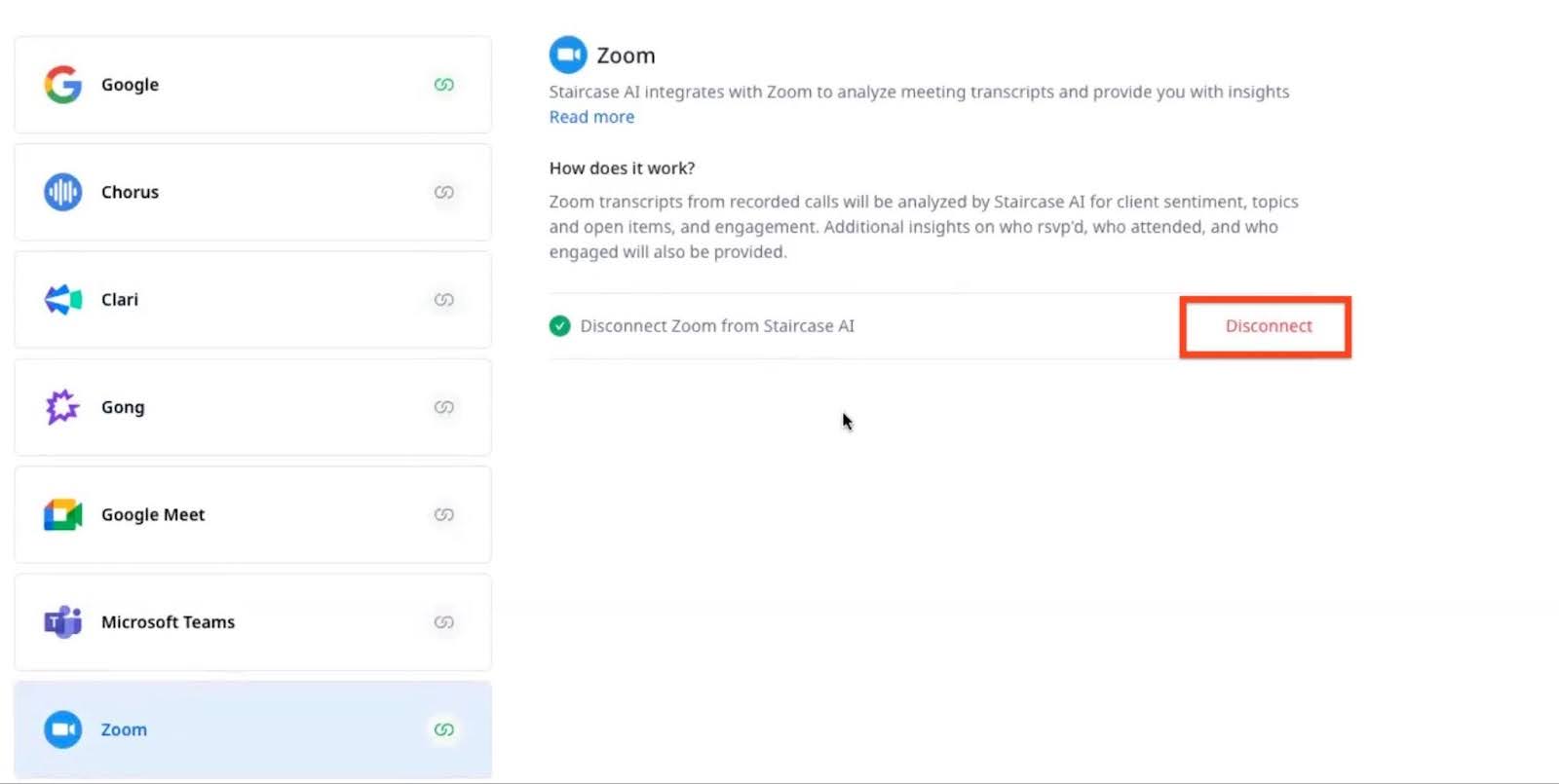
- Login with your Zoom admin credentials.

- Click Allow to grant Staircase access to your Zoom account.
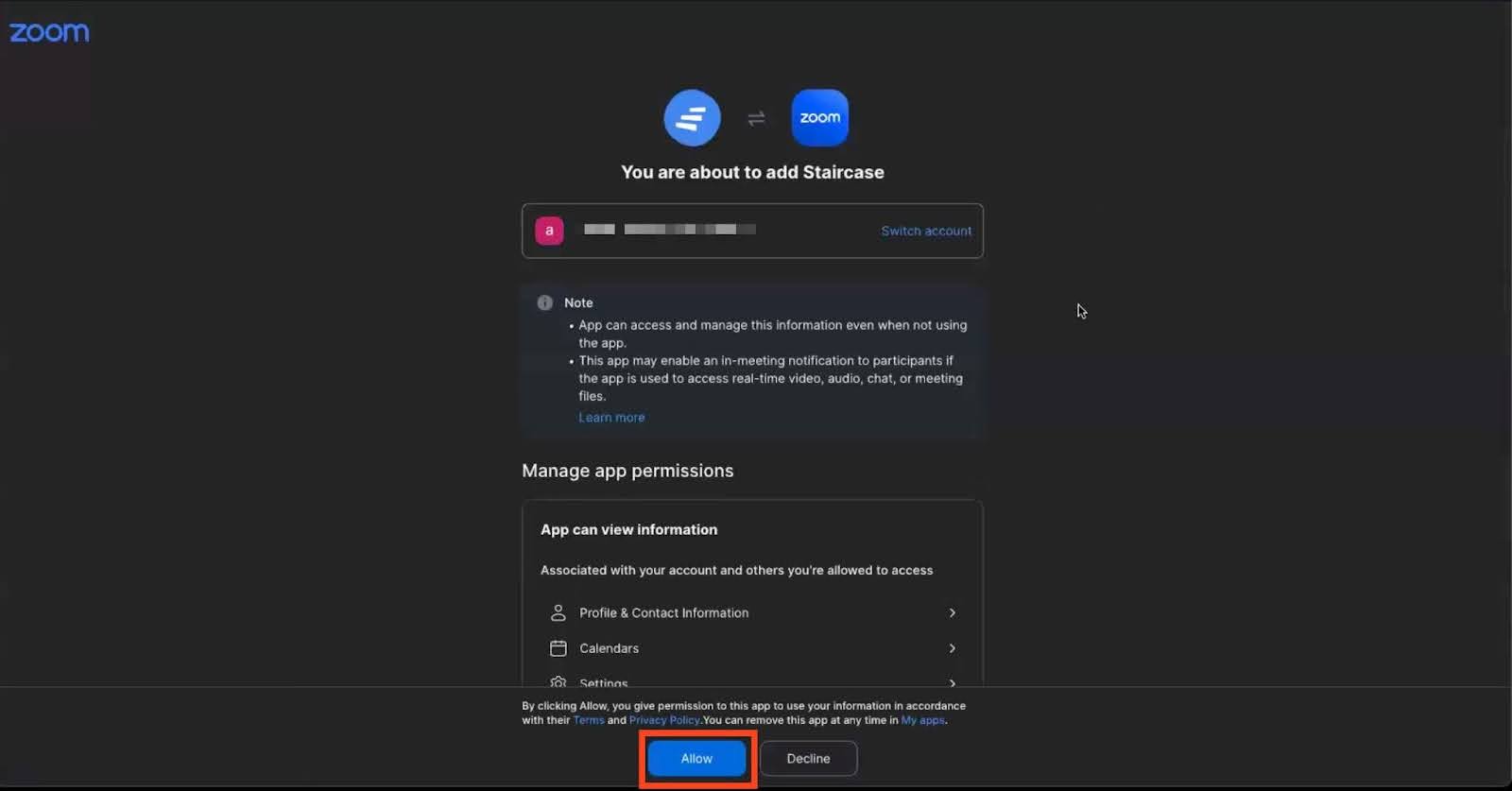
If the configuration is successful, a success notification appears.

IMPORTANT
After the initial setup, all recorded client-facing calls that match your team and accounts in Staircase are analyzed going forward.
Enable Zoom Transcription
To enable Staircase AI to analyze your Zoom calls, recordings must be enabled, which requires a Zoom Business Plan. Transcription uses Zoom’s built-in functionality, and only recorded calls with transcriptions are synced to Staircase AI for analysis. This ensures accurate insights and follow-ups.
In Zoom, navigate to Settings > General and select the Create audio transcript checkbox to enable the generation of transcripts.

Monitor Meeting Sync Errors
Admins have visibility into meeting sync errors through the Gainsight platform. This visibility allows administrators to diagnose and resolve issues when meetings fail to log for Microsoft Teams and Zoom integrations. For more information on meeting sync errors, refer to the Troubleshoot Meeting Sync Errors for Admins article.
Disconnect Zoom Integration
To disconnect Zoom integration:
- Login to Staircase AI.
- Navigate to Settings > Integrations.
- Click the Zoom card. The Zoom integration page appears.
- Click Disconnect.

Uninstall the Staircase App from Zoom
If you no longer have access to the Staircase application you can uninstall the Staircase app. To uninstall zoom:
- Login to your Zoom account.
- Navigate to the Zoom app marketplace.
- Click Manage > Added apps or search for the Staircase app.

- Click Remove.