Ask Staircase
The article describes Ask Staircase, an AI-powered tool that delivers instant, actionable insights from customer communications using natural language queries.
Overview
Ask Staircase is an AI-powered tool that helps you quickly uncover insights from customer communications across email, meeting transcripts and support interactions using simple, natural language questions. Instead of manually reviewing conversations, you can ask direct questions and get instant, actionable insights with linked source references.
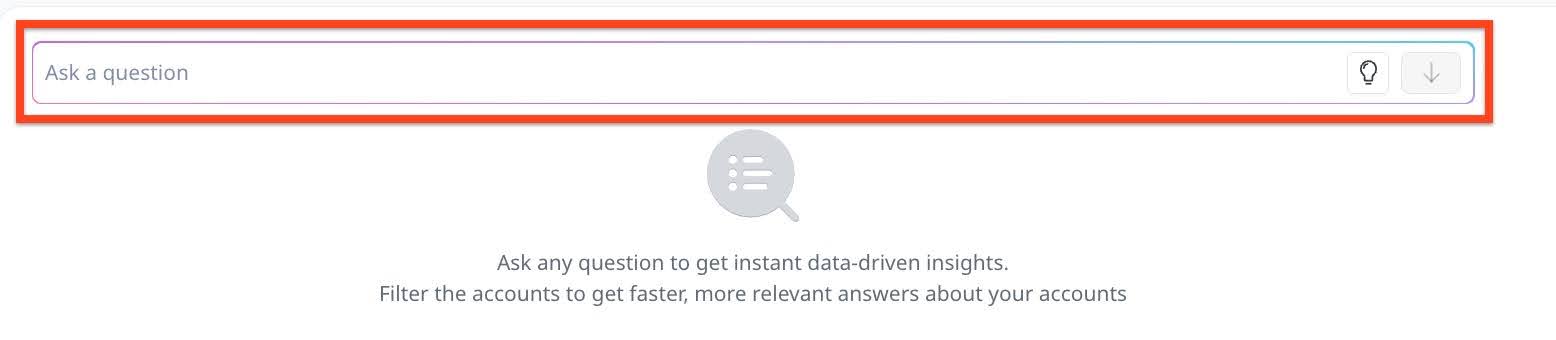
Use Ask Staircase to spot early risks, save time on meeting preparation, uncover details and previously hidden account signals, identify customer champions, and reduce churn.
Ask questions using Ask Staircase across multiple views:
- Executive Dashboard (Cross-Account Ask Staircase): Analyze customer engagements across multiple accounts. If your question targets a specific account, the system automatically triggers the Account Ask Staircase agent for deeper, account-level analysis.
- Account Page (Account Ask Staircase): Focus your questions on a single account to uncover detailed insights about customer engagement and sentiment.
- Topics Page (Topics Ask Staircase): Explore customer sentiment and feedback across key themes and trends derived from conversations.
Ask Staircase is canvas based, but it is still conversational as subsequent questions keep your previous queries in context.
Note: Ask Staircase currently references only the communication data layer (email, call summaries, chats, and support tickets). CRM-related tabular data such as renewal dates or revenue are not included yet, but support for CRM data will be added in a future update.
To Ask Staircase across multiple (or all) of your accounts, navigate to the Executive Dashboard page.
Here are the different options user can use in the Executive dashboards page:
- Filter icon: Click the Filter icon to apply filters and refine your result based on specific parameters like Status, Tier, Owner, Health score label, Sentiment score label, Insights, and Lifecycle events. These filters help you refine the context you want the AI to analyze.

- Advanced Filter: Click Advanced filter to create additional filters for precise views. For example, adding the Total activity filter lets you set a minimum engagement threshold. Enter a value such as “greater than or equal to 1” to include accounts with at least one activity, or set higher thresholds, such as, 3 or 5 to see only accounts that have been engaged with more heavily.

- Advanced Filter: Click Advanced filter to create additional filters for precise views. For example, adding the Total activity filter lets you set a minimum engagement threshold. Enter a value such as “greater than or equal to 1” to include accounts with at least one activity, or set higher thresholds, such as, 3 or 5 to see only accounts that have been engaged with more heavily.
- Ask a question: In the Ask a question text input field, ask questions in your own language, just like having a conversation, and receive AI-powered analysis. For example: Users can ask “Which accounts mentioned competitive solutions?” or “What feature requests have been mentioned across my accounts?”
The default model used is GPT-4.1 (Azure), which delivers quick summaries and clear insights. It’s ideal for analyzing health checks, sentiment trends, and recent customer interactions.

- Extended Thinking: Click the Extended Thinking icon (lightbulb) in the search bar to switch to the o3 reasoning model (Azure) for deeper analysis and long-range reasoning. Ideal for churn prediction, relationship patterns, and strategic planning.
_in_the_search_bar_to_switch_to_the_o3_reasoning_model.jpg?revision=1)
- References: The Ask Staircase responses include linked references with brief summaries to provide context at a glance.

Clicking a link opens the communication summary in a side-out panel, allowing quick review without leaving the current view.

- Clear Chat: Click the Close icon next to the question to clear the chat.

- Arrow icon: Click the back or forward icon to navigate between questions and answers when multiple questions have been asked.

Sample Prompts for Ask Staircase
Below are some sample queries that users can ask using Ask Staircase:
Customer Sentiment Analysis:
- What customers are talking about [specific features]?
- What is the sentiment around our new pricing model?
- Summarize what customers are saying about our [feature]?
- Show me the latest sentiment score for [customer]?
Product Feedback:
- Which customers have mentioned issues with [feature]?
- What are the most common complaints in the last quarter?
- How are customers responding to our latest release?
Account-Specific Questions:
- What was the last issue reported by [customer] and was it resolved?
- What is the current health score for [customer]?
- Summarize the last meeting with [customer]
- When did we last talk to the decision maker at [account]?
- When is the contract renewal date for [customer]?
- What were the key topics discussed with [customer] in the last 30 days?
- Are there any expansion opportunities with [customer]?
- Are there any critical alerts for [customer]?
- Show me recent emails regarding 'XXX' for [customer].
- What was the outcome of the call on May 5th with [customer]?
- Have any new significant risks been identified for [customer] recently?
- Were there any complaints mentioned in the last communication with [customer]?
- List action items from the QBR with [customer]
- What is the status of the onboarding plan for [customer]?
- Are there any open high-priority tickets for [customer]?
- Show me any critical events logged for [customer] in the past week
Cross-Account Analysis:
- Show me all customers unhappy about feature XYZ
- Which accounts might have upsell opportunities?
- What topics are trending across our enterprise customers?
AI Expansion Analysis
AI Expansion Analysis helps you identify potential revenue growth opportunities across your accounts by analyzing recent customer interactions. This capability uses AI to uncover both explicit and implicit expansion signals in the Accounts page, ensuring Customer Success Managers (CSMs) and Account Managers never miss a growth opportunity hidden in day-to-day communications.
How does AI Expansion Analysis Work?
The AI Expansion Analysis feature identifies potential expansion opportunities by analyzing customer communications and surfacing actionable insights. It helps you evaluate, validate, and act on opportunities directly within your existing sales processes.
Process Overview
- Detection: The Expansion Analyst automatically scans customer communications to identify potential expansion signals.
- Review: You review the detected opportunity details and supporting evidence provided by the AI.
- Decision: Based on the insights, you decide whether to pursue the opportunity.
- Action: Create or update the opportunity record in your connected CRM system.
- Execution: Use the AI-generated insights to inform and guide your sales strategy.
This feature provides data-driven intelligence to strengthen decision-making and uncover both account-level and cross-account expansion opportunities.
Note: Future enhancements will expand this functionality. Share your ideas and feedback in the Staircase AI Community.
The Three-Agent System
AI Expansion Analysis uses a three-agent system that learns from historical successes and applies those insights to current accounts to identify new expansion opportunities.

- Agent 1: Experience Curator
- Monitors customer communications (emails, meetings, support tickets)
- Identifies explicit and implicit expansion signals
- Flags conversations mentioning growth, additional products, new use cases
- Agent 2: Signal Scout
- Evaluates each detected opportunity
- Assigns AI confidence score
- Assesses budget and technical readiness
- Calculates potential impact
- Agent 3: Opportunity Analyst
- Synthesizes all signals for each account
- Generates natural language summaries
- Provides context and evidence
- Creates prioritized recommendations
How does the Three-Agent System Work Together?
The Three-Agent System powers AI Expansion Analysis by continuously detecting, scoring, and analyzing customer signals to surface actionable opportunities.
Agent Workflow
- Detection Agent: Scans customer communications daily to identify potential expansion signals.
- Scoring Agent: Evaluates each signal and assigns an AI confidence level based on strength and relevance.
- Analysis Agent: Synthesizes all findings weekly to generate validated insights.
Note: Updates appear in the Expansion Analyst interface every Monday, ensuring users always have the latest intelligence.
Evidence-Based Intelligence
Each opportunity includes:
- Source communications (emails, meetings, and tickets)
- Direct quotes that highlight expansion signals
- A timeline showing how the opportunity developed
- Confidence and readiness indicators for validation
These insights allow you to review and verify AI findings before deciding on next steps.
IMPORTANT
AI Expansion Analysis is not connected to Salesforce. Expansion Analyst analyzes communication and engagement data. It does not:
- Pull opportunity data from Salesforce
- Sync with CRM opportunity stages
- Update Salesforce automatically
Add Expansion Analyst
Users can filter and access accounts with AI expansion opportunities from the Executive Dashboard. To do so:
- Navigate to the Executive Dashboard page.
- Scroll down to an out-of-the-box insight card, Expansion Potential. It highlights accounts with identified expansion potential.
- Click the Expansion Potential card. This takes you to the corresponding Accounts page for deeper insights.

- Click the Filter icon and select Advanced filter. The Advanced filter dialog box appears.
Note: The default filter is set to show accounts with an Expansion readiness level above three (on a one to five scale). You can modify the value as needed between one to five with five as the highest readiness level.

- From the Select Field dropdown list, select AI expansion opportunity summary.
- From the Select Operator dropdown list, select Is defined. Alternatively, you can select the required operator and the corresponding value.
- Click Done.

- Select an account from the filtered list. The AI expansion analysis tab is added next to the AI summary.

The AI Expansion Analysis displays key account insights, including momentum, readiness score, and the date the summary was generated. It also shows the ARR potential (if a value was discussed) and lists the products mentioned in the expansion-related discussions.
The See details section highlights:
- Executive sponsor: Identifies key executives involved, their level of interest.
- Momentum context: Displays current engagement momentum.
- Recent activity: Displays account interactions from the past 14 days, providing visibility into recent communication trends.
- Timeline pressure points: Surfaces any timing constraints or deal-related urgency that may impact decision-making.

Deep Dive into Opportunity Cards
Furthermore, expand each opportunity card to dive deeper into the analysis and references. The opportunities have the following indicators:
- AI confidence: The AI Confidence score indicates how strongly Staircase AI identifies an opportunity based on communication patterns and supporting data.
- High (80-100%): Strong, explicit signals supported by recent customer activity.
- Medium (60-79%): Solid signals with moderate ambiguity or mixed evidence.
- Low (40-59%): Implied or weak signals with limited supporting data.
- Budget: The Budget Status Indicator helps you understand the customer’s budget position for a potential opportunity based on communication context.
- ✓ Approved: A direct mention or confirmation of budget approval.
- ⚠ Discussion: Budget is currently being discussed or evaluated.
- ? Unknown: No budget-related signals have been detected.
- Technical: The Technical Status Indicator reflects the customer’s technical readiness for implementation or expansion based on communication insights.
- ✓ Ready: All technical requirements are met, and activation can be completed easily.
- In Progress: Technical discovery ongoing, evaluations in progress, or technical discussions active
- ⚠ Setup Needed: Some configuration or setup is required before activation.
- ⚙ Complex: Significant technical effort or custom work is needed for implementation.
- Evidence Panel: The Evidence Panel provides detailed context for each detected opportunity, allowing you to verify AI findings before taking action. When you expand an opportunity, you can:
- View source communications related to the identified opportunity.
- See direct quotes that highlight explicit expansion signals.
- Review participant names and communication dates for added context.
- Validate AI insights and determine whether to pursue or dismiss the opportunity.
Access One-Page Opportunity Summary
Users can drill down into detailed opportunity insights. Each opportunity summary includes data, recommendations, and contextual intelligence derived from historical wins and current account activity. The one-page summary of each opportunity includes:
- Timeline of activity and decision-making progress
- Key stakeholders and decision makers involved
- Competitors, number of users, and licenses mentioned in related communications
- Recommended action plans outlining next steps
- Exploratory questions to clarify missing details or confirm assumptions
- Reference cards showing the communication sources that contributed to AI findings.
- Click a reference card to view the full conversation in the sidebar. Each reference includes direct quotes (who said it), speaker details (name, role, company), and a summary of the discussion.
