Setting Up Notifications for Microsoft Teams
This article explains how admins can set up notifications for MS Teams using Workflows.
This article explains how admins can set up notifications for MS Teams using Workflows.
Overview
Staircase AI integrates with Microsoft Teams through the Workflows app to send real-time updates, alerts, and summaries directly to your Teams channels. This ensures customer-facing teams stay informed and aligned.
Key Benefits
- Modern Integration: Replaces legacy Incoming Webhooks with Microsoft Teams Workflows.
- Customizable Delivery: Send notifications to specific teams and channels, or create new channels as needed.
- Centralized Management: Configure and manage notifications through Staircase AI settings for integrations and notifications.
To get started with setting up notifications for Microsoft Teams:
Set up Workflows in Microsoft Teams
- Log into your Microsoft Teams account.
- From the Teams tab, select a desired team and navigate to the target channel for which you want to send the notifications. Alternatively, you can create a new channel if needed.
- Click the three-dots horizontal menu next to the channel name and select Workflows.

- From the Workflows dialog box, select Send webhook alerts to a channel. The corresponding dialog box appears.
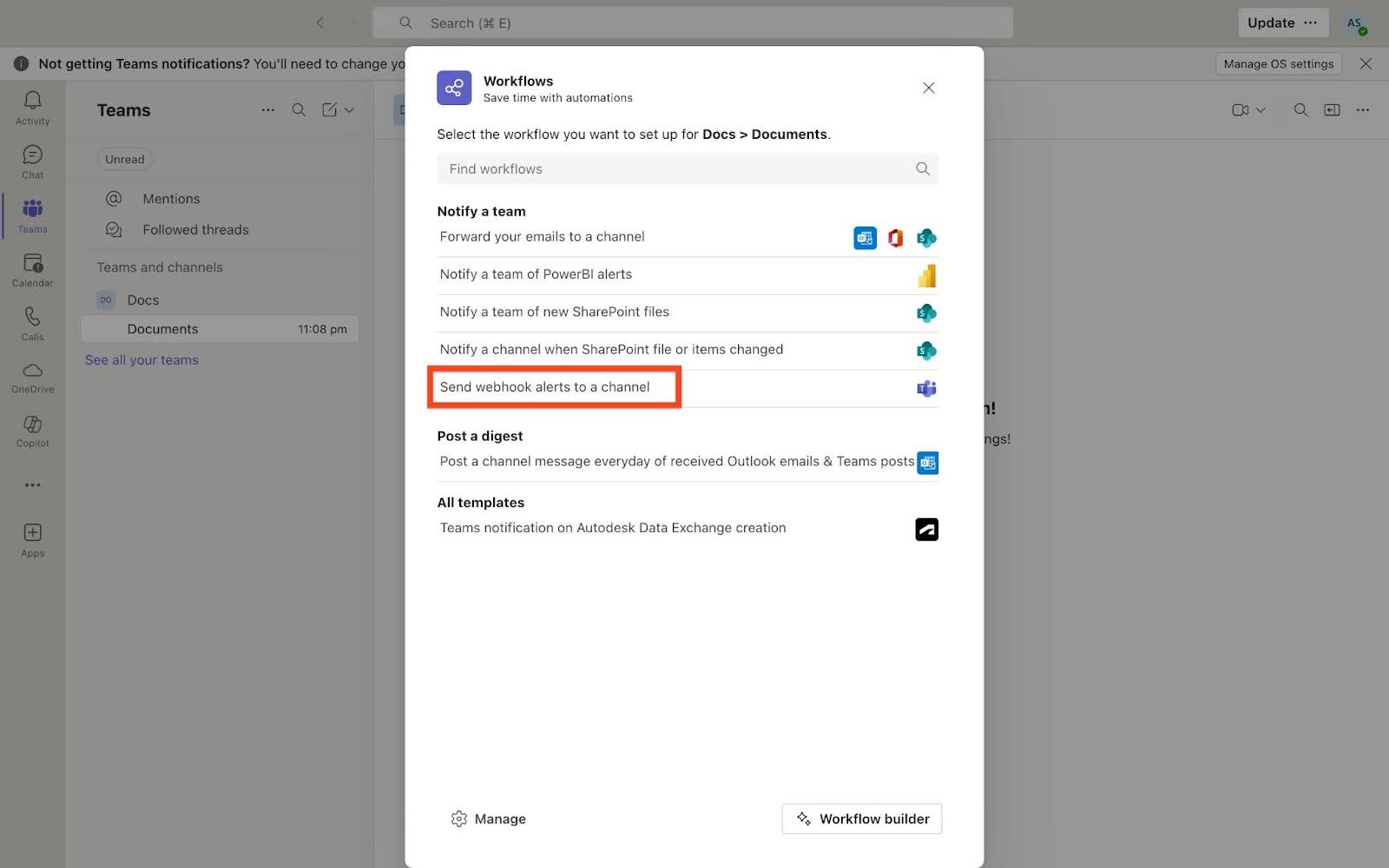
- In the Name field, enter a name for the workflow.
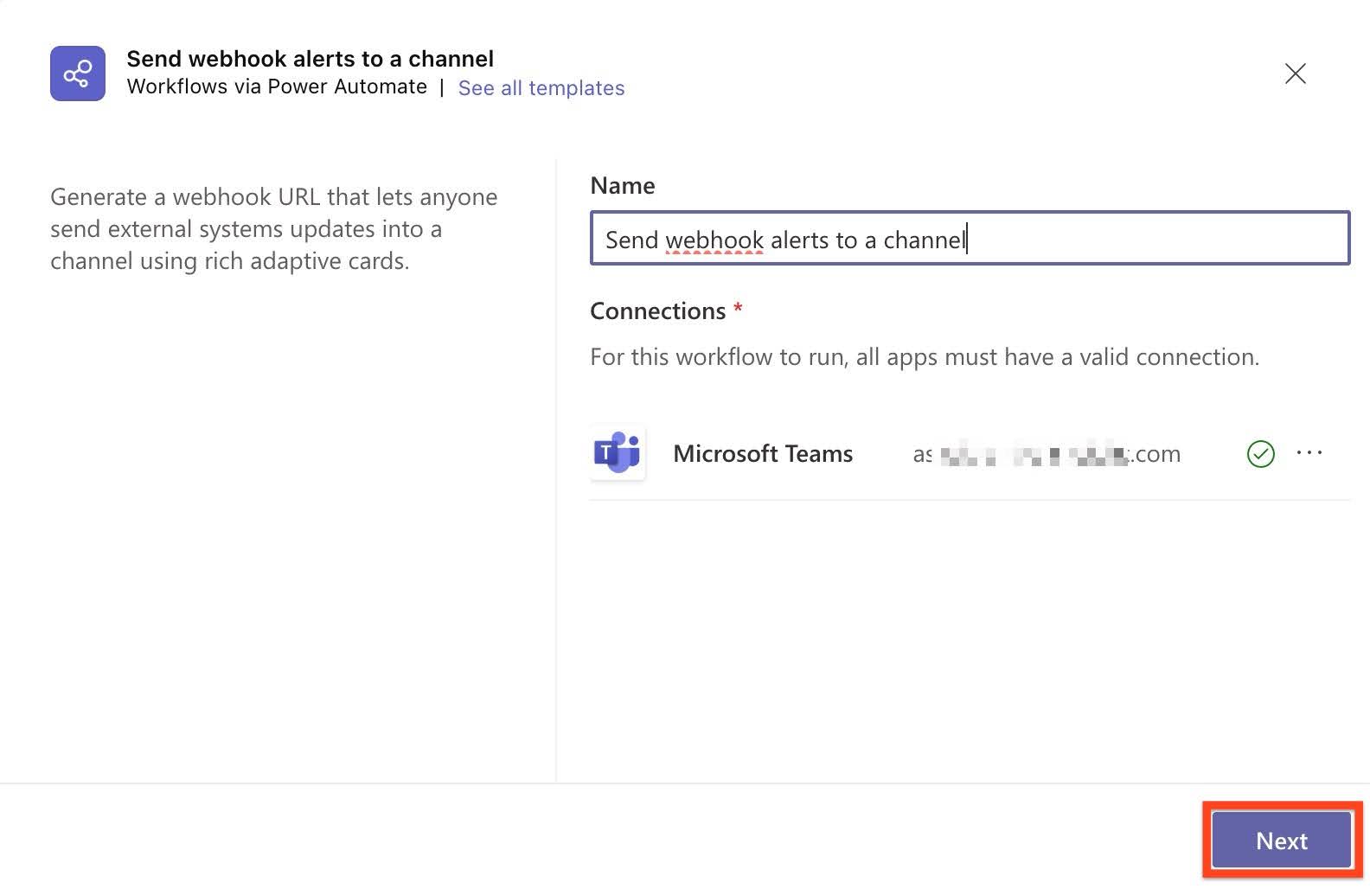
- Click Next. By default, Microsoft Teams Team and Microsoft Teams Channel are populated.
- Click Add workflow.

Note: You can change these values from the dropdown lists or select Add a custom item from the dropdown list to specify a custom team and channel.
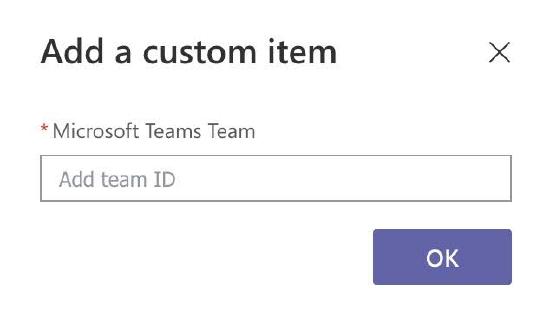
- Use the Click to copy icon to the generated Webhook URL.
- Click Done.
IMPORTANT
Use the copied Webhook URL in the next step. This replaces the legacy Incoming Webhook method.

When you send a test notification from Staircase AI, it is delivered through the new Workflows app. For more information on how to send a test notification, refer to Verify the Setup section.

Configure Staircase AI Integration with Microsoft Teams
- Log in to Staircase.ai.
- Navigate to Settings > Integrations and select the Microsoft Teams card.
- Click Add webhook.

- Enter the Channel name.
- In the Webhook URL field, paste the copied Webhook URL. (Refer to step 8 in the section above).
Note: The channel name here can be different from the original channel name. - Click Submit.

Once configured, the webhook appears in the Microsoft Teams Webhooks section.

Set up Staircase AI Notifications for Microsoft Teams
After configuring the webhook:
- Navigate to Settings > Notifications.
- Click Add notification.
- Select a Notification type and Communication type from the dropdown list.
- In the Notify section, select Teams.
- From the Select MS Teams channel dropdown list, select a channel.
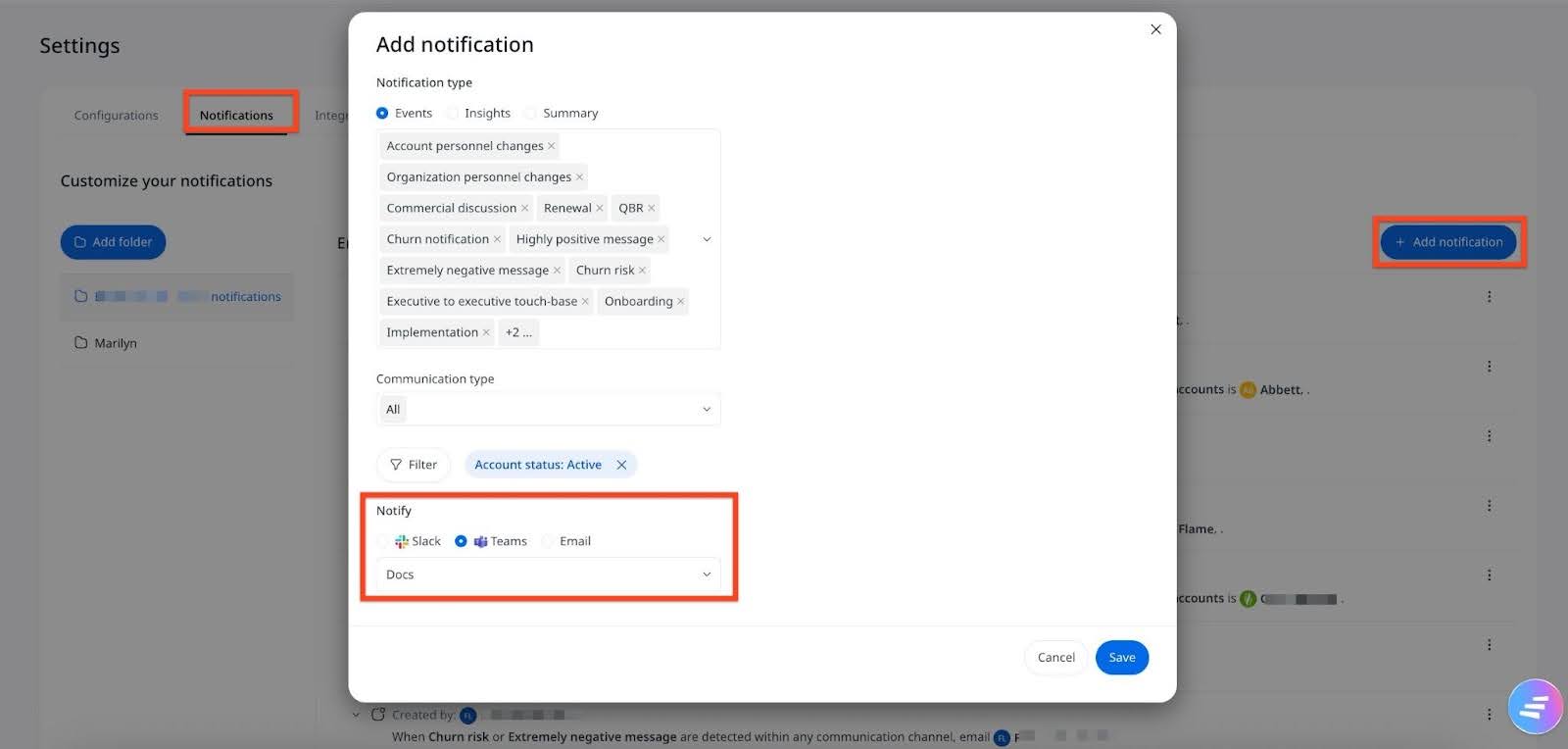
- Click Save.
Verify the Setup
To test the configuration:
- In Settings > Notifications, find the notification you want to test.
- Select the three-dots vertical(⋮) menu on the right next to the notification.
- Select Trigger test notification.
_menu_on_the_right_next_to_the_notification.jpg?revision=1)
If a new message appears in your Microsoft Teams channel, the setup is working correctly.
