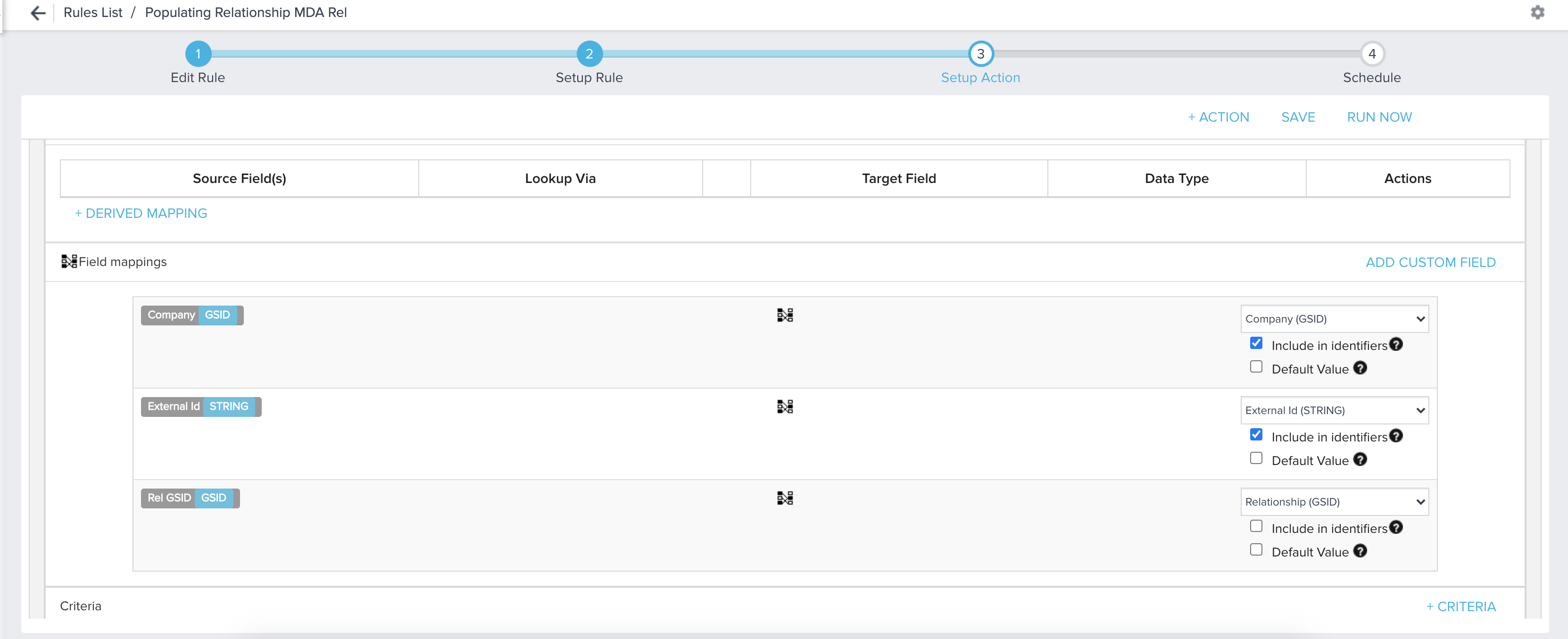Use Load to GS Opportunity Action type
Gainsight NXT
This article explains how to use the Load to GS Opportunity action type in Renewal Center.
Overview
You can load data to the GS Opportunity object by using Salesforce Connector. however, if the data to be loaded is present within Gainsight, you can use the Load to GS Opportunity action type. You can use this action type to maintain data in the GS Opportunity object.
Gainsight recommends that you continue to use the Salesforce Connector when possible. This is required for any field that needs to be synchronized with Salesforce. If a field is not mapped in the Salesforce Opportunity Connector job, then any data update will only reside in Gainsight. It is also easier to configure and maintain mappings.
IMPORTANT: The Load to GS Opportunity action type in Rules Engine updates the mapped fields in both Gainsight and SFDC. This update is performed only when the Sync with Salesforce option is selected in the Renewal Center configuration.
Business Use Case:1
The ARR and Renewal Date fields of the Company object contain data that is relevant to the GS opportunity object. The ARR value can be ingested to the Target Amount field and Renewal Date value to the Due Date field of GS Opportunity. This action type can be used to update these values in the GS Opportunity object.
IMPORTANT: If you are using this action type to create new opportunities, you must ensure that you set up the Identifier appropriately. If the identifier matches with any of the existing records, the matched record is updated and new record is not created.
Create Rule
In this section, a rule would be created to fetch ARR and Renewal Date values for those records whose Renewal Date is due in the next three months. These values are then inserted into the GS Opportunity object using the Load to GS Opportunity action type.
Create Dataset
This sub-section explains how to create the dataset and collect data required to be ingested.
- Navigate to Administration > Rules Engine.
- Click + RULE.
- Enter a name for the rule and select Company.
- (Optional) Select a folder for the rule.
- Click NEXT.
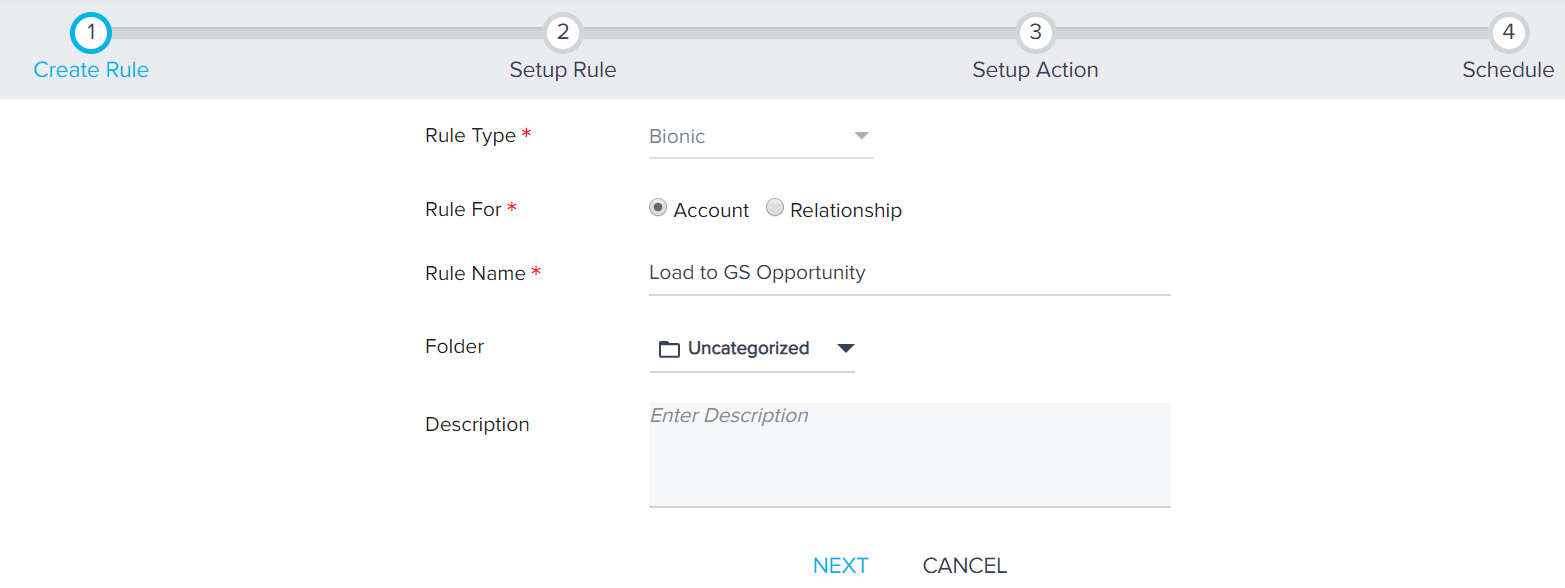
- Click DATASET.
- Select the GS Opportunity object.
- Drag and drop the following fields to the Show section.
- GSID
- Company -> ARR
- Company -> Renewal Date
-
Apply the following filter to select only those opportunities which are due to be renewed in the upcoming quarter.
-
Company -> Renewal Date = Add N Days to Rule Date - 90
-
- Click SAVE.
- Click Setup Action.
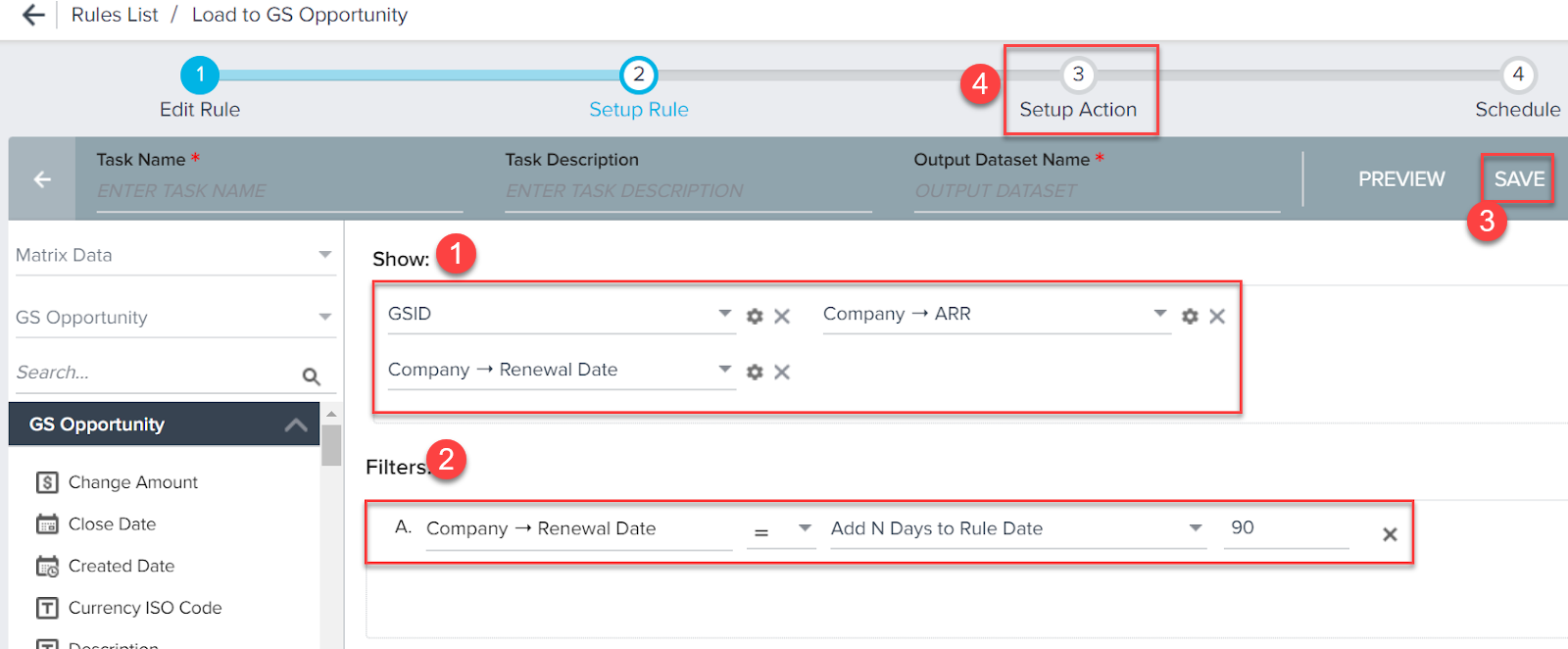
Configure Load to GS Opportunity Action Type
This sub-section explains how to configure the Load to GS Opportunity action type.
- Click + ACTION.
- Select Load to GS Opportunity.
- Select Upsert as the Operation.
- Perform the mappings as shown in the following table.
| Source Field | Target Field |
|---|---|
| GSID | GSID |
| ARR | Target Amount |
| Due Date | Renewal Date |
-
Set the mapping between GSID as the Identifier.
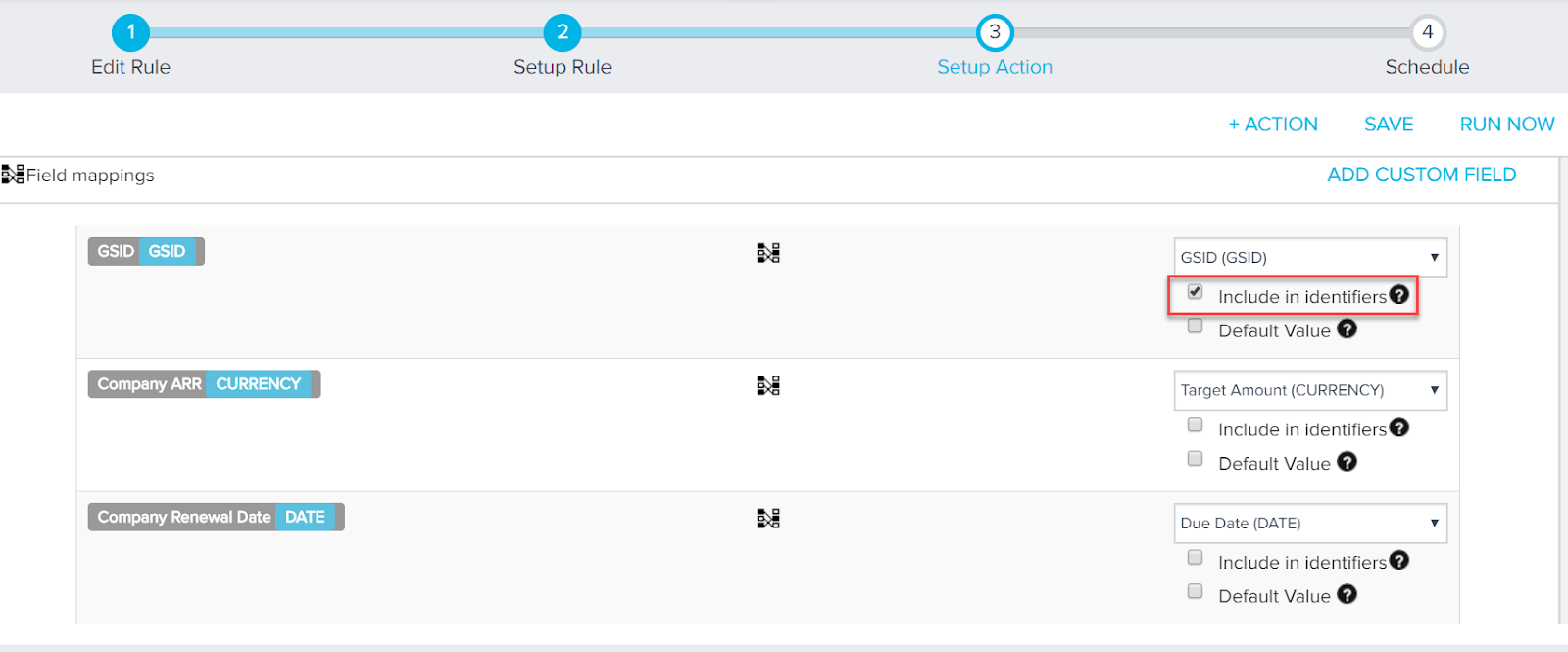
-
Click SAVE.
IMPORTANT: When you map a picklist data type field in the GS opportunity object, you will not get a drop-down menu for the source object. You need to manually enter the picklist value as a string.
Analyze Rule Results
When you execute a rule which uses the Load to GS Opportunity action type, you get a rule result file just like other action types. For this action type, the rule result spreadsheet has three tabs.
-
Execution Summary: This tab displays general details like Rule name, execution date, time, type, and so on. You can also see a list of messages displayed during the execution of the rule.
-
Action: This tab displays the actions used in the rule. If your rule has 10 action types, this tab is displayed 10 times and each tab has the name of the action. All the records that were ingested successfully, are displayed in this tab.
-
Failed Records: This tab is present only if any record failed to ingest. This tab displays the reasons as to why data ingestion failed for a record. Even if you have multiple action types in your rule, this tab is present only once. All failed records from different action types are listed under specific headings to help you easily identify as to which record belongs to which action type. Some of the common failure reasons could be a failure to pass SFDC validation rules, attempting to ingest inappropriate values, using stage values that do not exist and so on.
Business Use case: 2
Pre-Assigning Relationships to GS Opportunities
You can work with the Relationship Scorecard and Timeline in Renewal Center. The Likelihood to Renew Score also incorporates Relationship data. A new Relationship field is available for users to select the Relationship as required. If no Relationship is associated with the opportunity, the Company level Scorecard and Timeline will be shown.
Admins can use Rules to pre-assign Relationships to Opportunities so that users can work on the Relationship Scorecard and Timeline without having to select the Relationship. If you are working with Gainsight MDA Relationship GSID, you can perform field mapping to sync Relationship data from MDA Relationship objects.