PX Release Notes April 2020
Version 2.42.0, April 24, 2020
List of Features
| Features | Destination |
|---|---|
| Audience Explorer | https://app.gainsightpx.com/users |
| Analytics | https://app.gainsightpx.com/analytics/ |
| Knowledge Center | https://app.gainsightpx.com/knowledge-center |
| Integrations | https://app.gainsightpx.com/settings/integrations |
Enhancements
Audience Explorer
Audience Explorer displays the details of the users working at your customer’s organization and using your application.
View Full Feature Path in User Recent Activity
Gainsight PX supports a detailed user activity view where an end user’s recent activity is listed, including the features used. You can now view the recent activity of users, drilled down to the corresponding features and modules of your product tree. Previously, you could see the feature name of the recently visited feature in the users’ Recent Activity, but not the full path of the feature. Now you can see the full feature path, while hovering over the feature name in the user's Recent Activity list.
To use this enhancement:
- Navigate to Audience Explorer.
- Click any user name to view the profile of the user.
- On the User Profile tab, click Full Profile.
- From the Recent Activity list, hover over the name of the feature that the user visited. The feature path is displayed.
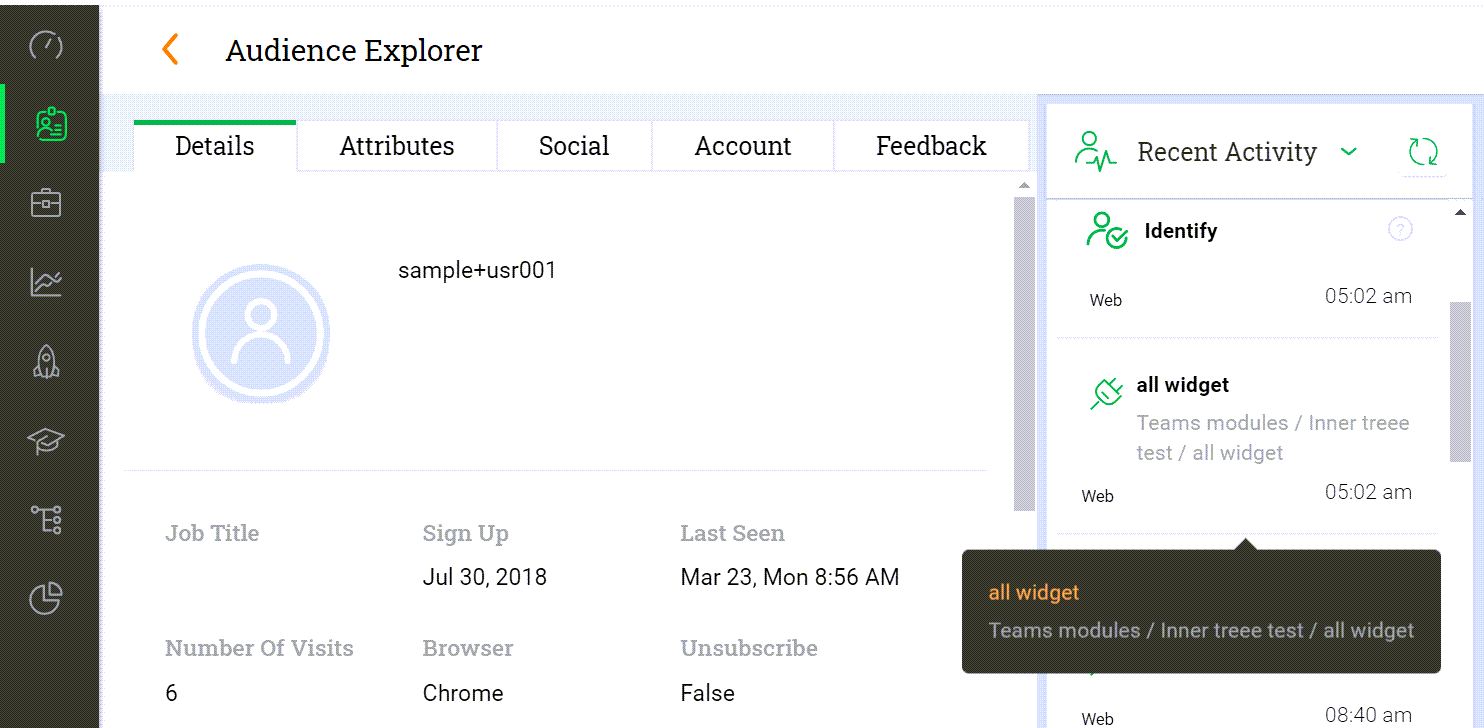
Note:
The feature path is displayed based on the feature mapping in Product Mapper. For more information on how to map your product features, read the Instrument your product using Product Mapper article.
Analytics
PX Analytics enables you to keep your finger on the pulse of product adoption and user satisfaction. You can monitor the metrics that matter to you with custom dashboards, discover which features drive retention within each customer segment and user cohort, map and track customer adoption goals, analyze trends by customer segment, and more.
Track Survey Responses Based on Context URLs
You can now track survey results based on the specific URL that they are launched from. Previously, Surveys were added using a single wildcard URL target and the same survey was shown across multiple pages. Gainsight PX now captures the exact URL from which the survey is launched. This enhancement helps you associate the URL to the survey response.
Knowledge Center Bot
Knowledge Center Bot is an onboarding assistant that guides users in learning your product. The Bot contains links to Engagements, articles, and external URLs in order to effectively onboard new users as well as educate existing users. The KC bot also allows users to send feedback directly to your team.
New Search Term for Article Listing in KC Bot
Gainsight PX enhanced the KC Bot with the ability to bring in relevant and contextual content from integrated third-party knowledge bases managed by the PX KB platform. The Search Term helps you find the articles relevant to the terms you enter and present the search result as an initial list of articles that is saved for the user. The user views this list of articles on the KC Bot by default. The user can also customize the search terms to get a saved view of a different set of articles.
To use this enhancement:
- Navigate to Knowledge Center Bot.
- On the Articles Search tab, select the required Knowledge Base from the Docs Search Enabled list.
- From the Default Search drop-down list, select Search Term.
- Enter the required search term. The articles relevant to the search term are displayed on the KC Bot.
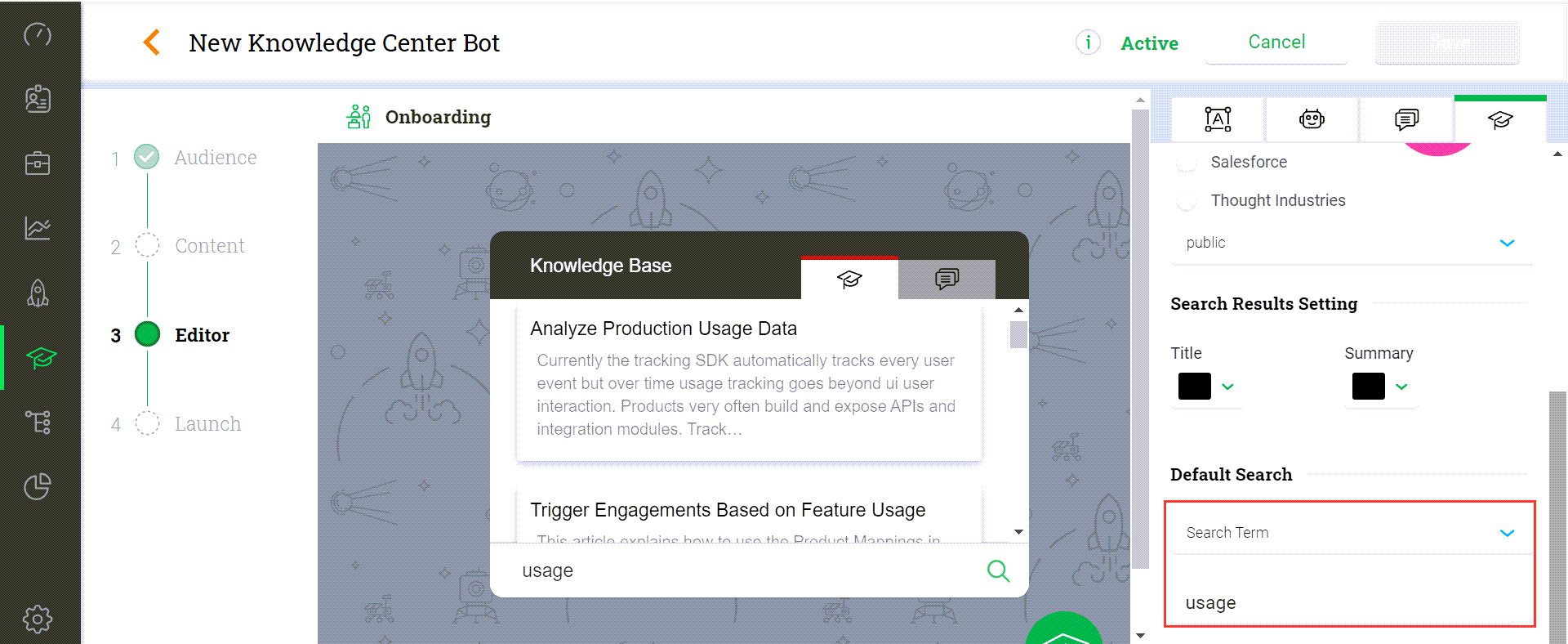
Note:
If you are using the Zendesk Knowledge Base integration, you can now choose between the Zendesk Contextual Help (URL) option and the Search Term option, or exclude both.
Business Use Case:
You have created a new category of documents in your Knowledge Base with a set of new articles for a given feature. You can use the category name as the search term and all the new articles in the category are listed in the KC Bot. The new articles are showcased in the KC Bot without users having to search for the articles.
Gainsight PX SDK
PX Javascript SDK is the key software that makes the PX platform functional along with the different core modules of the product. PX “tag” is a small javascript snippet that the user needs to install on to their product. The snippet is an IIFE (Immediately Invoked Function Expression) that immediately executes when loaded on to the client’s browser and downloads the PX Javascript web SDK file. This file, when loaded, hooks into the browser’s event processing queue so that it can intercept the user’s behavior (i.e. clicks, button clicks, page views) and sends the event data back to esp.aptrinsic.com for processing.
Processing includes:
- Checking the event against the product tree for feature matches.
- Checking the event against any Engagements to be launched. If there’s a match, the full Engagement data (html/css/js) is sent back for processing.
Host Gainsight PX SDK in your own environment
You can now host Gainsight PX Javascript SDK within your environment if you prefer that all the network calls remain in the same environment. Previously, all of the data was sent back to esp.aptrinsic.com. With this enhancement, Gainsight PX provides you the configuration options to facilitate the hosting of any files in reference to Engagements (such as static images, css) from within your environment. You now have an override option on the configuration that allows you to specify the endpoint from which the files need to be fetched.
Integrations
PX offers a variety of integration options, for the purposes of enhancing productivity (Slack or Zendesk), as well as for data integration (S3, Segment, Gainsight CS, etc.), and to connect your documentation sources with the PX knowledge center bot (Mindtouch, Zendesk, HelpDocs, Salesforce).
New Knowledge Base Integration with Thought Industries (TI)
Gainsight PX now offers an integration with Thought Industries (TI) to provide access to knowledge base content in the knowledge center bot. When PX is configured with Thought Industries, you can view and search all of the articles available in Thought Industries through the PX Knowledge Center Bot.
To configure the integration between PX and Thought Industries:
- Login to Gainsight PX with your personal credentials.
- Navigate to Settings > Integrations.Thought Industries appears in the list of Knowledge Center Integrations.
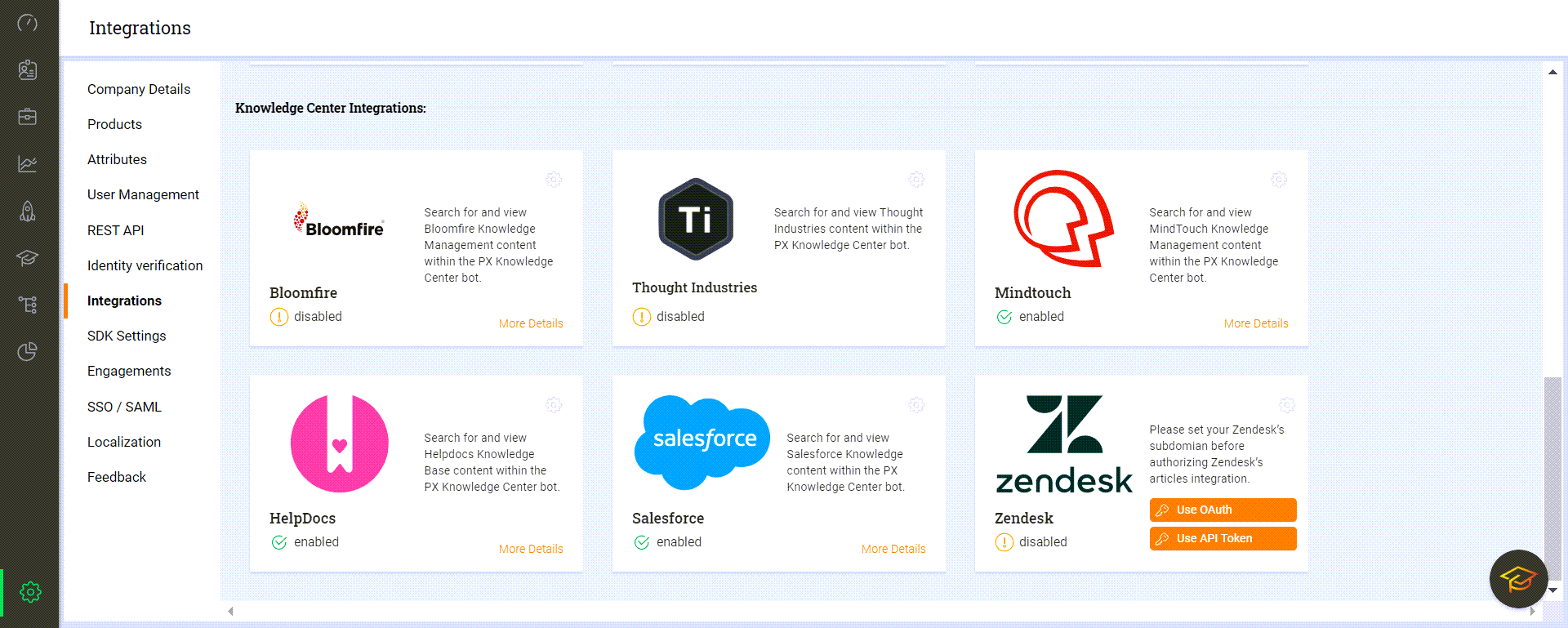
- Click the Settings icon. Thought Industries configuration window displays.
- In the Token field, enter the API key that you have already generated in Thought Industries.
- Provide the Instance URL and click Apply.
You can now verify the integration by navigating to the Knowledge Center Bot.
Validate Integration
To verify if the integration is successful:
- Navigate to Knowledge Center Bot.
- Click Editor and then click Articles Search tab.
- From the list of Doc search Enabled integrations, select Thought Industries. Knowledge Base tab displays.
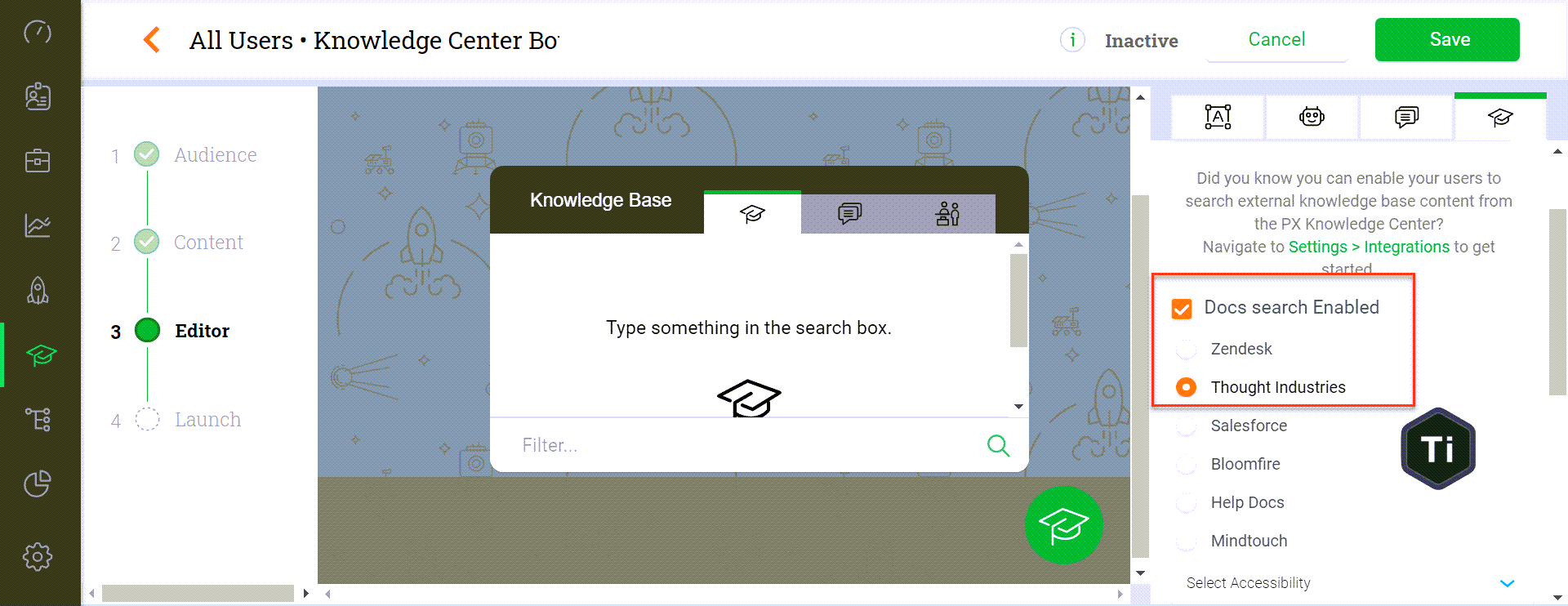
You can now view or search content from Thought Industries in the Knowledge Base tab of KC Bot.
Issues Addressed (Fixes)
This section contains a list of customer escalations that have been addressed and resolved between April 1, 2020 and April 21, 2020.
| Sl. No. | Description |
|---|---|
| 1 | Fixed the issue of the flow of Guide Engagement getting broken upon clicking the target element. |
| 2 | Resolved the issue of Global CSS cursor reloading to the top during every edit. |
| 3 | Resolved the issue of an incorrect alert message being displayed when user attempts to pause an Engagement that is in active KC Bot. |
| 4 | Fixed the issue of Engagement Qualification Scope not working as expected for NPS® Engagement. |
| 5 |
Addressed the following issues in Badge:
|
| NPS, Net Promoter, and Net Promoter Score are registered trademarks of Satmetrix Systems, Inc., Bain & Company and Fred Reichheld |