Access Gong Activities
Gainsight NXT
This article explains how CSMs can access Gong meetings synced to Gainsight as Timeline Activities.
Overview
Meeting recordings and related data synced from Gong can be accessed from the Timeline Activities page. Gong meetings can be identified with the help of a Gong icon which accompanies all Activities created from Gong.

To log meeting-data, the following Company Resolution Logic and Activities Merge Logic is used.
Company Resolution Logic
To sync Gong meetings to the respective Companies the following resolution logic is used.
Note: The company resolution logic is applied only on the meetings that satisfy the filters applied by admins. Gong meetings that do not meet the conditions set by the filters are not synced.
- Gainsight uses the Account ID sent from Gong to map the Gong meeting to the respective Company.
- If the Gong and Gainsight instances are connected to the same Salesforce instance, the Account ID is used to map and log the Activity to the appropriate Company.
- If the Gong instance is not connected to the same or any Salesforce instance, the external attendees details from the meeting are used for resolution as follows.
- If Account Name, Account Id and Contact Id details are available for all Companies, the company with the higher number of external attendees is added as the Primary Context and rest of the Companies are added as Associated Records. This is considered based on the associated records configuration by admin.
- If Account Name, Account Id and Contact Id details are available for all Companies and the number of External Attendees is the same, any one of them can be added as the Primary Context.
- If Account Name, Account Id and Contact Id details are available for only one of the Companies, it becomes the Primary Context.
- If Contact Id is not available for all the companies, the company with the Account Name and Account Id details becomes the Primary Context.
IMPORTANT: External Attendees’ information must be present in the Company person record for the above resolution logic to apply.
-
Gong meetings that do not fit any of the above criteria will be rejected.
Activities Merge Logic
Activities from Gong are synced to Timeline every 2 hours. In some cases the CSM may have logged the activity before the sync to Timeline can occur. In such cases, the existing activity logged by the CSM and the incoming meeting data (meeting recording, Trackers etc.), synced from Gong will be merged.
The activities are mapped and merged based on the following criteria:
- The Company and Author of the logged Activity should be the same as the Company and Host of the meeting in the Gong recording.
- The Date of the logged Activity should be the same as the date when Gong started recording the call. Additionally, the time range of the logged Activity should be within 15 minutes before or after Gong started recording the call.
- All activities that fit the above criteria are mapped and merged with the incoming meeting data from Gong. For example, if the author has logged two activities that fit the above criteria, both the activities will be merged with the Gong recording and trackers.
- If user is creating an activity using the calendar widget and there is a new activity being created from external source such as gong.io, Timeline merges them into a single activity (which includes automated notes as well as manual notes) and is displayed as a single Gong activity.
Note:
- The activities in the draft stage are not considered during the merge process.
- The activities with SALESFORCE_INTEGRATION and RULES sources are excluded from the merge criteria.
Access Gong Activities in Timeline
You can access Gong Activities from Timeline as follows:
- Navigate to Administration>Timeline. A list of logged Activities is displayed.
- Select the required Gong recording.
- In an expanded view, the activity details such as Subject, Author, Comments, Trackers, Notes, Attendees, Associated Company or Relationship are displayed:
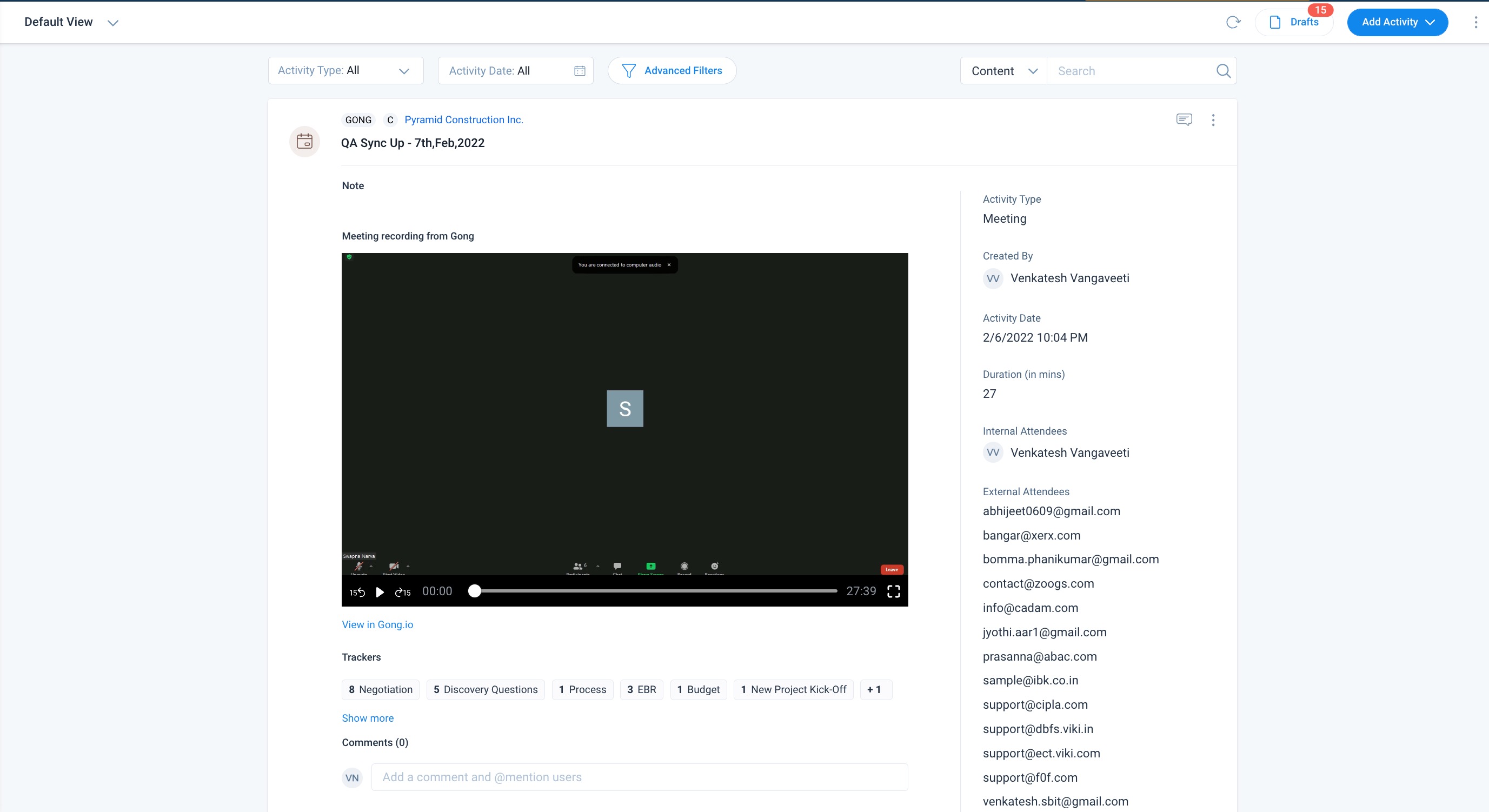
Notes:
- Only email-ids are displayed to represent the external attendees whose record does not exist in Gainsight Person record.
- An email notification is sent to the users mentioned in the Notes. The email contains all the Activity details except the Gong meeting recording and Trackers.
Add Comments
You can add comments to a Gong Activity in Timeline as follows.
- In the expanded Activity view, type in your comment in the comments textbox..
- (Optional) You can tag other users in the comments by typing @ followed by the user name.
Note: If the user name is not displayed, the user may not have been added through the User Management page as Gainsight user.
- Click Post to add the comment to the activity.
Share Via Email
You can share activities through emails by clicking the three vertical dots and selecting Share Via Email option. Activities shared through emails have the email icon on the Activities. You can click the Email icon to see the Email Stats of the article.
For more information on how to share Activities via email, refer to the Share Email from Timeline using Email Assist article .
Copy to Clipboard
Using this option, you can copy the entire details of an activity and paste it into an email or any other medium to share it with the people in your organization. For example, when an external attendee is not configured by your admin in Gainsight, you can share the activity details using this option.
To copy an activity to clipboard:
- On an existing activity, click Copy to Clipboard from the context menu.
- Paste the contents in an email, or any other desired medium and share it with the required users.
Copy Link
With the Copy Link option, you can copy the Gainsight link of the activity, share it with the required users through email or any other medium. To view activity details shared through the link, recipients must have a Gainsight license.
To copy link of an activity:
- On an existing activity, click Copy Link from the context menu. The link is copied to the clipboard.
- Paste the link in an email, or any other medium and share it with the required users.
Edit Notes
The host of the meeting can edit or add notes to the Gong Activities as follows.
- Click Edit. The Activity page appears.
- Edit the Activity as required.
- Click Update Activity.