Access Journey Orchestrator Emails in Timeline
Gainsight NXT
This article explains how CSMs can view emails triggered through Journey Orchestrator programs, in C/R360 Timeline.
Overview
Automated emails sent through Journey Orchestrator can be logged as Activities in Timeline. These emails logged as Activities help drive discussions, act as a reference, and gain an overall view of the communications sent to the customers. Automated emails can be emails from surveys, marketing campaigns, and so on.
The Activity Type for such automated emails is set to Automated Program by default. It is an out-of-the-box Activity Type and cannot be edited. CSMs can view these Activities on the C/R360 Timeline. All the emails sent from a program for a company/relationship on a particular day are logged as one Activity.
Once the first email for the day is triggered, the corresponding data is processed by Journey Orchestrator and sent to Timeline. Once the data is received by Timeline, an Automated Program Activity is logged. The same Activity is updated throughout the day as soon as the processed data is received by Timeline from Journey Orchestrator for subsequent emails.
IMPORTANT:
- The emails are logged as Activities only if the Log to Timeline checkbox has been selected by admins while configuring the Journey Orchestrator program. For more information, refer to the Configure Emails section in the Configure Model and Emails for Programs article.
- These emails will be visible in Activities after the next sync with Journey Orchestrator, which occurs every 4 hours.
- The Automated Program Activity type is available only if the Journey Orchestrator feature has been enabled.
View Automated Email Activities
To view the automated emails in the C/R360 Timeline:
- Navigate to the C/R 360 page of a company.
- Click the Timeline tab. The Timeline list view page appears.
- From the Activity Type dropdown, select Automated Program Type .
- Click the Activity to view details.
Note: CSMs can search for Automated Program Activities using the subject of the Activity, Activity date, and the company/relationship on which it is created.
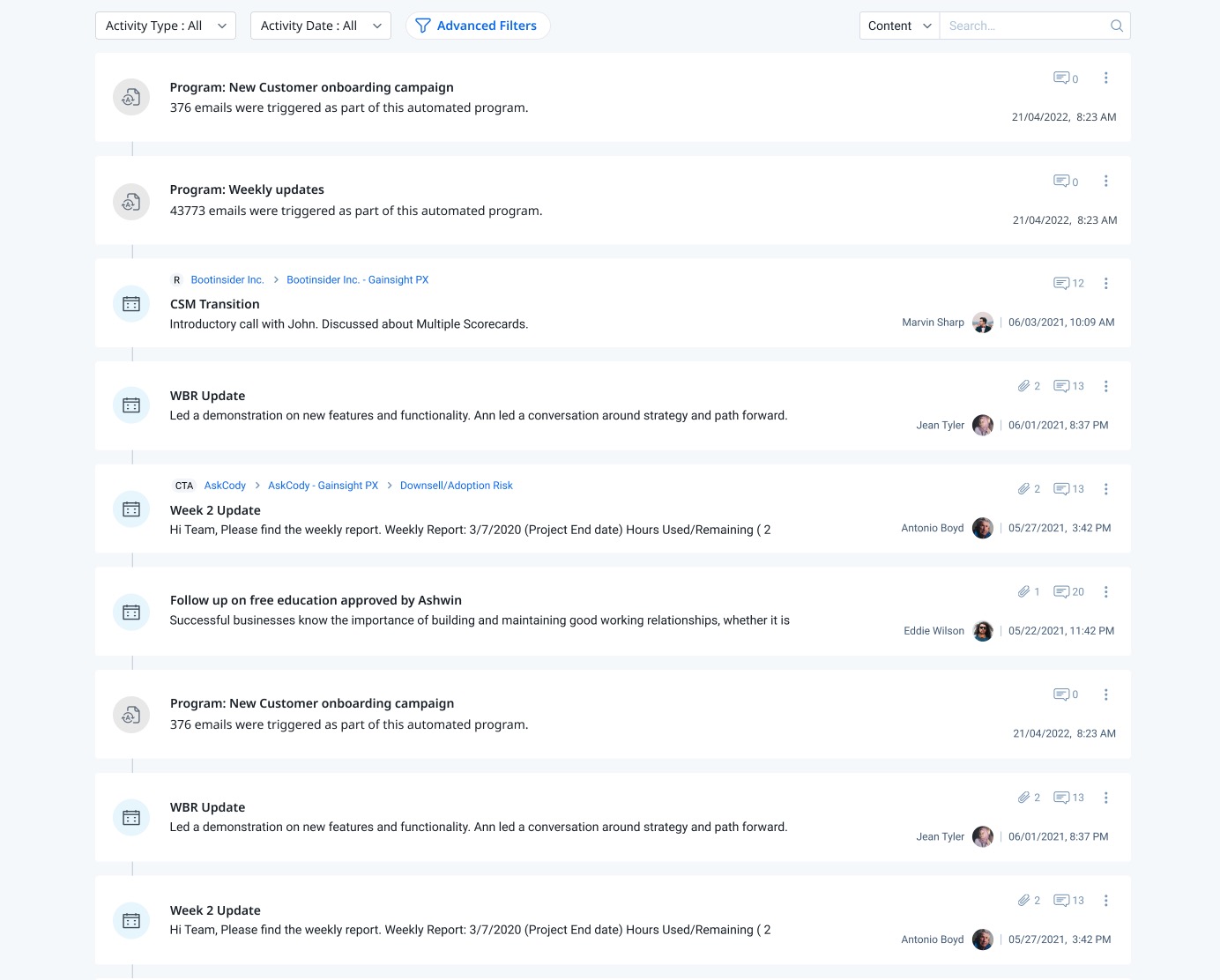
Preview Email Content
The original email content (as sent to the customers) is available for reference in the detailed view of an Activity. Click on the required Automated Activity to view the sent email content.
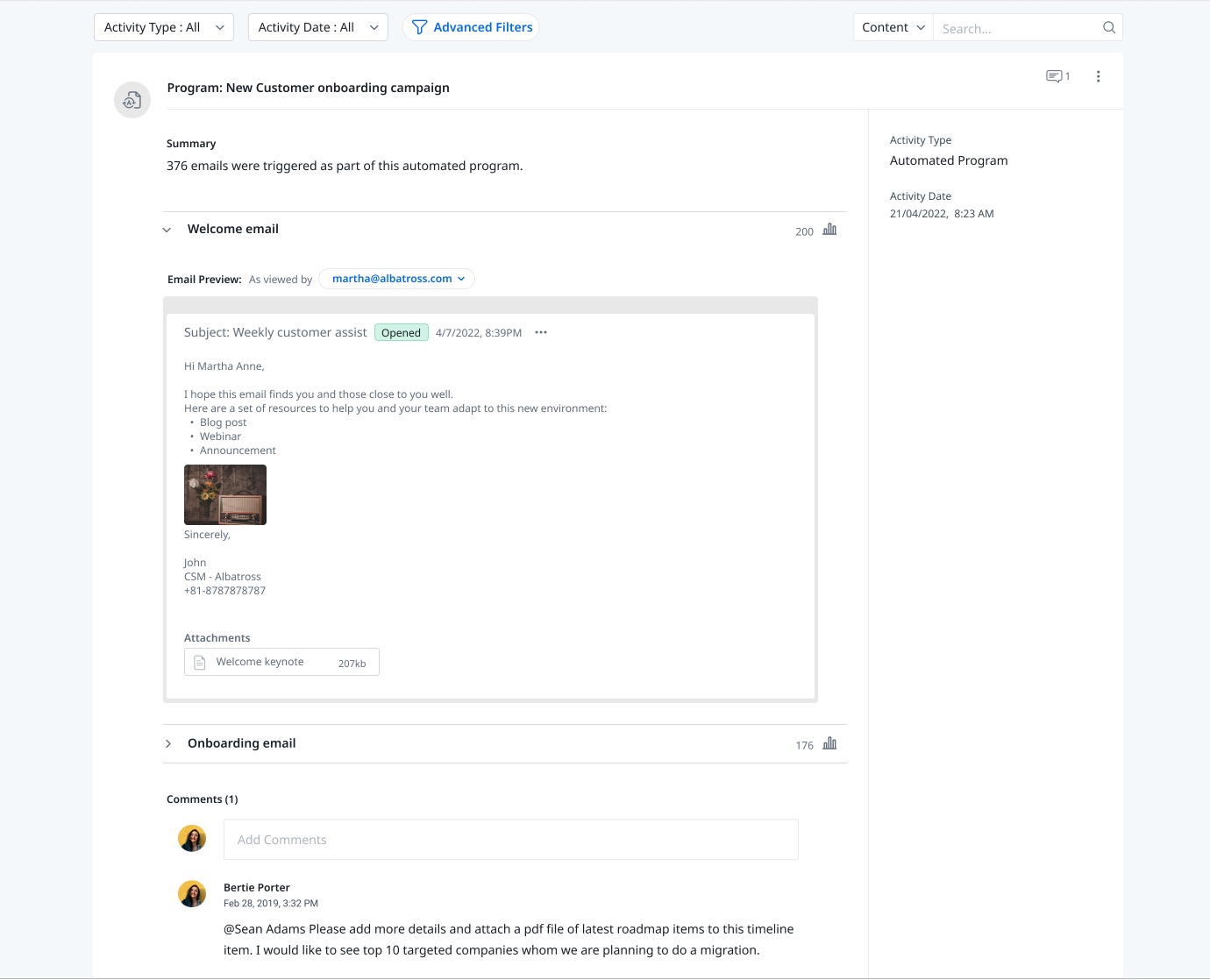
Preview Email for a Specific Recipient
You can view email as viewed by a particular recipient. Select the required user from the Email Preview dropdown.
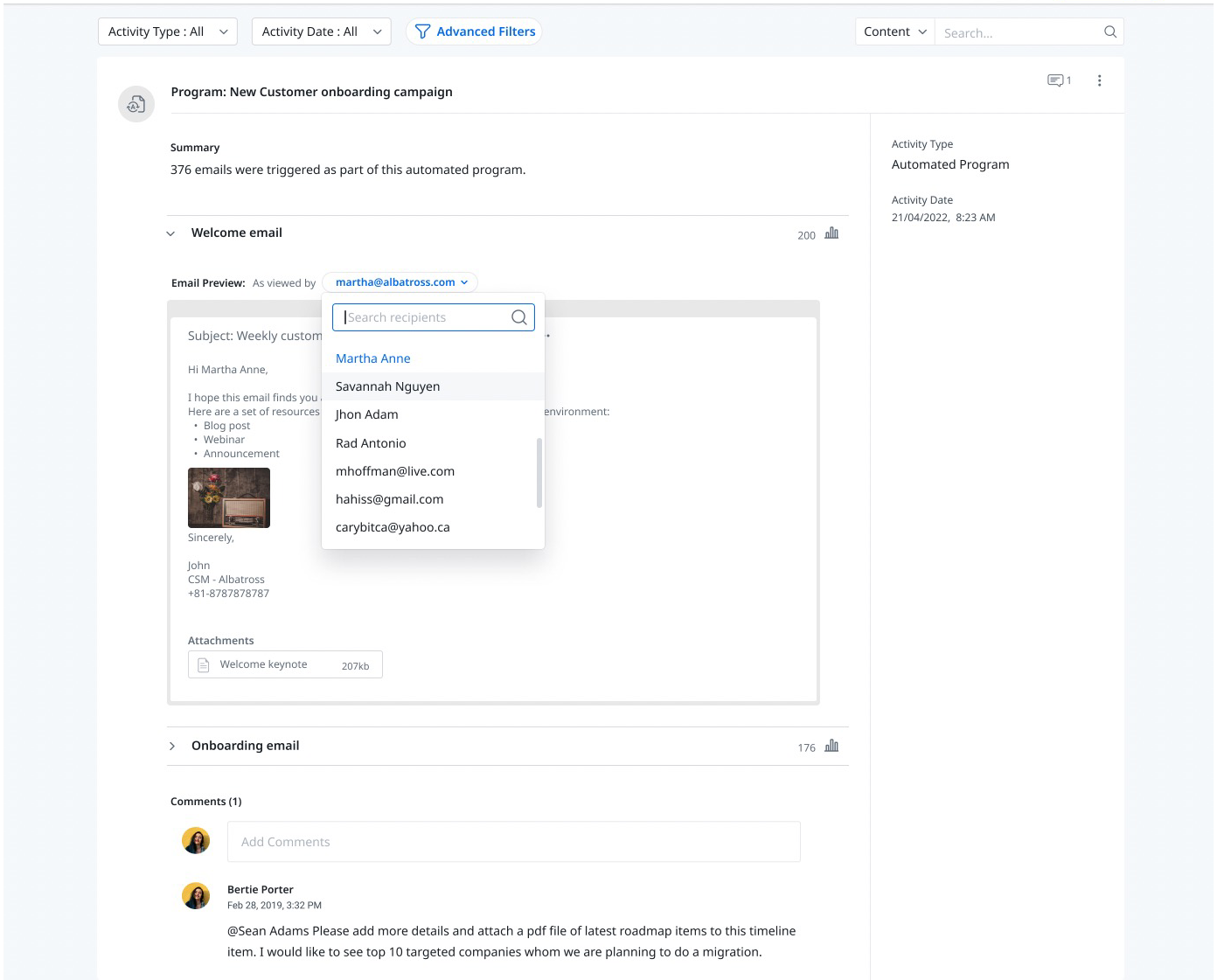
View the Email Status
You can verify if the email was sent, received, and opened along with the respective date and time of the action. Click the horizontal three dots menu to view these details.
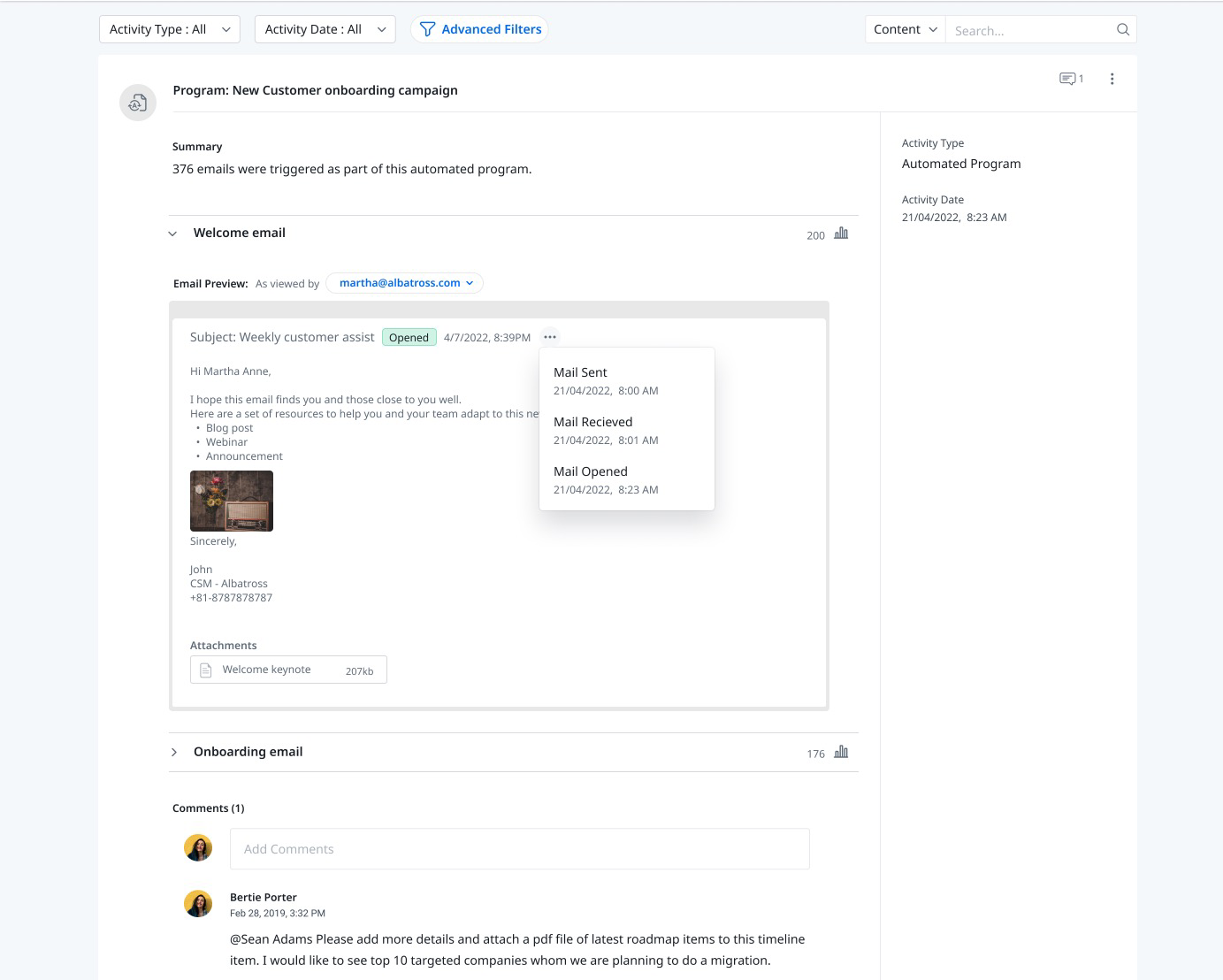
Create Automated Program View in C/R360
You can create a new view that lists only Automated Programs Activity Type as follows:
- Navigate to the C/R 360 page of the company.
- Click the Timeline tab.
- From the dropdown at the top, select Create New View.
- Provide a name for the view.
- From the Basic Filters dropdown, select Automated Program.
- From the Activity Date dropdown, select the required time duration.
- Click Save. The new view will now display only Activities of the type Automated Program.
Limitations
The following limitations are associated with the Automated Program Activity type:
- Attachments sent with the original email cannot be opened or downloaded from the Activity view. However, the name of the attached file is visible.
- Hyperlinks sent with the original email cannot be accessed from the Activity view.
- Reports cannot be created on the Automated Programs Activity Type. This is because the records are accessed from Email Log V2 object and not copied to Activity Timeline object to avoid duplication.
Note: The corresponding data is still available in all Journey Orchestrator and Email reporting objects. - Activities of the type Automated Program cannot be synced to SFDC.