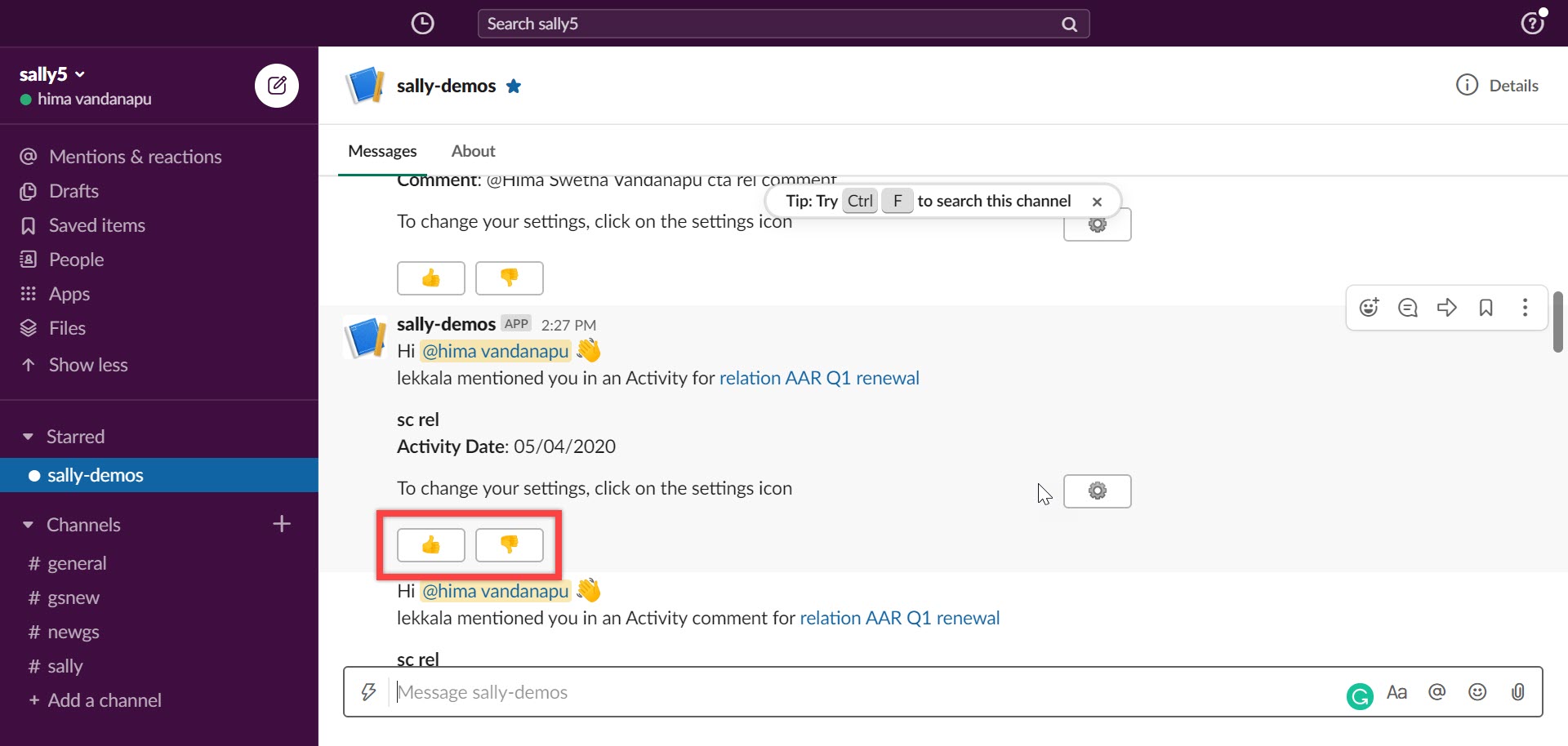Gainsight Notifications in Slack
Gainsight NXT
This article explains how you can receive Gainsight notifications in Slack.
Overview
Users can receive the following Gainsight main events notifications through Slack:
- For the customers, I follow
- Timeline
- CTA/Task/Success Plan related Workflows
Business Use case:
Users can configure settings to receive notifications in Slack whenever:
- A CTA is created or updated.
- An end-user submits a survey response.
- Success Plan due date is changed.
Pre-requisites
-
Users must turn on the Slack toggle switch in the Channel Subscription section. They can also modify the events they want to receive notifications for in Slack through Direct Message or in a Channel. For more information on the above channel and event subscriptions, refer to the Setup User Notifications article.
Note: The Slack option in the My Settings page is only displayed to customers who have set up a Slack workspace for Sally.
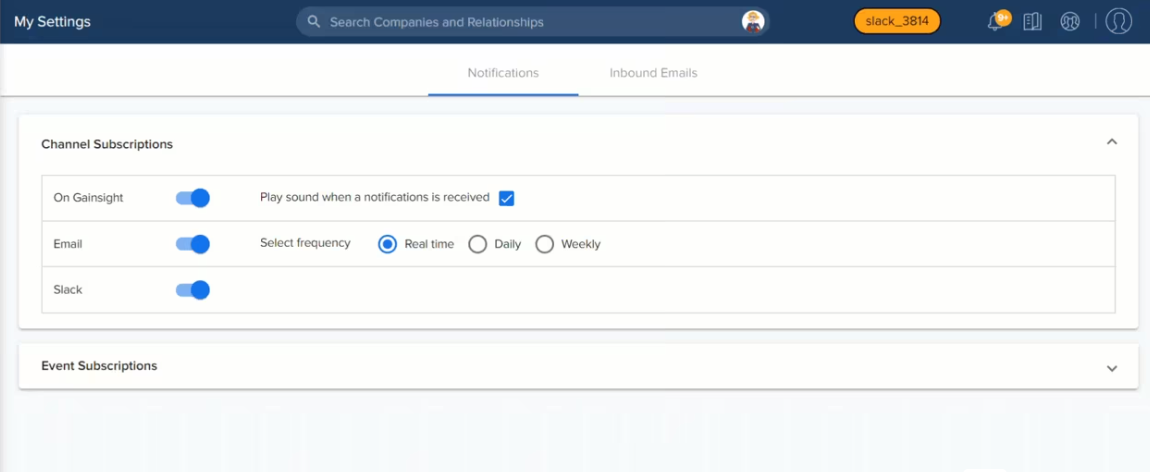
-
Users must follow companies for which they want to receive notifications in Slack. If a user from a slack channel follows a company on behalf of the channel, the notifications for those companies are sent in the channel.
To follow companies through Slack using a query:
- Users can follow each company individually in Slack using follow <company name> query.
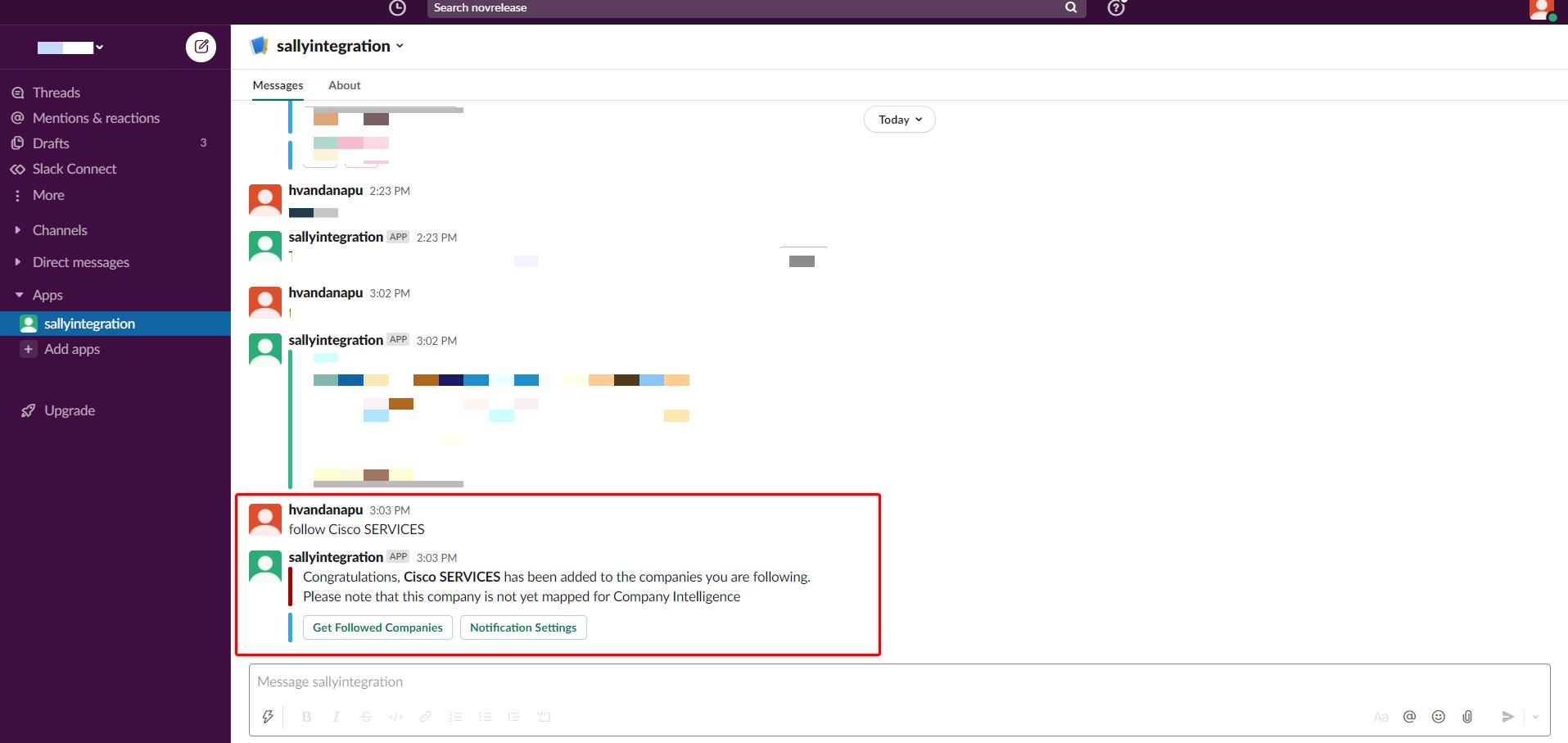
- Users can follow or unfollow multiple companies in Slack using follow all companies or unfollow all companies query respectively. The query returns a list of accessible companies as a direct message. Users can then select the checkbox next to each company to follow or clear the checkbox to unfollow.
Configure Notifications in Slack
To configure notification settings in Slack users can click the Notifications Settings option or use the query 'settings' in Slack to modify the desired events subscriptions/unsubscriptions for the Slack Channel in threads.

Users can either select Yes/No from the dropdown options for the following main events available for subscription in Slack Channel:
- For the customers, I follow
- Timeline
IMPORTANT: The above-mentioned Timeline activity notifications are received even if the user does not follow that particular company in Slack. - Workflow
Note: By default, email preferences are considered as the default settings for Slack.
Note: The modified Notification settings in Slack are also automatically updated in the application.
Once users follow the company, they will start receiving notifications regarding the events for which they have subscribed. For example, if a CTA for xyz company has been created, the following notification is received in Slack.
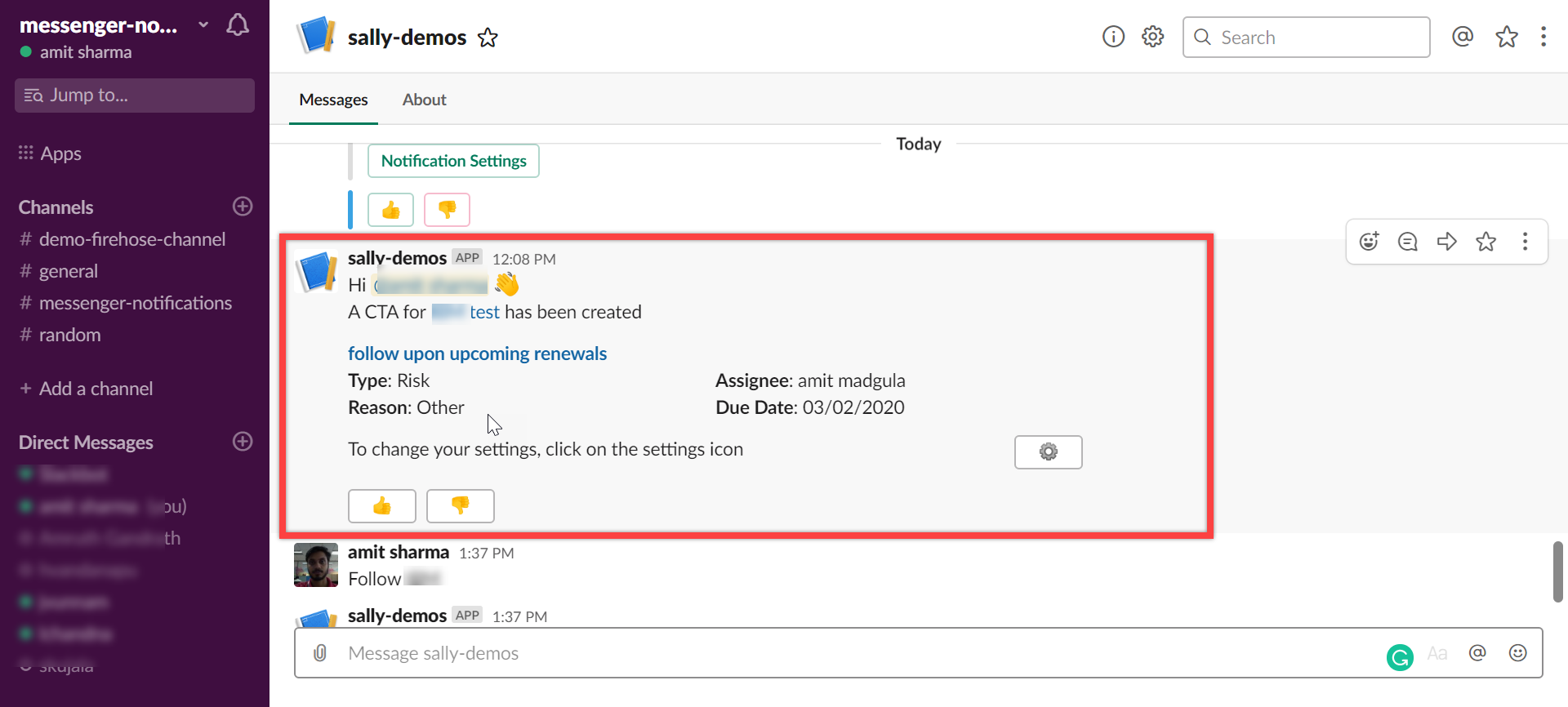
If you click the name of the CTA or Company, the users are navigated to that particular CTA on the Cockpit page and C360 page of that customer respectively. From Slack, at the bottom of each notification, they can click the Settings icon to modify the default notification settings.
IMPORTANT: Users can view the responses for the Notification settings from Slack directly in the threads.
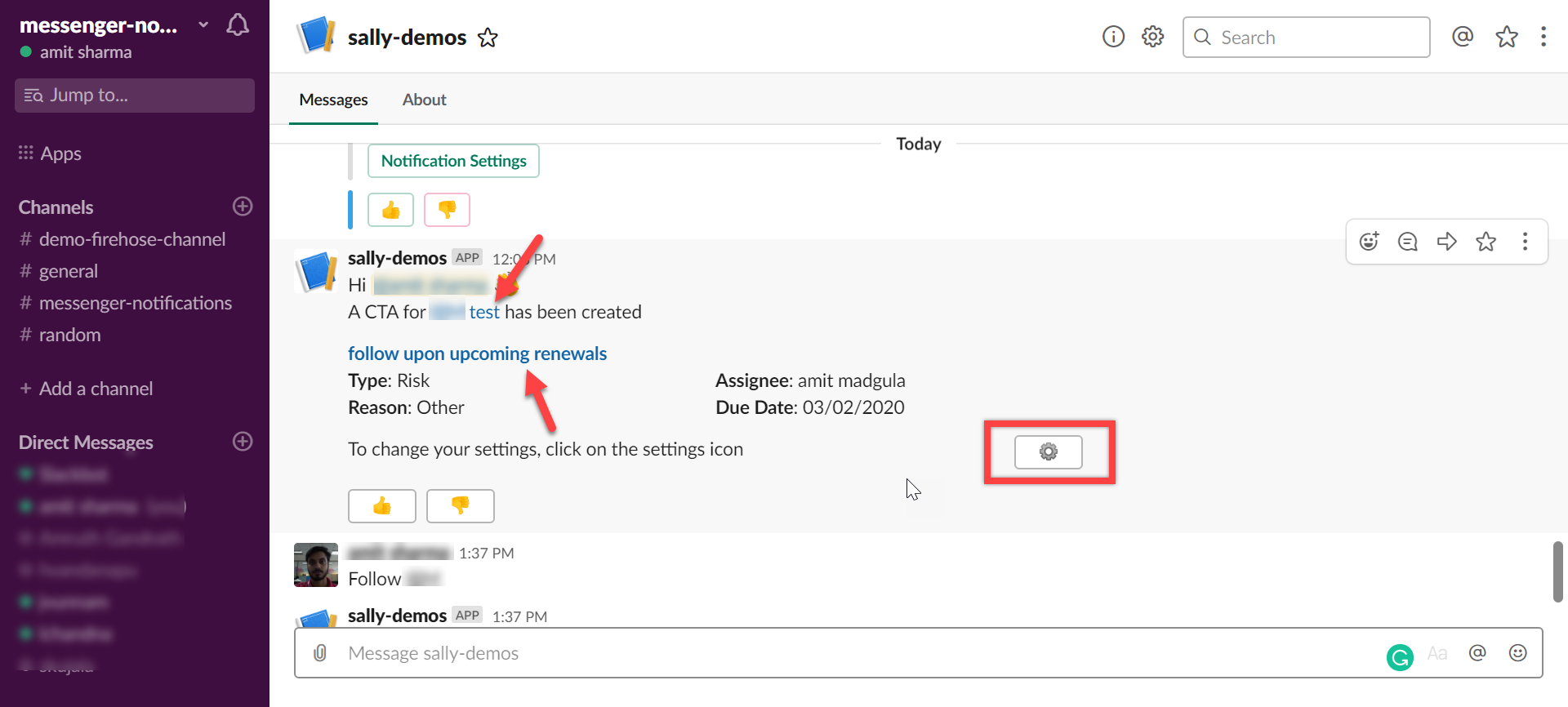
Users can respond to the Timeline entry or comment directly from Slack without logging into the Gainsight application. The responses must be provided in the thread for that particular Timeline notification. All the responses from Slack are recorded as comments. Users can also perform edits and @mentions actions to the comments from Slack.
Limitations:
- The message gets truncated after it crosses the 4000 character limit.
- Attachments are not supported in Timeline comments while responding from Slack.
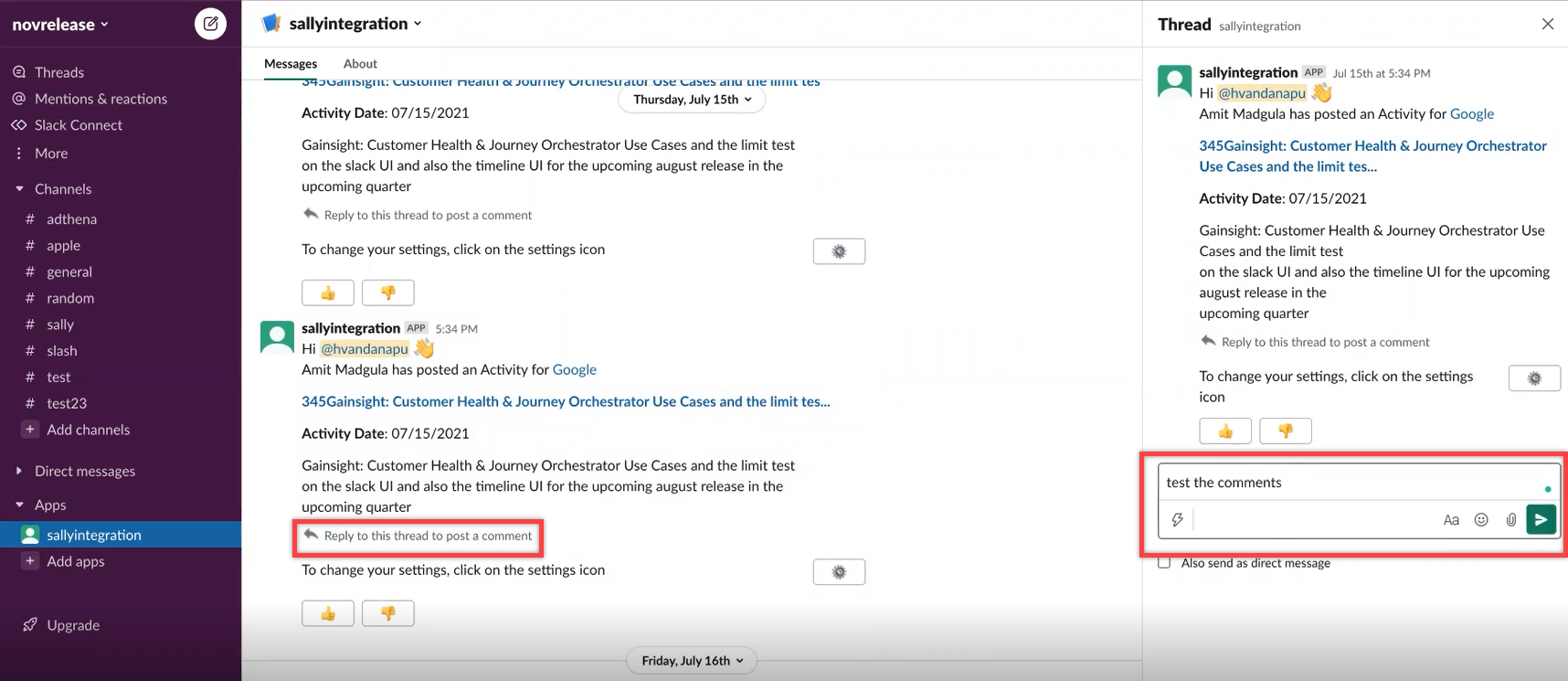
Slack displays the Timeline activity note when:
- You are mentioned in an activity note.
- You are mentioned in an activity comment.

- Someone comments on the activity that you have created.

Viewing the note in Slack provides immediate context and reduces the need to open Timeline. This applies only to Timeline activities that end users create manually.
The Gainsight notifications in Slack for Surveys responses also include user's responses for all the questions submitted along with the survey, company, and respondent names. By default, responses for only two questions are displayed at a time in Slack. However, click Load Next to view the next set of answers.
Provide Feedback
Users also have Like or Dislike options, after the notification, to provide their feedback on the notification details. If they click the Like option, a ‘Thank You’ message appears. If they click the Dislike option, an optional Share your feedback here comment dialog appears. Feedback is shared with the Gainsight product team to help improve the feature.