New Notifications in Slack
Gainsight NXT
This article explains the new Notifications in addition to the existing Gainsight Notifications, and also provides details about what type of notifications users receive through Slack.
Overview
Sally initiates conversations in the form of Notifications. These notifications have more options in addition to the existing Notifications. Notifications deliver intended value by enabling Sally to reach out to users in a targeted manner, delivering valuable information at relevant times.
IMPORTANT:
- Active licensed Gainsight users receive these notifications.
- Any user who is following a company will receive these notifications.
The following are the notifications that Sally sends to users in a targeted and proactive manner at periodic intervals:
-
CTAs and Tasks Due Notification: This notification is sent to users with information related to CTAs/Tasks that are due.
-
CTAs/Tasks Overdue Notification: This notification is sent to users with information related to CTAs/Tasks that are overdue.
-
Upcoming Renewals: This notification is sent to users whose customers are due for renewal in the next 90 days.
CTAs/Tasks Notifications
Users receive the following notifications regarding CTAs and Tasks:
- CTAs/Tasks Due
- CTAs/Tasks Overdue
Note: Both Company and Relationship level CTAs/Tasks are supported.
CTAs/Tasks Due Notification
This type of notification is sent to users with information related to CTAs/Tasks that are due today. By default, these notifications are sent daily to users.
It contains the following details:
- CTA/Task Name: The name of the CTA/Task which is due. If you click the name of the CTA/Task, the users are navigated to that particular CTA/Task on the Cockpit page.
- Company: The name of the company for which this CTA/Task is created. If you click the name of the customer, the users are navigated to the C360 page of that customer.
- Type: The CTA type that was created.
- Status: The status of the CTA/Task.
- Priority: The CTA/Task priority level.
- Reason: The reason for which the CTA is created.
- Due Date: The CTA/Task due date.
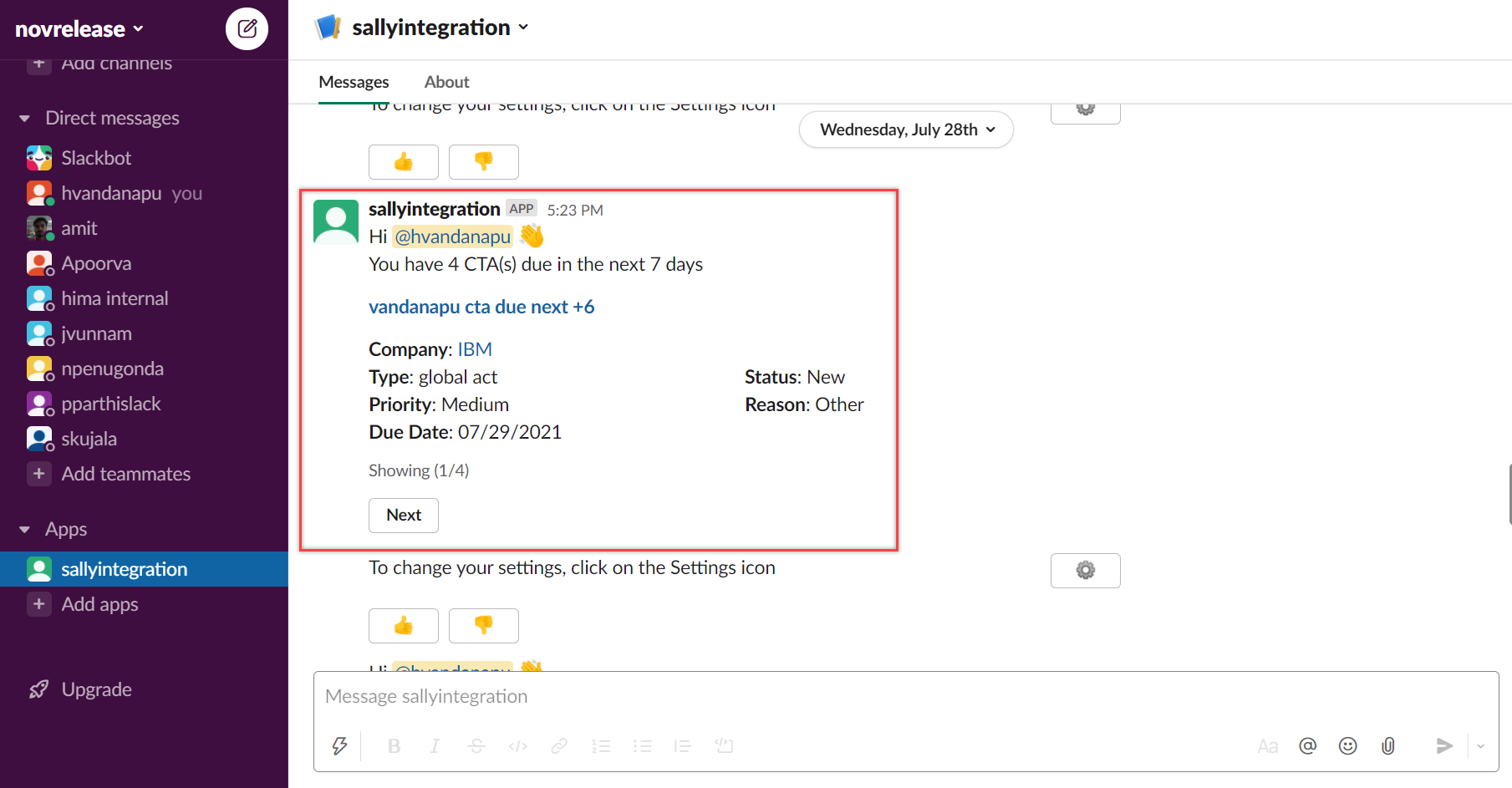
Frequency
| Notification Information | Type of Users | Frequencies | Default Frequency | Notification Time | Supported Editions |
| CTA/Task due today | All |
|
Weekly |
|
Hybrid NXT |
CTAs/Tasks Overdue Notification
This type of notification is sent to users with information related to CTAs/Tasks that are overdue. By default, these notifications are sent weekly to users.
It contains the following details:
- CTA/Task Name: The name of the CTA/Task which is due. If you click the name of the CTA/Task, the users are navigated to that particular CTA/Task on the Cockpit page.
- Company: The name of the company for which this CTA/Task is created. If you click the name of the customer, the users are navigated to the C360 page of that customer.
- Type: The CTA type that was created.
- Status: The status of the CTA/Task.
- Priority: The CTA/Task priority level.
- Reason: The reason for which the CTA is created.
- Due Date: The CTA/Task due date.
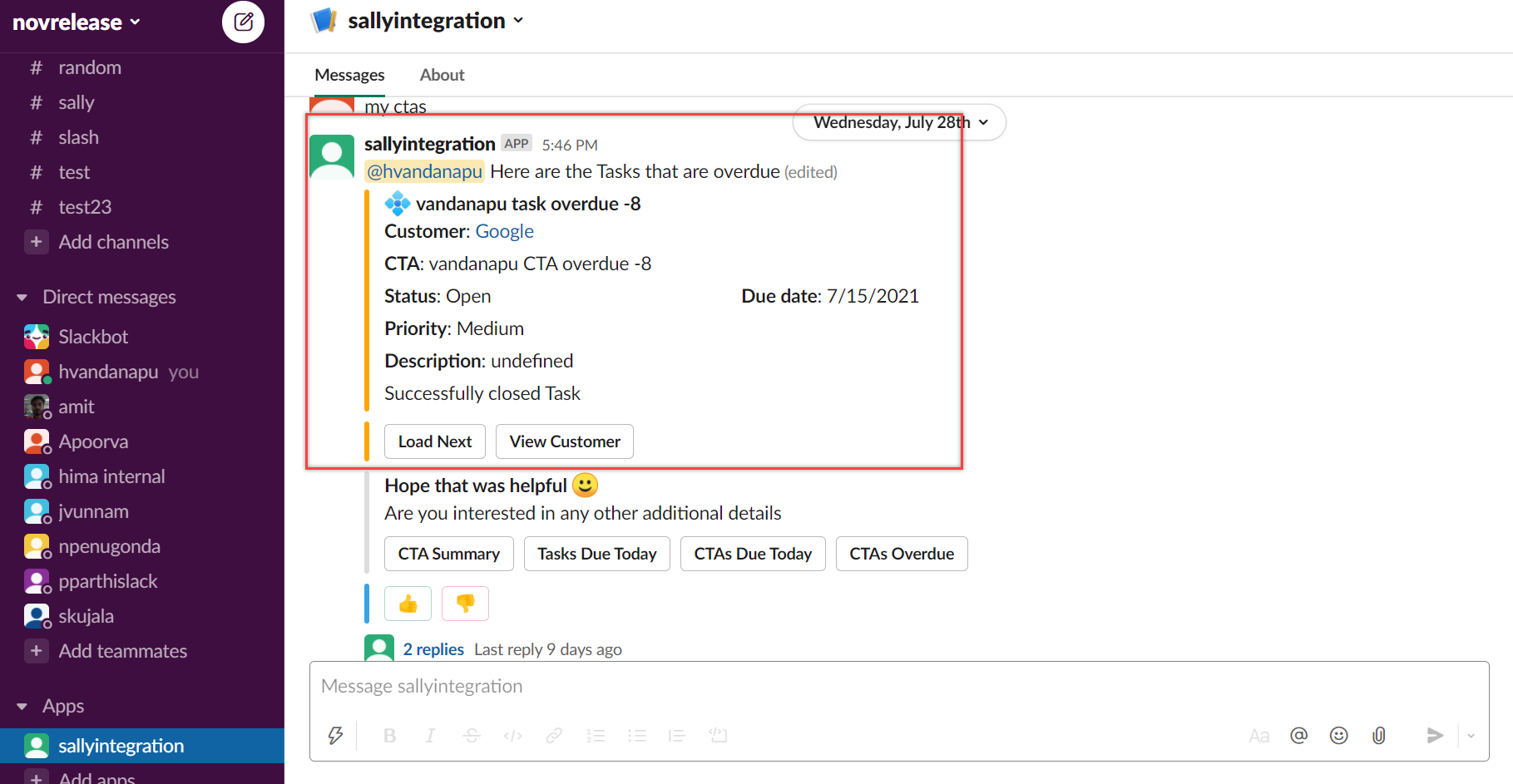
The exact number of CTAs/Tasks due today or overdue is displayed at the beginning of the notification for users.
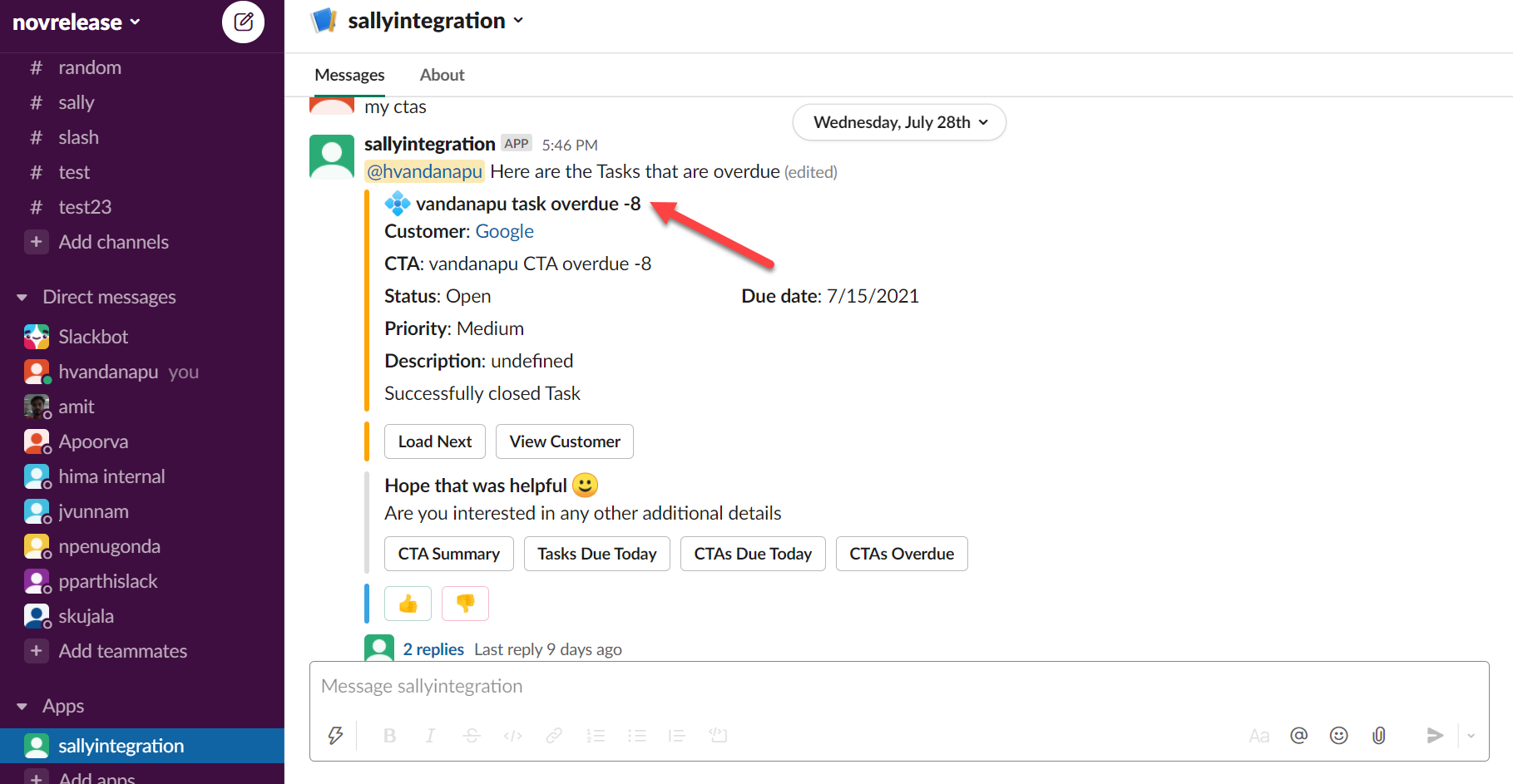
If users need to check other CTAs/Tasks, they can click the Next option available at the end of the notification. Users can also click Previous if they want to go back to the previous CTA/Task.
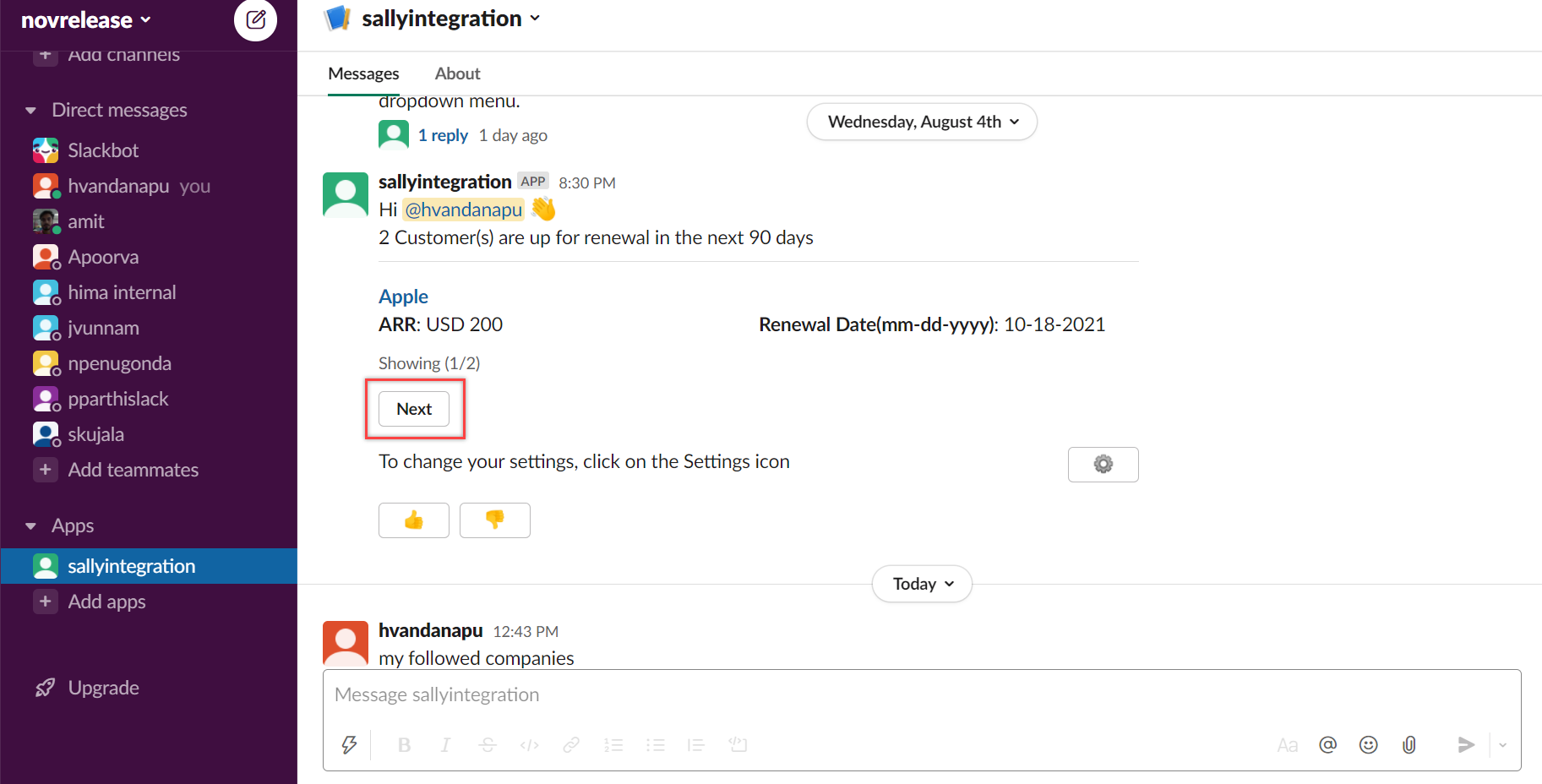
Frequency
| Notification Information | Type of Users | Frequencies | Default Frequency | Notification Time | Supported Editions |
|
CTA/Task Over due |
All
|
|
Weekly
|
|
Hybrid NXT
|
Upcoming Renewals Notifications
This type of notification is sent to users whose customers are due for renewal in the next 90 days.
It contains the following details:
- Company: The name of the customer is due for renewal in the next 90 days.
- ARR: The total annual recurring revenue of the customer is displayed, including the currency code.
- Renewal Date: The date on which the customer is due for renewal. The format of the date displayed is MM/DD/YYYY.
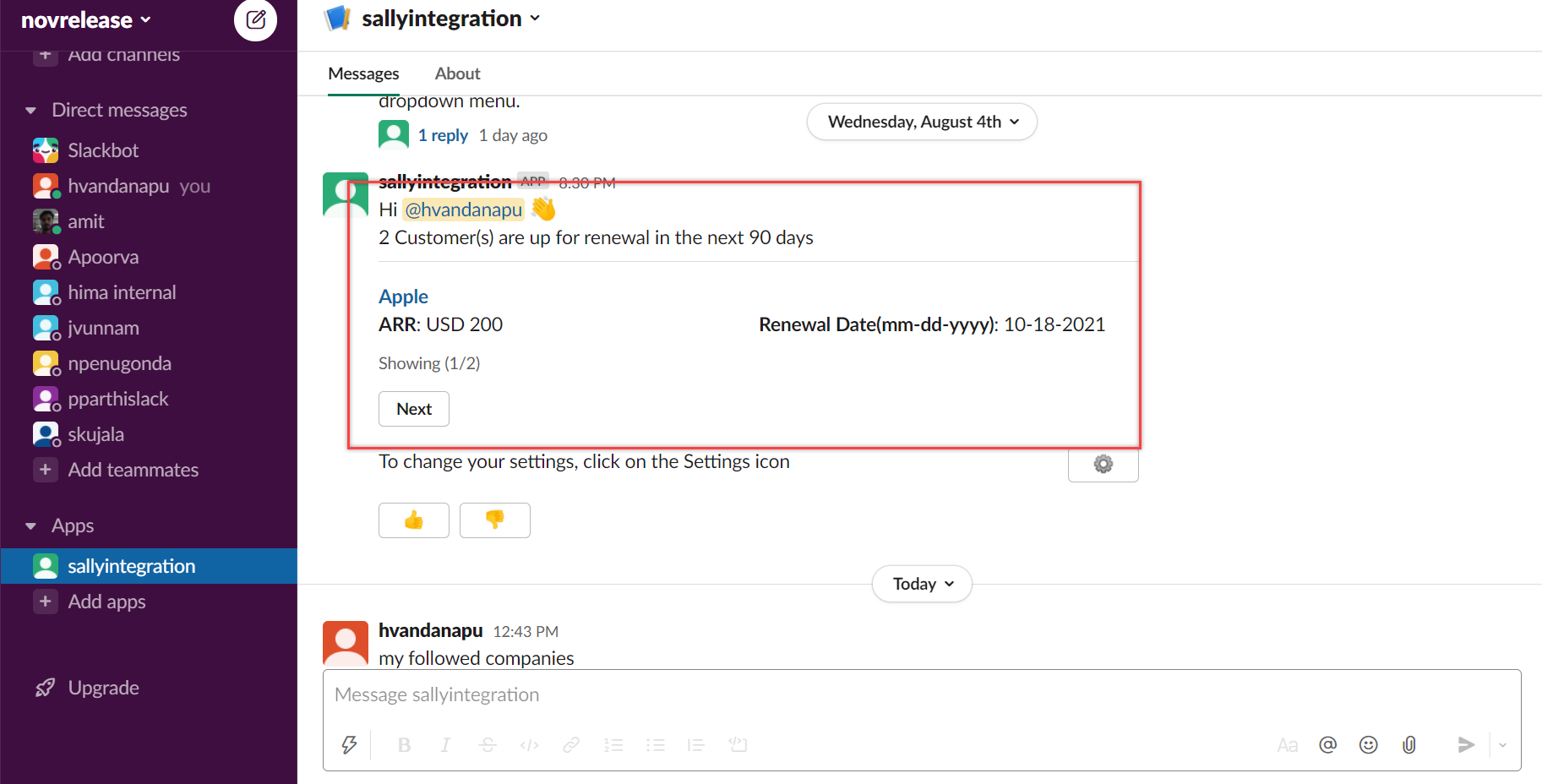
Frequency
| Notification Information | Type of Users | Frequencies | Default Frequency | Notification Time | Supported Editions |
|
Upcoming Renewals Notification |
All
|
|
Bi-Weekly
|
|
SFDC Hybrid NXT
|
Notification Settings
Users have the option to modify the notification settings they receive. At the end of each notification, they can click the Settings icon to modify the default settings.
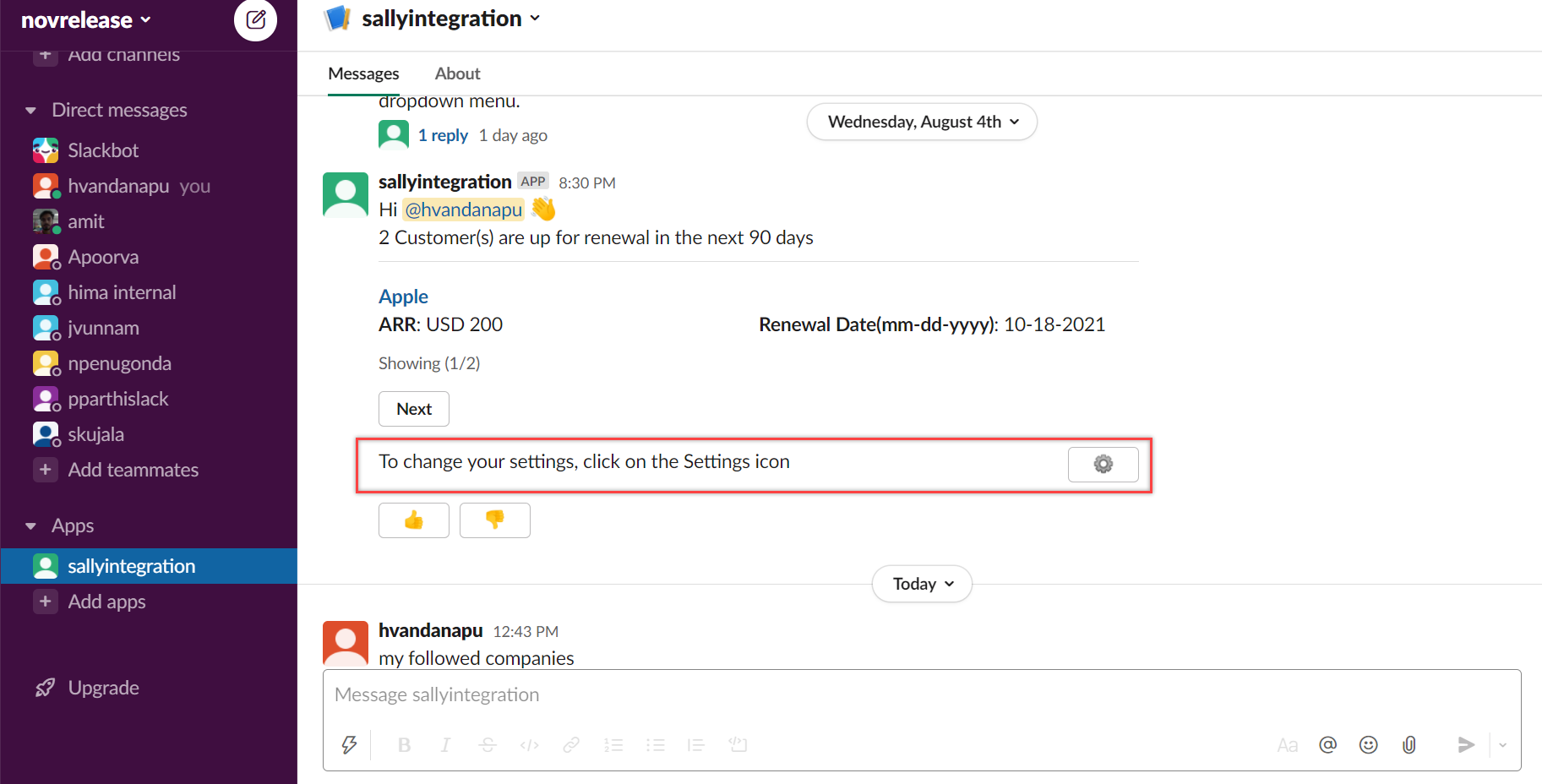
To modify the default settings, click the Settings icon. Users can select the required options from the dropdown list for the following notifications types:
| Notification Type | Daily | Weekly | Bi-weekly | Monthly | Unsubscribe from Notifications (Never) |
|---|---|---|---|---|---|
| CTA/Tasks Due | Yes | Yes | Yes | No | Yes |
| CTA/Tasks Overdue | No | Yes | Yes | Yes | Yes |
| Upcoming Renewals | No | No | Yes | Yes | Yes |
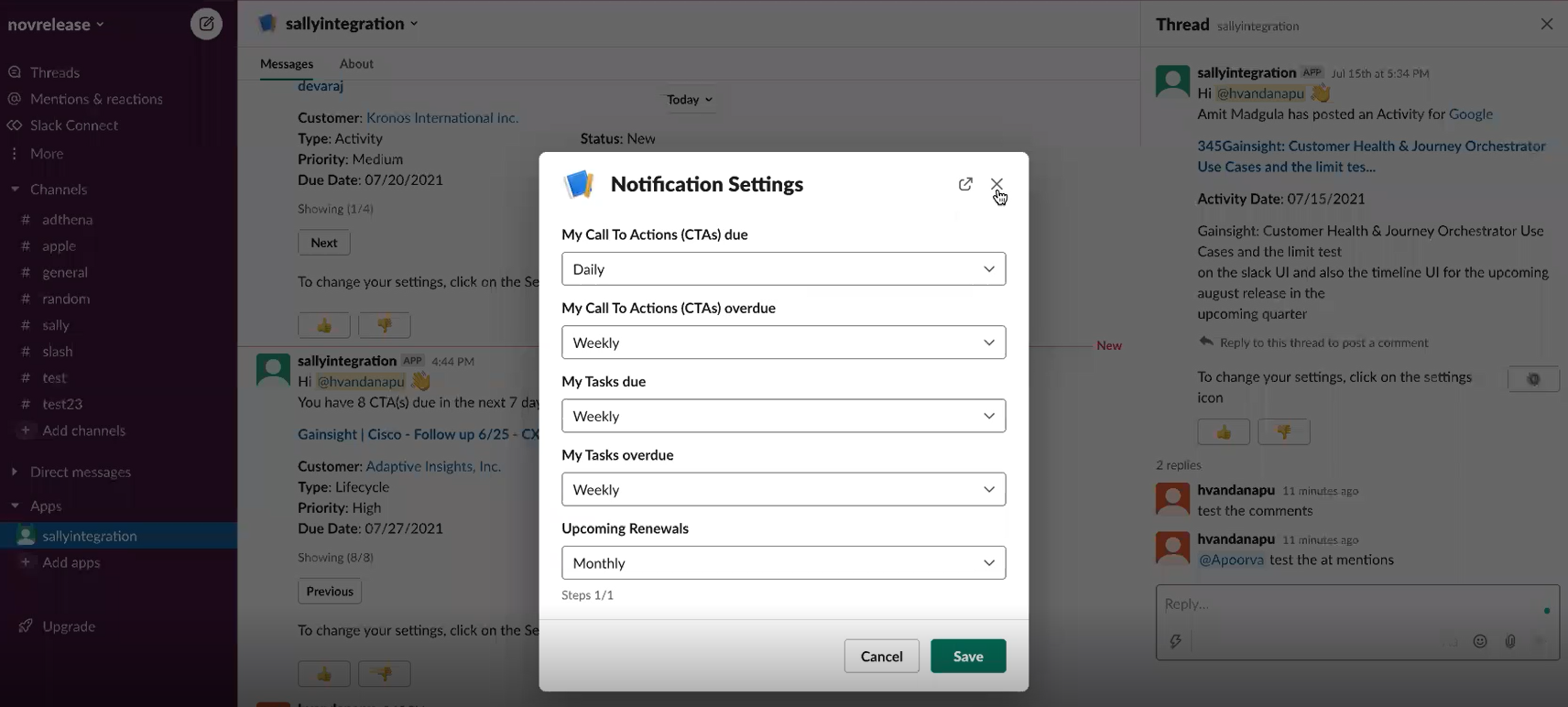
IMPORTANT:
- No notifications are sent to the users on the weekends.
- If users do not want to receive any notifications, they can opt out by selecting ‘Never’ for all the options in the Notification Settings.
Like/Dislike Options
Users also have Like or Dislike options after the notification to provide their feedback on the notification details. If they click the Like option, a ‘Thank You’ message appears.
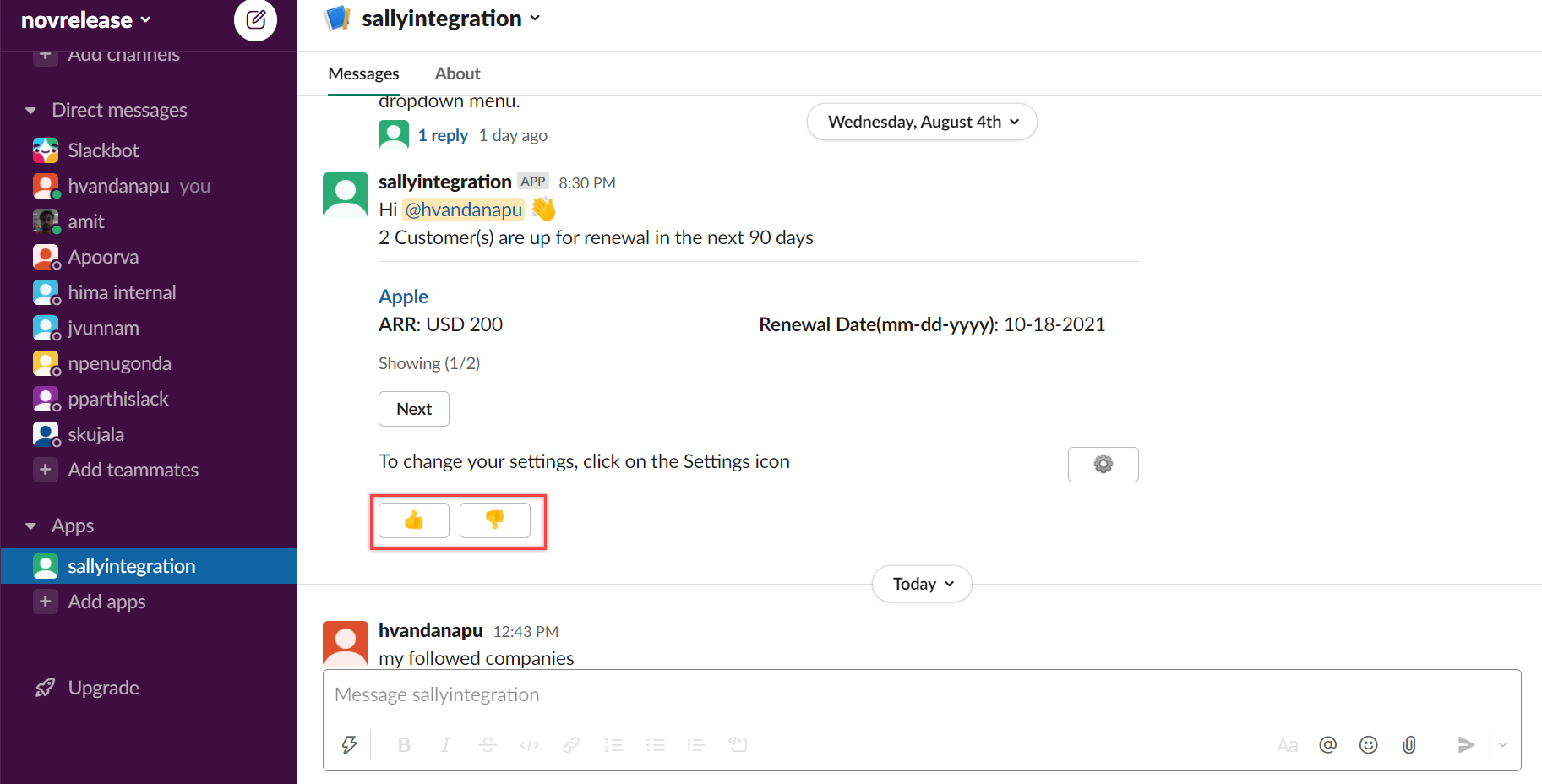
If they click the Dislike option, an optional Share your feedback here comment dialog appears to capture comments from users. Once the users click the Share option, the data is captured to help serve users better with more details.
