Surveys Flattening Overview
Gainsight NXT
Overview
This article explains the basics of how Survey Flattening operates within Gainsight. By default, survey response data is spread out among several objects. Survey Flattening places this information into a single MDA object formatted with survey respondents in rows and each question in its own column to allow for easy reporting and insights into survey data.
Survey Flattening is enabled by default for the Surveys. An object containing survey response data is created after the survey receives its first response. To create a report on the flattened survey object, navigate to Administration > Report Builder, and select the object with the same name as your survey. You can add fields into the report from this object as shown below:
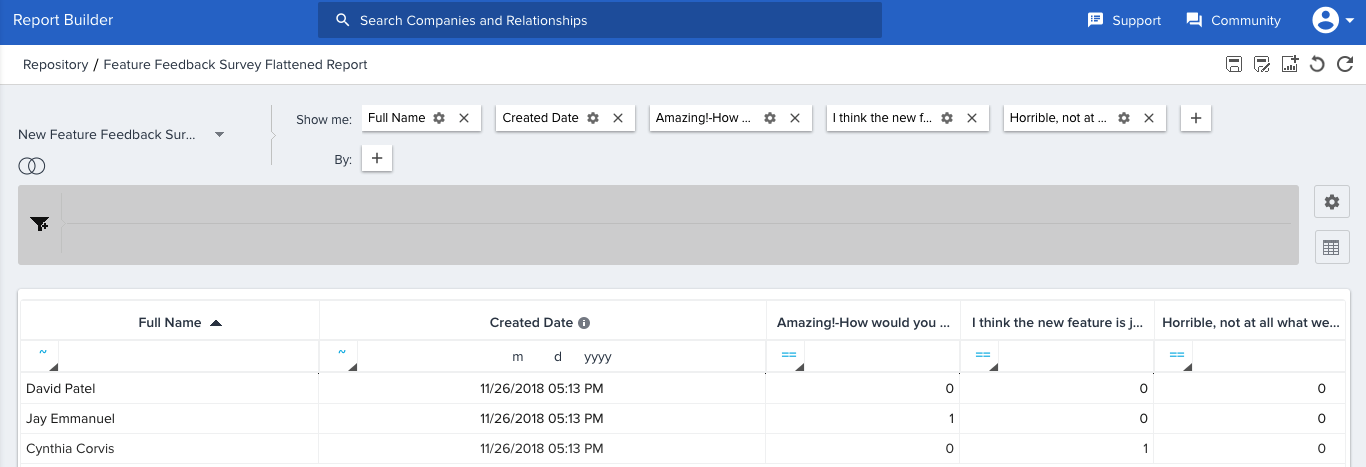
Reset Flattened Object
MDA object created through this process flattens new data automatically through a job running in the background. When survey responses are logged, the flattened survey object is updated with the response as close to real time as possible. You cannot add or edit fields in the flattened MDA object.
Users can also manually refresh the table with up-to-date data. Click Reset Flattening, to reload the data for that specific survey. You can see a message displaying ‘Request to reload data in NPS® Survey initiated, will be notified via email once done’ at the bottom of the page. Here, NPS® Survey in the message is the name of the survey.
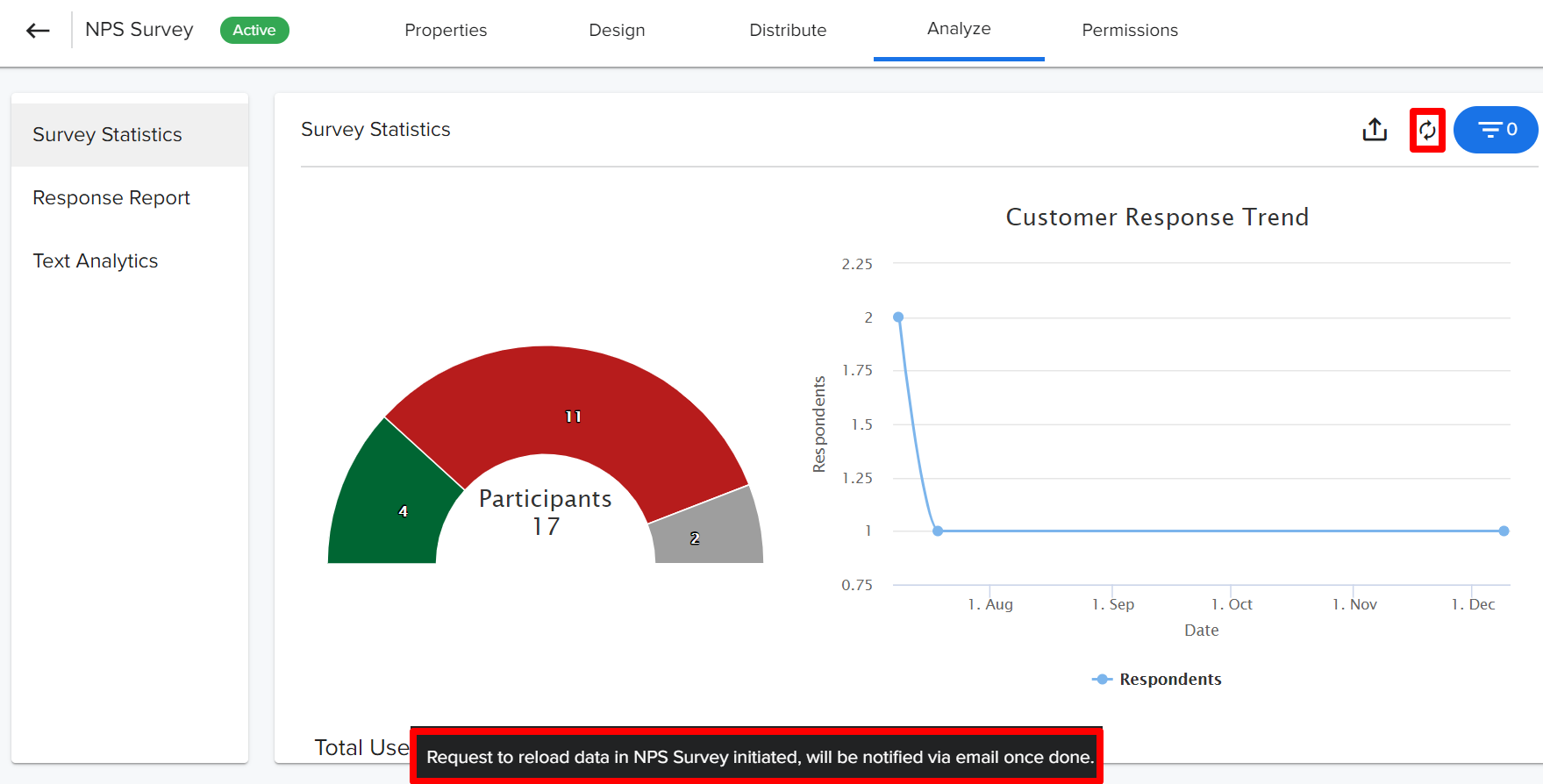
Once the data is reloaded, you will receive an email notification.
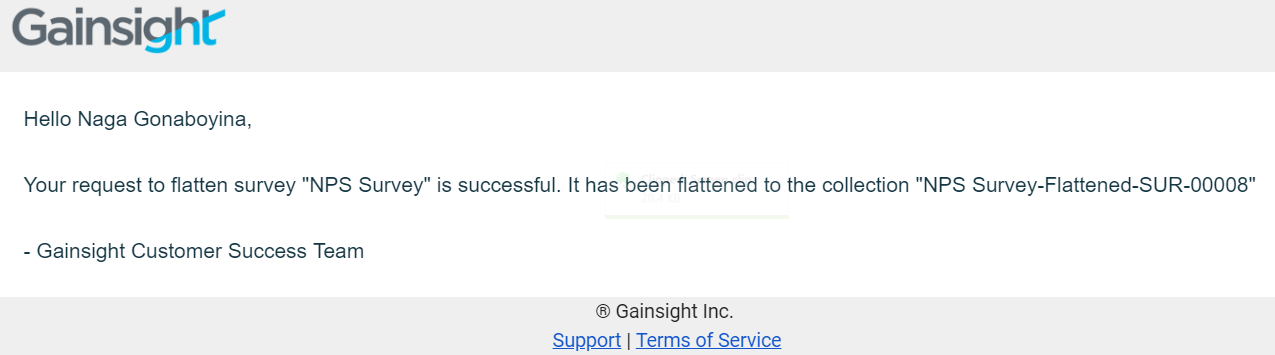
Using Flattened Labels
A flattened survey is saved with each survey question as a separate column within the flattened MDA object. By default, the header of this column is stored as the full text of the survey question. As the full length of a question can often not be displayed in a report, Admins have the option to change the label of the question column.
Note: Flattened objects created by surveys have the same name as the survey. It is not possible to change the survey flattened object name.
You can update the label of any survey question within the flattened object by editing the questions Flattening label. To edit a question Flattening label:
- Navigate to Administration > Surveys > Survey List.
- Select the required survey.
- Navigate to the Design tab and select the question that you want to edit.
- Click Edit in the Settings of the question.
- Update text in the Flattening Label.
For more information on editing survey questions, refer to the Surveys Design article.
| Net Promoter®, NPS®, NPS Prism®, and the NPS-related emoticons are registered trademarks of Bain & Company, Inc., NICE Systems, Inc., and Fred Reichheld. Net Promoter ScoreSM and Net Promoter SystemSM are service marks of Bain & Company, Inc., NICE Systems, Inc., and Fred Reichheld. |