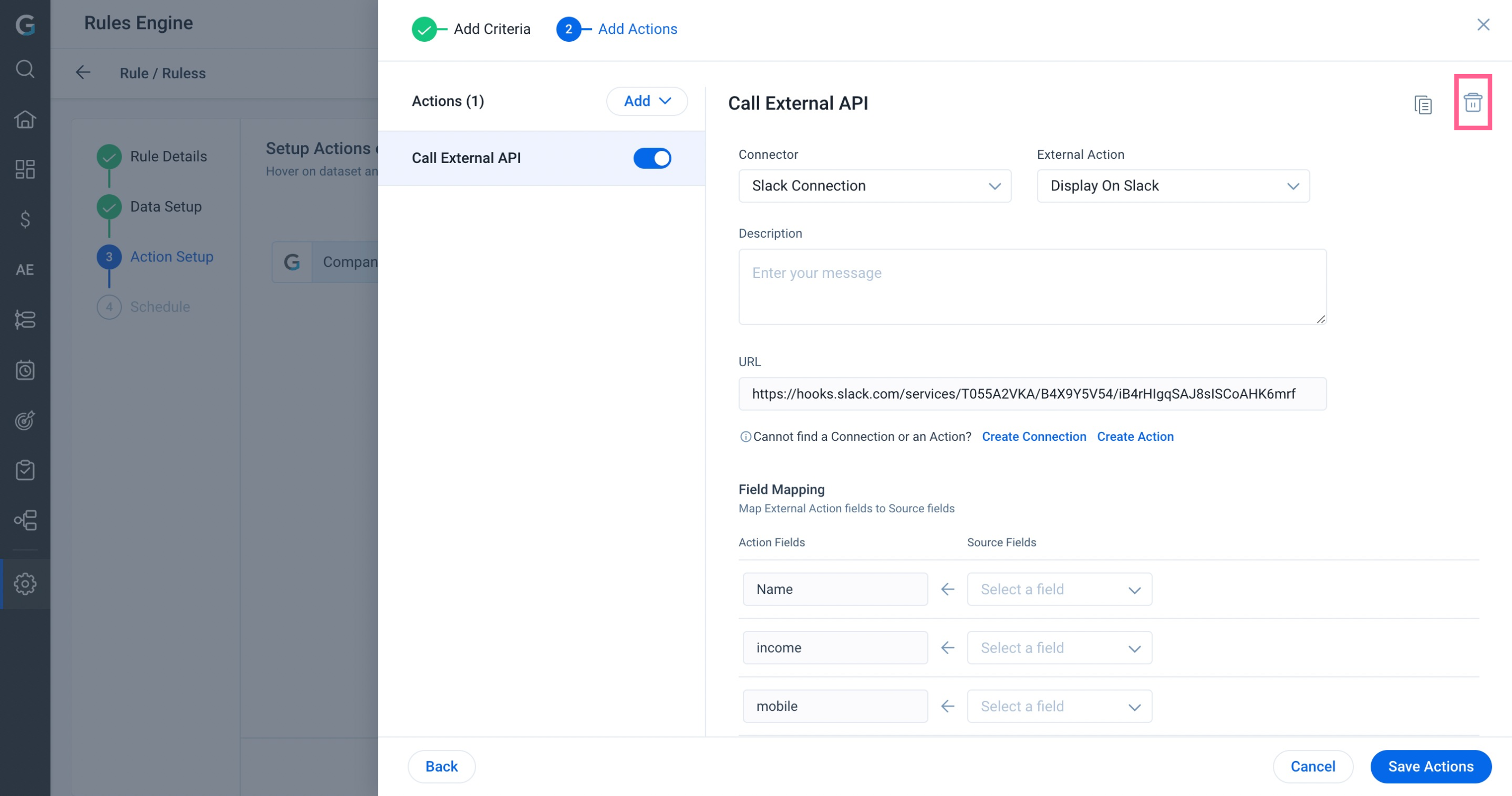Call External API Action Type
Gainsight NXT
This article explains how admin can use the Call External API action type in Rules Engine.
Overview
The Call External API Action type in Rules Engine lets admins establish a connection between Gainsight and external systems with a request action from the external system via an API.
Gainsight recommends reading the configuration of the Rules Details, Data Setup, and Schedule steps before reading this article. For more information, refer to the Create New Rule section of the Rules Engine Horizon Experience Overview article.
Important: External action in rules does not support the update of the permission bundle for users. To dynamically assign users to a permission bundle, set dynamic rules on user attributes in the permission bundle. This ensures that users who meet the criteria automatically receive the permission bundle based on the defined conditions.
Prerequisites
External Actions and Custom Connectors must be configured to the External Actions page.
Once you set up a connection to an external application, you can create actions on the External Actions page.
For more information, refer to the Configure Custom Connectors and Configure External Actions sections of the Configure External Action from Gainsight article.
Configure Call External API Action
To configure the Call External API Action type:
- In the Action Setup step, Hover on the dataset. The Add Action icon appears.
- Click the Add Action icon.The Add Criteria slide-out panel appears.
- (Optional) Click Add Criteria to set conditions for the dataset. The action items are executed only if the conditions are satisfied.
- (Optional) Click Continue.The Add Action slide-out panel.
- In the Add Criteria slide-out panel, provide the following details:
- Criteria Name: Enter the name.
- Field: From the Field dropdown list, select a field.
- Input Type: From the Input Type dropdown list, select an input.
- Operator: From the Operator dropdown list, select an operator.
- Value: Enter a numeric value.
- Plus icon: Click the plus icon to add another field.
- Cross icon: Click cross icon to delete a field.
- Advanced Logic: Enter the advanced logic here.
- Click Continue to navigate to the Add Action step.
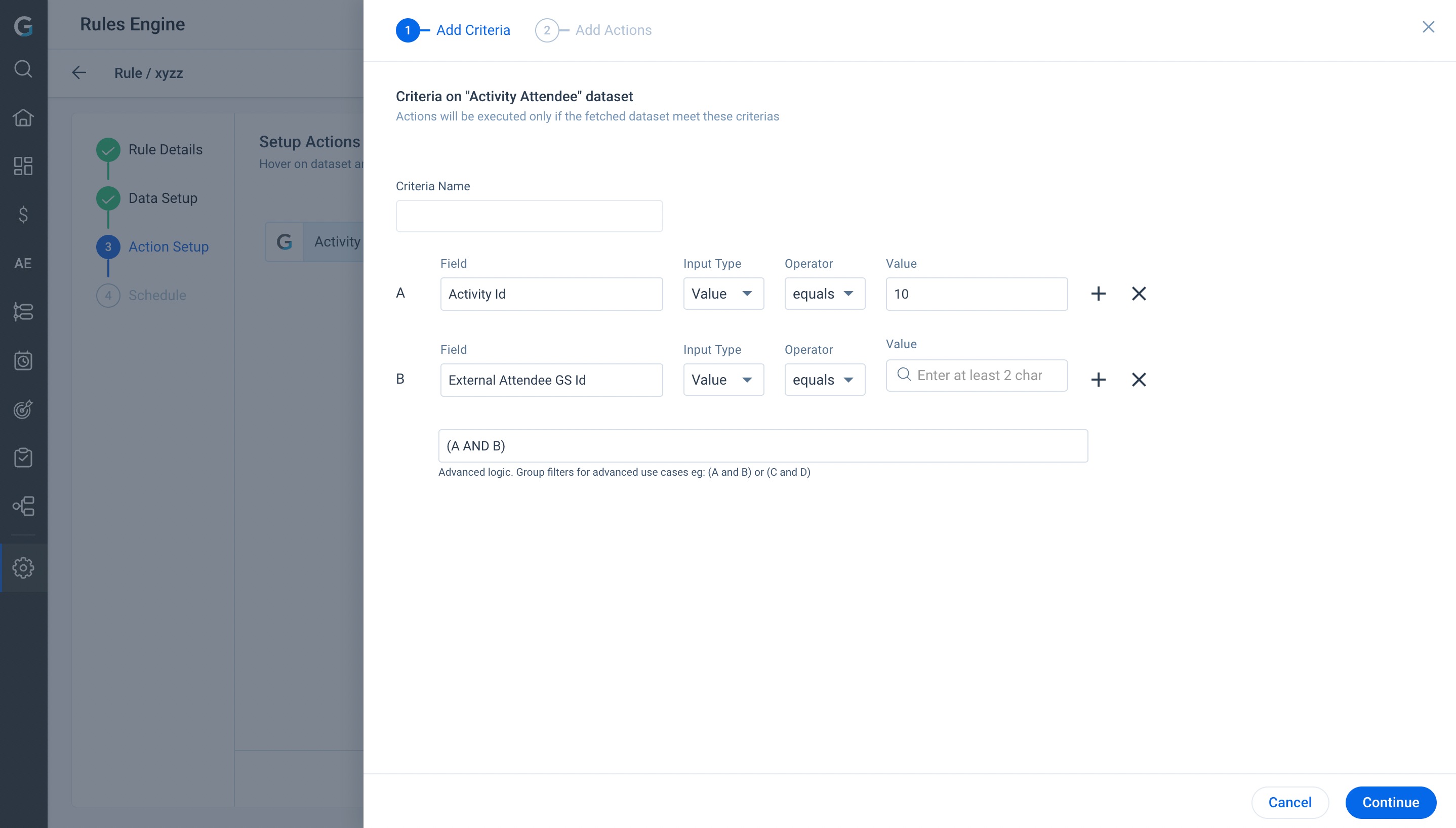
- From the Create Action dropdown list, select the Call External API action type. The Call External API configuration slide-out panel appears.
- In the Call External API configuration slide-out panel, provide the following details:
- From the Connector dropdown list, select a connector.
- From the External Action dropdown list, select an external action.
- (Optional) Enter the description for the rule action.
- URL: Admin can view the URL in view mode.
- Field Mapping: From the Source Fields dropdown list , select a source field to map External Action fields to Source fields.
- (Optional) From the Source Fields dropdown list, click Add Custom Static Value to enter a custom value.
- (Optional) Click Create Connection to create a new connection.
- Click Save Actions. The Call External API Action is saved successfully.
Create Action
To create an action:
- (Optional) Click Create Action to create a new action. The Create Action slide-out panel appears.
- From the Connectors dropdown list, select a Connector.
- Enter the Action Name.
- From the Method dropdown list, select the method.
- Enter the URL.
- Expand the Payload and select the required option.
- Expand the Header Information and enter the Content Type, application/json.
- The Fields section gets auto populated once the payload, url and headers section are filled.
- Expand the Advanced Configuration Information and enter the max retries limit.
- Click Save.
Clone Call External API Action
Click Clone icon. The action item gets cloned.
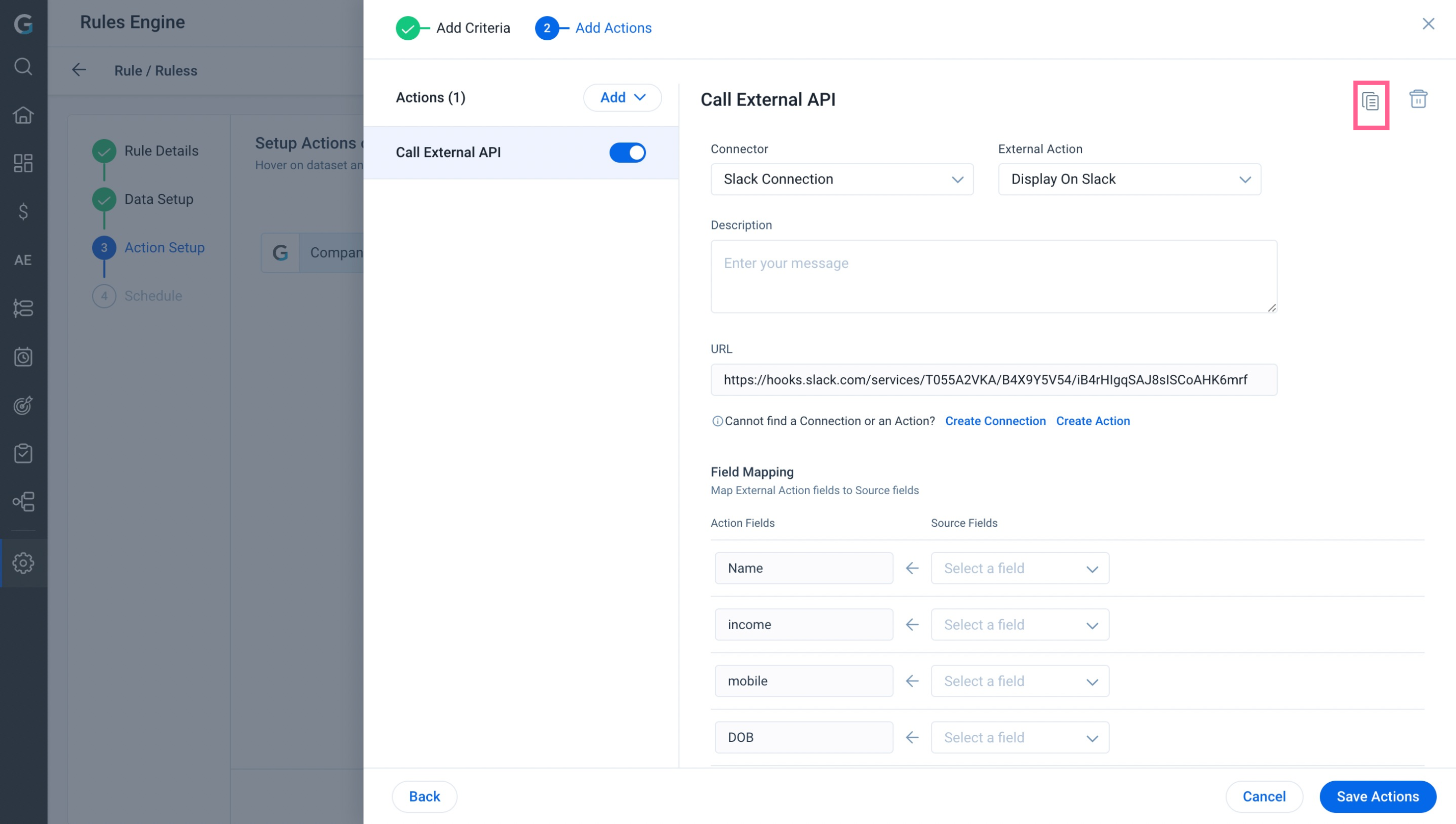
Delete
Click Delete icon. The action item gets deleted.