Team View for End Users (Salesforce CRM)
Gainsight NXT in Salesforce CRM
This article supports Gainsight NXT, the next evolution of the Customer Success platform, accessing through Salesforce Login. New and upgraded customers are deployed on Gainsight NXT. To learn more about Gainsight NXT in Salesforce, click here.
If you have not upgraded and are using Gainsight Salesforce Edition, you can find supporting documentation here.
Not sure what your team is using? Click here.
This article explains the various pages that can be viewed on the Gainsight NXT widget. Gainsight recommends you to first refer to the Team View Overview article and then proceed with this article.
Overview
The Gainsight widget can be accessed from the Salesforce Account, opportunity, or Case pages. The widgets are configured for Viewer license holders. To learn more about how to configure the widgets, refer to the Add Gainsight NXT widgets to Salesforce pages article. This article explains the various sections of the widget and the actions which you can perform on each section.
Sections in the Gainsight NXT Widget
Once your admin configures Gainsight NXT widget in the Account, Opportunity, or Case layout, Viewer group can access Gainsight NXT as a widget on the Salesforce pages, Account, Opportunity and Case. The sections configured by your admin in the C360 layout are displayed as horizontal tabs on the widget. Viewer group can perform different actions in each tab of the Gainsight NXT widget.
To access the Gainsight NXT widget:
-
Login to Salesforce with your credentials.
-
Navigate to the Accounts, Cases, or Opportunities page.
-
Select the Account, Case, or Opportunity that you want to view. This displays Gainsight NXT widget showing C360 Detail view in the Account, Case, or Opportunity page.
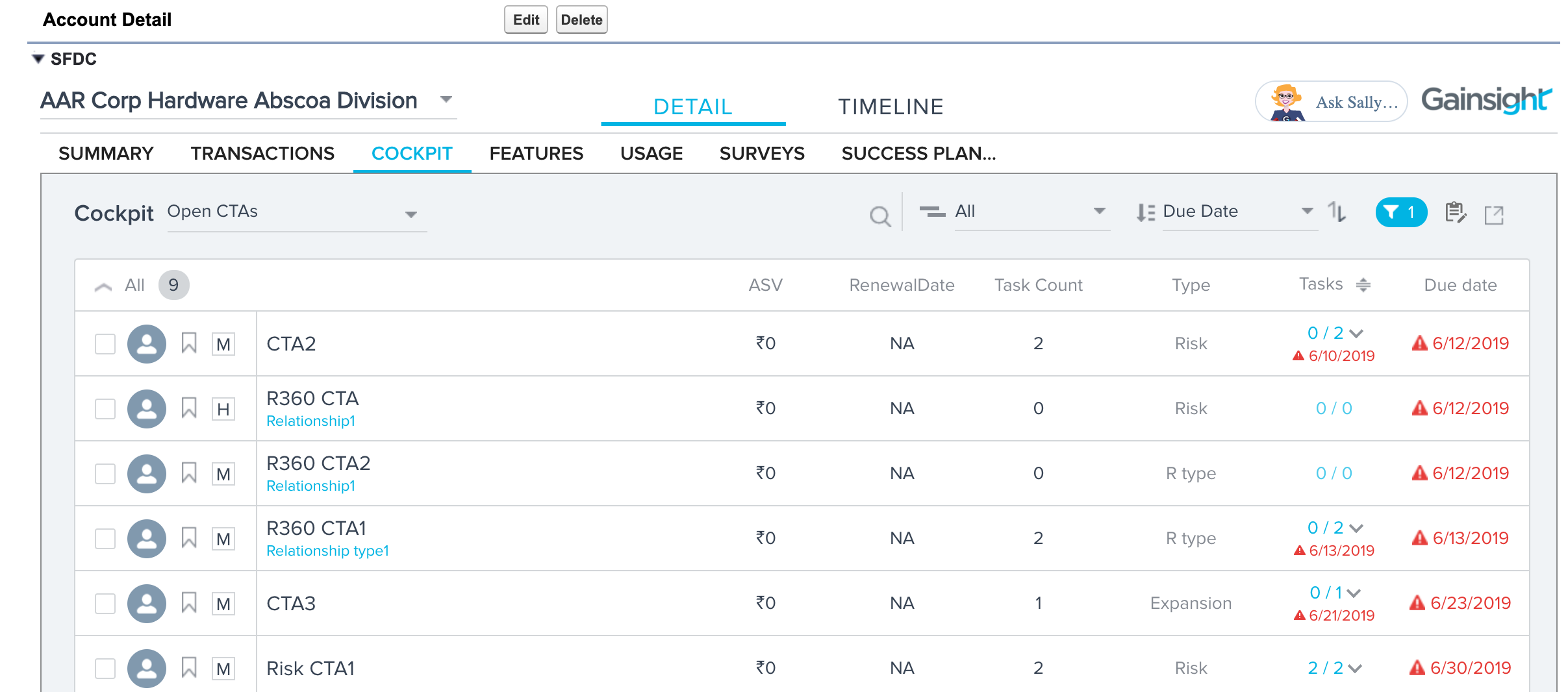
If you have enabled Relationships in your org, you can also see the R360 pages of all the Relationships configured in the Account. To see the R360 Detail view of Relationships, select the required Relationship from the dropdown. Relationships are categorized under the respective Relationship Types in the dropdown list.
Note: Sections that are configured in an R360 Layout attached to the Relationship are shown in the respective R360 page.
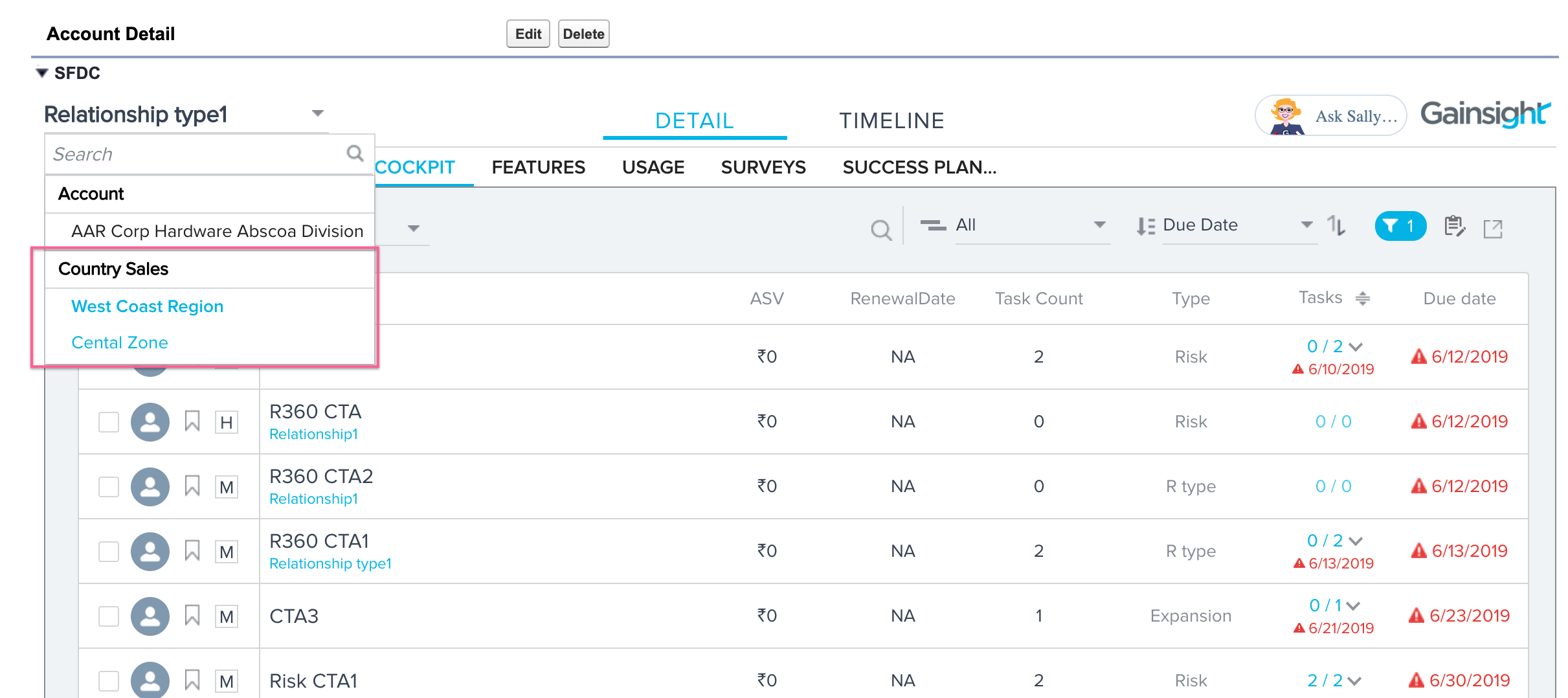
Cockpit
If the Cockpit section is enabled, you can view Open and Closed CTAs. However, you cannot modify CTA data, create new CTAs, or close a CTA or its associated tasks.
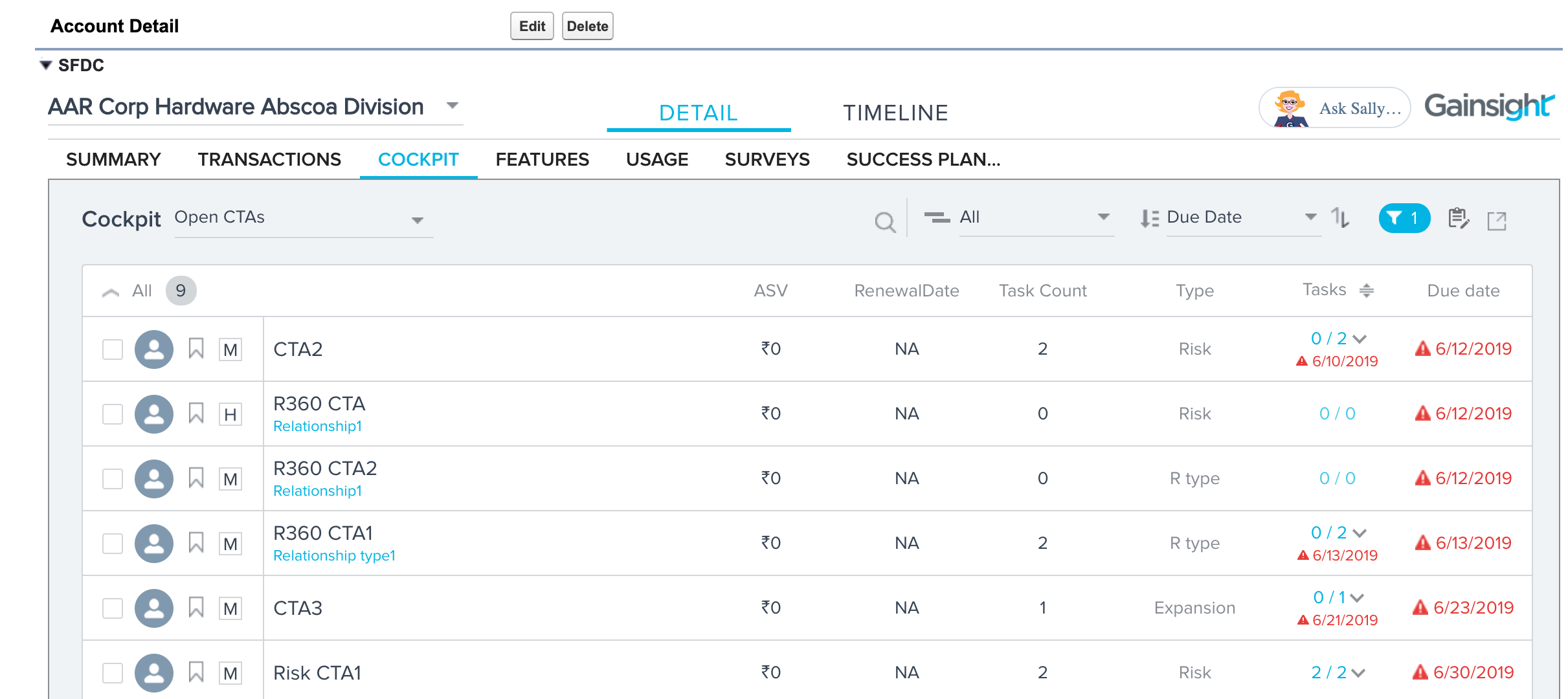
Scorecard
If the Scorecard section is enabled, you can view the health scores of a Company. Use the icons in the upper right to access various health score views, including a historical view. However, you can neither modify the health score nor the comments.
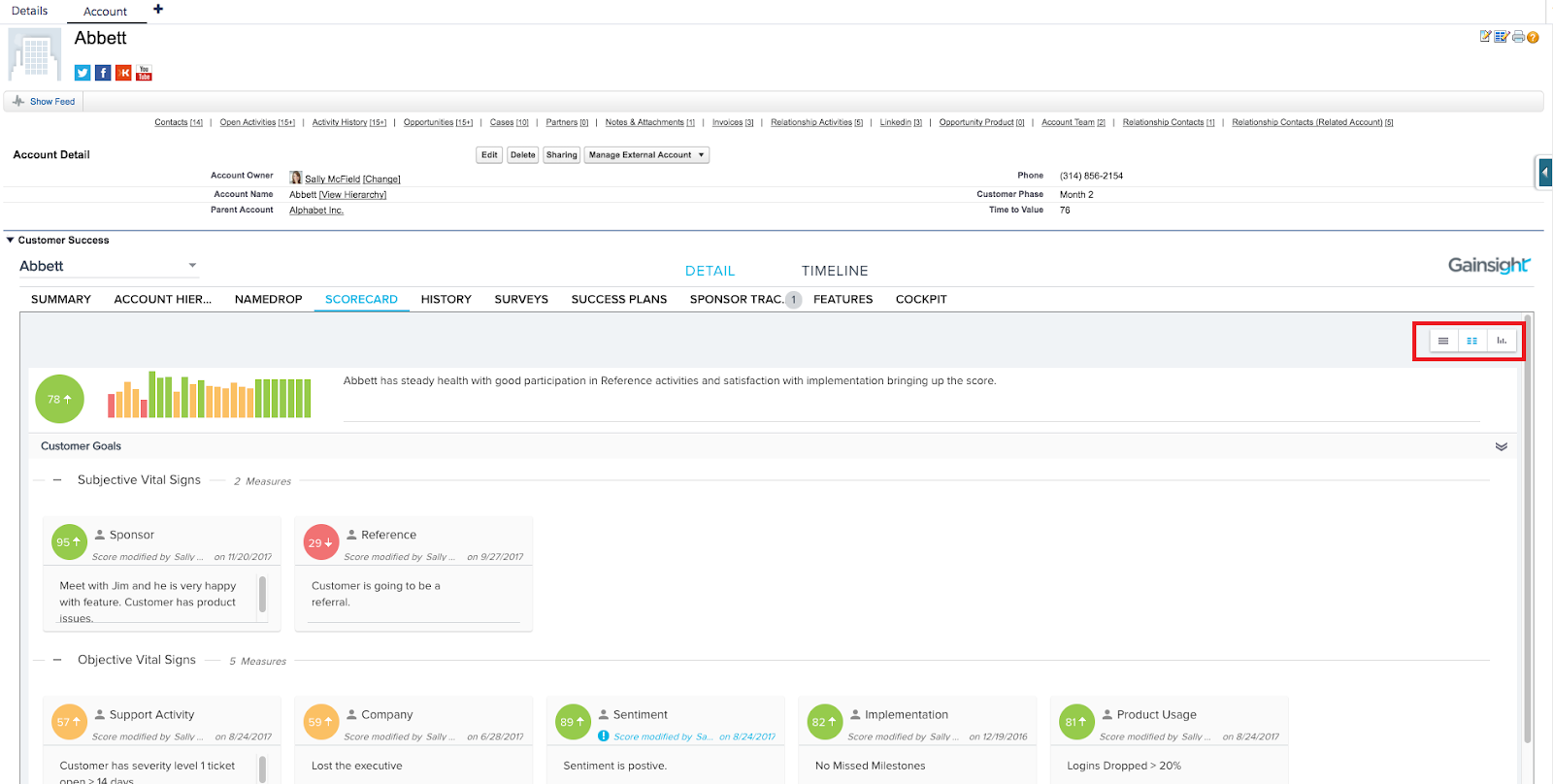
Surveys
If the Survey tab is enabled, you can view NPS® Responses and Survey Responses to surveys associated with a Company. However, you cannot submit internal responses to surveys on behalf of customers.
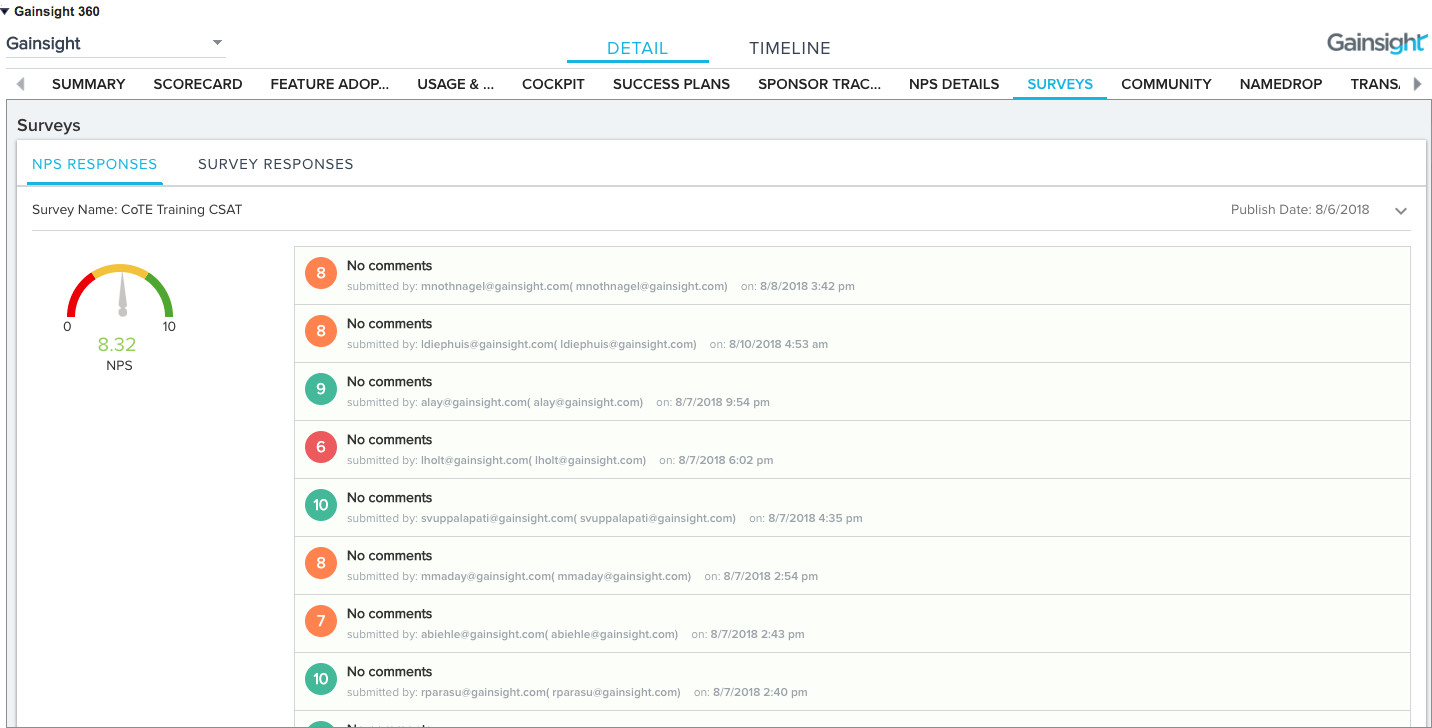
Company Hierarchy
On this tab, you can view the hierarchy of companies associated with the Company. You can also view data associated with these companies, such as ASV and MRR but cannot modify any of it.
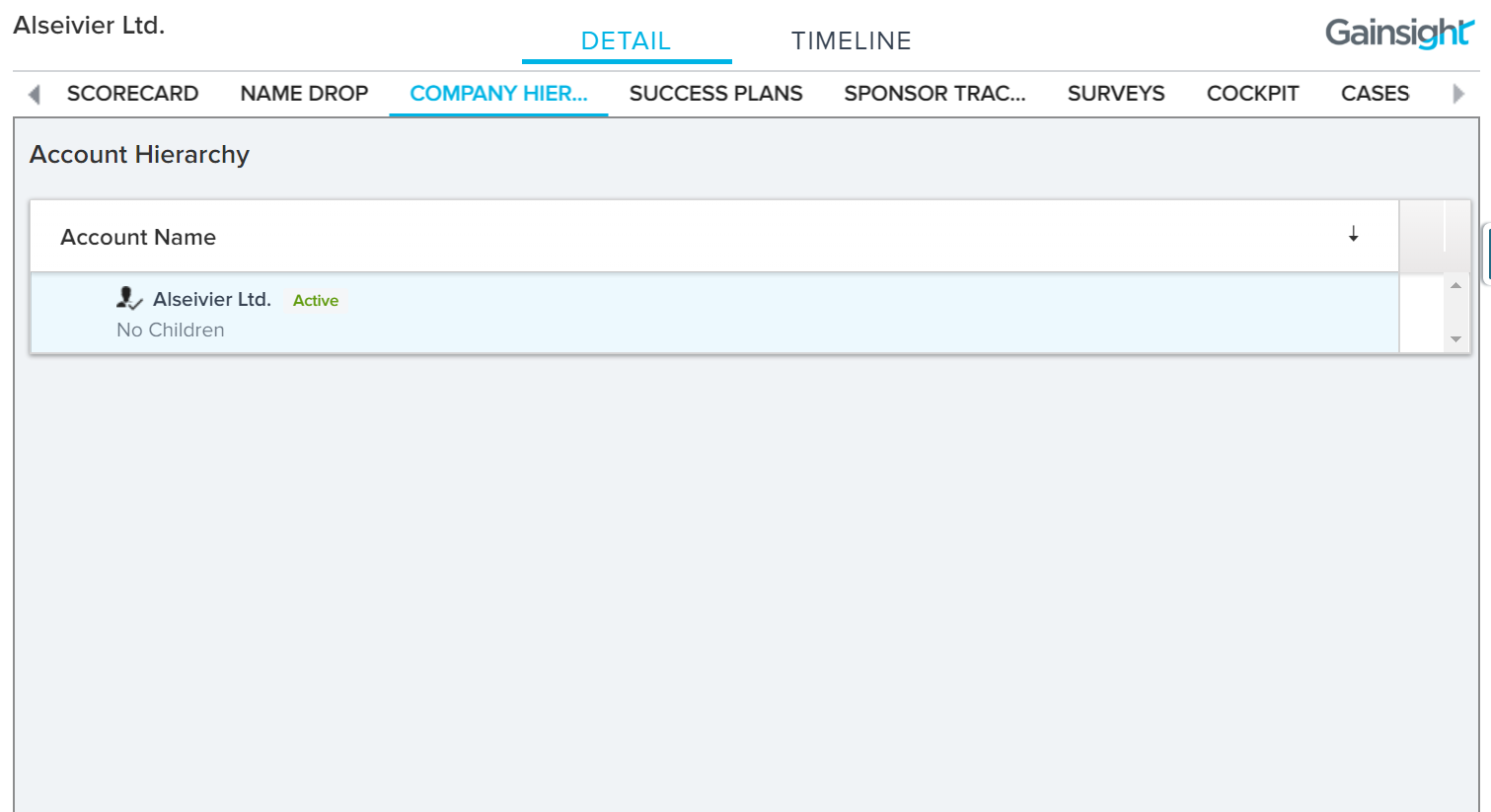
Sponsor Tracking
On this tab, you can view the Sponsors added to the Company but you cannot unlink an existing sponsor or add new sponsors.
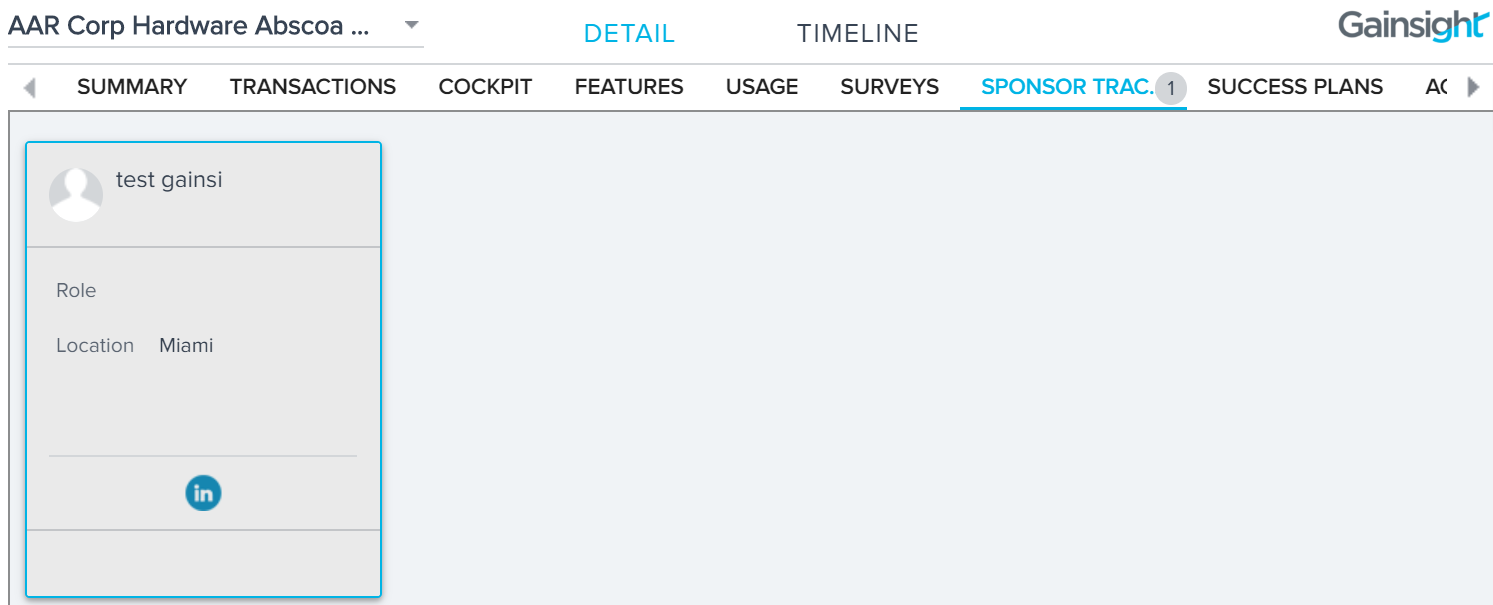
Success Plans
On this tab, you can view existing Success Plans but cannot edit the Success Plan or create new success plans.
On the Objectives sub tab, you can view the CTAs (objectives) but cannot mark a CTA as closed or reopen a closed CTA..
On the Gantt Chart sub tab, you can view the current status of an Objective (CTA) but cannot modify the Start date or due date and cannot mark a CTA as closed.
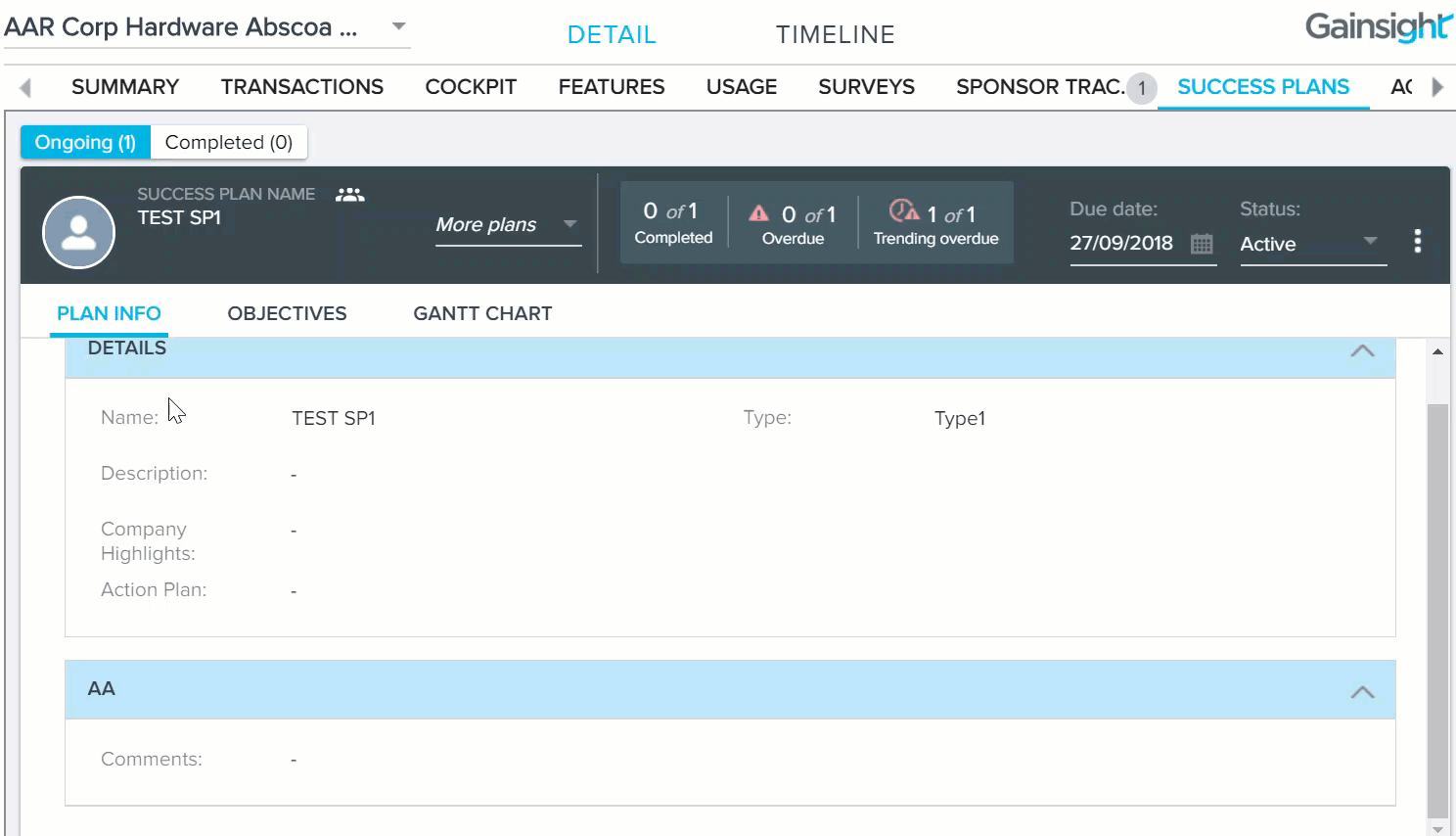
Related List
On Related List tabs, you can view reports that have been configured to display within the widget. You can view the content, but the option to export the content as an MS excel file, and the filter icon are not available.
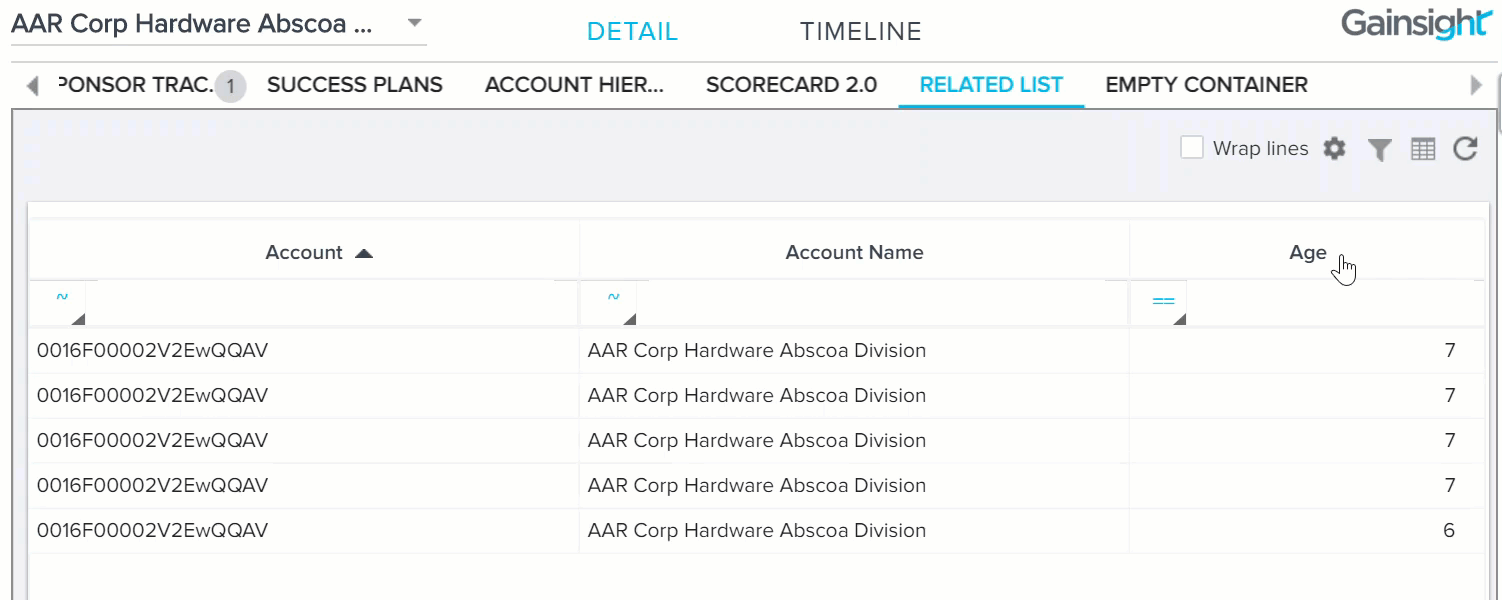
Person
On Person tab, you can view People Maps and People List. You can add, edit and delete a Person or Influencer. You can also view people’s hierarchy in your organization. For more information, refer to the Build People Maps article.
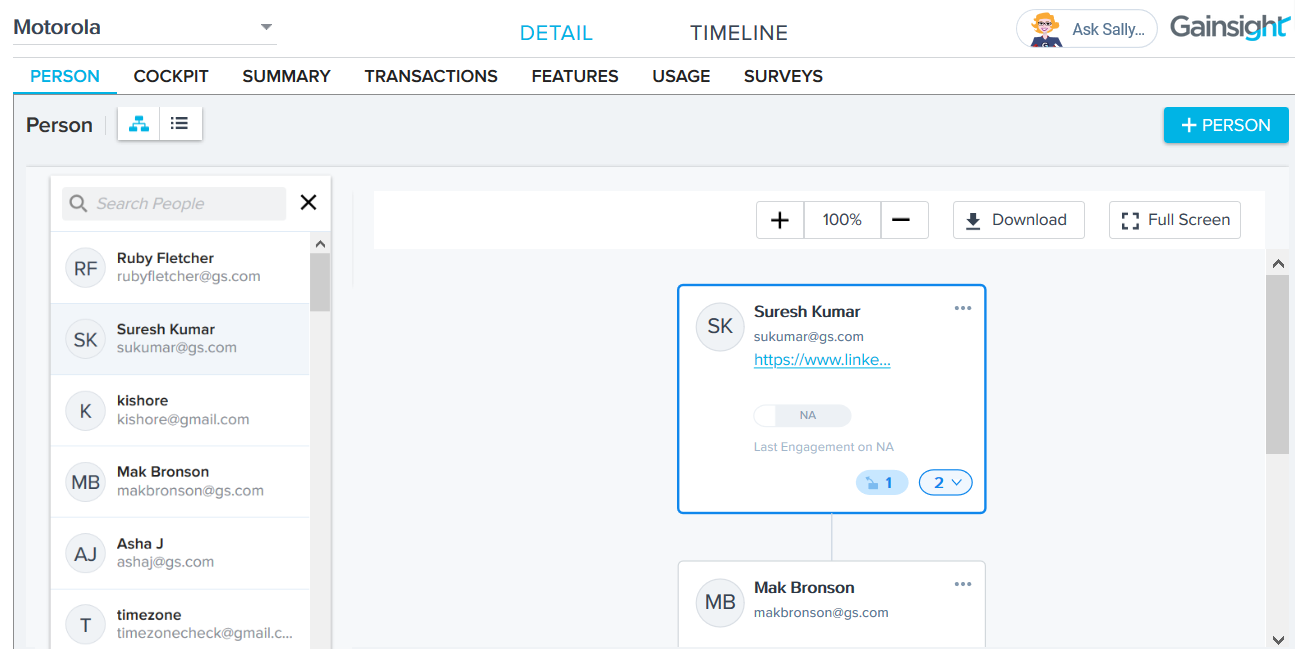
Team View: Timeline
Viewer Group can view and log Timeline activity entries through the Timeline tab from Gainsight NXT widget in the Account or Opportunity or Case page. Timeline activities include Updates, Calls, Meetings, Emails, and also custom activities. These activity types help you to take quick notes during or after a customer interaction and preserve a chronological history of your most significant interactions for others to view from the C360/R360 or the widget. Users can enter follow-up tasks directly in an activity which will automatically create an associated CTA in Cockpit.
The Timeline tab provides restricted access to users. On this tab, you can:
-
Edit Activity: You can edit the Subject and Notes section of the Activity. You can also update the Activity date and time.
-
Create Activity: You can create a new activity using the + ACTIVITY button. You can either create an Update, Call, Meeting, Email Activity, or any custom activity configured.
-
Delete an Activity: You can delete any existing activity.
-
Cannot create or edit tasks: You cannot create new tasks on Activities.
For more information on Timeline, refer to the Log Activities to Timeline article.
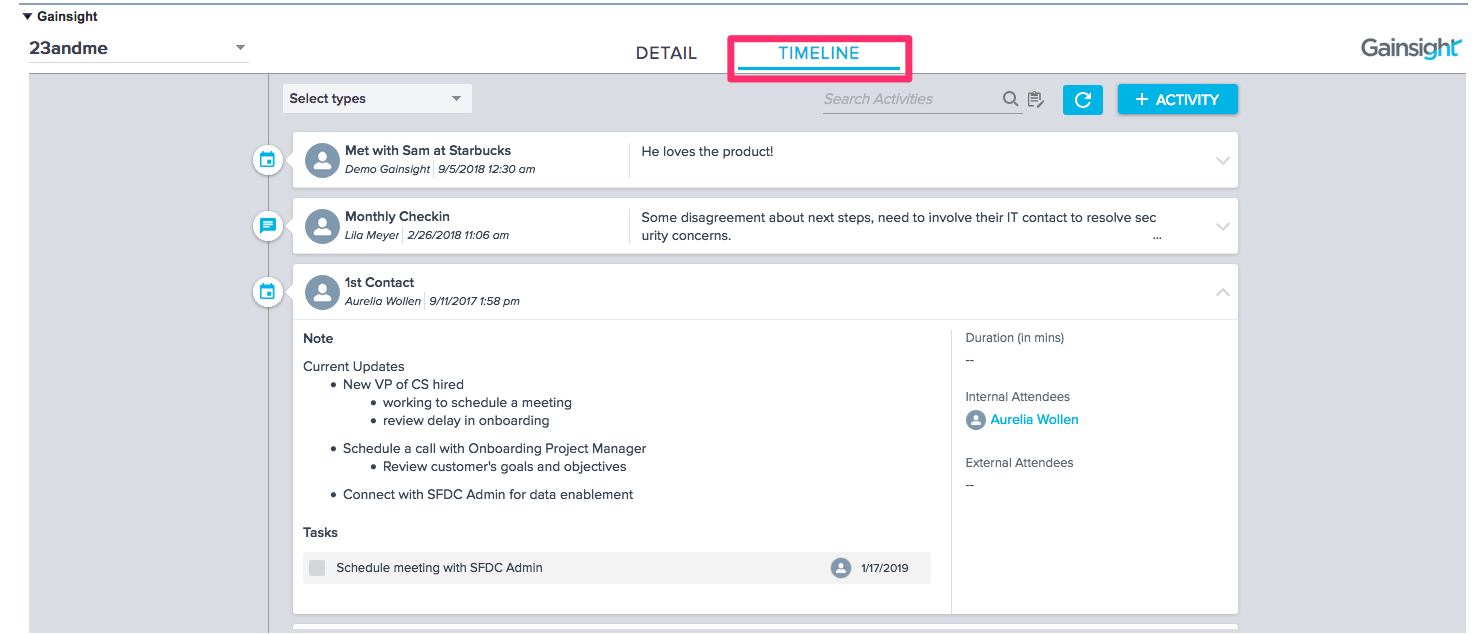
| NPS, Net Promoter, and Net Promoter Score are registered trademarks of Satmetrix Systems, Inc., Bain & Company and Fred Reichheld. |
