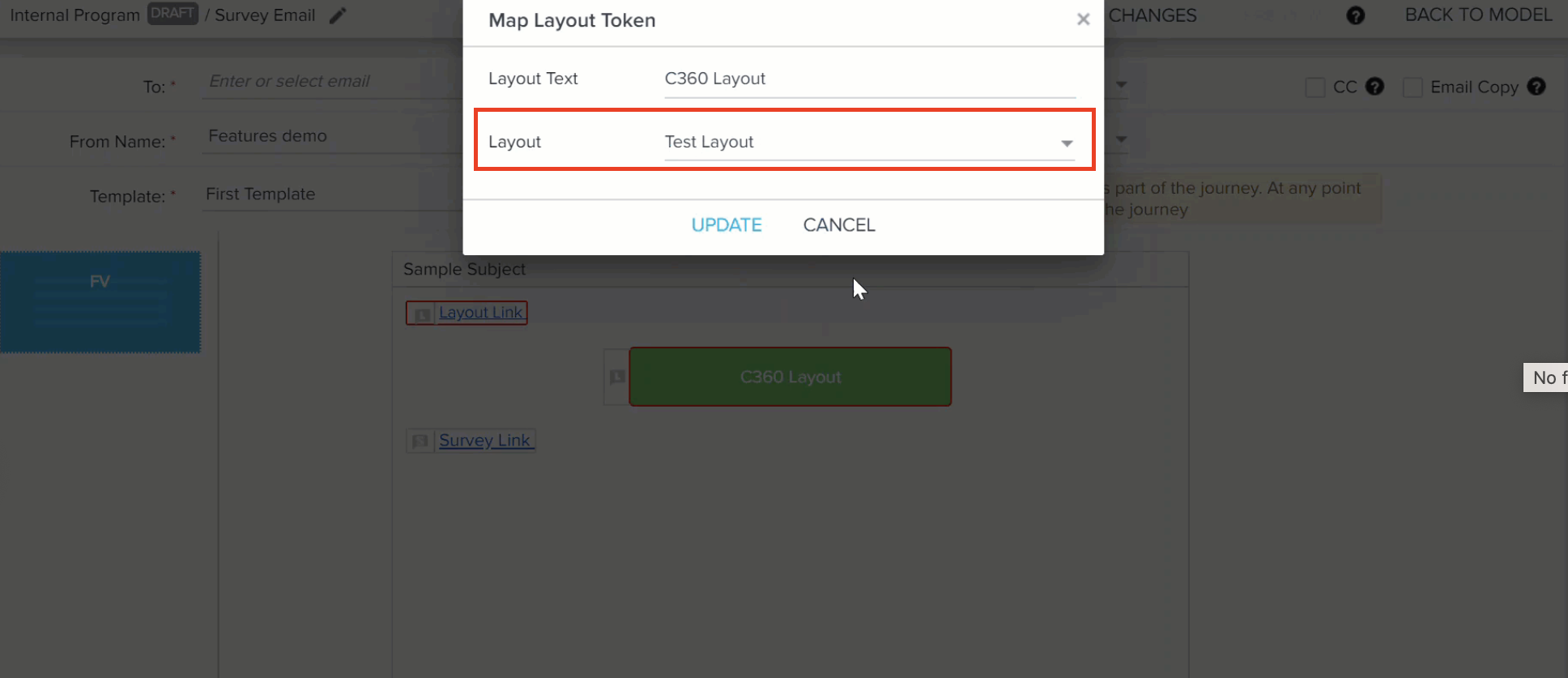Send Share 360 Layouts through Programs
Gainsight NXT
This article explains how 360 layouts can be shared with contacts using Programs.
Overview
Program emails can send Shared C360 Layouts with the contacts who are loaded as internal users. It is possible to share the links with the users of the C360 layout. You can add a link or button to an Email Template and send it to participants using a Program.
To use this functionality, users must first configure the type of C360 layout to be shared with the contacts in the 360 Layouts page.
To configure the 360 Layout:
- Navigate to Administration > 360 Layouts > C360 page.
- Click Add Layout. The New Layout screen appears.
- Enter the required information in the Name and Description fields.
- Select to which domain this layout belongs in the Select Domain drop-down list.
- Click SAVE and click the Edit icon.
- In the Section Configuration section, drag and drop the required sections to be displayed.
- In the Sharing Settings section, select the required options.
- Click SAVE.
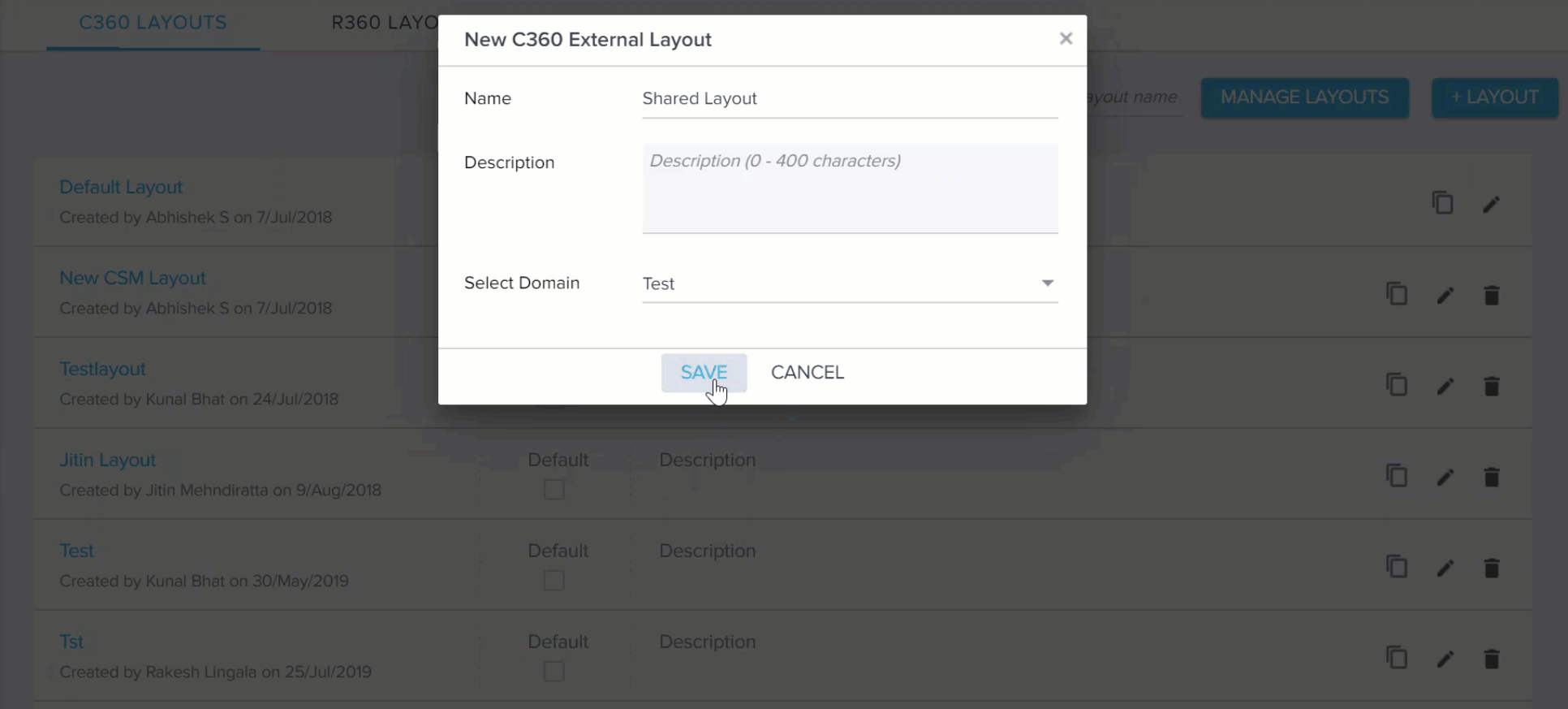
After successfully creating a layout, users can add this layout in Programs to send to contacts.
To add a Shared C360 Layout in Program:
- Select either a Link or Button in the Email Template builder.
- For each option you can select the display text and select Enable Link Tracking checkbox.
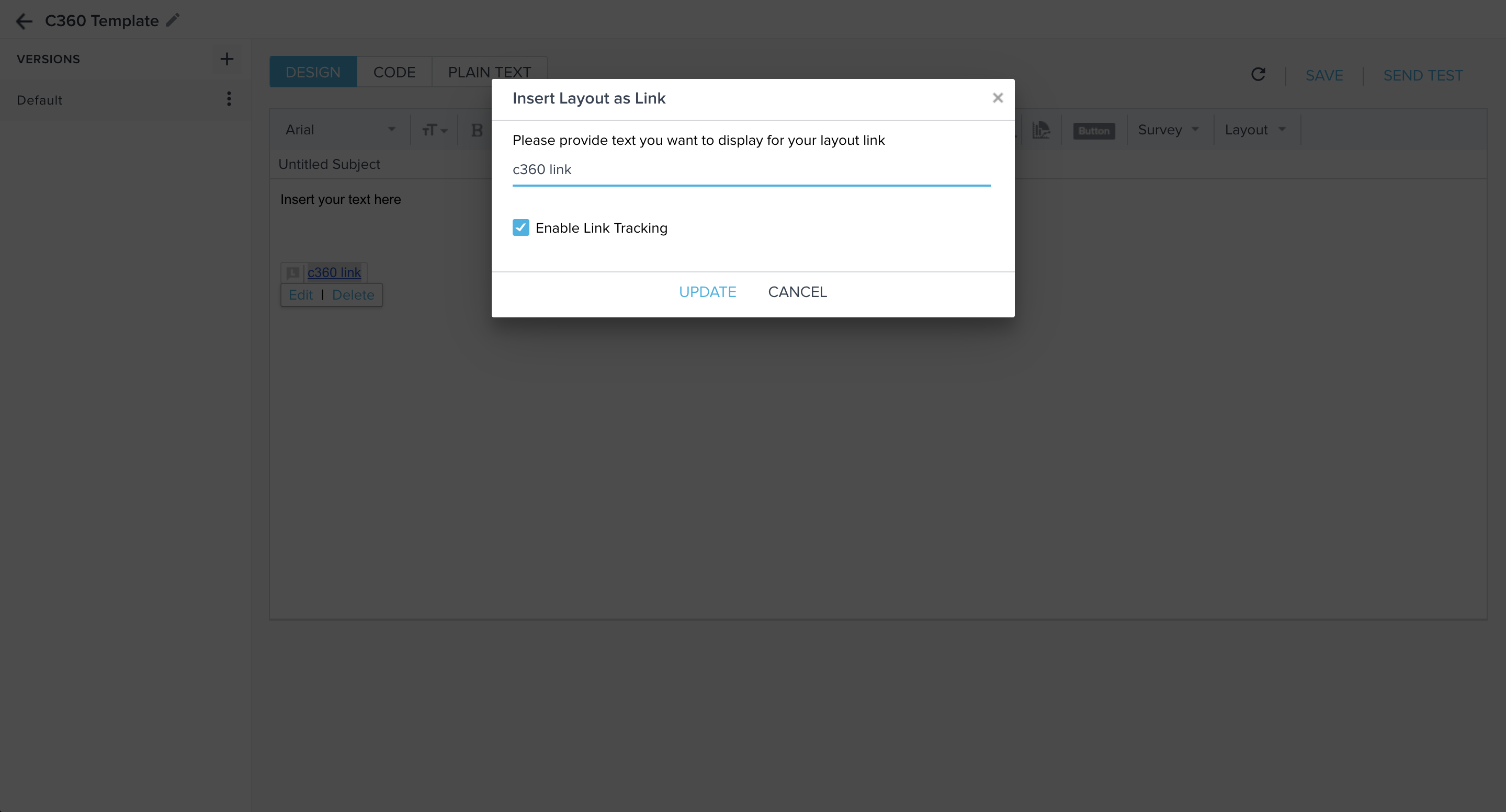
- Navigate to Journey Orchestrator > Program page.
- Create or edit a Program.
- In the Program model, edit an email step.
- Select an email template that contains the C360 link or button.
- Click on the Link or button in the preview. The Map Layout Token dialog appears.
- Select a layout from the list and click Update. This dialog lists all of the available Shared C360 layouts in the Gainsight Org.
- Click SAVE and schedule the Program as required.