Edit Scorecards 2.0 with Mass Edit Report
Documentation for Opt-In Orgs
Customer orgs who have opted-in for the latest UI upgrades can find the documentation here.
This article is the sixth item in a series of Scorecard 2.0 configuration articles. Gainsight recommends you to refer to the initial articles of the series and then start with this article.
This article explains the process of creating a Mass edit Report. You can create a Mass Edit report only on the Scorecard Unified Fact Object. Mass Edit Report displays scores for all the Measures and Measure groups included in the Scorecard. You can also view the Accounts or Relationships which are using this Scorecard. You can edit the score of any manual Measure from the Mass Edit Report. When you edit a Measure Score, the corresponding Measure Group score and Overall Score are updated automatically.
Notes:
- Starting with the 6.22 release, early access to new options for scorecard reports and dashboards, called Scorecard Widgets, will be rolled-out in phases to the existing Horizon Analytics preview phase participants. Scorecard Widgets have enhanced capabilities and tools designed specifically for scorecard data. For more information on Scorecard Widgets or Horizon Analytics, refer to Scorecard Widgets Overview or Horizon Analytics, respectively.
- In the Show me section, you cannot use fields with the following data types as the first field.
- The Mass Edit report is a computationally intensive query and it generally takes time for the results to load.
- We recently published a fix to help Mass Edit report performance and shorten load times. This fix applies to Mass Edit Reports with filters on the Company and User objects, but is not applied to reports with filters on measure fields.
- Data types not supported in first field of Show Me (Click here to expand)
- SFDCID
EMAIL
LOOKUP
PERCENTAGE
GSID
OTHER
RICHTEXTAREA
MULTISELECTDROPDOWNLIST
JSON
JSONSTRING
JSONNUMBER
JSONBOOLEAN
WHOID
WHATID
CONTEXT
URL
Create Scorecard Mass-edit Report on Unified Fact Object
Scorecard Unified Fact Object
There exist two Unified Fact objects; Company Scorecard Fact Object and Relationship Scorecard Fact object. All the data for Account Scorecards is stored in the Unified Scorecard Fact - Company Object and all the data for Relationship Scorecards is stored in the Unified Scorecard Fact - Relationship Object. If you do not have any Scorecard for Accounts, the Unified Scorecard Fact - Company is not created and if you do not have any Scorecards for Relationship the Unified Scorecard Fact - Relationship object is not created.
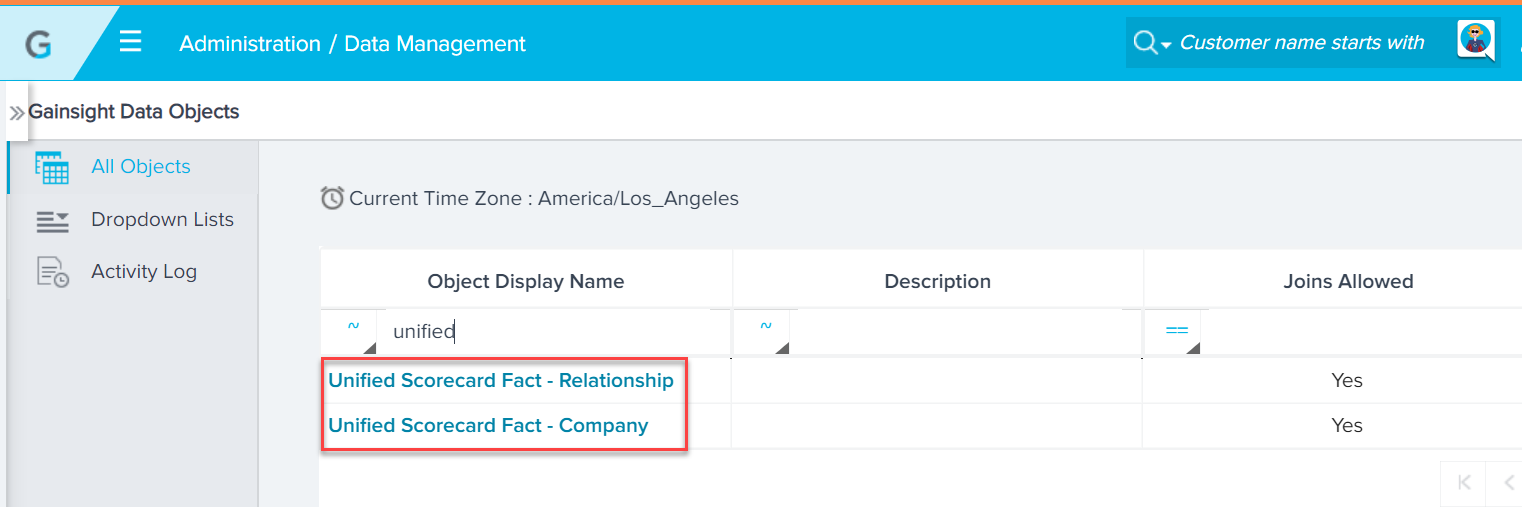
To create a Scorecard Mass Edit report on Unified Fact object:
- Navigate to Administration > Analytics > Report Builder.
- Click + REPORT. The Report Builder window is displayed in a new tab.
- Select either Unified Scorecard Fact - Company or Unified Scorecard Fact - Relationship, from the Select Data source field.
- Select Scorecard Mass Edit in the Report Type field.
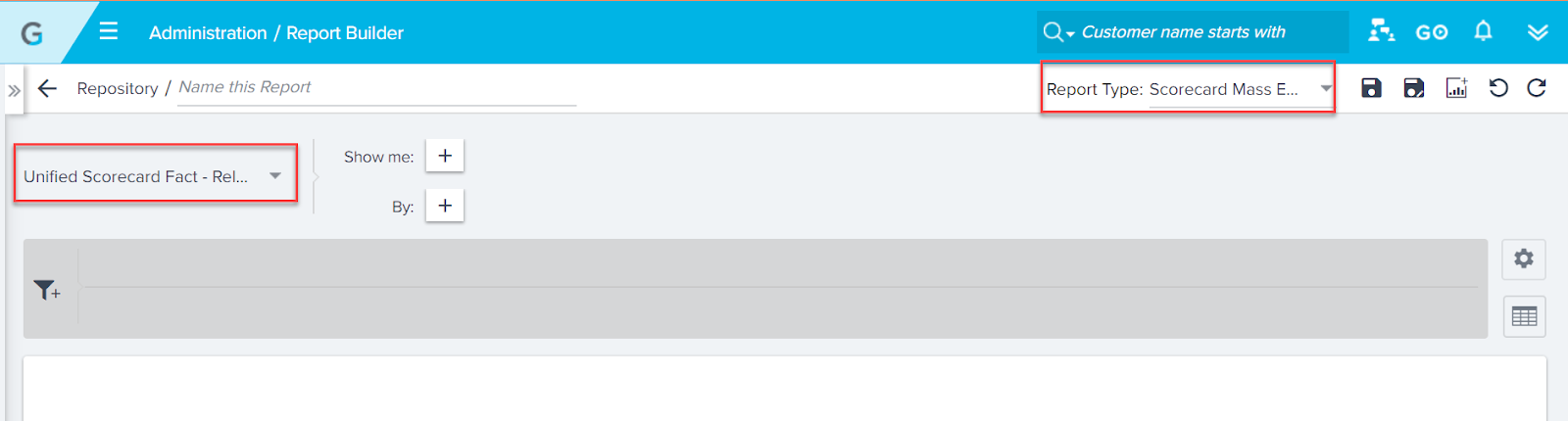
-
Select the Required Companies and Scorecards in the Show me section.
- Company Id -> Name
- Scorecard Id -> Name
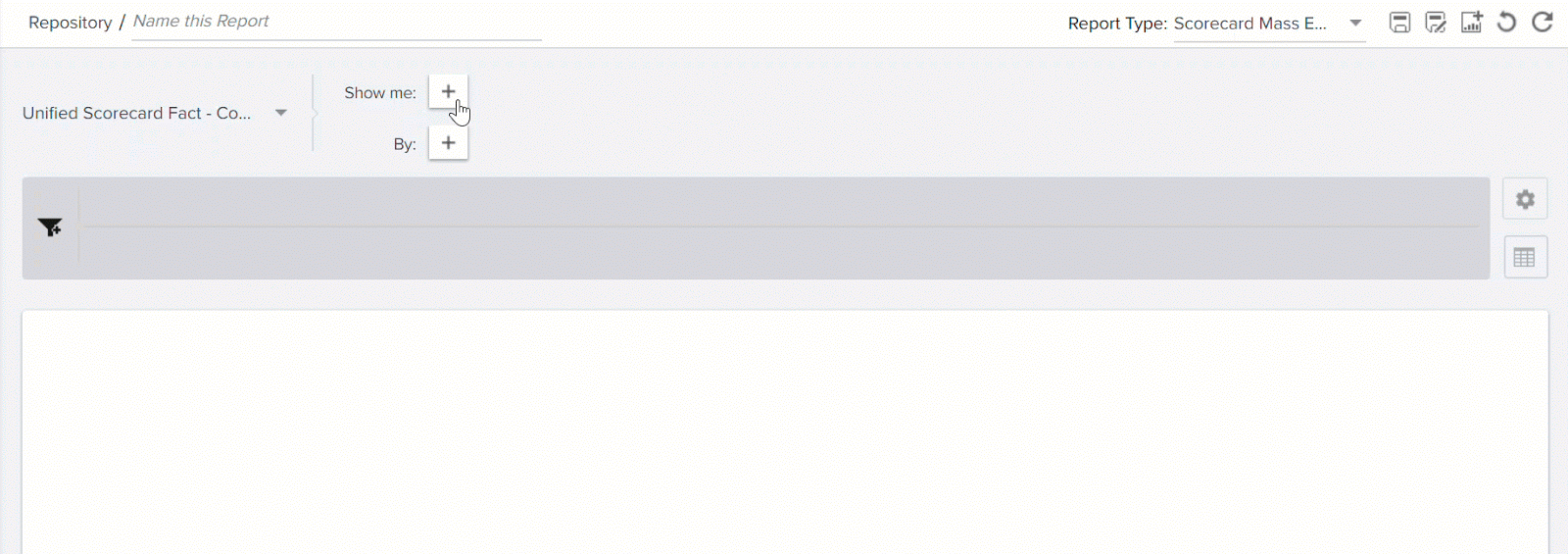
- Similarly, select the required Measures and other fields in the Show me section.
- Click RUN.
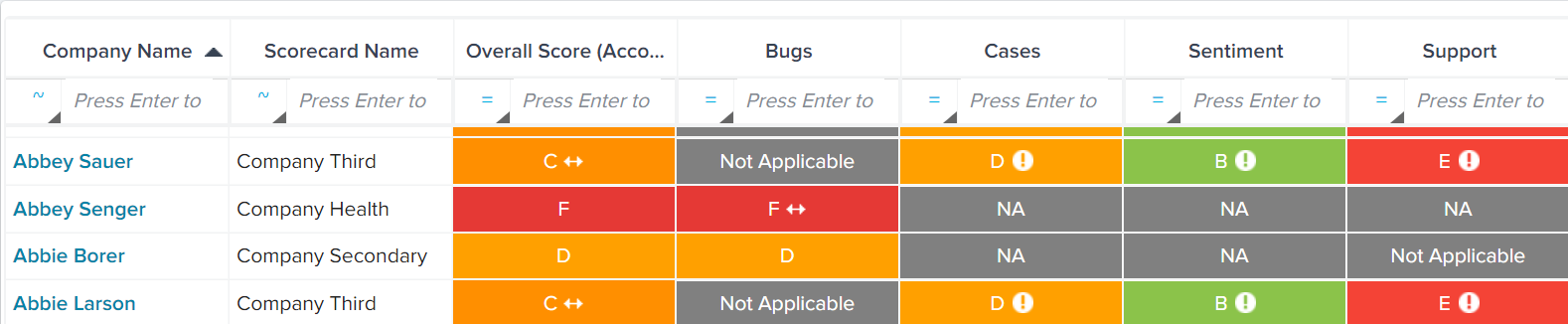
- You can see that there are three different Scorecards; Company Third, Company Health, and Company Secondary in a single Mass edit report.
- NA implies that the Measure is applicable for a Scorecard but is not yet set. In the above image, Cases Measure is present in Company Health Scorecard but is not yet set.
- Not Applicable implies that the Measure is not part of the Scorecard. In the above image, Bugs measure is not part of the Company Third Scorecard.
Note:- You cannot create a Mass Edit report on an individual Fact object.
Limitation
- You cannot apply the ranking functionality.
Filter/Sort Mass Edit Report Created from Unified Fact Object
- Filter Scorecard data based on Measure Scores: You can now filter data based on the scores of a Measure. You can use this filter to filter data only to view the scores which are in Red, or scores in Red and Yellow, and so on.
Note: Only the Scheme Types used in the Scorecards are displayed for selection in the filter range. For example, if only Numeric and Color Scheme Types are used in the Scorecards for generating report then only those two Scheme Types are displayed in the filter range, instead of displaying all the Scheme Types.
To apply a filter on Measures in a Mass Edit report:
- Select the required Measure in Select a Field drop-down menu (here Overall Score).
- Select the required operator.
- Select the required filter range.
- Click APPLY.
- Click RUN.
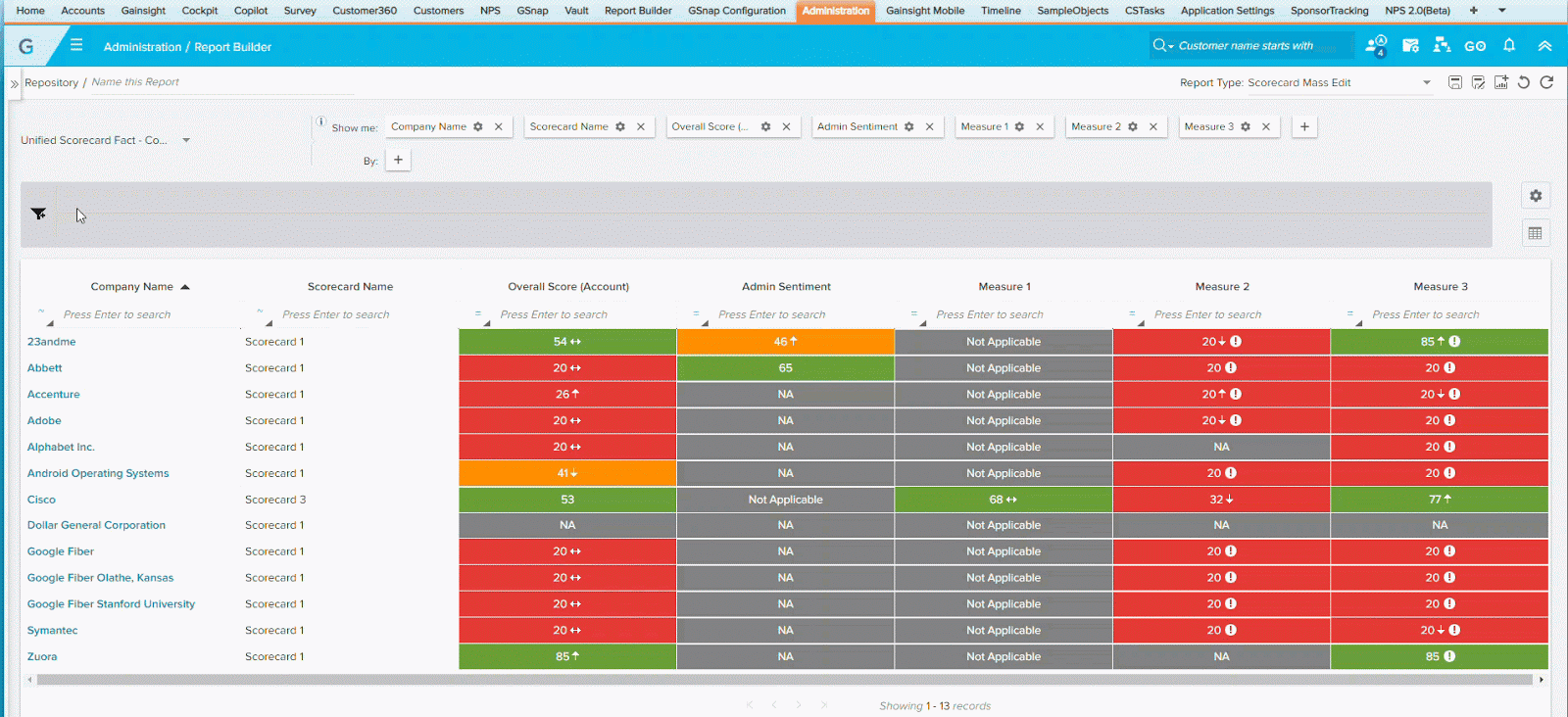
- Inline filters for Measure data: You can now apply filters on an individual measure or Measure group in the Mass Edit Report. You can filter data of a measure to view only the Red scores in that Measure or NA scores of that measure. You can also search for stale scores of a Measure or Measure Group.
To apply a filter on Measures in a Mass Edit report:
- Click the search bar for the required measure or Measure group.
- Select the required score.
- Press enter key.
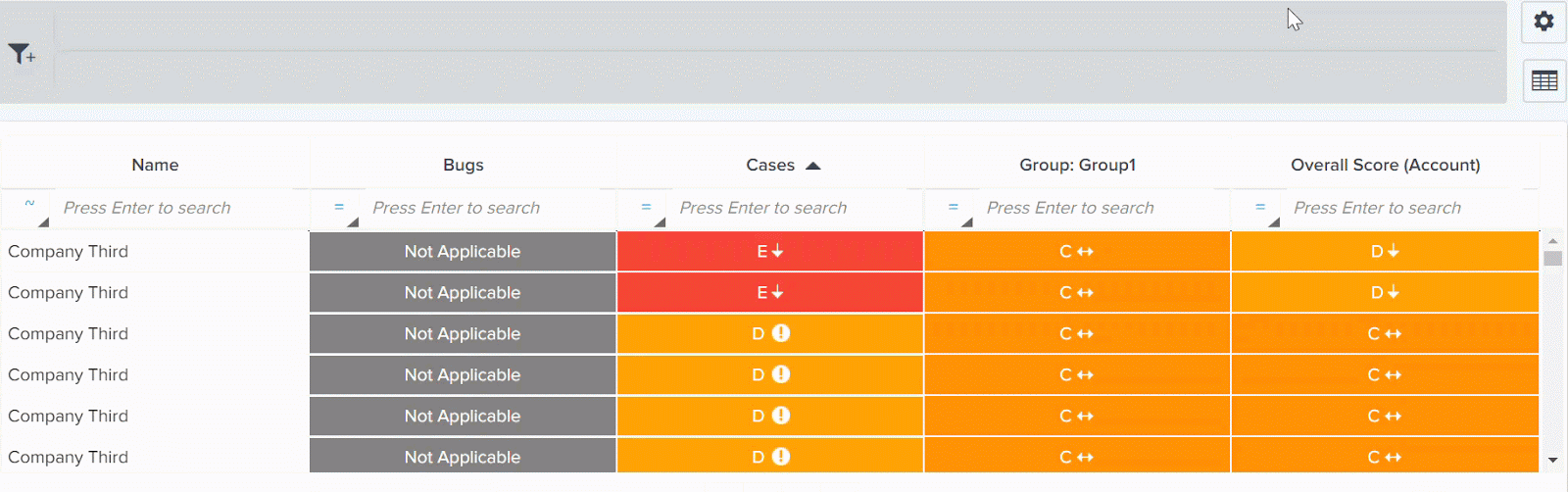
- Server-side Sorting: You can sort the data for any column of the Mass Edit report, in ascending or descending order. This is a server-side sorting and all the records present in the dataset (not just those displayed in the report) are sorted in either ascending or descending order. To sort the data, click the required column name.
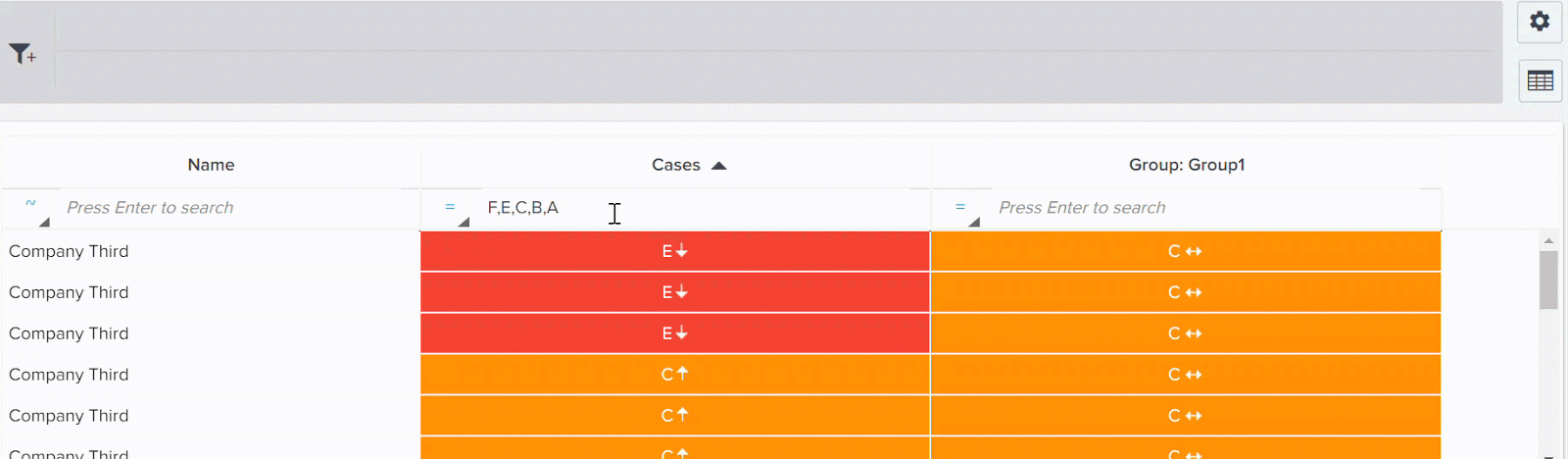
- Freeze First Column in Mass Edit Report: You can freeze the first column of the Mass Edit report. This feature is very useful when you have multiple columns in your report and you need to scroll to view data from all the columns. You can include important fields like Company Name as the first column, and then scroll to the right and easily view various aspects of each Company in multiple columns.
To freeze the first column of in Mass Edit Report:
- Navigate to Administration > Report Builder.
- Click + REPORT.
- Select a Unified Fact Object as the source object.
- Select Scorecard Mass Edit in the Report Type field.
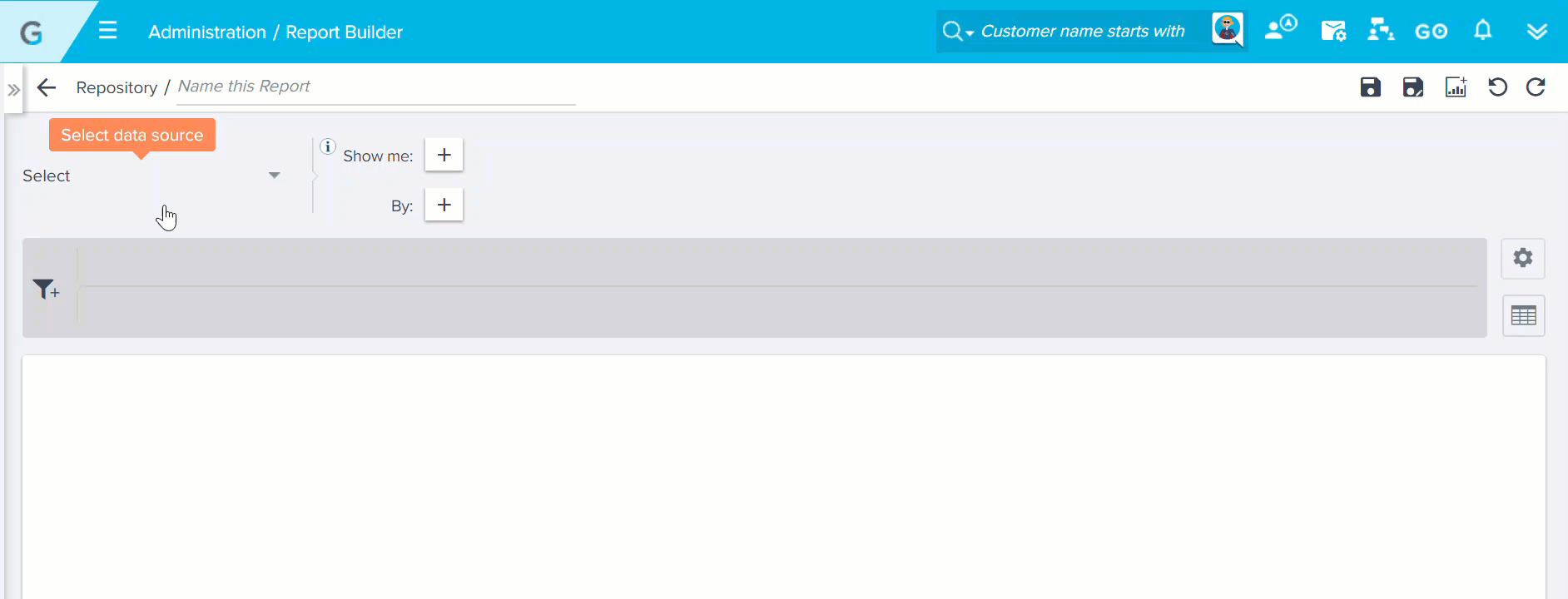
- Add the required fields in the Show me section.
- Click RUN.
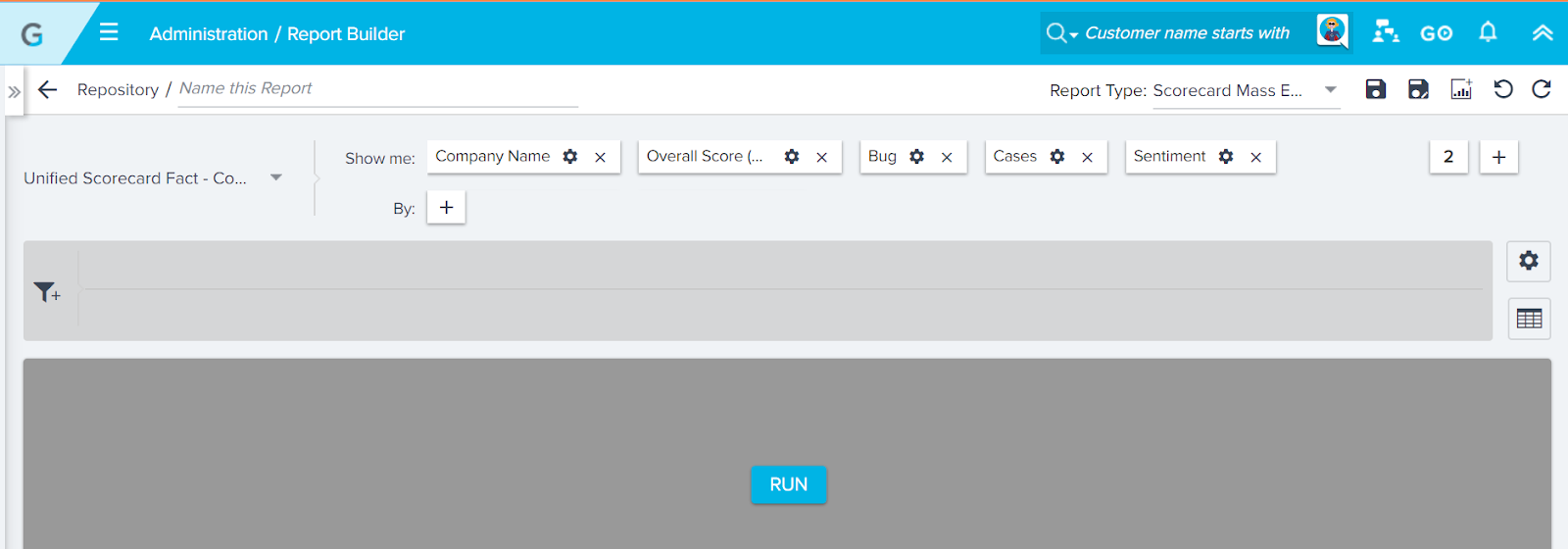
- Click the settings icon and select the Table options.
- Switch on the Freeze First Column button.
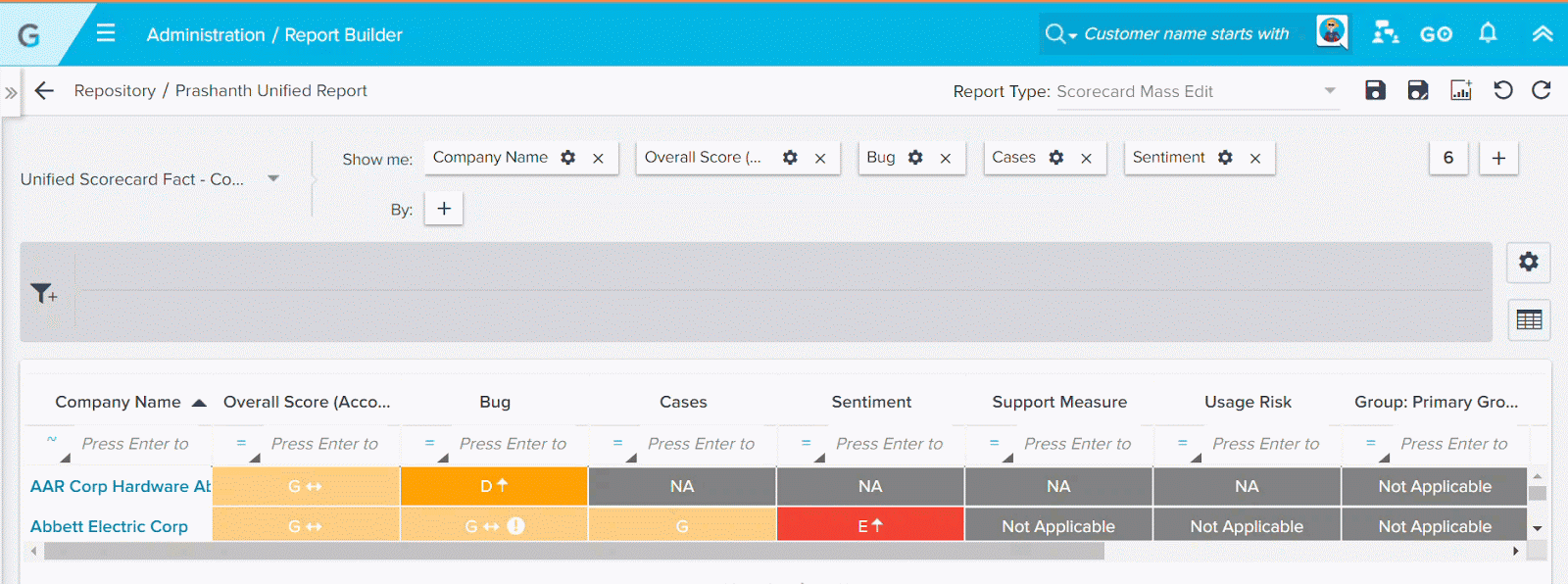
- View Comments for a Specific Measure/Overall Score: you can view the comments for a specific measure or the overall Score, in a Mass edit report. The comments are displayed only for the selected Measures.
To View Comments in a Mass Edit report:
- Navigate to Administration > Analytics > Report Builder.
- Click + REPORT.
- Select a fact object as the source.
- From the Report Type drop-down menu, select Scorecard Mass Edit.
- Add Measures and Overall score to the Show me section.
- Click RUN.
- From the settings icon, click Chart options and select the checkbox for the measures for which you wish to view comments.
- Perform Self Lookup on Company object: The Company object has a self lookup through the Parent Company on the Company object. You can use this feature while creating reports on fact object or unified fact object.
To use this enhancement:
- Navigate to Administration > Analytics > Report Builder.
- Click + REPORT.
- Select a fact object or Unified fact object as the source.
- In the Show me section, expand Company, and then Parent Company.
- Select the required fields from the Parent Company field.
- Click RUN.
Timeline Activity Feed in Scorecards
Scorecards 2.0 allows you to use timeline activity feed in Mass Edit Reports. For more information about this feature, refer to the Scorecard Timeline Activity feed article. To use Activity feed in a Mass Edit report, perform the following steps:
- Create a Mass Edit report.
- Click the Timeline icon. The Timeline section appears.
- Add or edit the activities.

Migrating Scorecard Mass Edit Reports
You can migrate Scorecard Mass Edit Reports along with the report’s associated fields, measured filters, and measured groups using Gainsight's Migration feature. For more information about migrating these items, refer to the Migrating Scorecards 2.0 using Cross-Org article.
