CS Patch Release Notes: Version 6.3.X series
This document contains information about new functionality or issues that were resolved in patch releases of the 6.3 version.
Note: Releases are not always contiguous, and do not always contain customer-facing issues or enhancements. Occasionally, a release number is skipped due to SFDC restrictions on what can be released as a patch, or patches may be consolidated into a single customer-facing release.
Version 6.3.4 (Hotfix), June 7, 2019
Surveys
With Surveys, you can create highly customized surveys that capture customer insights and transform them into actionable next steps for your organization. You can easily create multi-page surveys with a variety of question types, including multiple choice, matrix, and a standard NPS® question type. Surveys 2.0 gives admins the ability to design and distribute surveys in Gainsight without a dependency on SFDC sites or features.
-
Ability to compute the True NPS® for the Survey 2.0 NPS® Survey Response: Gainsight created a new field called True NPS® in the NPS® Survey Response Object. True NPS® field stores the value 100 (Promoter) / 0 (Passive) / -100 (Detractor) for the NPS® response. Admins can now build reports using this field to average the values of this field to compute the True NPS® categorized by Participant/Company attributes. For more information on how to calculate True NPS®, refer to Calculation of True NPS® on Survey Responses article.
Business Use case:
For instance, you might have sent an NPS® Survey to different customers in different geographical regions and you want to report the True NPS® by customer region to determine the positive or negative trend of NPS® responses. You can achieve this by below steps.
To achieve this in a report:- Navigate to Administration > Analytics > Report Builder.
- Click + REPORT to create a new report.
- Select the NPS® Survey Response (Gainsight Object) as the source object.
- Add the True NPS® field to Show me section.
- Click the Settings/Gear icon and select Average from the Aggregation dropdown list.
- Add the Customer Region field to By section.
- Click RUN to see the records in the report.
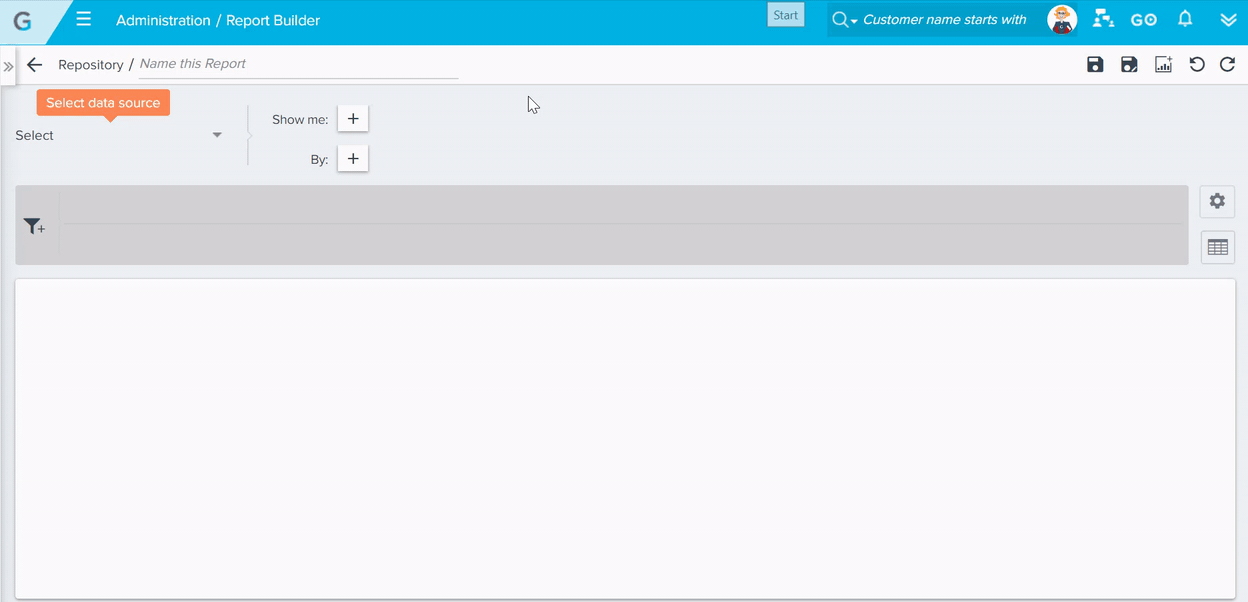
You can also add this report to a dashboard and apply a global filter to view by customer region. For more information on Global Filters, refer Global Filters for Dashboard.
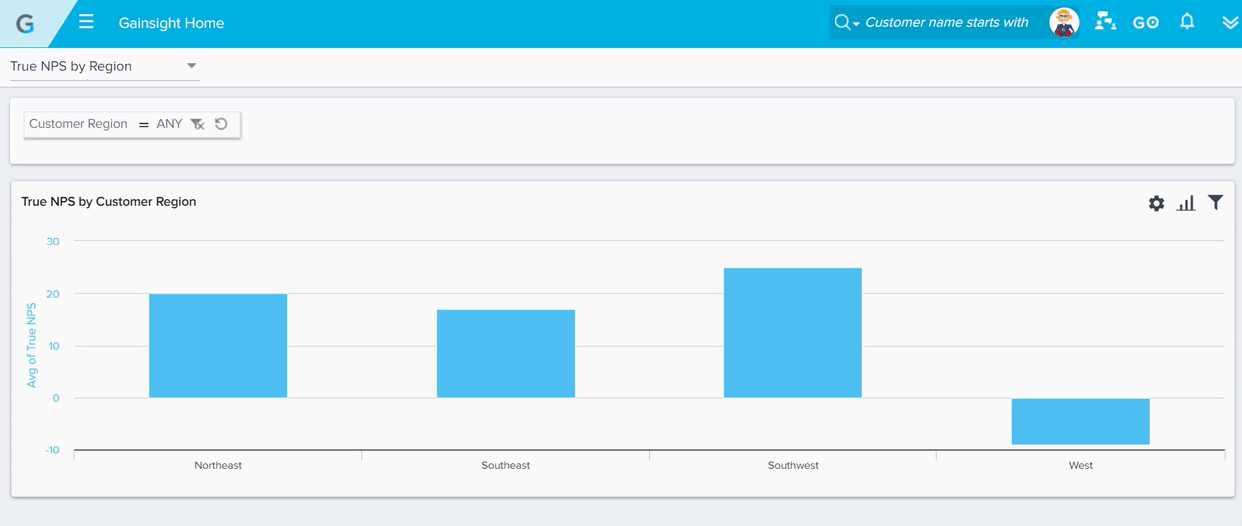
| Document | Type | Change Description/Location |
|---|---|---|
| Survey 2.0 Module Objects | Update | Updated the document with new field (True NPS®) description. |
| Calculation of True NPS® on Survey Responses | New | New document which explains the calculation of True NPS® on survey responses. |
Version 6.3.4 (Patch), June 4, 2019
Timeline
Timeline is the official record of your customers. It allows you to log information regarding customer interactions in a way that enables you to quickly gather insights and drive action. The Timeline View in the Customer or Relationship 360 allows you to log and view activities that help you track customer interactions over the course of a customer’s life-cycle. The Timeline View in the Customer or Relationship 360 allows you to log and view activities that help you track customer interactions over the course of a customer’s life-cycle. The Timeline tab in the CTA Detail View allows you to log activities for a specific CTA. These activities will also appear in the Timeline View in the Customer 360.
-
Draft Activity Limit Per User: Gainsight now calculates your draft limits at the User level and not at the org level. Previously, draft limit was set to 2000 per tenant. This limit will now be calculated at the User level. Each user can log a maximum of 50 drafts. This limit includes:
- Activities which were auto saved as drafts
- E2T emails which were logged as drafts
| Document | Type | Change Description/Location |
|---|---|---|
| Log Customer Emails as Timeline Activities | Update | Updated the draft limit to 50 per user. |
| Use Timeline to Log Activities | Update | Updated the draft limit to 50 per user. |
-
 Ability to Mass Delete Draft Activities: Previously, you had to manually delete each draft activity. This was cumbersome when you had many drafts to be deleted. Gainsight now allows you to delete multiple drafts simultaneously. A check box has been introduced for each draft to accomplish this task.
Ability to Mass Delete Draft Activities: Previously, you had to manually delete each draft activity. This was cumbersome when you had many drafts to be deleted. Gainsight now allows you to delete multiple drafts simultaneously. A check box has been introduced for each draft to accomplish this task.
To mass delete drafts:- Select the check box for the required draft(s)
- Click the delete icon.
| Document | Type | Change Description/Location |
|---|---|---|
| Use Timeline to Log Activities | Update | Updated the document to showcase the Draft Mass Delete feature. |
-
 Ability to Create Reports, Rules, and Surveys on Attendees: You can now use the Timeline Internal Attendees and External Attendees fields in various analytical and action based modules of Gainsight. To accomplish this task, Gainsight has introduced the following new components:
Ability to Create Reports, Rules, and Surveys on Attendees: You can now use the Timeline Internal Attendees and External Attendees fields in various analytical and action based modules of Gainsight. To accomplish this task, Gainsight has introduced the following new components:
- Internal Attendees and External Attendees fields: The Activity Timeline object is now enhanced with two new fields; Internal Attendees and External Attendees. These fields return the list of internal and external attendees (respectively), who attended a particular meeting.
- Activity Attendee Object: A new junction object called Activity Attendee has been introduced. This object has Activity ID and internal and external Attendee ID fields. You can use this object while creating rules or reports which are based on an attribute of a person.
Note: When you type the name of a Person (attendee) in the filter field, ensure that you enter the exact name of the person. You cannot find name suggestions based on the characters entered.
Business Use cases: -
Reporting: In reporting, you can use this enhancement to address the following use cases:
-
Create a report on the list of activities, organized with a particular person(s) (internal or external) in the past one month, quarter, or year. To accomplish this, use Activity Timeline as the source object and add the required fields in the Show me section. Use the Internal Attendees/External Attendees field in the filter area and enter the name of the required person.
-
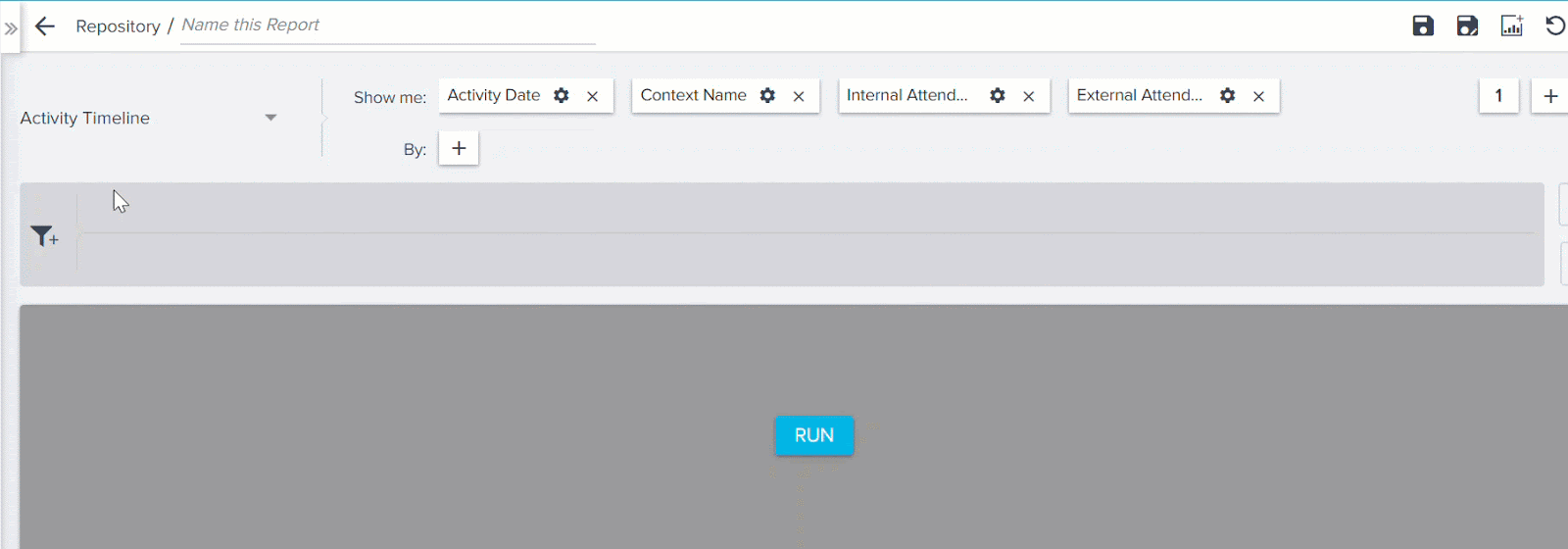
- Create a report in which a particular internal or external attendee was involved.
- Create a report which enlists internal or external attendees who have not attended any meeting in a given period of time.
- Review the internal attendees who attended meetings with a customer, who recently churned out.
- Surveys: You can send out a survey to a list of external attendees with whom you recently had an EBR meeting
- Rules Engine: You can create a rule to check when exactly was the last time you met an executive (with a specific role) from a particular company. To learn more about how to use this use case, refer to the Track Last Activity on People with Specific Roles article.
| Document | Type | Change Description/Location |
|---|---|---|
| Configure Timeline for C360 and R360 | Update | Added information on how to use the Timeline Attendee object and Internal and External Attendee fields in Rules, Reports and Surveys. |
| Track Last Activity on people with Specific Roles | New | New document which describes the process of creating a rule which tracks last activity on specific users. |
-
New Failure Reason emails when E2T Email is not successful: Previously, if an E2T email was logged as a draft in Timeline, Gainsight did not send a notification or reason for this. With this release, you will receive an Email notification if the following conditions are met:
- Your email is logged as a draft.
- You have reached the maximum draft limit.
The email shares the failure reason and the possible actions that you can take.
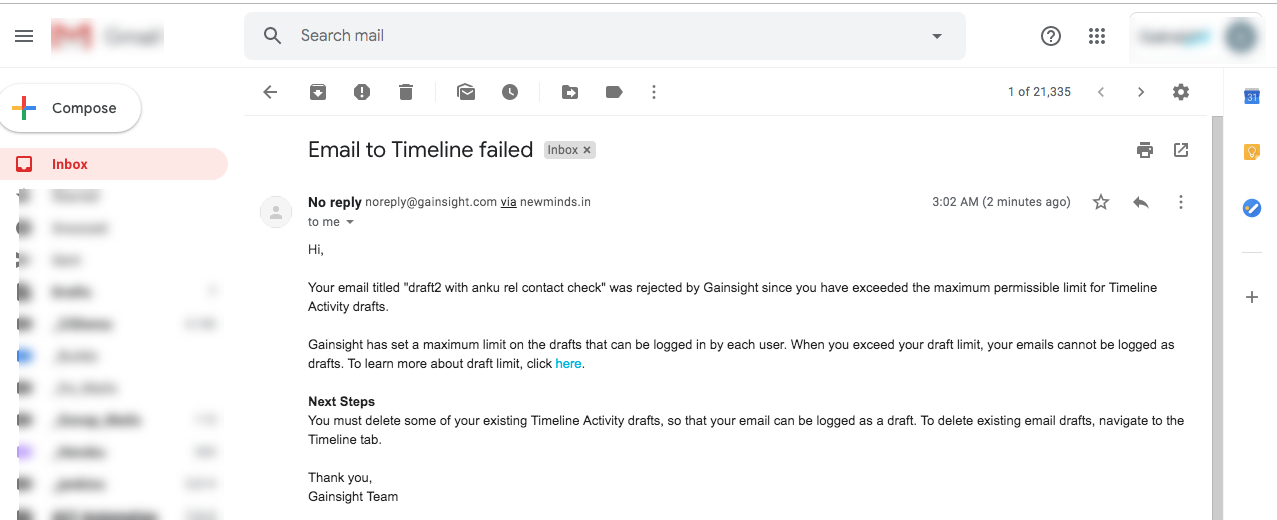
| Document | Type | Change Description/Location |
|---|---|---|
| Log Customer Emails as Timeline Activities | Update | Added a section to explain that customers now receive an email notification when E2T fails to log emails. |
Version 6.3.3 June 3, 2018
A single escalation was fixed in V6.3.3 for one customer. The item will be included in a patch for all customers in an upcoming patch.
Version 6.3.2 (Patch) May 24, 2018
Journey Orchestrator
Journey Orchestrator enables you to design integrated customer journeys that blend human and digital touchpoints to guide customers to enhanced outcomes. Journey Orchestrator can simultaneously analyze multiple sources of customer data to uncover the trends that affect your customers’ success. Then you can orchestrate dynamic, multi-step journeys that adjust to each customer to create effective, personalized engagement at scale. For more information, refer to the Journey Orchestrator & Automated Email Overview article.
-
Ability to Pause and Resume a Published Program in JO: Previously, in Journey Orchestrator, users could not pause or resume a Program in an Active status. Now, Admins can Pause and Resume an Active Program, and when it is paused, the Participants status is set to paused.
The Actions/Activities that are in queue at the time when the Program is paused are executed normally, and the participants are paused only at the next Wait Timer/Conditional wait. Once the Program is resumed, all the timers will be adjusted to account for the paused duration. For example, assume that you have a step which says Wait for 3 days, but you have paused the program for a day and then resumed it. The wait step automatically recognizes the pause duration of 1 day, and now waits for 4 days instead of 3 to compensate for the pause duration.
Note: While the program is in a paused state, Gainsight is not listening for events such as Open Email, Close Event, CTA Open/Close. Therefore, when you resume, it will assume that the participant has not read the email, for example, and proceed in the Program path based on that assumption. We are planning to address this in a future release.
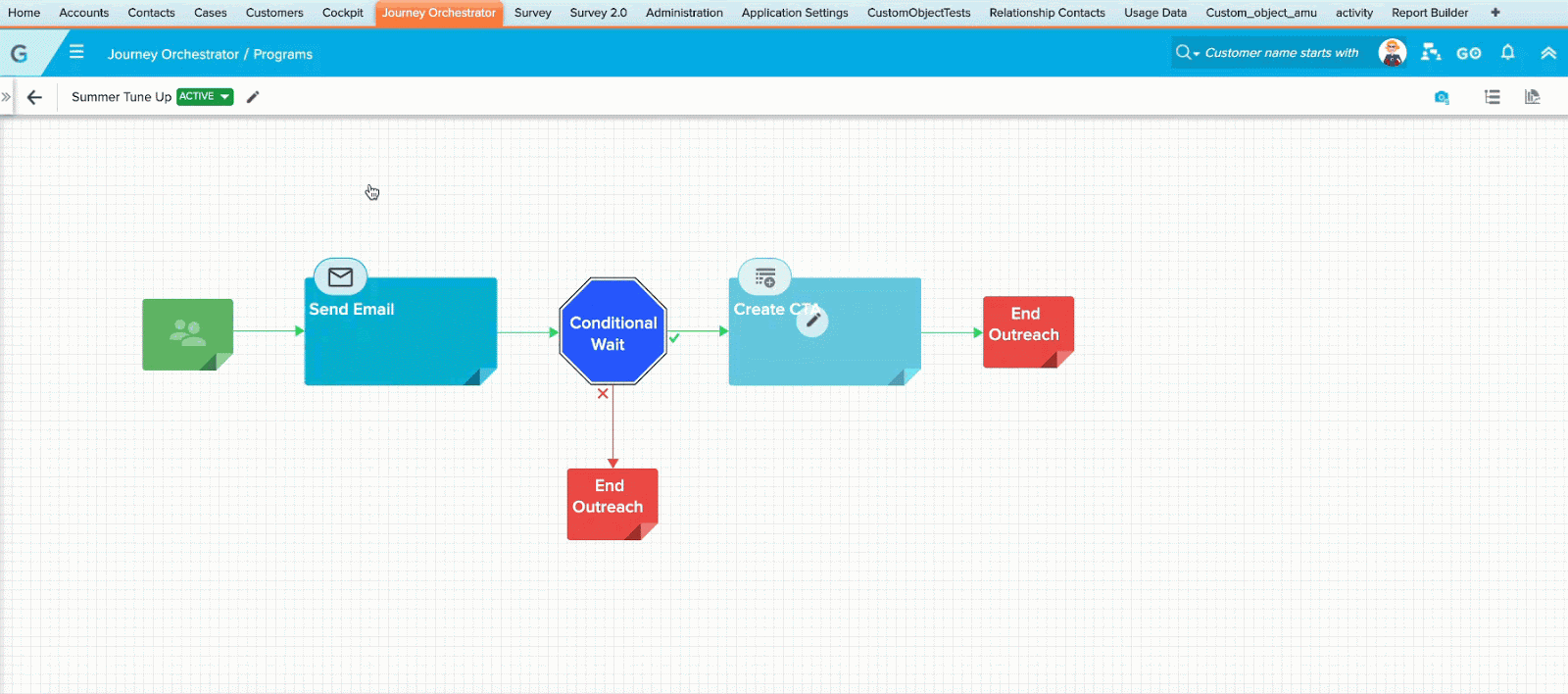
| Document | Type | Change Description/Location |
|---|---|---|
| Configure Model and Emails for Programs | Update | Updated the “Options for Published Program” section with the content of “Pause & Resume” feature. |
Version 6.3.1 (Patch) May 14, 2019
The fixes which were planned for the V6.3.1 patch release were rolled into the Version 6.3 customer release.
Mobile App Version 1.1.1 (June 7) and 1.1.2 (June 21)
Gainsight Mobile App
Gainsight Mobile App helps CSMs, Account Managers, and Executives to quickly get customer information while on the go – whether they’re headed to a customer meeting, traveling, meeting customers at conferences, or juggling a busy schedule. With limited time and many customers, CSMs and AMs also need to quickly know if key customers are at risk. Gainsight Mobile App allows you to access Timeline Activities, key customer information using Sally, and view Notifications received directly from your smartphone while on the go!
Enhancement
When you search for a keyword in the Timeline activity search box, the keyword in the search results is highlighted.
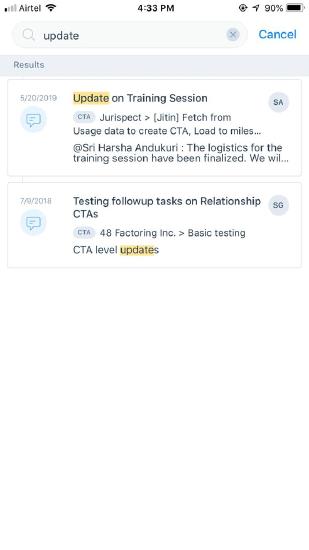
Issues Addressed
-
Company and Relationship Names not showing up in Web App: Previously, the Timeline activities created from Gainsight Mobile App were not displaying the Company and/or Relationship name on the Gainsight Web Application. This issue is resolved, and you can now see the Company and/or Relationship name in the Web Application also.
-
Activity icons appearing incorrectly: Previously, when you created an activity, the icon that should appear for the selected activity type displayed incorrectly. This issue is fixed and you can now see that the correct activity icons are displayed for the selected activity type.
-
Selecting larger text sizes impacted Mobile App UI: Previously, when you select larger text sizes in your iPhone, the selection impacted and disturbed the Mobile App UI. This issue is resolved now, and even after you select the larger text size, the Mobile App UI remains the same.
-
Scrolling was not working in Zoomed view: Previously, in the zoomed view, the screen didn’t allow users to scroll and see the options below the zoomed in view. This issue is resolved and you can now scroll and see the options in the zoomed in view.
-
URLs in Notes were not opening correctly: Previously, when you opened a URL in the Timeline activity notes, the new screen/window didn’t appear correctly. This issue is resolved, and you can see that the URL is now opening in a new window.
-
Error occurred while switching between the activities: Previously, when you quickly switched from one Timeline activity to another, an error occurred. This issue is fixed now.
Known Issues
-
Timeline Activity Date alignment issue: In the Timeline list view, Activity Date appears in multiple lines, if your device has bold text setting.
-
Zoomed view setting affects the Timeline and Draft tab, and Sally view: If you are using a Zoomed view setting in your device, you will see that the space between the Timeline and Draft tab is enlarged, and the text in the Sally view is getting cropped.
-
Activity Note Field has unnecessary scroll for Email Assist activities: Notes in timeline activities that are created from Email Assist (Send Email from CTA Detail View) have an unnecessary extra scroll.
-
While creating an activity, swiping left to right doesn’t pop-up a dialog window to save: While drafting a timeline activity, if you swipe the screen from left to right unintentionally, the application doesn’t pop-up a dialog window asking you to Save/Discard/Cancel.
| NPS, Net Promoter, and Net Promoter Score are registered trademarks of Satmetrix Systems, Inc., Bain & Company and Fred Reichheld. |
