Release Notes Version 5.12 March 2018
Gainsight Release Notes Version 5.12 contains the following subsections:
- Enhancements (per module)
- Automatic Updates that do not require Admin configuration.
- Incremental Improvements to existing features that require some Admin configuration.
- New Features wholly new features in Gainsight which may require the Admin to setup new processes or re-think existing processes.
- New Components which are introduced and modified in every release.
- Permission Sets section contains the list of the updated Gainsight and SFDC permission sets for several features in a release.
- Issues Addressed section contains issues which are fixed in this release and also issues reported by customers.
Feature Enhancements
Gainsight Data Management
User Management
Automatic Updates
-
 Ability to apply Advance Filters in the User Management Page: Admins can now add and apply filters on user records in the User Management page and fetch the users list as required. To see this enhancement:
Ability to apply Advance Filters in the User Management Page: Admins can now add and apply filters on user records in the User Management page and fetch the users list as required. To see this enhancement:- Navigate to Administration > User Management > Users List.
- Click the Advance filters button. You can select any field in the User object and any operator for the respective fields.
- Click +ADD FILTER to add multiple filters and click APPLY. Applying filters will fetch the users list as per the requirement.
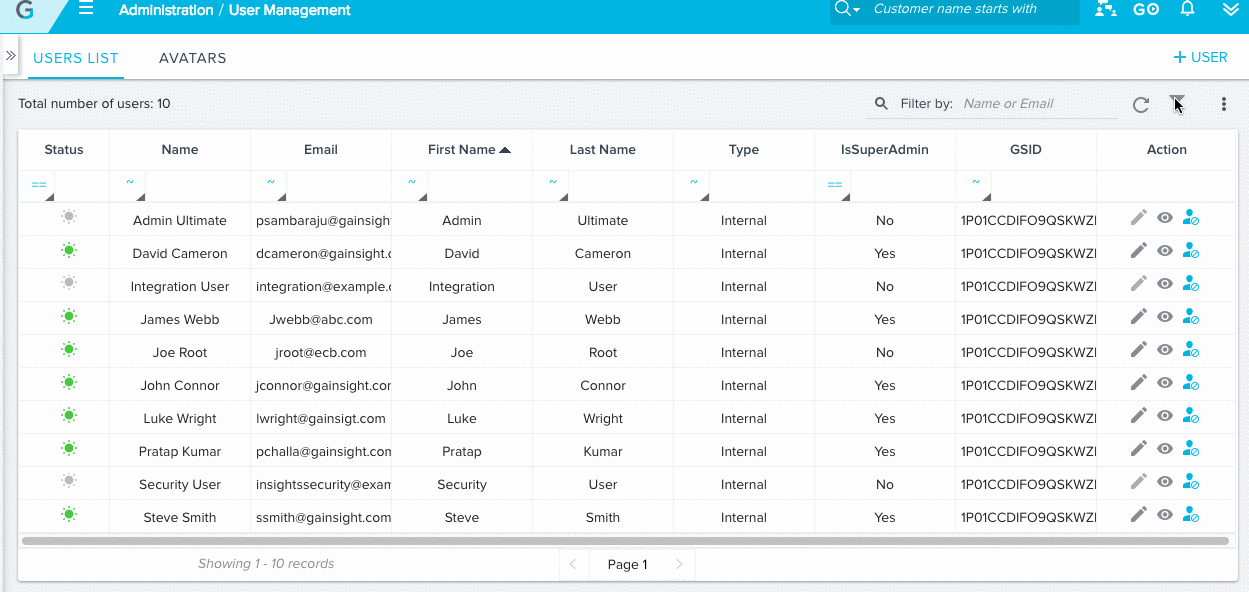
When you click Refresh, the applied filters are removed and all records are shown in the User Management page.
 Name or Email Search enhancement in the User Management page: Search box is now enhanced to search for Name or Email directly when you enter a value in the search box. The dropdown list to select Name, Email, or Name or Email is removed.
Name or Email Search enhancement in the User Management page: Search box is now enhanced to search for Name or Email directly when you enter a value in the search box. The dropdown list to select Name, Email, or Name or Email is removed.
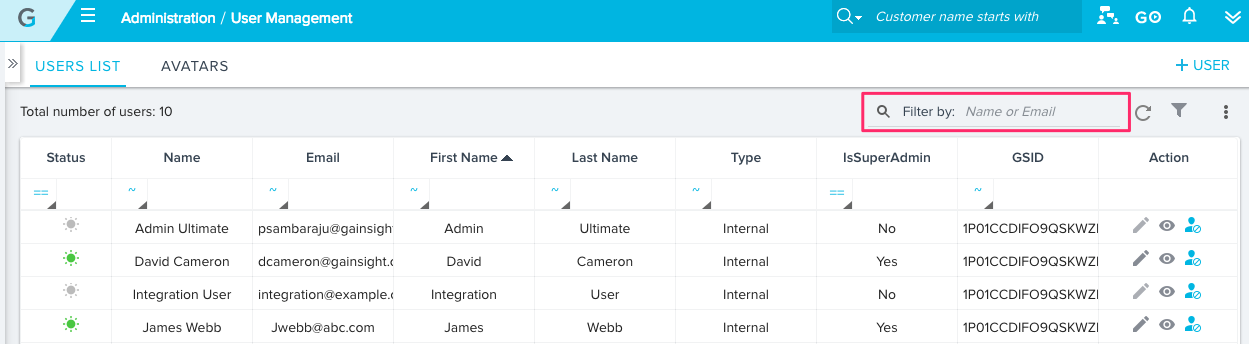
When you try to search for users using the Search box, the search is applied on all of the records instead of just the filtered records. You can apply filters on the fetched user list using the Search box.
Data Operation
Automatic Updates
 New operators are introduced in Filters in the Data Operation page: New operators such as greater or equal, greater than, less or equal, less than, etc., are introduced in the filters in the Administration > Data Operation page. You can now apply operators like and, or between the filters to filter and fetch the records in any MDA standard object as required.
New operators are introduced in Filters in the Data Operation page: New operators such as greater or equal, greater than, less or equal, less than, etc., are introduced in the filters in the Administration > Data Operation page. You can now apply operators like and, or between the filters to filter and fetch the records in any MDA standard object as required.
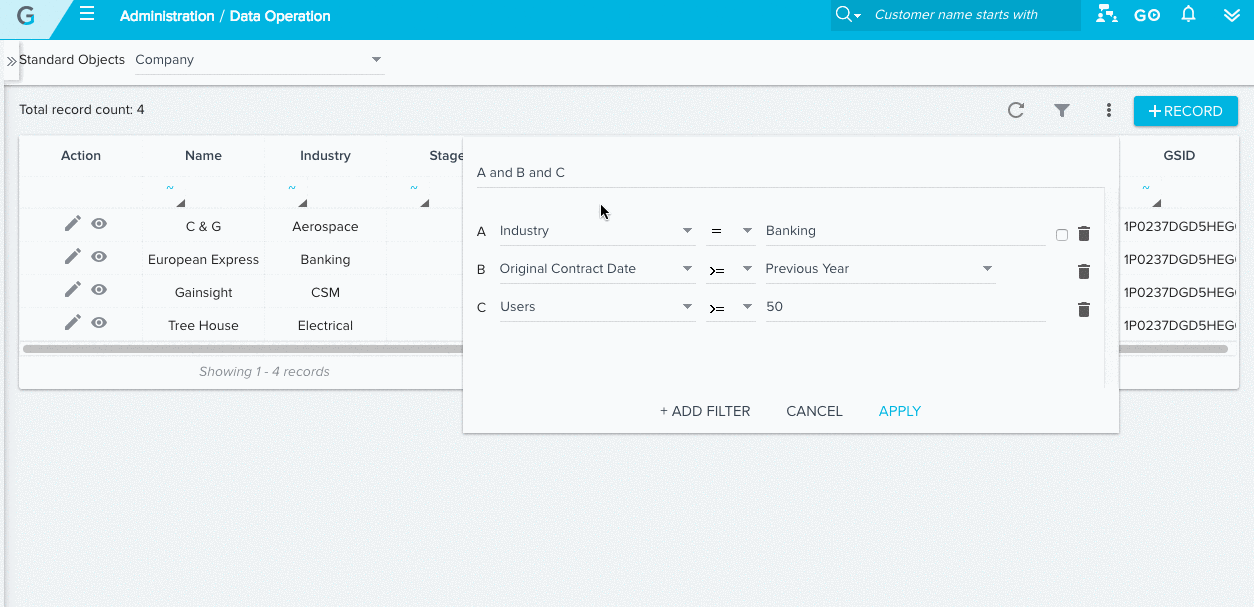
When you click the Refresh button, the applied filters are removed and all records are shown in the Data Operation page.
Customers and Relationships
C360
Incremental Improvements
-
 Person Section in C360:
Person Section in C360:
Person section in C360 can be used to view the list of people associated with a company based on data from Gainsight Person Model. You can add a new section called ‘Person’ to C360 from Administration > C360 Layouts page. In the Person section, you can view records of people that you interact with at that Customer. Person records include name, phone, email, social media profiles, company, etc. The Person section is designed to display not only contacts at the Account, but potentially anyone involved in their implementation, such as an outside consultant. With this release, you can only view the list of persons, search by name or email, and filter based on the fields in Company Person/Person object. In future releases, Gainsight plans to support Add, Edit, and Track a person directly from the C360, as well as an option to view the org chart in the Person section. To load data to Company Person or Relationship Person, use the Action Type Load to Company/Relationship Person in Rules Engine.
Note: Person section is not yet available on the R360 page.
To add the Person section to C360, follow these steps:
-
- Navigate to Administration > C360 Layouts. Create or edit an existing C360 layout.
- From the left pane, drag the Person section to the right pane.
- Hover over the Person section and click Configure (Gear icon).
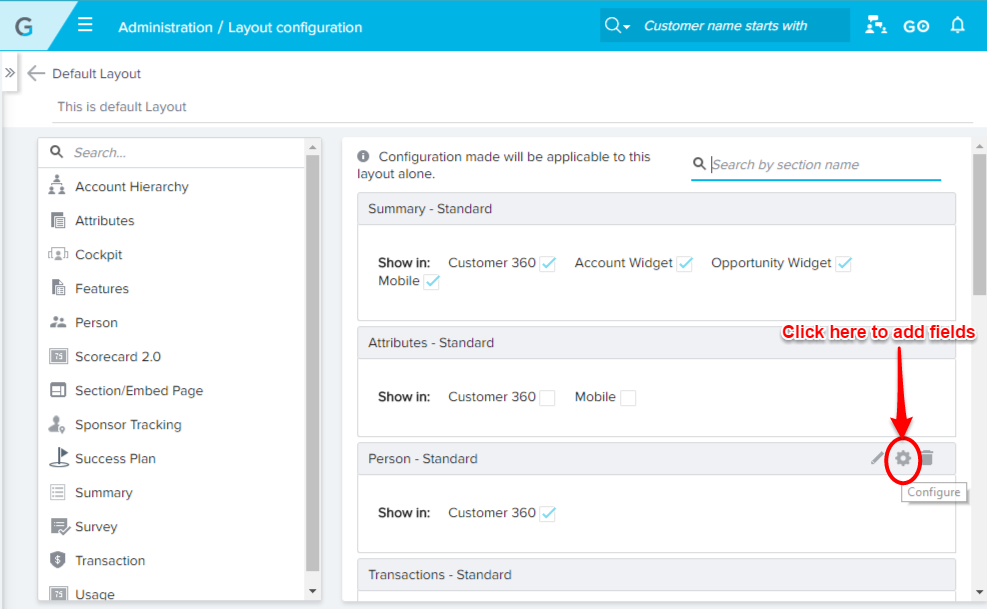
The Person Configuration dialog appears. The fields from Person and Company Person objects can be selected and shown in the C360 > Person section.
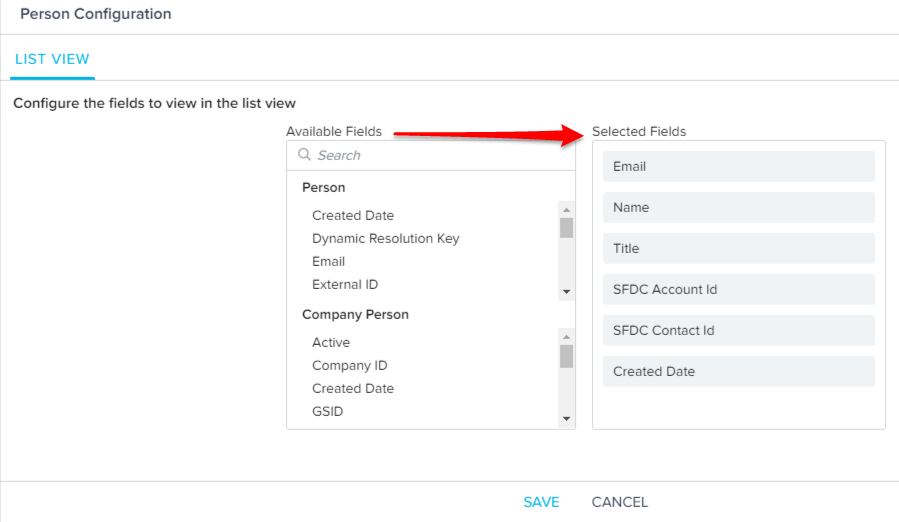
- After adding the required fields, click SAVE. The Person section in C360 looks similar to the following image.
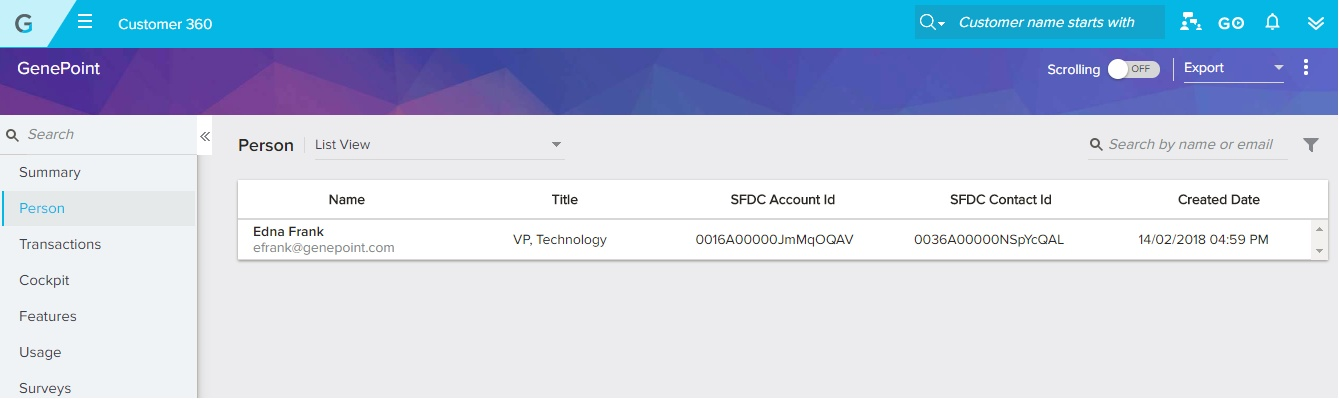
-
 Searching in Person section:
Searching in Person section:
Once the Person section is available in the C360, you can Search based on the name or email of the person.
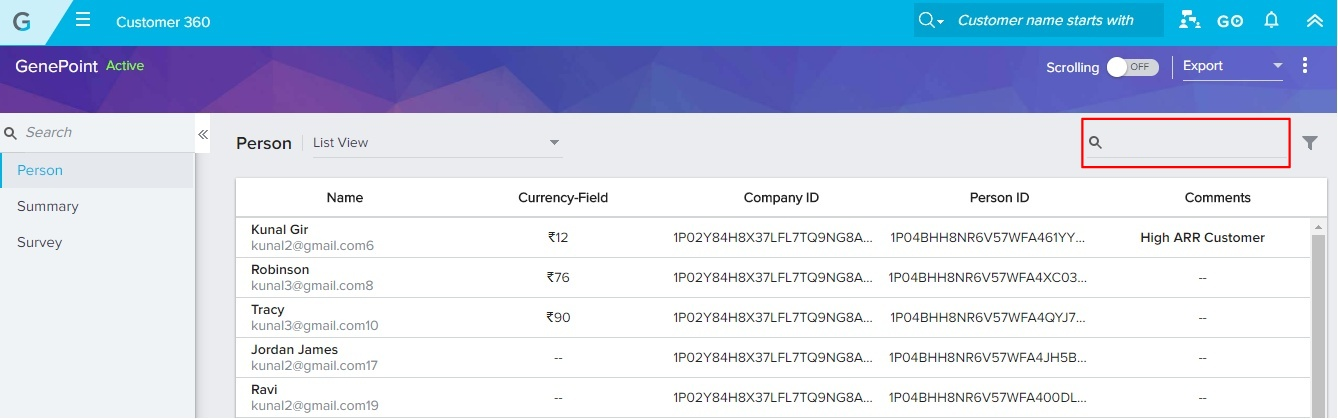
-
 Filter based on Company Person / Person:
Filter based on Company Person / Person:
You can also filter the Person list in C360 based on any attributes of Company Person / Person objects. For more information on Company Person or Person objects, see Company Person documentation. Click the Filter icon.
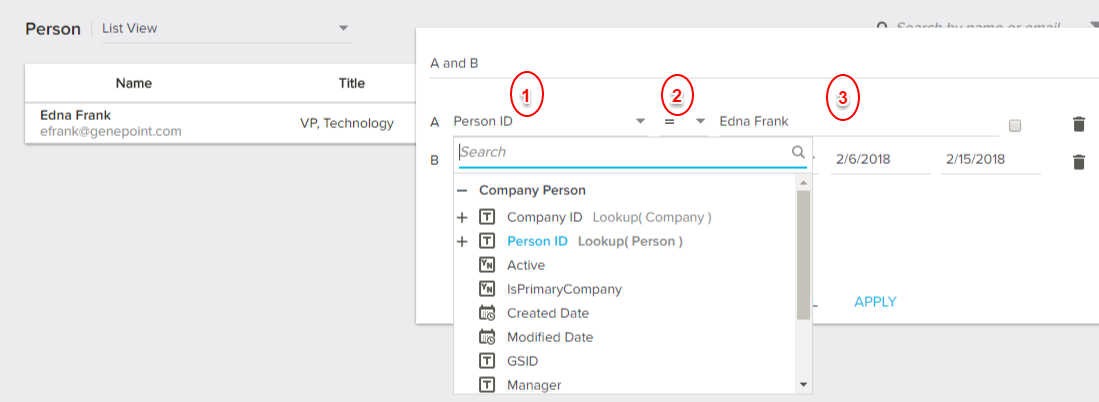
- Select a field from the drop-down list.
- Select an operator.
- Specify a value for the field. Add more filters if required.
- Click APPLY. The persons list will be refined based on the filter conditions.
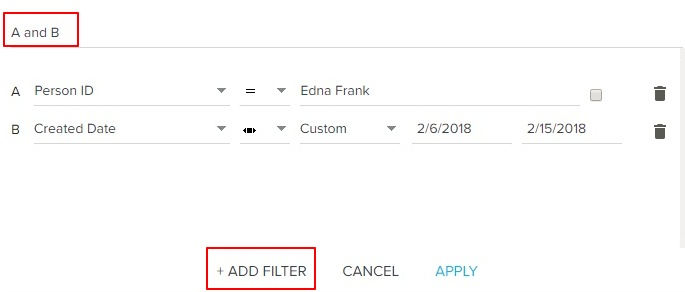
Sally
Automatic Updates
- Enhancements to relationship support: Querying for relationship information in Sally has been enhanced in the following ways:
- Users can query for relationships associated with a specific account when they know only the account name. Then, they can select the relationship they would like to access.
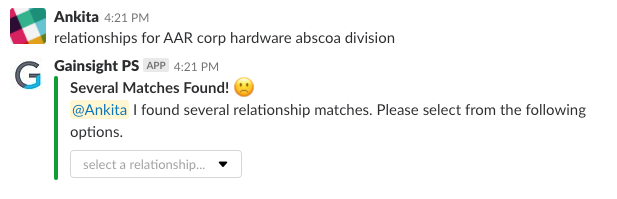
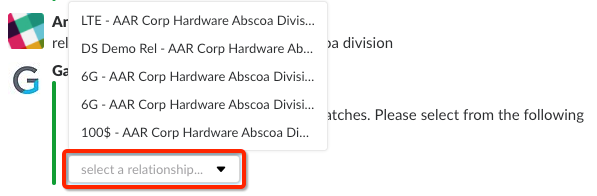
Available queries for this search:
- Show me Relationships for Account Name
- Get me Relationships for Account Name
- Relationships for Account Name
- Users can also search for relationships by relationship type and select the results they want based on Account Name. Available queries for this search:
- Relationships for Relationship Type Name
- Get me Relationships for Relationship Type Name
- Show me Relationships for Relationship Type Name
- Users can search for relationship summary with a combination of Account name and the relationship name.
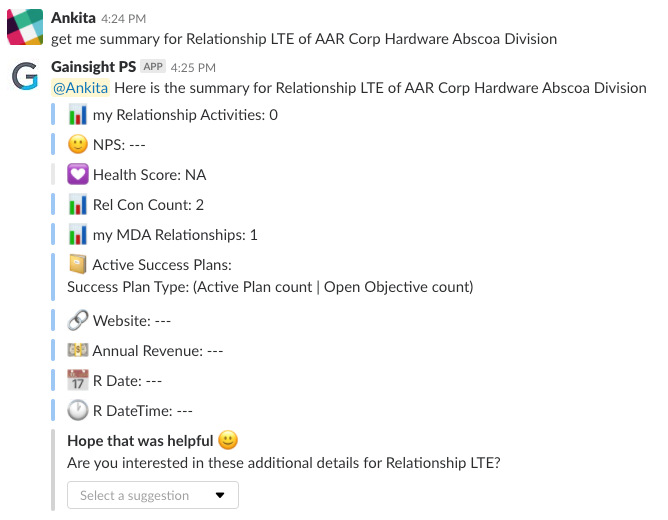
Available queries for this search:
- Show me Summary for Relationship Name of Account Name
- Get me Summary for Relationship Name of Account Name
- Summary for Relationship Name of Account Name
d. Users can search for relationship summary with a combination of relationship type name and the relationship name. Available queries for this search:
- Show me Summary for Relationship Type Name of Relationship Name
- Get me Summary for Relationship Type Name of Relationship Name
- Summary for Relationship Type Name of Relationship Name
e. Users can search for relationship summary with a combination of Account name and relationship type name. Available queries for this search:
- Show me Summary for Relationship Type Name for Account Name
- Get me Summary for Relationship Type Name for Account Name
- Summary for Relationship Type Name for Account Name
f. Users can search for relationship summary using the Account name. Available queries for this search:
- Show me Summary for Relationships for Acme Corp
- Get me Summary for Relationships for Acme Corp
- Summary for Relationships for Acme Corp
g. Searching for a specific relationship displays a drop-down list of options such as summary, NPS® score, and Recent Activity. Only options with activity will be shown.
- Enhancements to CTA queries: Querying for CTA information will result in a drop-down of additional account information users can access, including relationship information. An example of this type of query:
- Show me CTA for Relationship Type Name of Account Name
- Click on CTAs overdue.
- Show me CTA for Relationship Type Name of Account Name
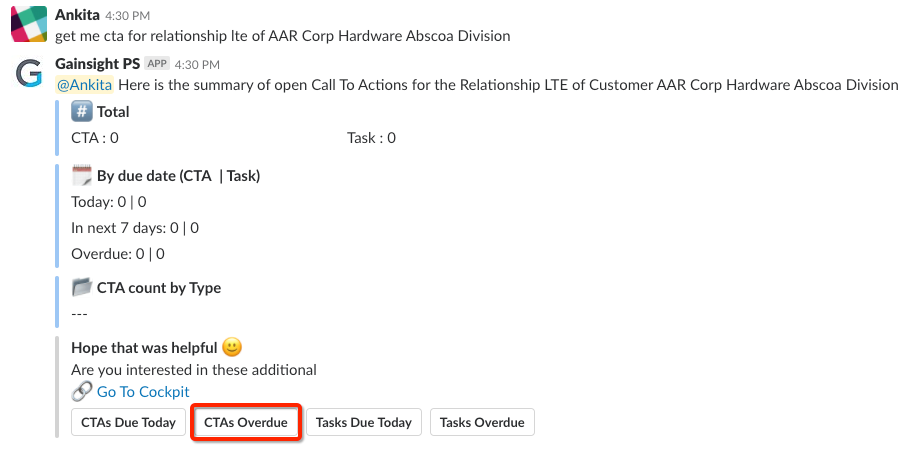
- Click on View Relationship
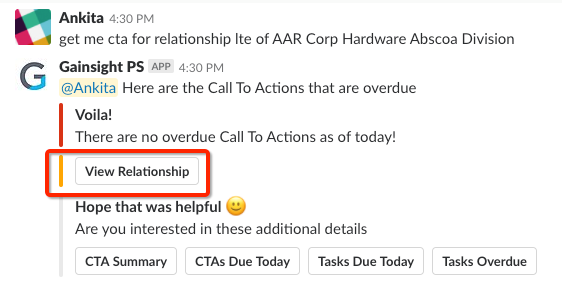
- Select Summary from Dropdown
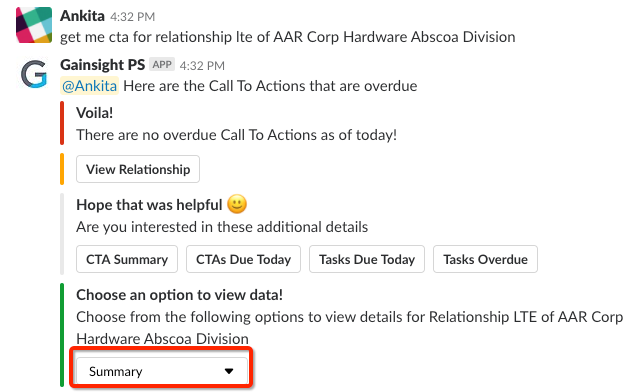
- New Help text: The Help function within Sally now has new options, including help with Relationship queries.
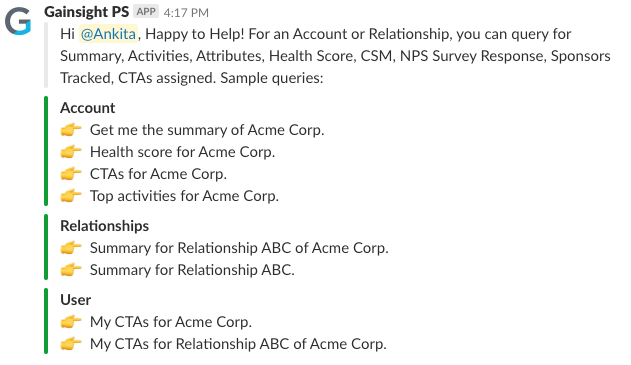
In-App Help Center
 The updated Help Center in Gainsight now presents suggested articles based on the Gainsight page you’re on, as well offers you the ability to search for product documentation from Gainsight Go directly in the Gainsight app.
The updated Help Center in Gainsight now presents suggested articles based on the Gainsight page you’re on, as well offers you the ability to search for product documentation from Gainsight Go directly in the Gainsight app.
Click the help center icon in the blue ribbon for access to product documentation, as well as the existing feature announcements and walkthrough guides.
You can preview articles in the help center, and click the open icon  to open the article or video in a new tab.
to open the article or video in a new tab.
Note: Videos cannot be previewed in the help center.
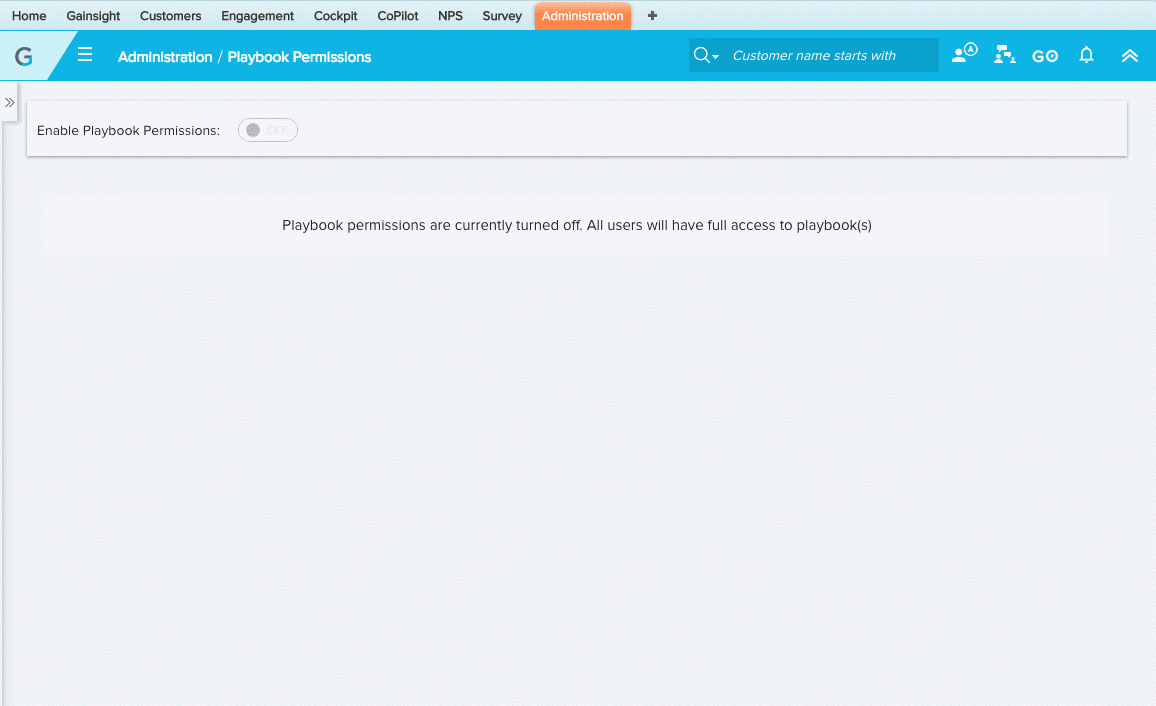
Components Introduced and Modified in 5.12 Release
There is only one new page got introduced in 5.12 Release and that is PersonConfig.page. This page is not part of any of the existing Gainsight's permission sets. If customers want to add system admin, they can add to any of permission sets.
Permission Sets updated in 5.12 Release
With this release, the Gainsight and SFDC permission sets are not updated for any feature.
Issues Addressed
Reporting
 Export option was not available in drill down when reports were used in C360: The export option in drill down was available only in report builder but not on the reports used in C360. This issue is addressed and fixed.
Export option was not available in drill down when reports were used in C360: The export option in drill down was available only in report builder but not on the reports used in C360. This issue is addressed and fixed.
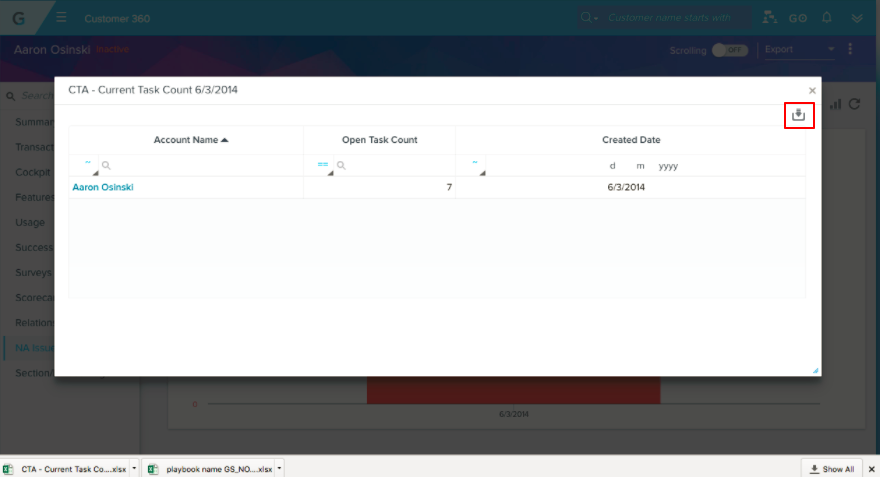
- Spaces in a value trimmed in an exported excel: When a report is exported to excel, the spaces at the end and between the words of a value were getting trimmed. This issue is addressed and fixed now.
 Custom field color not applying in report when the field value is NA: In a Report, you could not see the assigned color to a custom field that has field value NA. Earlier, when you assign a custom field color to the field value NA, the assigned color was not reflecting in the report, it will always take the first color part of the color palette. This issue is addressed and fixed now.
Custom field color not applying in report when the field value is NA: In a Report, you could not see the assigned color to a custom field that has field value NA. Earlier, when you assign a custom field color to the field value NA, the assigned color was not reflecting in the report, it will always take the first color part of the color palette. This issue is addressed and fixed now.
Resolution: For example, the custom field color for NA is Green, now you will be able to see the Green color when a report is generated.
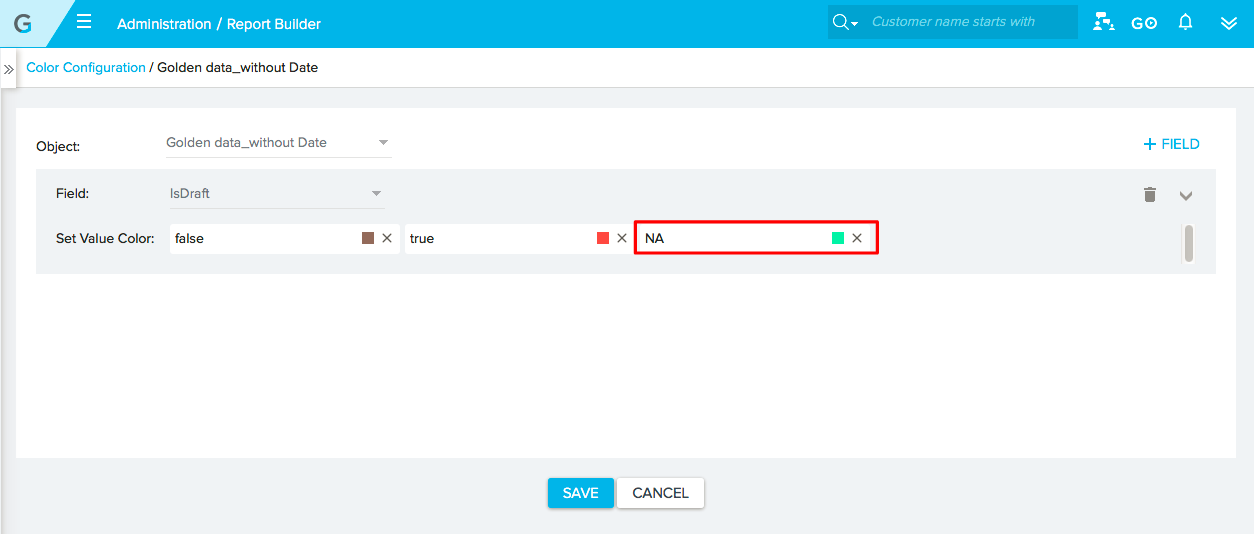
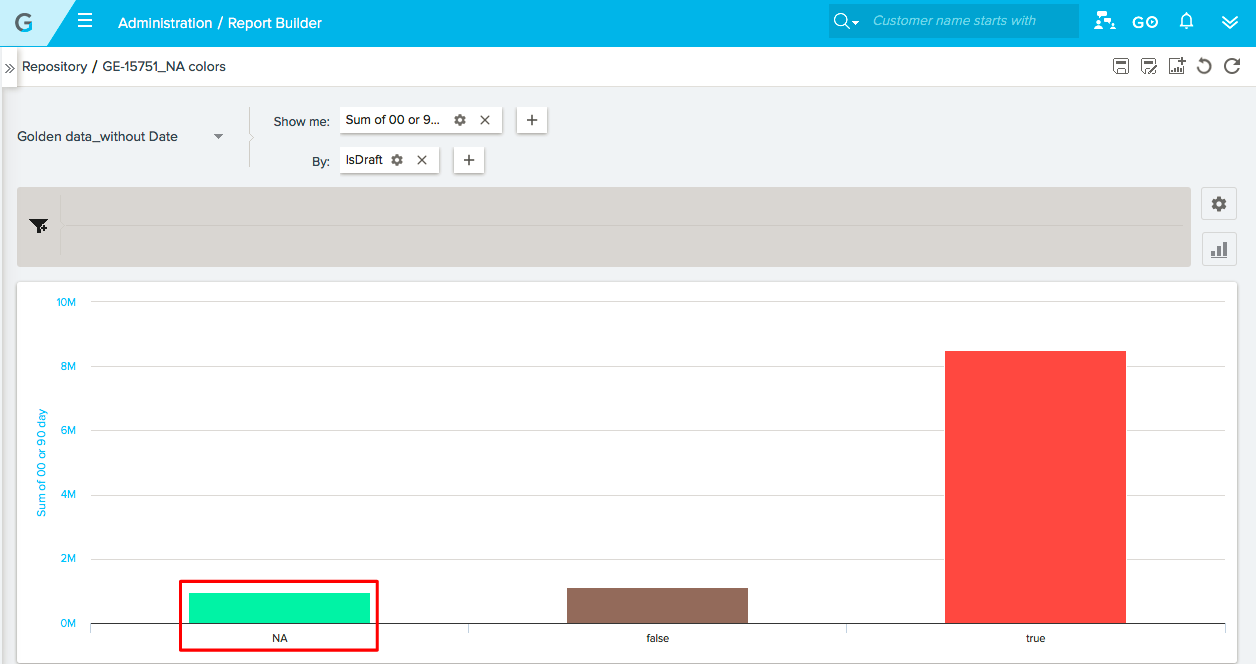
 Standard colors set for the standard fields are not honored at Data space reports: When you created reports on the data spaces, the standard colors set for the fields did not reflect correctly. For example, when you generate a Report on the Data spaces created on the CTA information, colors set for the CTA status, priority, reason, etc. did not reflect correctly in this report. This issue is addressed and fixed now.
Standard colors set for the standard fields are not honored at Data space reports: When you created reports on the data spaces, the standard colors set for the fields did not reflect correctly. For example, when you generate a Report on the Data spaces created on the CTA information, colors set for the CTA status, priority, reason, etc. did not reflect correctly in this report. This issue is addressed and fixed now.
Resolution: For example, the standard color set for Closed No Action is Yellow, now you will be able to see the Yellow color when a report is created on the data spaces.
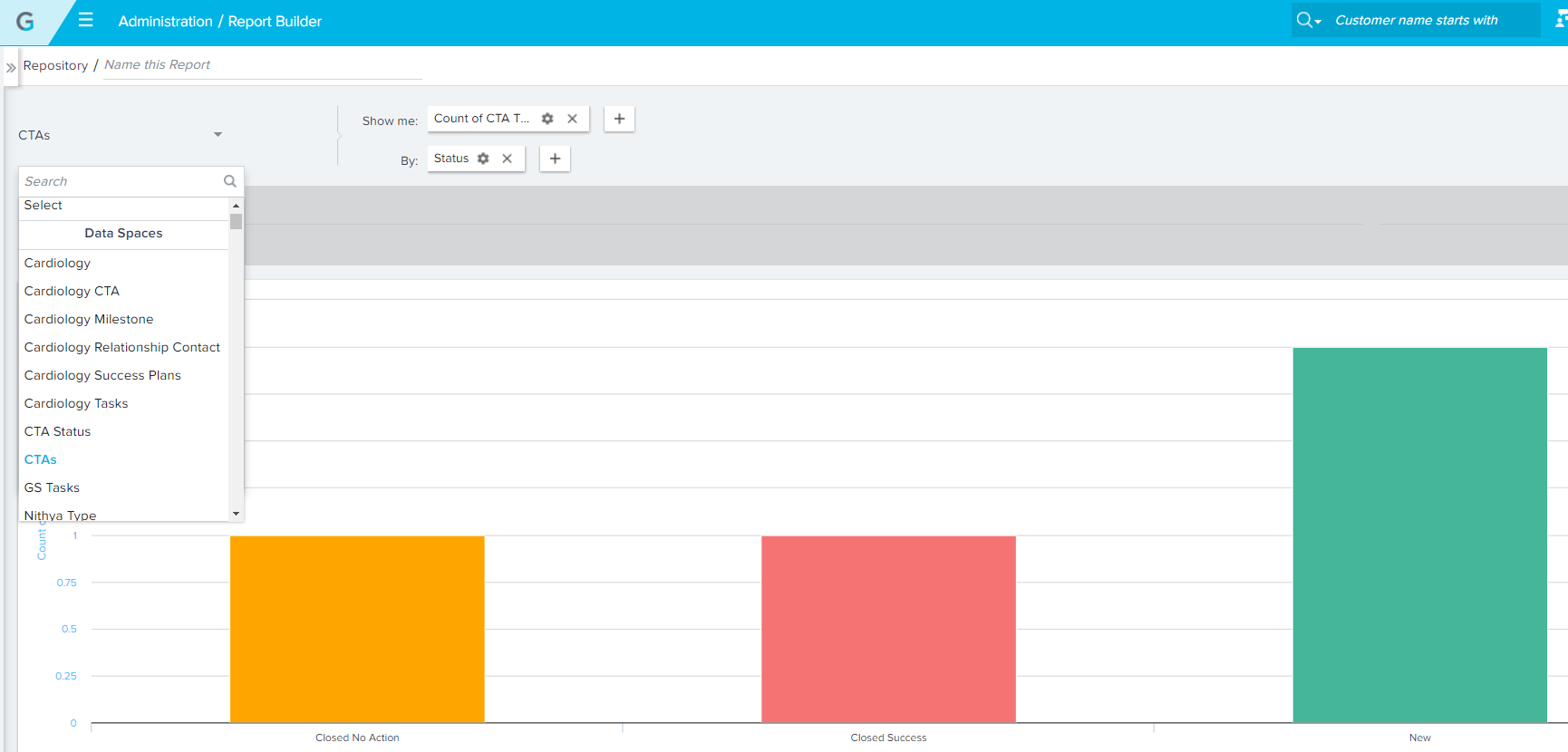
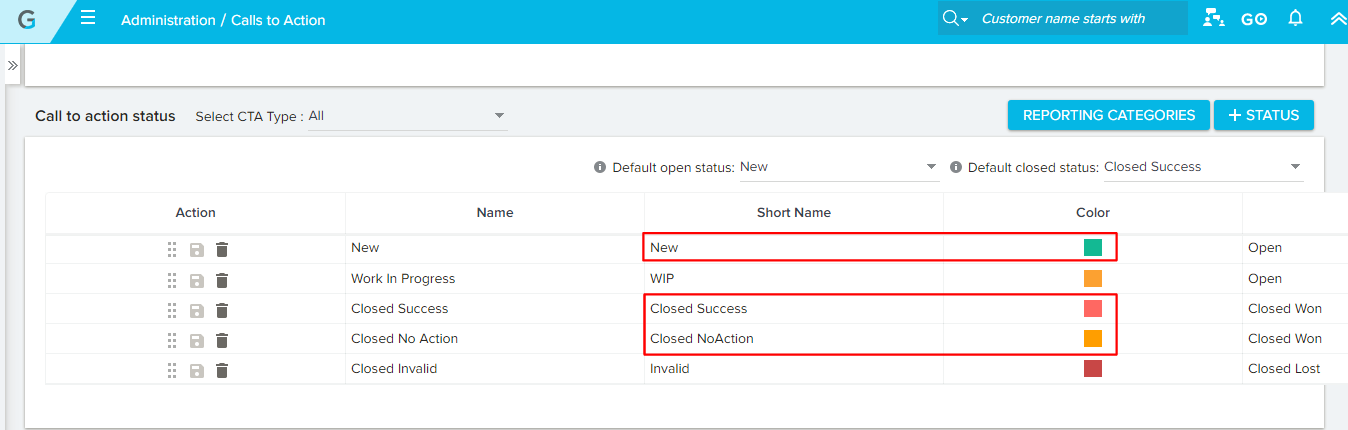
CoPilot (Advanced Outreach)
 Unable to preview emails for certain Adv. Outreaches: When selecting to preview an email within an affected Adv. Outreach, users would receive the message "Unable to Preview for the participant". This issue appeared for Advanced Outreaches using email templates with variants. The checkbox "Send default variant if the variant filter value does not have a match" was unchecked for the Adv. Outreach, and the variants for the email template were deleted after the template was added to the Outreach. This issue was addressed and is now resolved.
Unable to preview emails for certain Adv. Outreaches: When selecting to preview an email within an affected Adv. Outreach, users would receive the message "Unable to Preview for the participant". This issue appeared for Advanced Outreaches using email templates with variants. The checkbox "Send default variant if the variant filter value does not have a match" was unchecked for the Adv. Outreach, and the variants for the email template were deleted after the template was added to the Outreach. This issue was addressed and is now resolved.- Conditional Wait for Link Not Clicked event condition not honored: This issue affected Email Chain models in Advanced Outreach, where there is a link in the email template with Link Tracking enabled. If users configured the Conditional Wait step with the event condition “Link NOT Clicked” and the Set Timer is configured to wait “X” minutes or hours before sending the next email, this configuration was not honored and the next email would be sent within the next minute. This issue has been addressed and is now resolved.
The following icons are used in this article:
|
Icon used in this Doc |
Description |
|
|
This symbol indicates that the enhancement was made only in MDA. |
|
|
This symbol indicates that the enhancement was made in both MDA and SFDC. |
|
This symbol indicates that the enhancement was made only in SFDC. |
|
|
|
This symbol indicates that an enhancement originated as a customer suggestion on the Gainsight Community. |
Additional Resources
|
| If you have feedback or questions on the Release Notes, please share them on community.gainsight.com. |
| NPS, Net Promoter, and Net Promoter Score are registered trademarks of Satmetrix Systems, Inc., Bain & Company and Fred Reichheld. |



