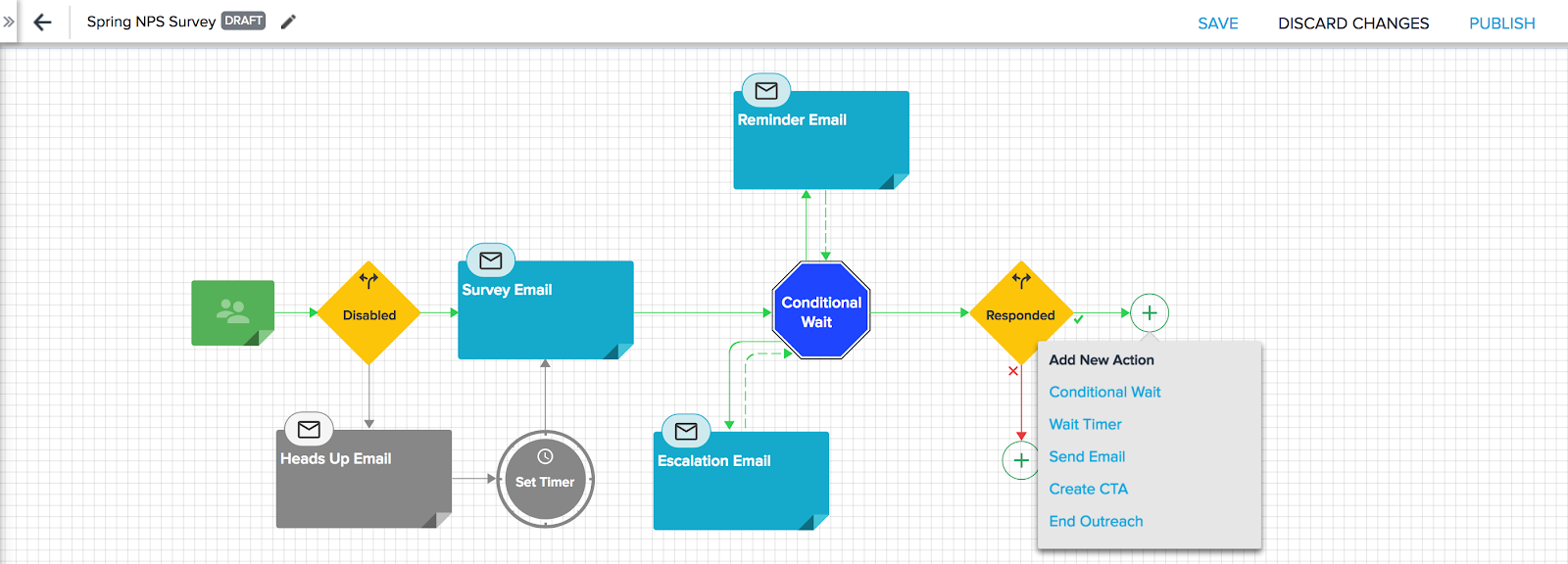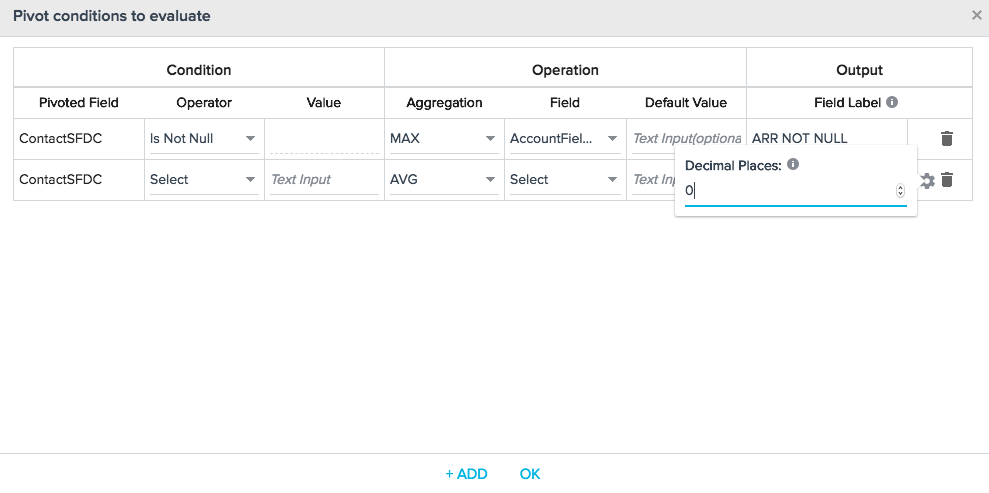Release Notes Version 5.14 May 2018
Gainsight Release Notes Version 5.14 contains the following subsections:
- New Features wholly new features in Gainsight which may require the Admin to setup new processes or re-think existing processes.
- Enhancements (per module)
- Automatic Updates that do not require Admin configuration.
- Incremental Improvements to existing features that require some Admin configuration.
- New Components which are introduced and modified in every release.
- Permission Sets section contains the list of the updated Gainsight and SFDC permission sets for several features in a release.
- Issues Addressed section contains issues which are fixed in this release and also issues reported by customers.
New Features
 Surveys 2.0
Surveys 2.0
Surveys 2.0 gives admins the ability to design and distribute surveys in Gainsight without a dependency on SFDC sites or features. The functionality was built with Advanced Outreaches (AO) and Email Assist in mind and is designed to work with both features from the ground up. New features like Skip Logic and Display Logic enable Admins to control the flow of survey questions and the Question Library can store and import questions from survey to survey. Anonymous surveys now have an Anonymous Link that can be pasted into emails or displayed on a website. It does not track identifying information of respondents.
Surveys 2.0 is available as a Beta feature for all customers. The new module does not have feature parity with the 1.0 version yet, and a migration process is in development. Both features can be used in parallel with each other. We strongly recommend customers pilot this feature and spend time getting used to the differences, before relying on it as the primary method for creating and distributing surveys. For more information on this feature, refer to Survey 2.0 and check out this 5-minute video.
 Domains, Sites, and Pages
Domains, Sites, and Pages
Admins can now create and configure a Domain, Site, and Pages for rendering surveys, without any dependency on SFDC.
- Domains: Domain is a unique name which you choose for your business requirement and register it with Gainsight domain registries. You can create a domain in the page, Administration > Domains.
- Sites: Sites uses the domains and pages for distributing surveys in Survey 2.0. You can create a site in the page Administration > Sites.
- Pages: Pages are used to create custom HTML content and these pages will be used in Sites. You can create pages in the page Administration > Pages. For step-by-step instructions on how to create a domain, site, and pages, refer Setup a Gainsight Domain.
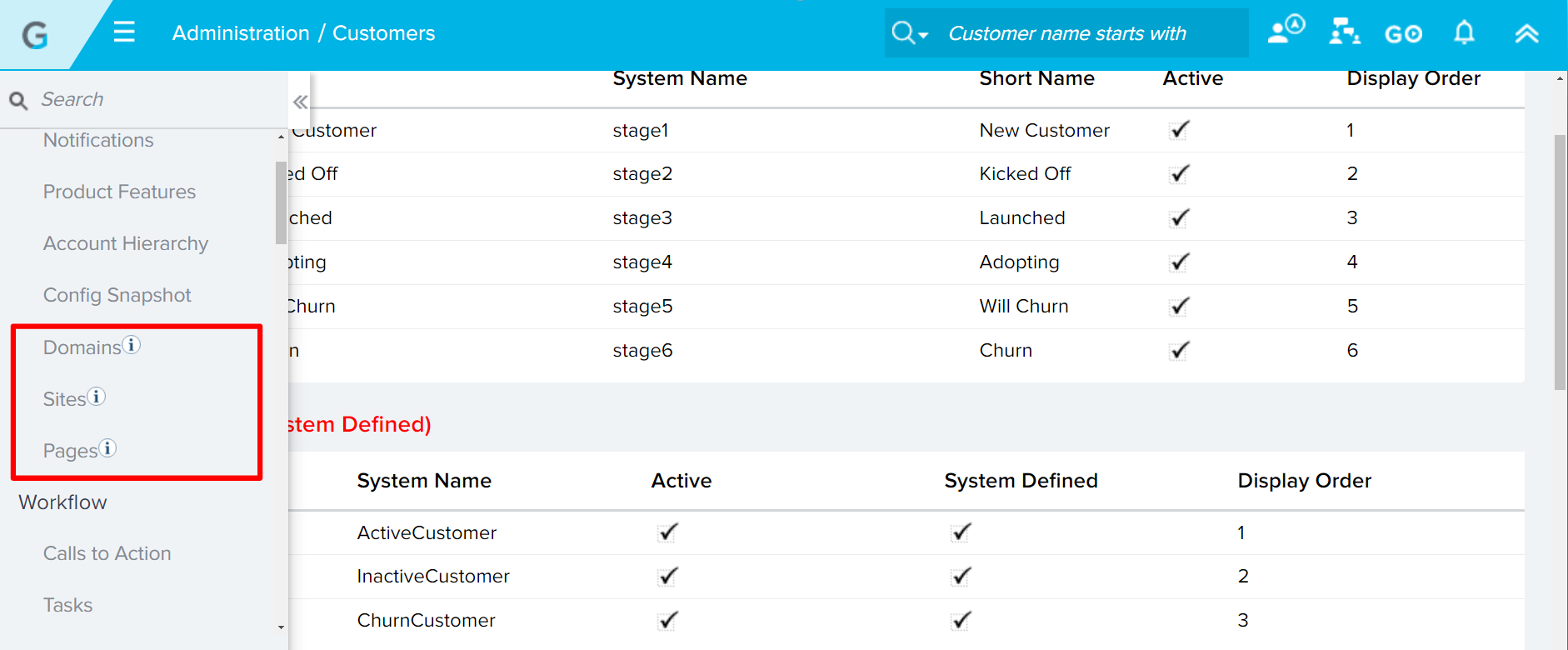

 Dashboard Permissions
Dashboard Permissions
With this Release, new Dashboard Permissions are introduced, but they are not enabled by default. Using this feature, admins can now restrict a user/group of users from accessing a single or set of dashboards. Previously, the Dashboard Permissions feature was dependent on Salesforce, whereas with this release, MDA permissions are leveraged. Permissions can now be applied on dashboards and their folders using this feature.
Admins can provide limited access to the Report Builder and control the privacy of all new assets being created. The Dashboard Permissions is defined in such a way that end users must have the required permission to access data from Dashboards. For more information, refer Dashboard Permissions.
Rollout Plan: Dashboard Permissions are not enabled in your orgs automatically. Based on our analysis, the vast majority of customers are ready for permissions to be enabled. For a small number of customers, Support will reach out to resolve some readiness issues, before enabling the new permissions. You can expect to hear from Gainsight Support in the weeks following the release to confirm enablement and access to the new feature. Once you rollout the new Dashboard Permissions, existing permissions will still be valid. This process will move all of the existing dashboards which are without any permissions to Public - View & Edit mode.
Enhancements
Rules Engine
Automatic Updates
 Advanced search filters on Rules List page: In the Administration > Rules Engine page, new search filters are available. You can filter the rules in the Rules List page using the following fields:
Advanced search filters on Rules List page: In the Administration > Rules Engine page, new search filters are available. You can filter the rules in the Rules List page using the following fields:
- Action Name - Select a rule action name.
- Created By - Select the name of a user who created the rule.
- Last Updated By - Select the name of the user who last updated the rule.
- Relationship Type - Select a relationship type.
- Rule For - Select Account or Relationship.
- Rule Type - Select Bionic or Custom.
- Source Object - Select one or more source objects used in the rules. The source objects of all the rules will be available here for selection.
- Target Object - Select a target object. A target object is an object to which the rule is writing data to (all Load to actions write data to objects). You can select either one or multiple target objects.
The GIF below demonstrates an example use for Advanced Filters where Source Object = "Case OR Milestone" AND Source Object = "Account"
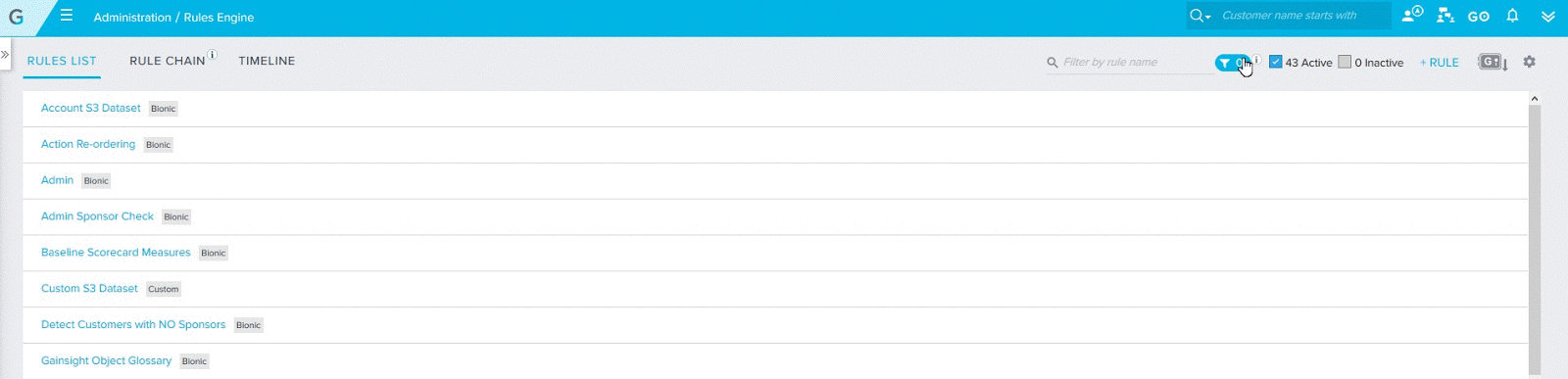
For multiple options selected within the same row (A), the OR is applied within that row.
For instances where multiple rows are added (A + B or A + B +C) the AND logic is applied between the rows.
Notes:
- You can select multiple filters from the Filters dialog.
- At a user-level, the filters will still be applied even when you refresh the page or navigate to a different page. To remove a filter, click on the X icon or click RESET and then click APPLY.
- Rule title search and Active/Inactive search is performed on the filtered list.
 Support for event based triggering of rule and rule chain: You can now run a rule using an event from the Events Framework in Gainsight. In the Schedule step of a Bionic Rule, a new option is introduced for this purpose. Using the Schedule Type as Event, you can run the rule using CURL command. CURL command is a handy way to trigger a rule outside of Gainsight. In a broader sense, event-based triggering of a rule, enables you to integrate rules deeper with non-Gainsight services if you have developer support.
Support for event based triggering of rule and rule chain: You can now run a rule using an event from the Events Framework in Gainsight. In the Schedule step of a Bionic Rule, a new option is introduced for this purpose. Using the Schedule Type as Event, you can run the rule using CURL command. CURL command is a handy way to trigger a rule outside of Gainsight. In a broader sense, event-based triggering of a rule, enables you to integrate rules deeper with non-Gainsight services if you have developer support.
- Navigate to Administration > Rules Engine.
- Create and configure a Bionic Rule.
- Go to the Schedule step.
- In the Schedule Type list, select Event.
- Select a Topic from the list.
- Select an event from the list.
- Click SAVE. After the save is successful, the SHOW CURL COMMAND option appears.
- Click SHOW CURL COMMAND. The CURL command appears on the screen.
- Click Copy command to clipboard option.
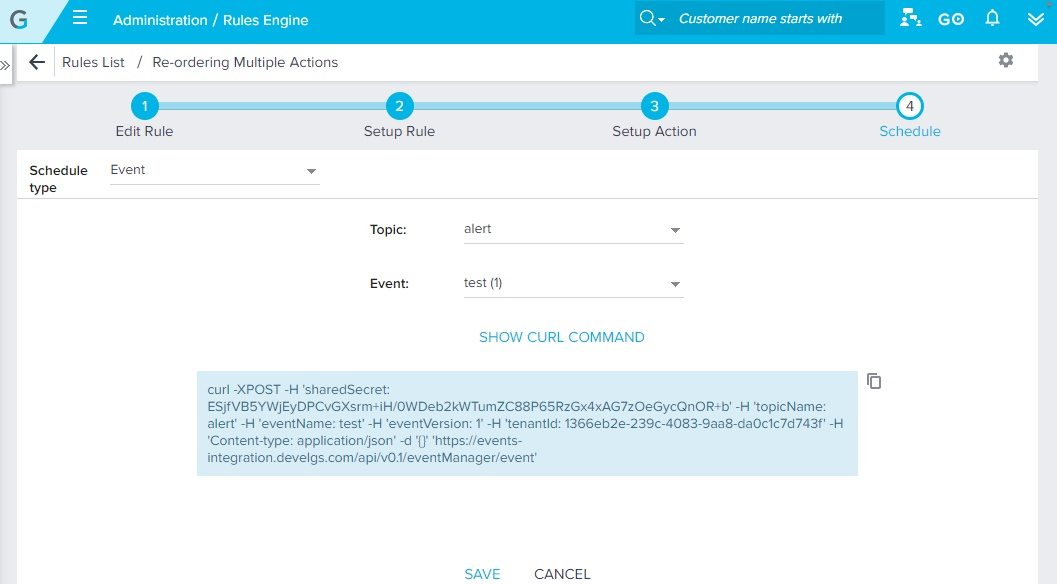
- Run the command in a Mac Terminal or Windows Powershell to run the rule. Once the command is executed, the rule will run instantly with the current date and time.
Limitations
- If there is a pending execution of the rule, the event-based execution will be rejected. You can find out the rejection reason in the rule’s execution history.
- Per organization, 100 event-triggered rule executions are allowed in a day (24 hour period). The 24-hour period is between 12 am in a day to the next 12am UTC.
 Auto-mapping of the picklist values is now supported in the Bionic Rules > Setup Action page: When you load data from the SFDC/MDA object to MDA/SFDC object using Bionic Rules, in the Setup Action page, while performing field mappings between the Picklist type fields, picklist values are mapped automatically between the source and target fields when values are same on the both sides. Picklist values are mapped automatically based on the picklist value label in the target field. Comparison between the source and target values is case in-sensitive for auto-mapping.
Auto-mapping of the picklist values is now supported in the Bionic Rules > Setup Action page: When you load data from the SFDC/MDA object to MDA/SFDC object using Bionic Rules, in the Setup Action page, while performing field mappings between the Picklist type fields, picklist values are mapped automatically between the source and target fields when values are same on the both sides. Picklist values are mapped automatically based on the picklist value label in the target field. Comparison between the source and target values is case in-sensitive for auto-mapping.
When there is no match found for the source picklist value in the target picklist, empty option is selected in the target picklist and you can map the target picklist value manually. To see this enhancement:- Navigate to Administration > Rule Engine > Setup Action (Bionic).
- Create a dataset from either SFDC or MDA object.
- Use Action type, Load to SFDC Object or Load to MDA Subject Area. While mapping Picklist type fields, picklist values are mapped automatically between the source and target fields when the values are the same on both sides.
In the following image, Industry (Picklist) field is mapped from the MDA object to SFDC object.
_field_is_mapped_.png?revision=1&size=bestfit&width=830&height=444)

 Re-ordering of Actions in Bionic Rules: When you set up multiple Actions on a dataset in a Bionic Rule task, you can now arrange the Actions in any order and save it. This helps to execute multiple actions in the arranged order within a Bionic Rule task.
Re-ordering of Actions in Bionic Rules: When you set up multiple Actions on a dataset in a Bionic Rule task, you can now arrange the Actions in any order and save it. This helps to execute multiple actions in the arranged order within a Bionic Rule task.
In the following example, Actions are rearranged and will be executed in the following order:- Load to Customers
- Load to Company
- Call To Action
Note: As you cannot move the Actions from one task to another, you cannot re-order the Actions between multiple tasks.
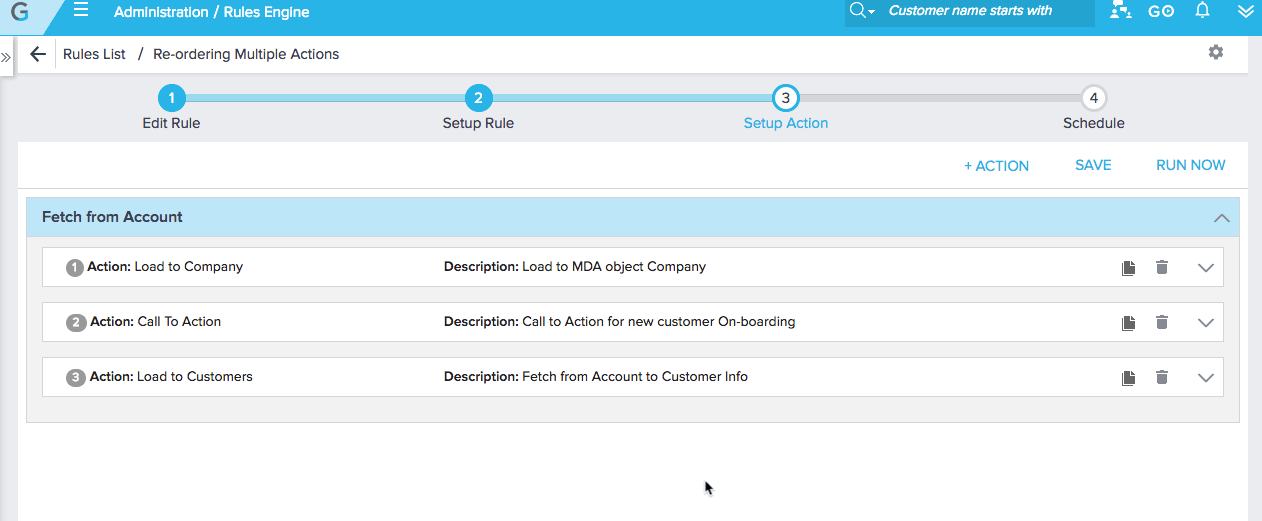
 Create Dataset from a file in any S3 Bucket and Support Decryption on the file: You can now create a new connection for any S3 bucket and use in Bionic Rules to create a dataset by fetching files from the S3 bucket. Earlier to Gainsight version v5.14, you could fetch files from Gainsight Managed bucket only.
Create Dataset from a file in any S3 Bucket and Support Decryption on the file: You can now create a new connection for any S3 bucket and use in Bionic Rules to create a dataset by fetching files from the S3 bucket. Earlier to Gainsight version v5.14, you could fetch files from Gainsight Managed bucket only.
If your csv/tsv file in the S3 bucket is encrypted, you can now apply decryption on the file with a valid PGP key from the Setup Rule page.
To create a new Connection for an S3 bucket:- Navigate to Administration > Connectors 2.0.
- Click Create Connection. Create a Connection dialog appears.
- Enter the Connection Name: My S3 Custom Bucket and the credentials of your S3 bucket like Bucket Name, Access Key, and Security Token. Make sure that you enter valid credentials to establish an S3 connection.
- Click TEST CONNECTION to validate the S3 connection. If the credentials for S3 bucket are correct and valid, it displays the success message, Connection Successful. if not, it displays an error message, Connection failed.
- Click CREATE. A connection for your S3 bucket is established and the same appears in the Setup Rule page.
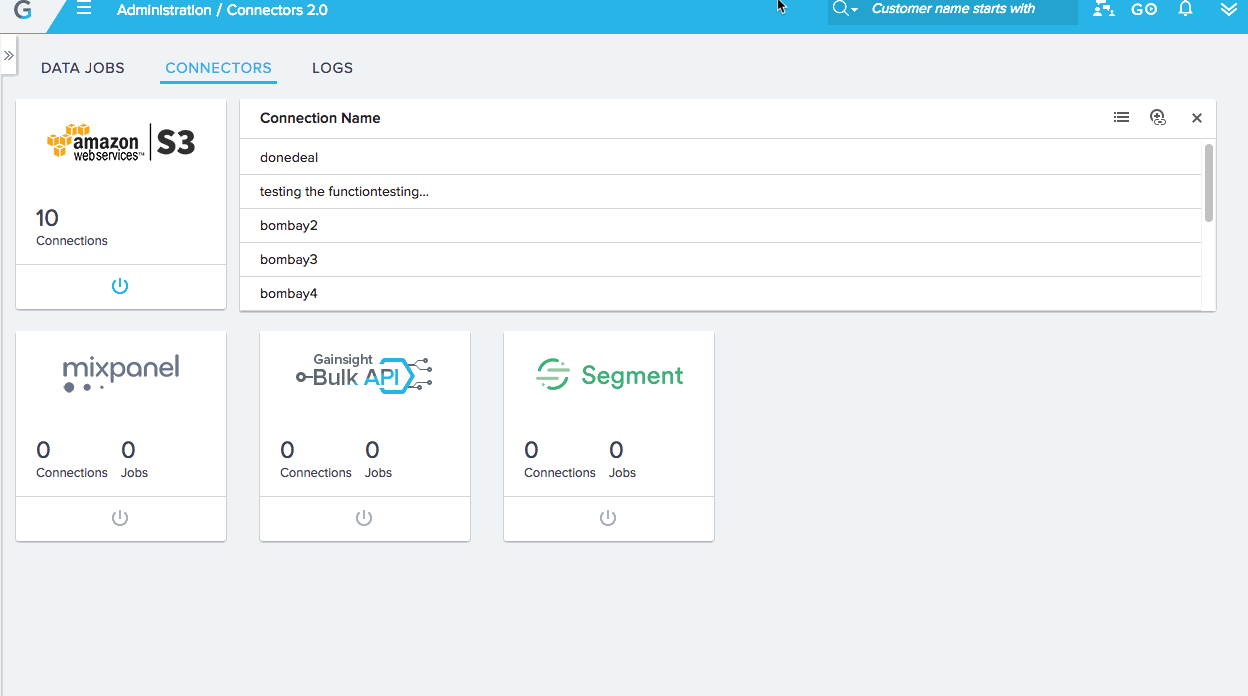
To create a dataset using Bionic Rules by fetching a file from an S3 bucket:
- Navigate to Administration > Rules Engine and create a Bionic Rule.
- In the Setup Rule page, click +TASK and select S3 Dataset.
- In the S3 File Configuration section, you can now select your S3 bucket. Select My S3 Custom Bucket.
Note: You can see an S3 bucket in the Setup Rule page for which you have established an S3 connection in the Connectors 2.0 page. -
Configure the file path as Equals / testbyveera/Input/CompanyDetails-2018-04-24.csv (full file path). You can change the file path configuration as required.
-
If your csv file in the S3 bucket is encrypted, select the checkbox and select the correct PGP key to apply decryption on the csv file.
Note: To configure a PGP key for decryption with Gainsight, contact support@gainsight.com so that you can use the same in the Setup Rule page. -
Select the correct File Properties and click LOAD COLUMN DETAILS or PREVIEW. System reads your csv file in the S3 bucket and loads the csv columns or displays preview of records in the csv file.
For more information on the S3 Dataset configuration, refer the article S3 Dataset Task in Bionic Rules.
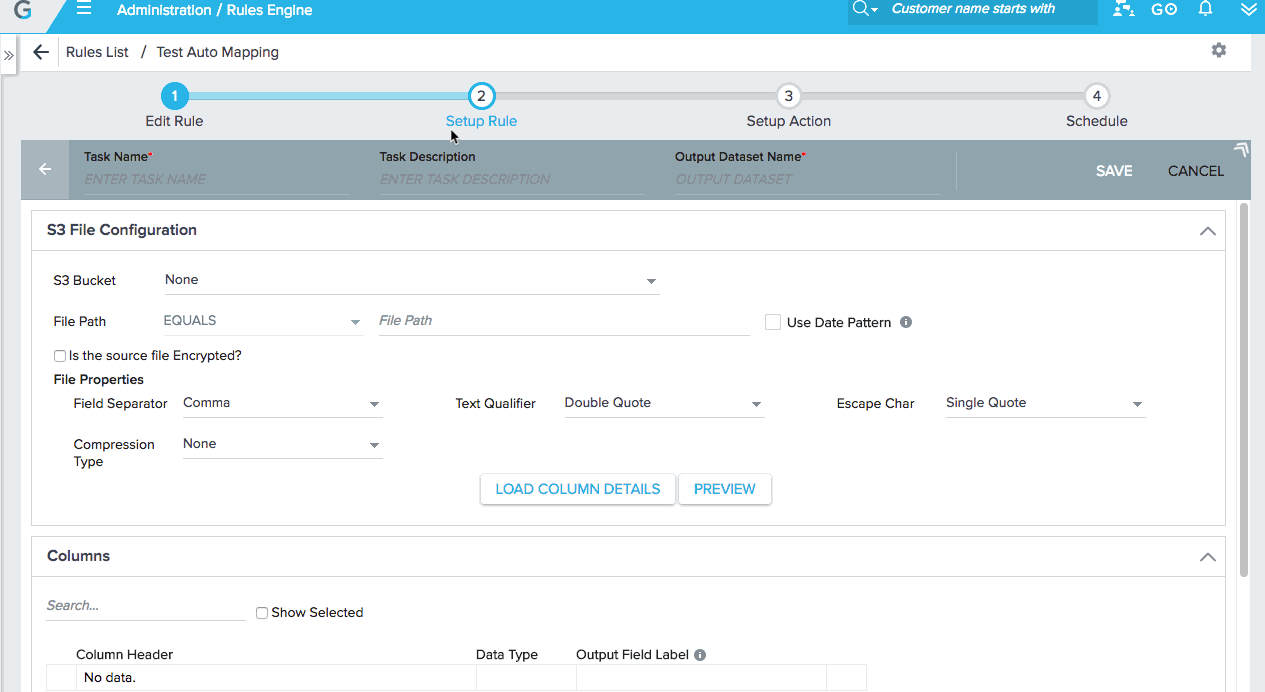
 Ability to clone an existing action in a Bionic Rule Task: You can now clone an existing action in a Bionic Rule task, modify the configurations in the cloned action, and save it. This increases efficiency and reduces the possibility of errors. The new action is added at the bottom in the current task.
Ability to clone an existing action in a Bionic Rule Task: You can now clone an existing action in a Bionic Rule task, modify the configurations in the cloned action, and save it. This increases efficiency and reduces the possibility of errors. The new action is added at the bottom in the current task.
To clone an existing action:- Navigate to Administration > Rules Engine.
- Set up a Bionic Rule task with multiple actions.
- In an existing action, click the Clone button. Existing action is cloned and added at the bottom in the current task.
- Make the required changes in the new action and click SAVE.
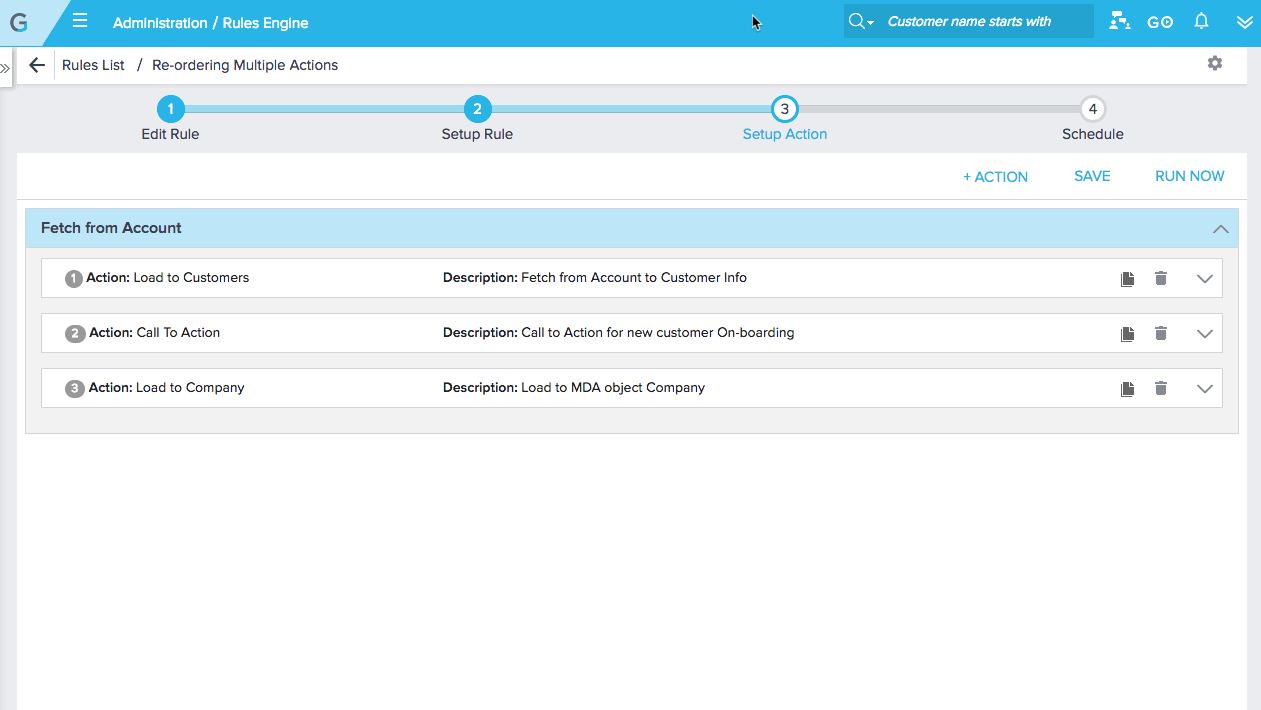
 Support of new Date formats in the S3 Dataset task: New Date formats are added to the Date Configuration section in the S3 Dataset Task configuration. This enhancement helps in supporting different date formats in the csv/tsv records while creating an S3 Dataset task. For more information, refer S3 Dataset Task in Bionic Rules.
Support of new Date formats in the S3 Dataset task: New Date formats are added to the Date Configuration section in the S3 Dataset Task configuration. This enhancement helps in supporting different date formats in the csv/tsv records while creating an S3 Dataset task. For more information, refer S3 Dataset Task in Bionic Rules.
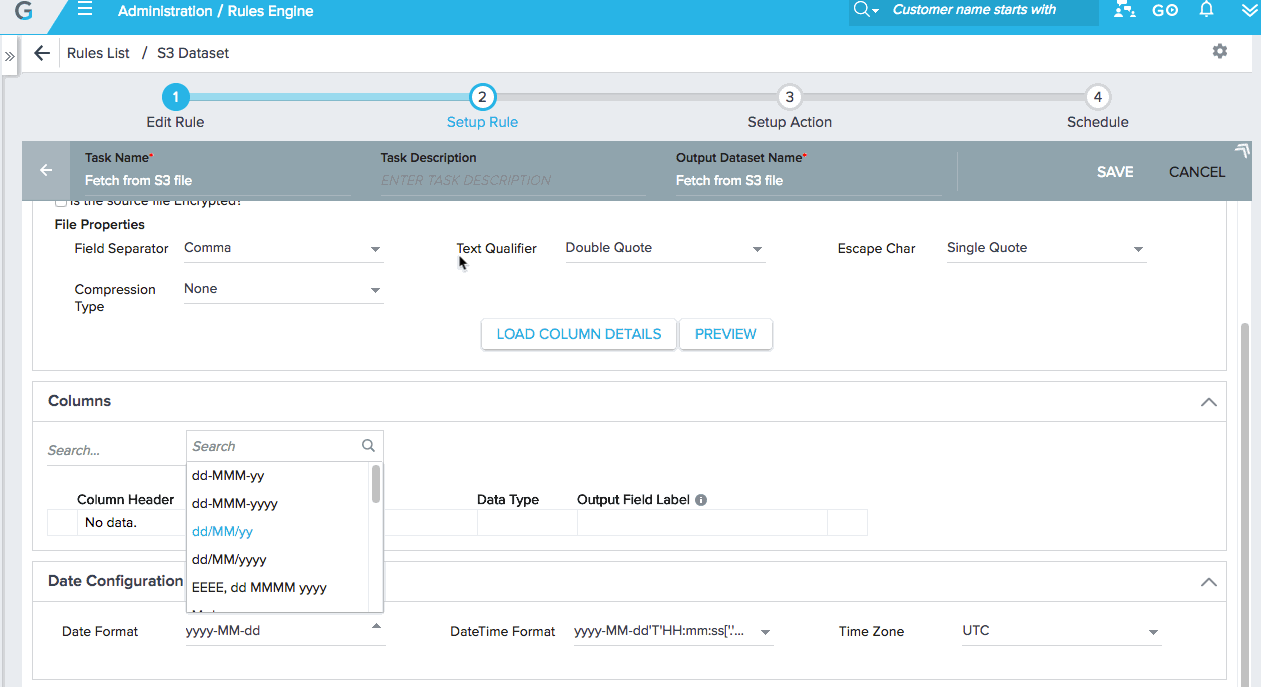

 Auto-population of Rule Date and logged-in user Email Id in the Run Rule dialog: When you click RUN NOW to trigger any Bionic Rule, Rule Date (today) and the logged-in user Email Id for sending rule result are auto populated in the Run Rule dialog.
Auto-population of Rule Date and logged-in user Email Id in the Run Rule dialog: When you click RUN NOW to trigger any Bionic Rule, Rule Date (today) and the logged-in user Email Id for sending rule result are auto populated in the Run Rule dialog.
Note: You can add more Email Ids to send a copy of the rule result.
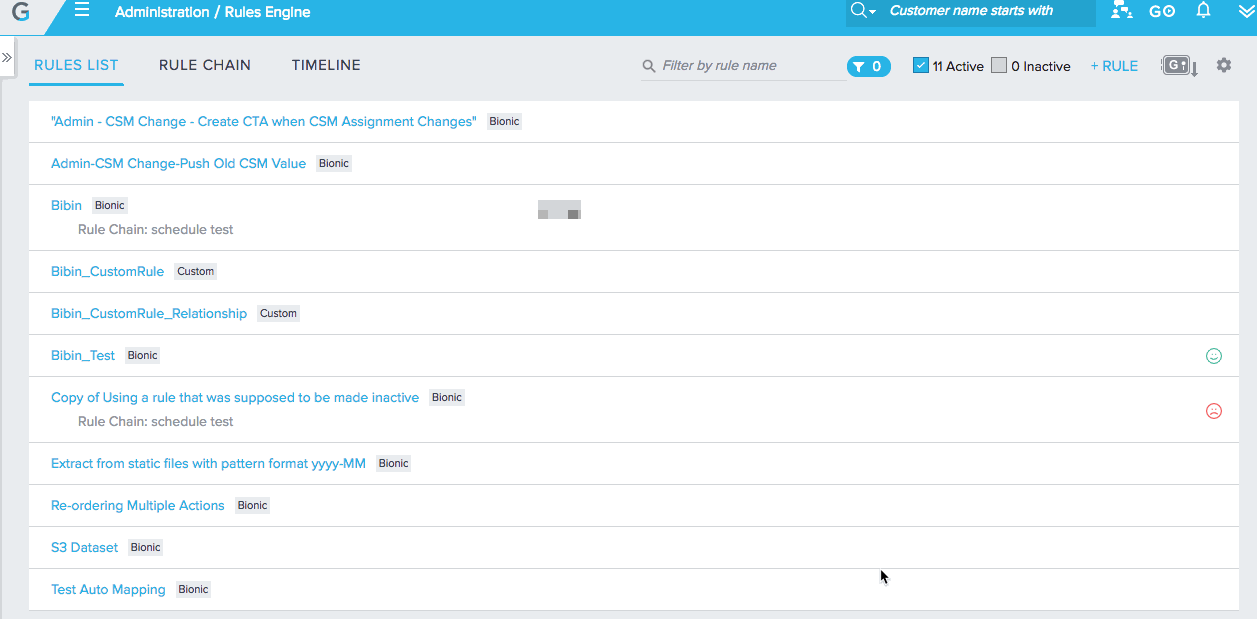
CoPilot (Advanced Outreaches)
Automatic Updates
 Integration with Survey 2.0 for the Generic, CSAT, and NPS® models: Surveys built in Surveys 2.0 can be selected when configuring survey models from the survey drop-down.
Integration with Survey 2.0 for the Generic, CSAT, and NPS® models: Surveys built in Surveys 2.0 can be selected when configuring survey models from the survey drop-down.
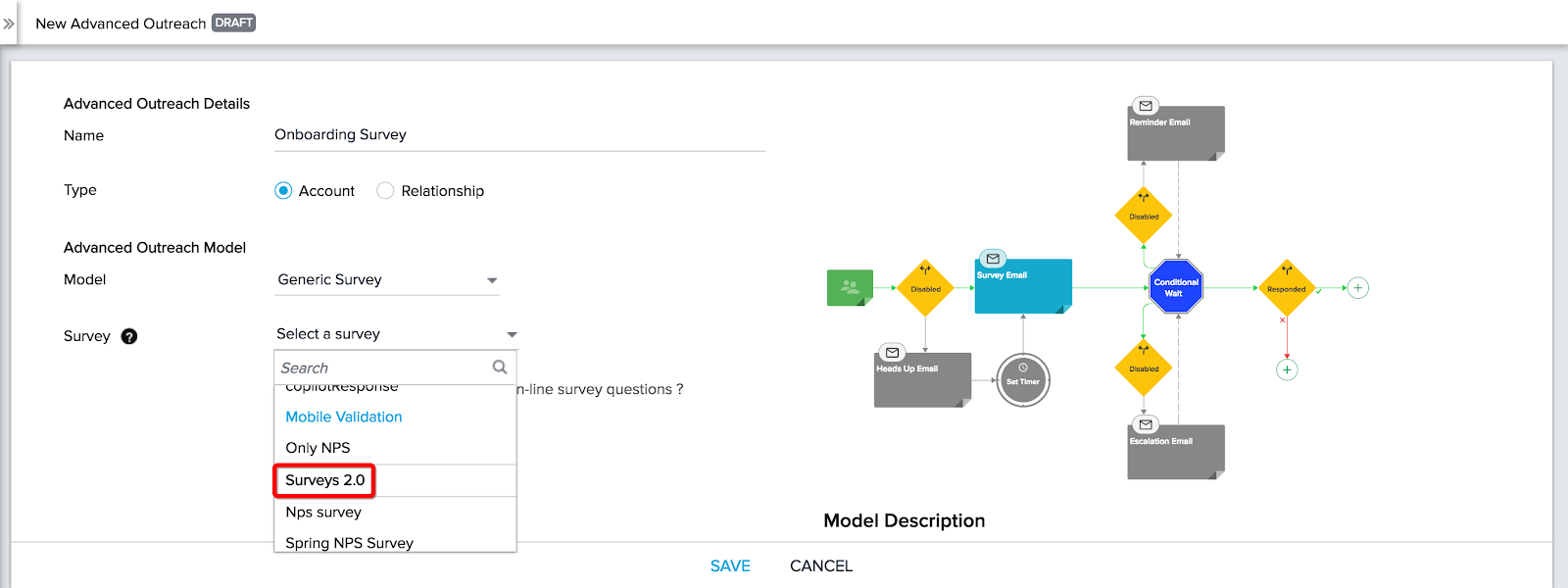
Note: Only the Generic model supports the Anonymous and Semi-Anonymous options with Surveys 2.0.
Incremental Improvements
 New actions available for Enhanced Advanced Outreach models: Survey models now have a Responded step that creates branching options based on whether or not a participant has responded. Each branching option can be configured with new actions such as Conditional Wait, Wait Timer, Send Email, Create CTA, and End Outreach. This is available for the Generic, NPS®, and CSAT survey models. This increases the flexibility of the models. They can be extended to 43 steps compared to 9 before. These new actions are compatible with both Surveys 1.0 and 2.0. For more information on configuring these steps, refer to Configure Models for Advanced Outreach.
New actions available for Enhanced Advanced Outreach models: Survey models now have a Responded step that creates branching options based on whether or not a participant has responded. Each branching option can be configured with new actions such as Conditional Wait, Wait Timer, Send Email, Create CTA, and End Outreach. This is available for the Generic, NPS®, and CSAT survey models. This increases the flexibility of the models. They can be extended to 43 steps compared to 9 before. These new actions are compatible with both Surveys 1.0 and 2.0. For more information on configuring these steps, refer to Configure Models for Advanced Outreach.
Components Introduced and Modified in 5.14 Release
The following tab is introduced:
-
SurveyV2.tab
Permission Sets updated in 5.14 Release
With every new release, the Gainsight and SFDC permission sets are updated for several features to give access to new objects, fields, apex classes, and visualforce pages. The following table lists the components for which the Admin, Standard, Read-only, and/or Special permission sets are updated in this release.
The following permission sets are modified:
- Gainsight_Admin.permissionset
- Gainsight_View_Only.permissionset
- Gainsight_Special.permissionset
- Gainsight_Standard.permissionset
Issues Addressed
Rules Engine
-
Chinese characters does not render properly in a Custom Object when loaded using Bionic Rules, but appear properly when loaded using Import CSV option is used.
-
In Advanced Scheduling of a rule, the email entered in the field for failure and success notification does not get saved when you navigate away from the page.
-
In a relationship rule, when you merge two datasets and the relationship identifier is from the dataset on the right, the actions related to the relationship (for example, Load to Relationship) does not appear in the Setup Actions page.
-
If a Bionic Rule is run as a part of a rule chain, the rule execution status appears as Failure in case of a Partial Success.
-
In a Bionic Rule, if you have a date field in the Setup Rule screen now you can select date without scrolling down the screen.
-
While scheduling a rule chain, you have to select an end date mandatorily. This issue is fixed, and selecting an end date is not mandatory now.
-
While setting up an action on a Dataset task, When you click the +ACTION button in the Setup Action page in bionic rules, Dataset task names were truncated. This issue is resolved now and you can see full Dataset task name.
-
Bionic rule preview did not show the values if aggregation is applied on any field. This issue is resolved now.
-
Bionic rule takes more processing time when the queue is high. This issue is resolved now.
-
Changes made to the advanced scheduler of a bionic rule was not getting saved. This issue is resolved now.
-
In a bionic Transformation task Setup rule page, If you have added a date field in the filters with a custom date, when you tried to save the task, the date moves back by 1 day and showed a message having unsaved changes. This issue is occurred on specific timezones. This issue is resolved now and this functionality in bionic rules is working as expected.
-
Number values were getting rounded off in the result of a pivot task when you apply the aggregation type AVG on any Number type field. Now you have an option to assign decimal places to a Number filed in the Pivot configuration for the aggregation type AVG so that you can see decimal places in the result of a pivot task.
-
When you create a dataset task with date pattern and run the rule with a rule date, it had fetched files that has date value, (current date - X days) in the file name instead of (rule date -X days). This issue is resolved now and S3 dataset task functionality is working as expected.
Reporting
-
 Scorecard mass edit report comments are getting switched: In reports created using Scorecard Mass Edit, the assigned comments were switching between the fields. This issue is now resolved and the comments appear in their respective fields.
Scorecard mass edit report comments are getting switched: In reports created using Scorecard Mass Edit, the assigned comments were switching between the fields. This issue is now resolved and the comments appear in their respective fields.
-
 Scorecard mass edit report csv export is off when we have special characters: When you create a report using Scorecard Mass Edit with special characters in the fields or comments, Export as CSV is off. This issue is now addressed and resolved.
Scorecard mass edit report csv export is off when we have special characters: When you create a report using Scorecard Mass Edit with special characters in the fields or comments, Export as CSV is off. This issue is now addressed and resolved.
-
 Reporting Limits Not being honored when reports are created on custom MDA objects: When a report is build on custom MDA objects, previously the report was unable to fetch all the records. This issue is now resolved and all the records appear in the report.
Reporting Limits Not being honored when reports are created on custom MDA objects: When a report is build on custom MDA objects, previously the report was unable to fetch all the records. This issue is now resolved and all the records appear in the report.
C360
-
 In the C360 page, data was not populated in the Usage Tracker section. This issue is resolved now and you can see the data in the Usage Tracker section.
In the C360 page, data was not populated in the Usage Tracker section. This issue is resolved now and you can see the data in the Usage Tracker section.
Cockpit
-
 Custom Views in cockpit page is not sticky (state preservation has 2 records for cockpit): Previously, when you select any view in the Cockpit List View Page and navigate to another tab or refresh the page, you will see the old view that was selected earlier. This issue is now resolved and you will be able to see Cockpit stick to the selected view.
Custom Views in cockpit page is not sticky (state preservation has 2 records for cockpit): Previously, when you select any view in the Cockpit List View Page and navigate to another tab or refresh the page, you will see the old view that was selected earlier. This issue is now resolved and you will be able to see Cockpit stick to the selected view.
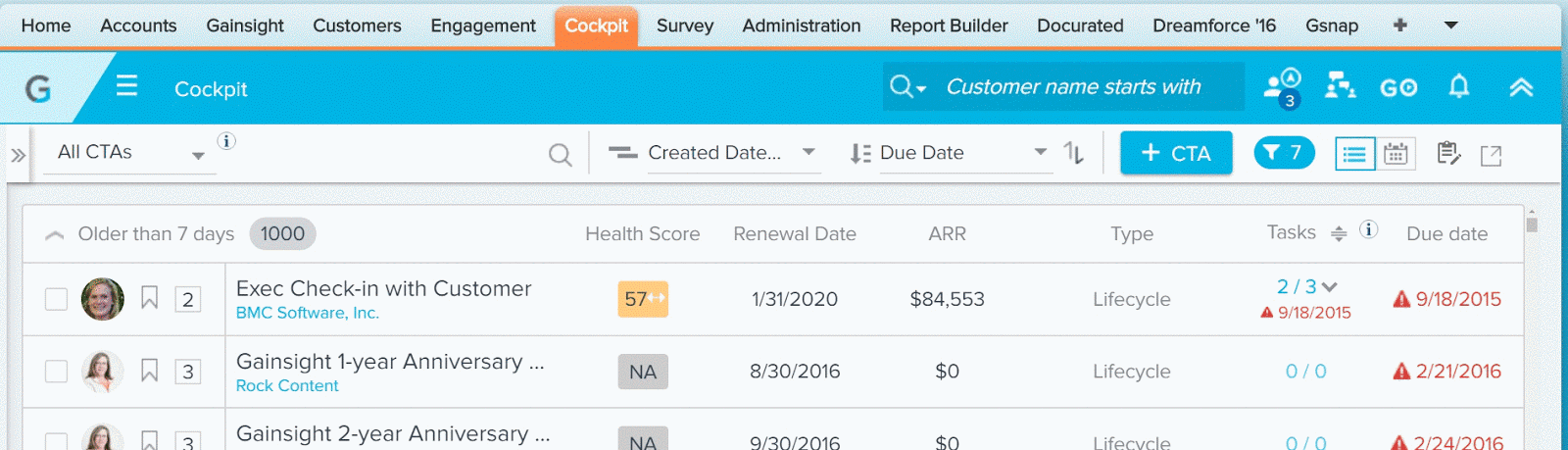
-
 Duplicate emails being sent via Email Assist: Previously, when you send emails via Email Assist, after clicking SEND EMAIL, the screen loads for a moment before displaying a message on the top saying “Email sent. Window will close automatically”. During the loading time, the SEND EMAIL button is still active and when you click on, the same email is being sent again. This issue is now resolved and you will not be able so see the SEND EMAIL button active once you click on it.
Duplicate emails being sent via Email Assist: Previously, when you send emails via Email Assist, after clicking SEND EMAIL, the screen loads for a moment before displaying a message on the top saying “Email sent. Window will close automatically”. During the loading time, the SEND EMAIL button is still active and when you click on, the same email is being sent again. This issue is now resolved and you will not be able so see the SEND EMAIL button active once you click on it.
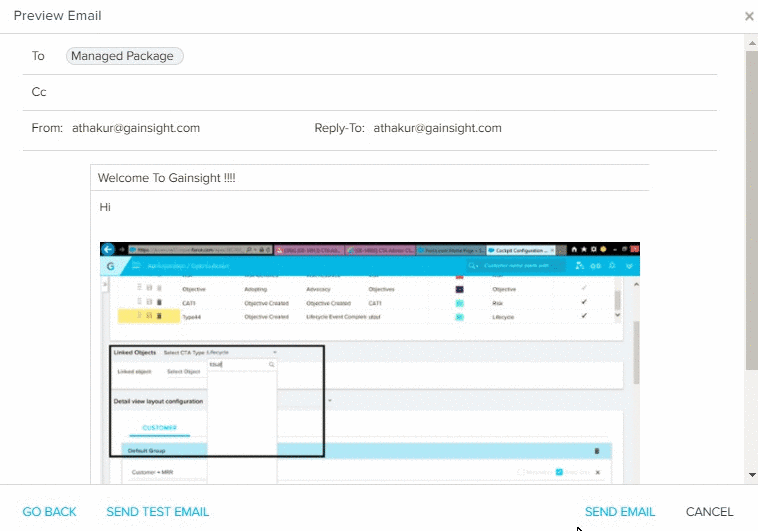
Known Issues
Rules Engine
-
If a rule chain is triggered through an event, the rules Timeline view shows that the rule is run at 12:00.
The following icon is used in this article:
| Icon used in this Doc | Description |
 |
This symbol indicates that the enhancement was made only in MDA |
 |
This symbol indicates that the enhancement was made in both MDA and SFDC |
 |
This symbol indicates that the enhancement was made only in SFDC |
| This symbol indicates that an enhancement originated as a customer suggestion on the Gainsight Community |
Additional Resources
-
Version 5.14 Release highlights video to see what's new in Gainsight:
-
Release Highlights (9-min.)
-
-
Previous Release Notes:
| NPS, Net Promoter, and Net Promoter Score are registered trademarks of Satmetrix Systems, Inc., Bain & Company and Fred Reichheld. |