Release Notes Version 5.6 May 2017: Permissions, Components, and Issues
New Components Introduced
The following pages are introduced:
- GSHome.page
- DashboardPerformance.page-meta.xml
- ExternalLayoutsConfiguration.page-meta.xml
- ActivityTimeline.page
- ActivityTimeline.page-meta.xml
- ExternalLayoutsConfiguration.page
- DashboardPerformance.page
- GSHome.page-meta.xml
The following components are introduced:
- Dashboard.component-meta.xml
- Dashboard.component
The following static resource is introduced:
- Optimized_Cockpit.resource-meta.xml
The following classes are introduced:
- SurveyTextAnalyticsService.cls-meta.xml
- SurveyTextAnalyticsService.cls
- TestSurveyTextAnalyticsService.cls
- TestSurveyTextAnalyticsService.cls-meta.xml
The following objects are modified:
- Survey__c.object
- CSTask__c.object
- CTA__c.object
- SurveyAllowedAnswers__c.object
- SurveyQuestion__c.object
- Report__c.object
- GSRelationshipType__c.object
- GSRelationshipSection__c.object
- SurveyParticipant__c.object
- PlaybookTasks__c.object
- GSLayout__c.object
Issues Addressed
Cockpit/Playbooks
- While editing Email in an Email Assist Task, UI was blocked by text editor. This issue is resolved now.
- Navigate to Cockpit > CTA Detail View > Customer tab. Comments entered in the Customer tab rendered into SFDC as notes with html tags, which was difficult for users to read. Notes in the comments box in Customer tab could not be edited. This issue is resolved now to display the comments entered in Customer tab as readable in SFDC and the notes can be edited now in the comments box.SFDC as notes with html tags, which was difficult for users to read. Notes in the comments box in Customer tab could not be edited. This issue is resolved now to display the comments entered in Customer tab as readable in SFDC and the notes can be edited now in the comments box.
- This issue was observed from users who worked on Gainsight application from the Google Chrome browser. Navigate to Administration > Mass Edit > Select Call To Action object. While filtering with Assignee, UI showed some glitches and did not allow the users to complete the Mass Edit action. This issue is resolved now and Mass Edit function works properly.
- Navigate to Cockpit > CTA Detail View > Opportunity tab. Comments entered in the Opportunity tab rendered into SFDC as notes with html tags which was difficult for users to read. This issue is resolved now to display the comments entered in Opportunity tab is readable in SFDC.
- While editing Email Task in Cockpit, Email address or contact was not picking up in "To" field when the email address contains + symbol. This issue is resolved now.
Reporting
- When a report was added to an email template and then used in an outreach, the report was only partially displayed (on the Y-axis). The issue has been resolved and the complete report is now displayed.
- When you drill down in a tabular report, no data was displayed for the Date or Time fields, when they were summarized by Year, Quarter, or Month. The issue has been resolved and the appropriate data is now displayed.
- Previously, when there was no data for a stacked bar column in a report, the tool tip was still displaying data points. The issue has been resolved and the data points no longer display for stacked bar columns without data.
- When the Report Read limit was set to a value greater than 1000, either from Tenant Management or from backend with the help of Tech Ops, it resets back to 1000. The issue has been resolved and the Report Read limit can now be set to values greater than 1000.
- When a report that contains special characters in its name was exported as part of a dashboard, the report was not displayed in the exported result. The issue has been resolved and the required report is now displayed in the exported dashboard.
- Filters applied on a Data Space report were not working as designed. For example: If there are two fields added in a Data Space report with the names “Case Status” and “Known Issue Status”, and you try to apply a filter on the "Case Status" field, it continuously reverts to "Known Issue Status". The issue has been resolved and the filters applied on Data Space reports are now working as designed.
- Incorrect formatting was applied when a Success Snapshot template was exported to Microsoft Powerpoint. The header was overlapping the remaining content on the slide. The issue has been resolved and formatting is now applied correctly to a Success Snapshot template.
- When an MDA report was saved in Report Builder, the report was not visible in the report repository. The issue has been resolved and the MDA reports are now displayed in the report repository.
- When a pivot was applied on a field, all the columns were not displayed in the report as per the pivot field values configuration. This issue was occurring in Report Builder and C360. The issue has been fixed and the required columns are now displayed in the report as per the pivot field value configuration.
- Previously, it was not allowed to apply a filter on an SFDC field with the ANY data type. This is still not allowed, however, now an error message is displayed specifying that a field of the type ANY cannot be dropped in filters.SFDC field with the ANY data type. This is still not allowed, however, now an error message is displayed specifying that a field of the type ANY cannot be dropped in filters.
- Reports were not getting displayed for Report Builder and Success Snapshots when accessed in the Microsoft Internet Explorer 9 (IE9) browser. The issue has been resolved. Also, you must configure the security settings in the IE9 browser as specified below:
1. Navigate to Settings > Internet Options > Security > Custom Level.
2. Under Miscellaneous, set the Access data sources across domains option to Enable.
Data Management
- Picklist items having apostrophe ' in the name could not be loaded properly through Custom Rules. This issue is resolved now. Picklist items with special characters in the name can now be loaded through Rules Engine.
- Dropdown list type fields were not synced from SFDC standard objects to MDA standard objects. A new data type Dropdown list is created now to import the related fields from SFDC to MDA standard objects.SFDC standard objects to MDA standard objects. A new data type Dropdown list is created now to import the related fields from SFDC to MDA standard objects.
Connectors
- While importing data through an S3 Job with a CSV file having headers and no records, the job failed and it did not show any error. It is resolved now with showing an error Unable to proceed. The file that you are trying to upload has no data.
Rules Engine
- Clicking PREVIEW RESULTS in Rules Engine > +RULE (Custom) > Setup Rule does not show any error:
a. Create a data space on usage data at Administration > Data Spaces > [click +DATA SPACE].
b. Create a filter with the status ‘excludes’ () and click SAVE (refer to the following image).
c. Create a Rule using the same data space and add the data field in Rules Engine > +RULE (Custom) > Setup Rule > Show section and click PREVIEW RESULTS as shown in the following image.
Clicking PREVIEW RESULTS no longer shows any error message and displays the expected results on the same screen.
- For Custom Fields in Rules Engine, ID was seen instead of name in Rule Preview mode: In the Administration > Calls to Action > Detail view layout configuration section, you add Custom Lookup fields. When you add these newly added fields in Lookup field and enter any value while creating a new Bionic Rule in Rules Engine, the Custom Lookup Field Name is now displayed in Preview <rule> > RULE ACTIONS tab. Previously, ID was seen instead of Name but this issue is now resolved.
-
Count of a Text field displayed as Text in Field mappings: Previously, while setting up rules (Rules Engine > +RULE (Custom) > Setup Rule > Setup Action), if you apply the Count operation on a Text field, the field was still displaying as Text in the Field mappings section.
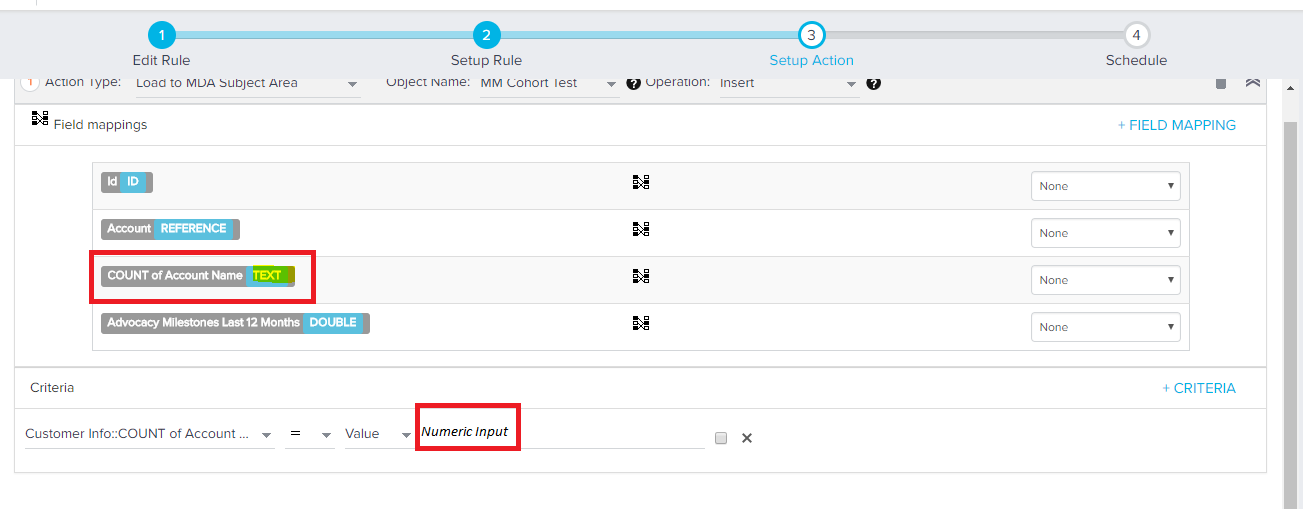
This issue has now been resolved and the field mapping is displayed correctly.
Survey
- The save button will display on Survey pages for participants taking the survey: When participants click the save button on a survey page, they will no longer be prompted to answer mandatory questions. This prompt will only appear when the user clicks to 'Submit' the survey. The use of this save button is for the user to initiate a manual partial save, but is separate from the partial save that occurs automatically every five seconds.
CoPilot
- Font changes were not being applied to Hyperlinks within Email Templates. Hyperlinks within an Email Template used the default font. This has been fixed, and the Hyperlink font will now display consistently with the rest of the template.
Timeline
- Activity Editor works properly in Safari browser. Previously, the content used to overflow from the editor even when scroll bar was present.
- Custom Picklist Fields (Restricted Picklist Fields) are not visible for selection in Administration > Activity Sync area. It is recommended to remove the restriction at picklist field definition to be able to map under Activity Sync page.
Scorecards
- Scores in the Account widget appears. Previously, Account widget did not display scores even when Scorecards 2.0 is enabled.
- In 1.0 version of scorecards, score last modified by date and name are correctly populated in Scorecard Fact object.
C360/R360
- In C360 > Summary section, date appears correctly in both the timezones (CST and IST). Previously, a discrepancy in date was observed in CST and IST timezones.
- In C360 > Transactions page, Save and Cancel buttons appear correctly. Previously, if you had more than 5 transactions the Add Transaction dialog will not have Save and Cancel options.
- In R360, if you have multiple reports the Wrap option works correctly.
- In R360, filtering on relationship contacts works consistently.
- Customers load fully when lightning mode is enabled.
- Text overlap issue in C360 > Sponsor Tracking is now corrected.
- In C360 > Summary section, zeroes (if present) appear correctly.
- Auto-scrolling issues in C360 page is now corrected. Previously, if you accessed C360 section and clicked a related list
- In Sponsor Tracking, Search option appears correctly when you provide a sponsor’s tracking URL.
- The Customers > Analytics page shows a message that customers are not present. Previously, the page used to show the loading wheel continuously.
- In R360 > Summary section, scorecard widget correctly displays the data in bars.
- In Customers tab, previously users were able to edit the comments, now the Edit option is disabled if required permission sets are not present.
- In Administration > Data Management, data correctly appears for Relationship scorecard snapshot object.
Known Issues
Cockpit/Playbooks
- Navigate to Cockpit > Playbooks. Add an Email task in a Playbook. While applying Email template, add tokens with date and number type. While mapping token fields for Date and Number type, all types of fields are displayed. UI should display either Date or Number type fields instead.
Rules Engine
- In Bionic Rule, Number, Percentage, and Currency datatypes are available to add in the Show section and can be mapped.
- In Bionic Rule > Additional fields, if you delete (Null) any value (editable) and save the action, the value remains same.
Workaround: Instead of changing the value, select the Select Value option from the drop-down list, the value will disappear and will not reappear in saving the action. Refer the following image:
- In Rules Engine > +RULE (Custom) > Setup Rule screen, the rule fails to fetch data when the source is Data Spaces. The error occurs due to a lack of field level permissions for the relationship involved.
- Similar datatypes added in the Show section in Bionic Rule > Edit Rule do not display value in Call to Action (Type) > Custom Fields for the Currency, Percentage, and Number fields:
a. Create a Bionic Rule with Salesforce Data source and ensure that the custom fields are added in the Show section.
b. Create another data set and merge both sets using any of the join method (join types are shown in the following image).
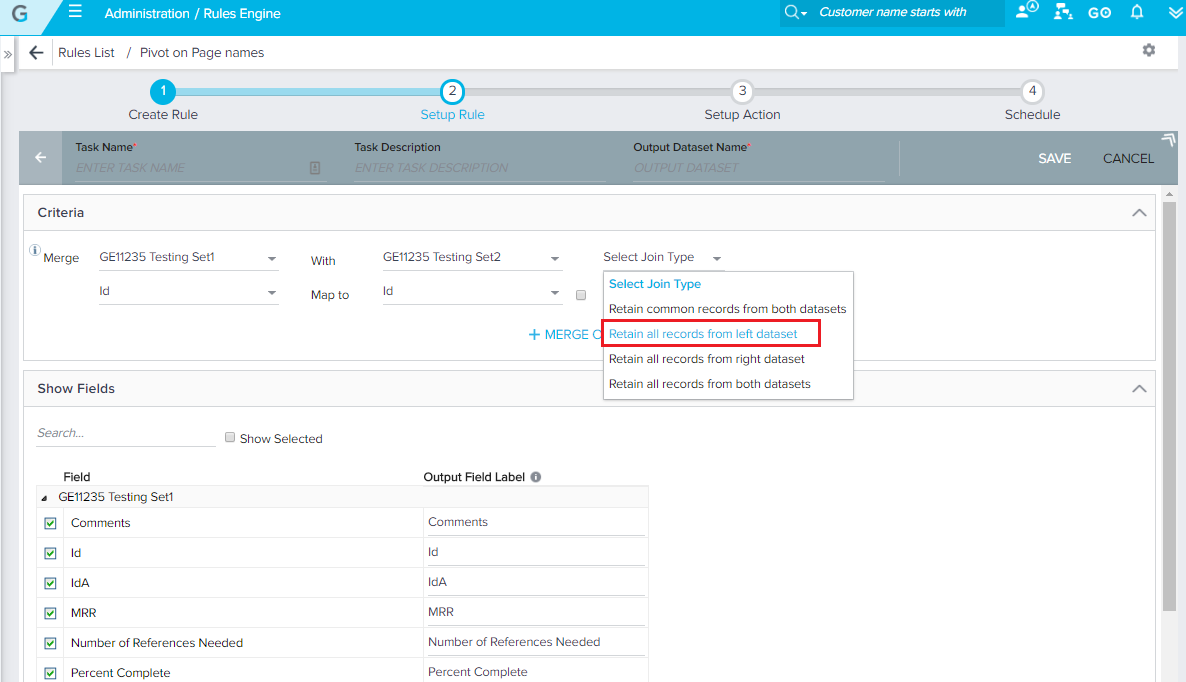
c. Click SAVE.
d. Create action (Type: Call to Action) in Setup Rule and in the Additional Fields section, verify the custom fields which were added in the Show section. The percentage or currency fields do not display the value if these fields are assigned to number field that has a value.
Workaround: User can update by selecting Custom Field Value for now.
- While setting up a new Bionic Rule, select Show fields while setting up Rule, select Load to Company as Action Type and map source field with a system field that is set as Identifier, when the values of these fields are not matched, Execution log shows an error.
- When you delete or uninstall the company standard object from your org, no error message appears when you select Load to Company as Action Type while setting up a new Bionic Rule.
- In Administration > Calls to Action > Account tab > Detail view layout configuration section, add Case Lookup fields. Add the same fields while setting up an action where you select Call to Action as Action Type for a new rule, enter value and save it. When you click on the same rule on RULES LIST page to edit, the case number does not appear as expected.
Reporting
- In the Administration > Success Snapshot > Setup > Design page, preview of certain slides (Map related) is not generated for Success Snapshot templates.
- In the Administration > Success Snapshot > Setup page, the Success Snapshot template gets deleted intermittently when the page is refreshed, and a duplicate template gets created.
- When a report is exported from the Reports drill-down, the “Account Name" field is not sorted correctly in the exported report.
Data Management
- When Admin sets a field as Required and assign a default value, while importing data through Upsert operation without mapping the fields, it allows Null records to be ingested.
- When Admins assign default value to a Number type field of more than 18 digits, after data loading, UI displays an error message Cannot parse the number value to display the default value.
- Exclamation mark in Bulk API access key is allowed, but when cURL command is executed in Bash, it displays an error Event Not found. If it is attempted to escape the exclamation mark, authentication fails.
- Navigate to Administration > Data management. Labels in the Objects Listing page grid do not show total no. of pages. It should show Current page of Total pages but it is showing Current page only.
- Navigate to Administration > Data management. In the Object listing page, when Admins search an object, it looks for a match from the current page which displays a maximum of 50 objects. It should search a match from all of the pages.
- Currently it is allowed to create a field of dropdown list type with custom category of no items. Instead, it should display an error message.
- In standard object Scorecard Fact, Admins can add or edit fields now and UI displays +FIELD. Fields in the Scorecard Fact standard object should be created dynamically on creation of scorecard.
- In Data import lookup configuration dialog in Gainsight Bulk API, S3 Connector, when Admins enter space while typing CSV header in match by field, the configuration is getting saved. Instead, it should display an error Please choose a source ‘Match by’ field.
- Default values of the unmapped fields will not be populated when data is loaded through upsert and update operations.
Connectors
- Navigate to Administration > Connectors 2.0 > Mixpanel > Review Data Imported & Reports > [Click Data Anomalies]. Data Anomaly page displays blank.
- This issue can be seen when Admins log into Gainsight from IE11 browser. Navigate to Administration > Connectors > Google Analytics. When authorization is done on Google Analytics, it does not display Create Project screen.
- This issue can be seen when Admins log into Gainsight from IE11 browser. Navigate to Administration > Connectors > S3 Connector. Field Mapping icon in the Field mapping section is not working as expected.
- While loading data through S3 Connector and GS Bulk API, notification message for failure of data loading is not sent when incorrect Separator is selected during job configuration.
- When you import data through Gainsight Bulk API, if you execute a job with cURL of a deleted job, it shows Internal Server Error instead of an appropriate error message.
- While creating a project in Mixpanel, Timezone is not getting updated from Default (-08:00) America/Los_Angeles, Pacific Standard Time.
- This issue can be seen when Admins log into Gainsight from the browser Internet Explorer. Navigate to Administration > Connectors 2.0 > Mixpanel > Import Data section. When Admins switch between Import Now and Schedule Import, blank screen appears.
- While loading data through Gainsight Bulk API, if the data loading fails due to incorrect job configuration, error file for failure records does not show the reason as incorrect job configuration like encoding error, separators missing, etc.
Cross-org Migration
- During a re-run, if relationships feature is not enabled in the target org, CTA and its associated fields created on a relationship type fails. Initially these fields will be considered for migration but when the migration job runs the relationship types and its associated fields are not migrated.
- Migration of Powerlist and Rules fails if you have selected fields from objects(combined using joins) other than the source object.
C360/R360
- If you access a Custom Widget created using CTA dataspace object, an error appears in the Summary section.
- If you don’t configure any fields/widgets in C360 > Summary section, the C360 page loads infinitely.
- The Administration > Scorecards 2.0 page does not load in Internet Explorer 9.
Permission Sets Updated
With every new release, the Gainsight and SFDC permission sets are updated for several features to give access to new objects, fields, apex classes, and visualforce pages. The following table identifies the Objects/Fields for which the Admin, Standard, Read-only, and/or Special permission sets are updated in this release. SFDC permission sets are updated for several features to give access to new objects, fields, apex classes, and visualforce pages. The following table identifies the Objects/Fields for which the Admin, Standard, Read-only, and/or Special permission sets are updated in this release.
|
Feature |
Object |
Label |
Field <Component name> |
Admin |
Standard |
ReadOnly |
Special |
|---|---|---|---|---|---|---|---|
|
Survey |
Survey__c.object |
Days To Auto Submit |
DaysToAutoSubmit__c |
TRUE |
TRUE |
TRUE |
FALSE |
|
Survey |
CSTask__c.object |
Delta days |
DeltaDays__c |
TRUE |
TRUE |
TRUE |
FALSE |
|
Due date source |
DueDateSrc__c |
TRUE |
TRUE |
TRUE |
FALSE |
||
|
Dynamic data info |
DynamicData__c |
TRUE |
TRUE |
TRUE |
FALSE |
||
|
IsImp |
IsImp__c |
TRUE |
TRUE |
TRUE |
FALSE |
||
|
Parent |
Parent__c |
TRUE |
TRUE |
TRUE |
FALSE |
||
|
Skip Option |
SkipOption__c |
TRUE |
TRUE |
TRUE |
FALSE |
||
|
Source |
Source__c |
TRUE |
TRUE |
TRUE |
FALSE |
||
|
Task Reference |
TaskReference__c |
TRUE |
TRUE |
TRUE |
FALSE |
||
|
Type |
Type__c |
TRUE |
TRUE |
TRUE |
FALSE |
||
|
Timeline Activity Id |
TimelineActivityId__c |
TRUE |
TRUE |
TRUE |
FALSE |
||
|
Cockpit |
CTA__c.object |
Snoozed on |
SnoozedOn__c |
TRUE |
TRUE |
TRUE |
FALSE |
|
Survey |
SurveyAllowedAnswers__c.object |
Answer Score |
AnswerScore__c |
TRUE |
TRUE |
TRUE |
FALSE |
|
Survey |
SurveyQuestion__c.object |
Enable Answer Scoring |
EnableAnswerScoring__c |
TRUE |
TRUE |
TRUE |
FALSE |
|
Report |
Report__c.object |
Overall Display Order |
OverallDisplayOrder__c |
TRUE |
TRUE |
TRUE |
FALSE |
|
Relationships |
GSRelationshipType__c.object |
Layout Attribute |
LayoutAttribute__c |
TRUE |
TRUE |
TRUE |
FALSE |
|
|
Layout Criteria |
LayoutCriteria__c |
TRUE |
TRUE |
TRUE |
FALSE |
|
|
GSRelationshipSection__c.object |
GS Layout |
GSLayout__c |
TRUE |
TRUE |
TRUE |
FALSE |
|
|
Survey |
SurveyParticipant__c.object |
CSTask |
CSTask__c |
TRUE |
TRUE |
TRUE |
FALSE |
|
|
|
Response Status |
ResponseStatus__c |
TRUE |
TRUE |
TRUE |
FALSE |
|
|
|
|
SUBMITTED |
TRUE |
TRUE |
TRUE |
FALSE |
|
|
|
|
PARTIALLY_SUBMITTED |
TRUE |
TRUE |
TRUE |
FALSE |
|
|
|
|
PARTIALLY_SUBMITTED |
TRUE |
TRUE |
TRUE |
FALSE |
|
|
|
Last Response Record Time |
LastResponseRecordTime__c |
TRUE |
TRUE |
TRUE |
FALSE |
|
|
|
Do Partial Submit |
DoPartialSubmit__c |
TRUE |
TRUE |
TRUE |
FALSE |
|
|
|
Response URL |
ResponseURL__c |
TRUE |
TRUE |
TRUE |
FALSE |
|
|
|
Advanced Outreach Participant Id |
AdvancedOutreachParticipantId__c |
TRUE |
TRUE |
TRUE |
FALSE |
|
Playbook |
PlaybookTasks__c.object |
Delta days |
DeltaDays__c |
TRUE |
TRUE |
TRUE |
FALSE |
|
|
|
Description |
Description__c |
TRUE |
TRUE |
TRUE |
FALSE |
|
|
|
Display Order |
DisplayOrder__c |
TRUE |
TRUE |
TRUE |
FALSE |
|
|
|
Due date source |
DueDateSrc__c |
TRUE |
TRUE |
TRUE |
FALSE |
|
|
|
Dynamic Fields |
DynamicFields__c |
TRUE |
TRUE |
TRUE |
FALSE |
|
|
|
Owner Field Label |
DynamicOwnerLabel__c |
TRUE |
TRUE |
TRUE |
FALSE |
|
|
|
Owner Field Label |
DynamicOwner__c |
TRUE |
TRUE |
TRUE |
FALSE |
|
|
|
Parent |
Parent__c |
TRUE |
TRUE |
TRUE |
FALSE |
|
|
|
Playbook Id |
PlaybookId__c |
TRUE |
TRUE |
TRUE |
TRUE |
|
|
|
Status |
Status__c |
TRUE |
TRUE |
TRUE |
FALSE |
|
|
|
Subject |
Subject__c |
TRUE |
TRUE |
TRUE |
FALSE |
|
|
|
Sync |
Sync__c |
TRUE |
TRUE |
TRUE |
FALSE |
|
|
|
Task JSON |
TaskJSON__c |
TRUE |
TRUE |
TRUE |
FALSE |
|
|
GSLayout__c.object |
Entity Type |
EntityType__c |
TRUE |
TRUE |
TRUE |
FALSE |
|
|
|
Relationship Type |
RelationshipType__c |
TRUE |
TRUE |
TRUE |
FALSE |
To see the complete release notes, refer to these follow on articles:
