Patch Release Notes: Version 5.4.X
This document contains several patch releases for the 5.4.X version, and includes information about the new functionality or fixes made to existing functionality.
Version 5.4.10, February 2, 2017
Cockpit
- In Cockpit > CTA Detail View > Linked Object tab(s), users can no longer delete linked objects, even if they have read/create/delete permissions.

Relationships
- In Administration > General > Relationships > Relationship Configuration > [Click on the gear icon to configure any Account] > 360 view tab, you can now view all of the fields that you added to the Key Attribute section after you refresh the page. The issue of fields disappearing while refreshing the page is now resolved.
Version 5.4.9, January 20, 2017
CS360 / Relationships
- In the C360 > Relationships section, the Delete icon is disabled if a user does not have the Delete permission and the following message displays as a tooltip: Permission denied. Contact your SFDC admin to get delete permissions on GS Relationship object.
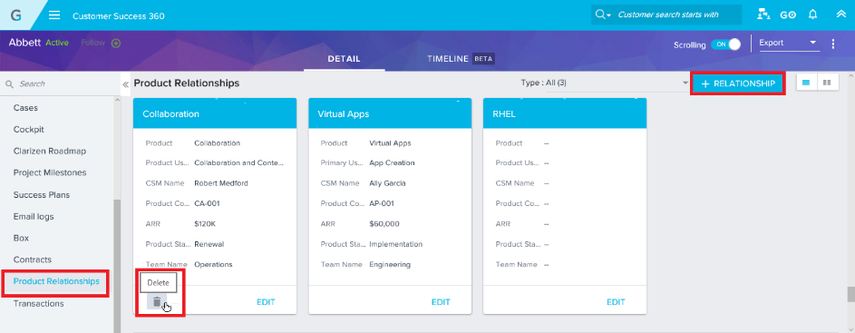
- The +RELATIONSHIP button is disabled if a user does not have the Create permission. When a user tries to save the record, the following message will display: Permission denied. Contact your SFDC admin to get create permissions on GS Relationship object.
Note: The above mentioned updates will be available globally in the major February release.
Version 5.4.8, January 17, 2017
Rules Engine
- Rules Engine now fetches the custom object related fields for custom objects even if they only differ from GS Object names by the namespace prefix. You can now create a rule on the custom object. The system no longer shows the following error message.
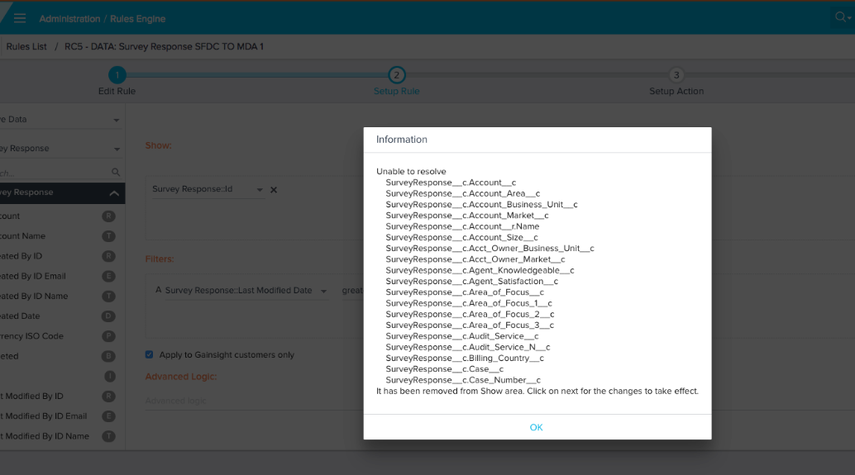
- Rules are now running and loading data at the rule execution level, only the preview results is showing a day off. The rule preview related issue is being tracked separately.
Reporting
- When you remove the value of any dashboard global filter, the other filters present in the report no longer change. Once the global filter value is removed:
- the filter value is released at the report level in dashboards.
- the filter value is released and remains in an unlocked state. The filter will now move into an unlocked state without refreshing the screen.
- For existing reports that already have the filter "Account Id != -999", will no longer throw the error message saying Request failed: Invalid ID field: -999 in Report Builder as well as in the Consumption areas. For the new reports, end-users need to use Account ID (contains or does not contain) for this kind of filters. Gainsight will no longer support equals and not equals because of the support for Lookup for Account when SFDC mapping exists.
Version 5.4.7, January 05, 2017
Rules Engine
- Rules Engine now allows configurable batch sizes per object using the Tenant Config feature within MDA. Previously rules used to fail with Apex CPU time exceeded error. Configuring batch size settings are tenant specific and can be configured with the help of Gainsight TechOps team. For more information about key-name and key-value, contact Gainsight’s Support team.
- For Engagement type rules, Filter and Measure criteria now occur correctly in the following areas:
- In the Preview of Engagement Rule > RULE SETUP tab.
- In Edit Rule > [click NEXT] > Rule Setup screen.
In the Preview of Engagement Rule name > RULE SETUP tab, you can now see the filters that you added under the Rule Setup step while creating the Rule. Previously, the filters were disappearing at Preview Engagement Rule > RULE SETUP tab.
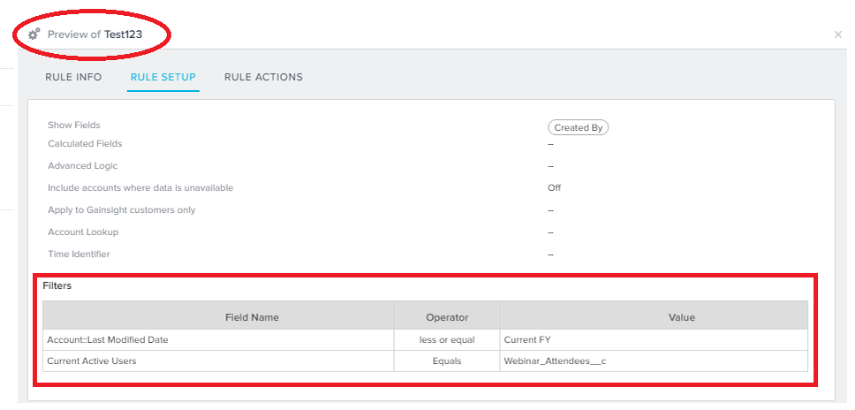
Vault
- You can now edit rules downloaded from Gainsight Vault without any error message. For more information about how to import rules using Gainsight Vault, refer to the Import Rule assets article.
Note: Previously you were receiving an Error message while editing the rule that was downloaded from Gainsight Vault. The following image shows the error message. In this patch release, the attributes of the entity Type called Account are updated, so that no error message occurs while editing any rule downloaded from Gainsight vault.
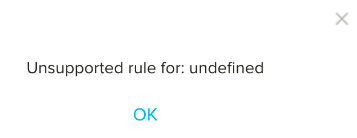
Connectors
API has been modified to handle the CLEAR_SELECTED_DATA operation for cURL - Clear Selected Data to work properly.
Version 5.4.6, December 22, 2016
CoPilot
- When you navigate to CREATE OUTREACH > Follow-up PowerList > Outreach > Outreach Listing page and select the Follow-up Outreach > Outreach information > [Click on PowerList], it navigates you to the PowerList Edit page and fetches the records without any error message. Previously, the following message was displaying:
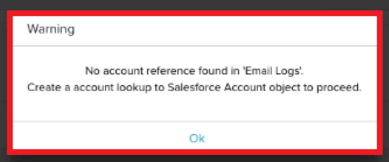
- When you edit the Manage your subscription preferences link in Email Templates, now you can see the link/de-link icon instead of a gray oval.
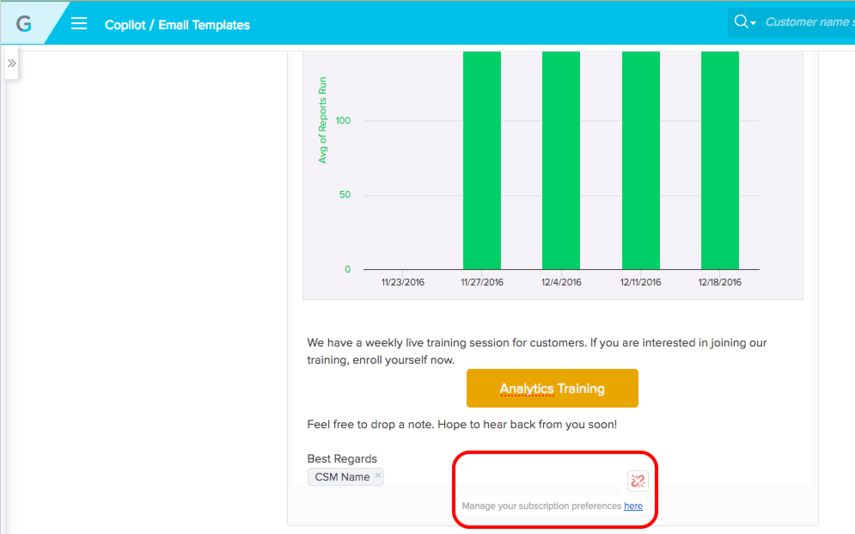
- Important Change to Run Date & Time for CoPilot Power Lists: When you have a comparison for a DateTime field = (equals) Run date, then the condition DateTime value which is in between ‘start of the day’ and ‘end of the day’ will be added automatically. The following image shows the Power Lists Edit screen in CoPilot.
The following behavior is implemented:
Created date < Run date 12:00 AM
Created date >= Run date 12:00 AM
Created date > Run date 11:59 PM
Created date <= Run date 11:59 PM
You do not need to make any changes to existing power lists for the adjustment to be reflected.
Note: Similar enhancements are made in Rules Engine also. For more information, click here.
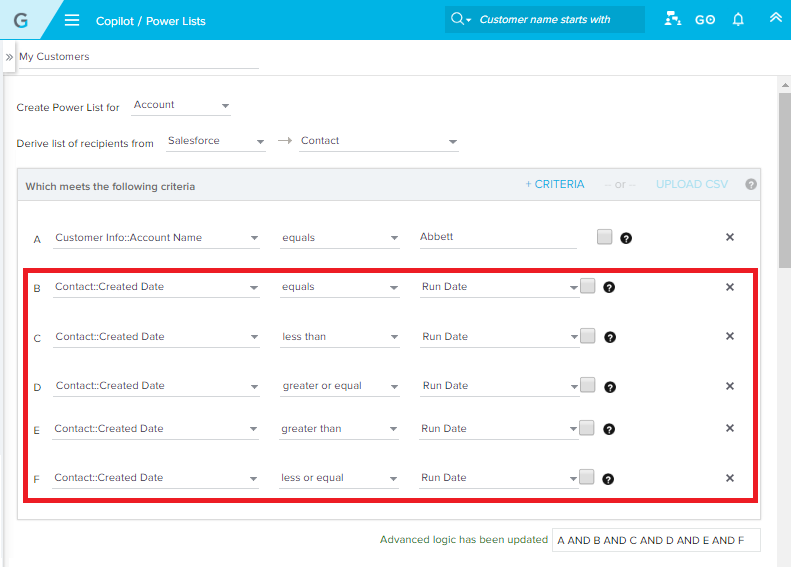
Reporting
- When you create a report on an MDA object and add fields in the Show me and By sections, and also add a pivot to one of the fields, the reports will successfully load in Report Builder and its consumption areas (Home page, C360, R360, and Widgets), without throwing an error message, as shown in the following image.
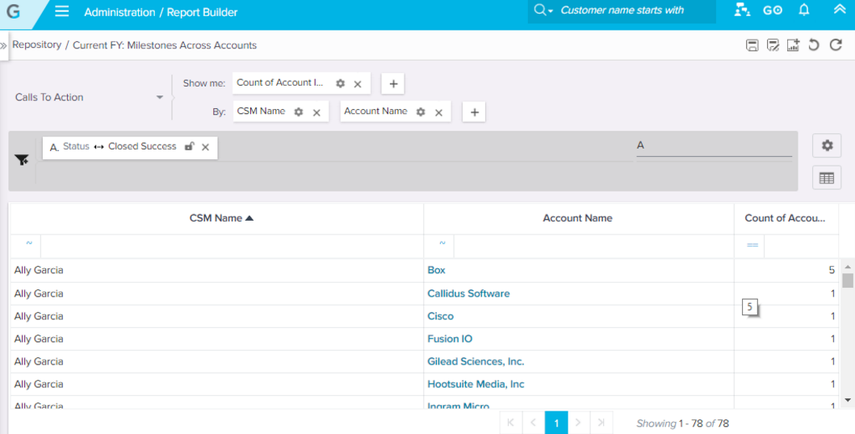
Rules Engine
- Important Change to Rule Date & Time for Filters (Setup Rule and Setup Action): The filters in both Setup rule and Setup Action screens are enhanced. When you have a comparison for a DateTime field = (equals) Rule date, then the condition DateTime value which is in between ‘start of the day’ and ‘end of the day’ will be added automatically. The definition of a day is defined by the time zone that is set in the Rules Engine Settings. The following image shows the Setup Rule screen.
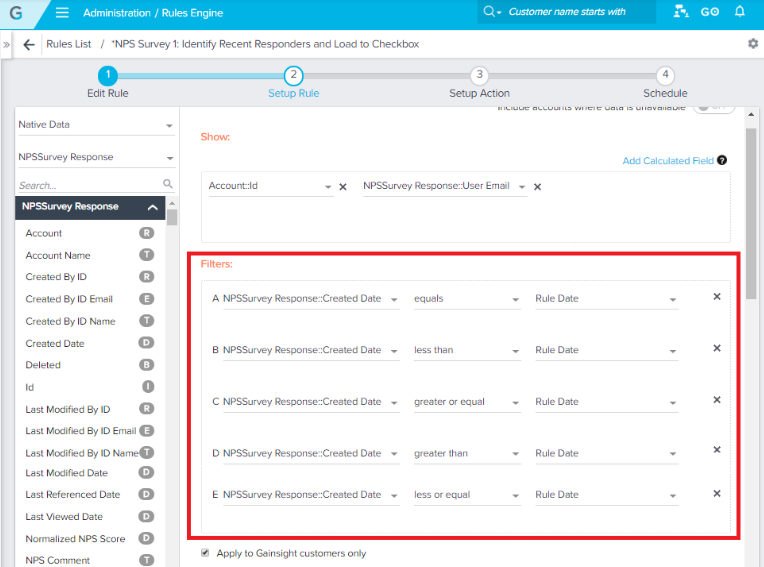
Issue: Earlier when you used a DateTime field in filter criteria and applied a ‘less than’ or ‘equal to’ Rule Date filter, the Rule date was working as DateTime instead of just date, and was using the Rule scheduled time for the time component instead of Start / End of day.
This issue is now resolved using the following behavior:
Created date < Rule date 12:00 AM
Created date >= Rule date 12:00 AM
Created date > Rule date 11:59 PM
Created date <= Rule date 11:59 PM
When you add N Days to Rule Date using the DateTime field, it fetches the data without any problem. To fetch all of the data that exists, you can use createdDate <= Today (Rule Date), which brings in the data through the end of Today.
Note: You do not need to make any changes to existing rules for the adjustment to be reflected.
The following image shows the Timezone Settings window in Rules Engine.
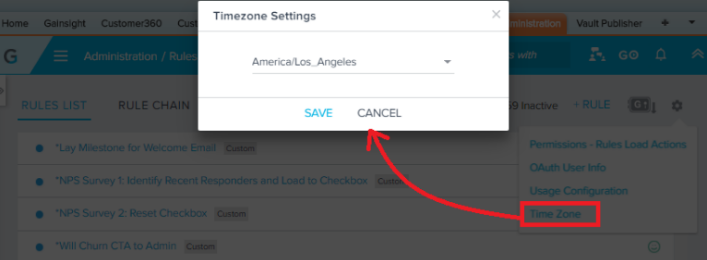
Survey
When you navigate to Surveys > Dashboard > [click on any ongoing Survey] > and click Export after analyzing, all data types are now exported into Excel, including long and short text fields.
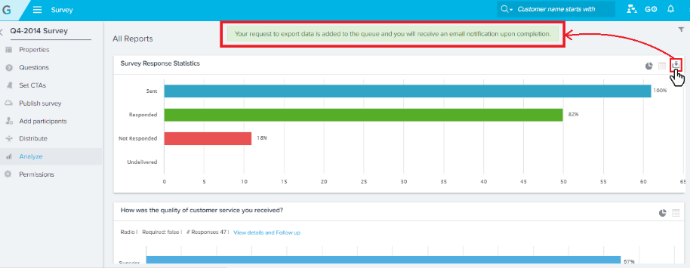
Version 5.4.5, December 20, 2016
The fixes which were planned for the 5.4.5 Patch Release were rolled into the 5.4.6 Patch Release.
Version 5.4.4, December 8, 2016
The following updates are included in the 5.4.4 release.
Rules Engine
- For a rule being created on Data Spaces, or for an existing rule that is created on Data Spaces at Administration > Operations > Rules Engine, the Setup Rule page no longer appears blank and does not show a spinning icon next to the Data Spaces drop-down list.
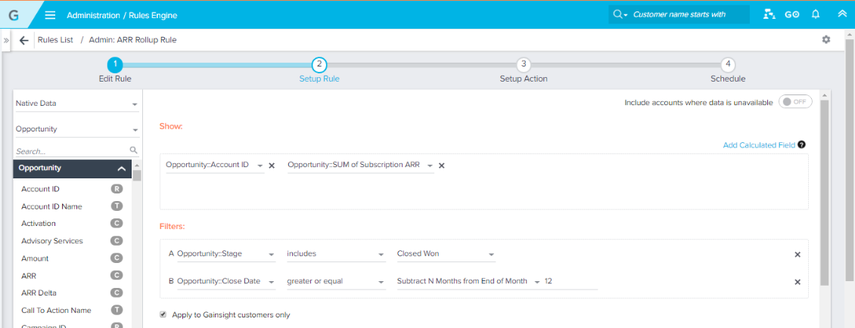
- A complete list of existing Rules is now available in the drop-down list for adding a rule to a Rule Chain at Administration > Rules Engine > RULE CHAIN > [Edit an existing Rule Chain or create a new Rule Chain].
- When creating rules on Data Spaces for creating CTAs at Administration > Operations > Rules Engine > Setup Rule, the list of CTA owners is now populated in the Owner Field drop-down list as shown in the following image.
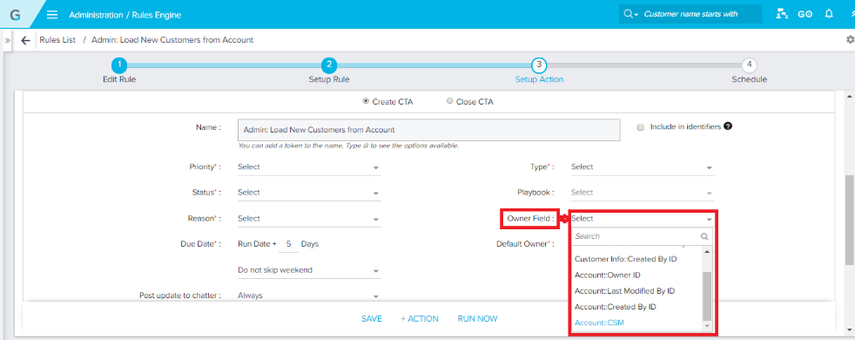
CoPilot
- The configuration for managing subscription preferences is now moved from Outreach editing screen to Email Template. If the subscription preferences link in an email template is updated, the related outreaches also get the update.
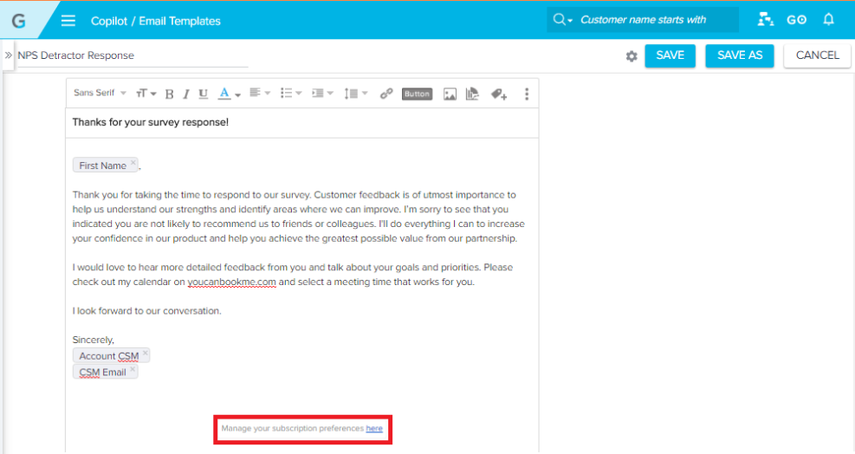
- Backward compatibility: When you update the Manage your subscription preference link in Email Template, it overwrites the preferences selected in Outreaches and is considered as the latest one and will be reflected in the mail. If you do not update the Manage your subscription preference link in Email Template, it will consider the subscription preference as mentioned in Outreaches and will be reflected in the mail.
Reporting
- You can now render (drill down on visualization) your reports built on Data Spaces that do not contain the Account Name field.
Note: For existing reports that are built on a Data Space that do not contain the Account Name field, to render the report correctly, you must Edit and Save the reports again.
Earlier, an error occurred, if your Data Space was configured in a way similar to the following image that did not include the Account Name field, and if in the Report Builder you built a report similar to the image next to the following.
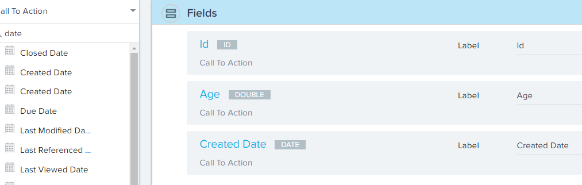
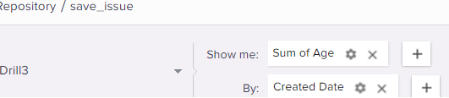
The following image shows the error that occurred when the report was drilled down > Saved > and Revisited.
- In Report Builder, for a report built on Data Space, you will no longer receive an error if aggregation is performed on an ID (Show me) field (except Account::ID) and if the Account Name field is present in the By field.
Earlier an error occurred, if the Data Space was configured as shown in the following image and if the Data Space fields were used in a fashion as shown in the image next to the following.
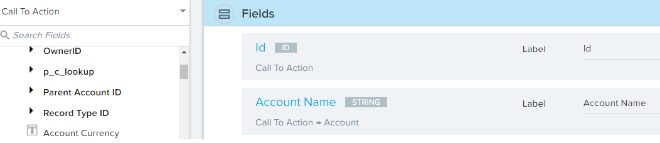
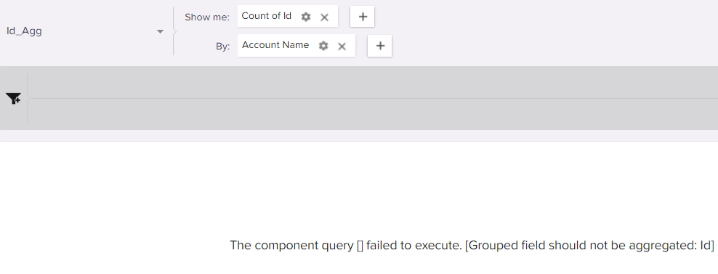
- In Safari browser, you can now export dashboards to Image and Excel formats.
