Release Notes: Version 4.25 April 2015
Version 4.25 release of Gainsight includes the following features:
CS360 Sections Enhancements
- Embedding Page/URL
Integration Enhancements
- Gainsight Data Loader Enhancements
- UI Enhancements
- Data Load Configuration
- Google Analytics and mixpanel
- Execution History Enhancements
- Data Load Configuration
- Usage Analytics
Rules Engine Enhancements
- Rule Cloning
- UI/UX Changes
Salesforce Components Introduced in Version 4.25
- Visualforce Page
Issues Addressed
- Reporting
- Rules Engine
- Cockpit
- CS360
- Engagement
- Multiple Modules
C360 Section Enhancements
Embedding Page/URL
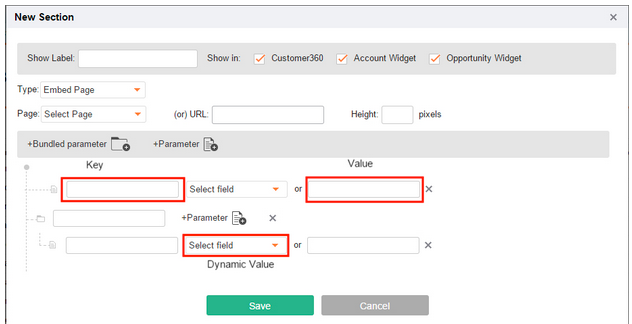
You can now embed a visualforce page or a URL in the CS360 View, Account Widget, or Opportunity Widget using CS360 Sections.
To embed a page/URL:
- On the Gainsight page, go to Administration > CS360 Sections.
- Click the Add new section button. A New Section dialog appears.
- In New Section, Enter the desired label in Show Label. For example, Sample Embed Page. This label will appear on the page being embedded.
- Select the appropriate sections using Show in checkboxes. This helps you display the embedded page/URL in selected sections. You can display the embedded page/URL in Customer360, Account Widget, and Opportunity Widget.
- From the Type drop-down box, select Embed Page. Perform either of the following: (1) From the Page drop-down box, select the appropriate page that you want to embed. (2) Enter an appropriate URL in the URL text box.
- Enter the number of pixels in Height. For example, 600.
- Click on Bundled parameter or on Parameter to enter appropriate values. Text boxes and drop-down box appears.
- Enter appropriate key and value in the text boxes that appear. Optionally, you can fetch values dynamically using the Select field drop-down box.
- Click Save.
The embedded page or URL now appears in the sections selected in Show in.
Note: You must add the Gainsight widget to Account and Opportunity pages to see the embedded page or URL, if Account Widget and Opportunity Widget checkboxes are selected.
Tutorial for Embedding Box with the Gainsight App
This tutorial describes how to embed your Box account with the Gainsight app on the customer’s 360 View page. Embedding Box with the Gainsight app allows you to store/share files related to your respective customers.
Note: It is assumed that you are aware of how to set URL parameters and the base URL for Box.
To embed your Box account with the Gainsight app:
- On the Gainsight App page, go to Administration > CS360 Sections.
- Click the Add new section button. A New Section dialog appears.
- In New Section, enter Box in Show Label. This label appears on the embedded page.
- Select Customer360 in Show in. This helps you display the embedded Box page on the customer’s 360 View page.
- From the Type drop-down box, select Embed Page.
- Enter the following URL: https://www.box.com/widget_sso/salesforce in the URL text box.
- Enter 400 in Height.
- Click on Bundled Parameter and enter the value as token in the text box.
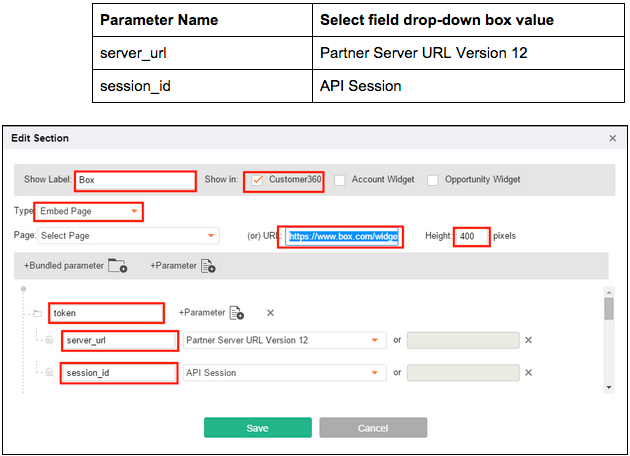
9. Click on the Parameter icon beside token to enter the parameters (key-value pairs)n above
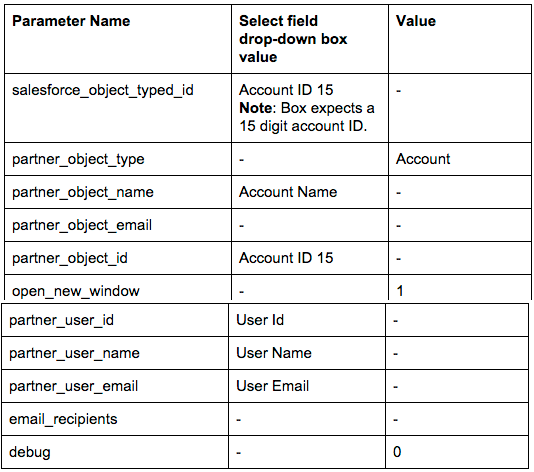
10. Click on the Parameter icon beside Bundled parameter to enter the parameters (key-value pairs) above
11. Click on Bundled parameter or on Parameter to enter appropriate values.
Text boxes and drop-down box appears.
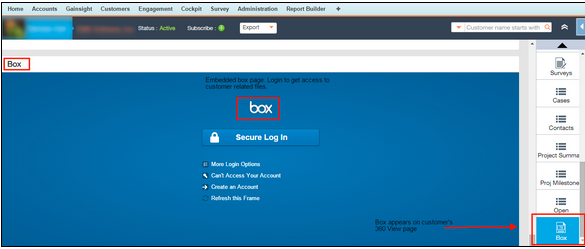
12. Click Save.
The configuration gets saved and the embedded Box page can now be seen on customer’s 360 View page.
Integration Enhancements
This section describes the enhancements made in the Integration feature.
Gainsight Data Loader Enhancements
UI Enhancements
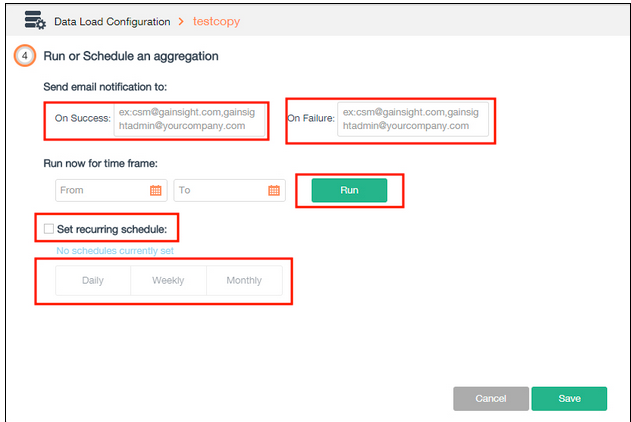
The following sections describe the UI enhancements made in the different modules of the Integration feature.
Location Change: Administration > Integration > Gainsight Matrix Data Architecture > Data Load Configuration > [Click on any of the existing projects and click next two times/create a new project]
The following changes have been made in the UI:
- You can now provide a list of comma separated emails for notifications aggregation success or failure using On Success and On Failure.
- You can now run the aggregation immediately using the new Run button. When Run is clicked, the data load configuration gets saved and the aggregation is executed for the selected time frame.
- You can now set recurring schedules using Daily, Weekly, and Monthly time frames.
Notes:
- Your existing schedule associated with the project is retained until you click Run or Save.
- If Set recurring schedule is cleared and Save is clicked, the schedule associated with the project is deleted.
Google Analytics and Mixpanel
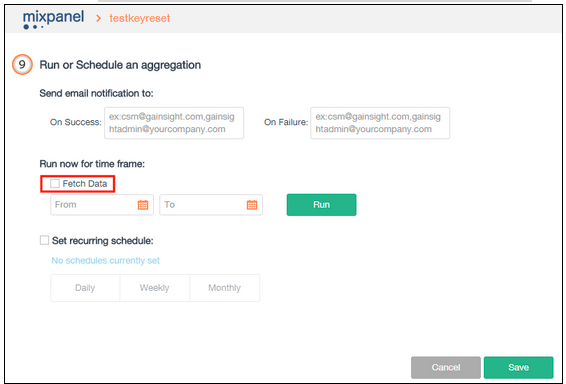
Change Location: Administration > Integration > Usage Analytics > mixpanel > [Click on the … icon and then click Run Schedule]
- In addition to the UI changes described in Data Load Configuration, Google Analytics and Mixpanel now offer the Fetch Data feature.
When Fetch Data is selected and Run is clicked, this feature enables you to quickly fetch the data from the respective connector and to perform aggregations on it. The feature is effective when you want to perform lookups and to check the aggregation functionality.
Notes:
- If Fetch Data is cleared and Run is clicked, data present in MDA (previously fetched data), if any, is fetched for performing aggregation.
- For scheduled runs, data from respective connectors are fetched.
Execution History Enhancements
This feature enables you to view execution history for Data Load Configuration and Usage Analytics.
Data Load Configuration
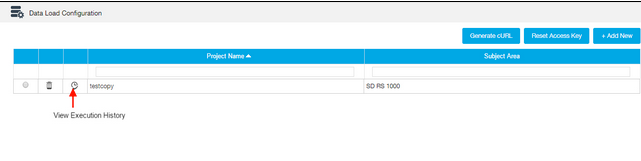
Location Change: Administration > Integration> Gainsight Matrix Data Architecture > Data Load Configuration > [A list of projects appears]
- Click on the View Execution History icon to view the Execution History page.
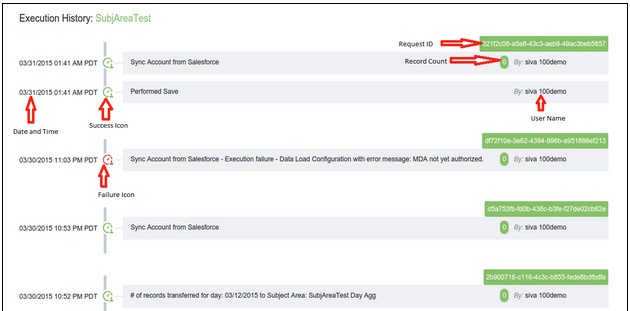
The Execution History page contains the following details:
- Date and time of the step performed.
- A green icon represents execution success, whereas a red icon represents execution failure.
- Record Count represents the count of success and failure with green and red icons respectively.
- The unique Request ID helps you with internal debugging. If execution history is insufficient for resolving your issue, you can raise a support ticket mentioning the Request ID.
- Name of the user who was responsible for starting the aggregation.
- If the execution history details are not being displayed properly, you can hover over each execution history to view the complete details.
Usage Analytics
Location Change: Administration > Integration> Usage Analytics >[Select an analytics tool]
- On the top-right corner of the analytics tool page, click on the … icon and then select View Execution History. A page with the execution history details appears.
Rules Engine Enhancements
This section describes the enhancements made in Rules Engine.
Rule Cloning

You can now clone an existing rule of Custom rule type.
To do this you will:
- Go to Administration
- Rules
- Click on a Custom rule
- Click the "Clone" icon
Notes:
- The schedule and history of the rule being cloned is not cloned.
- This feature is unavailable for rules of Engagement Rule Type.
- By default, the status of the cloned rule is OFF.
UI/UX Changes
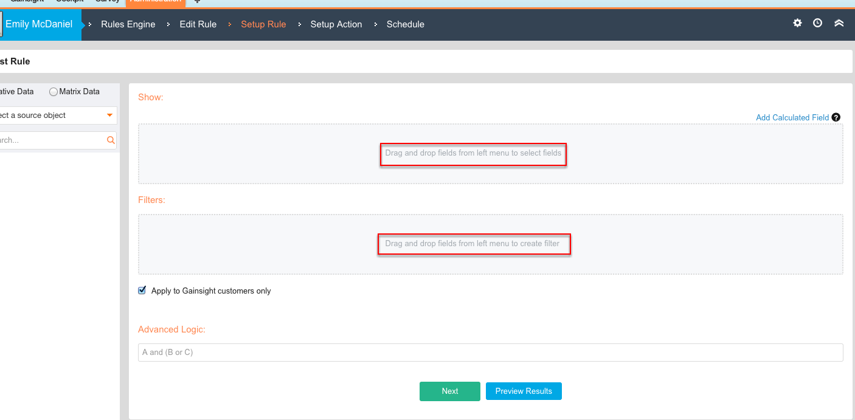
When setting up a rule, you can now see that the text highlighted in the above image has been modified to provide more clarity.
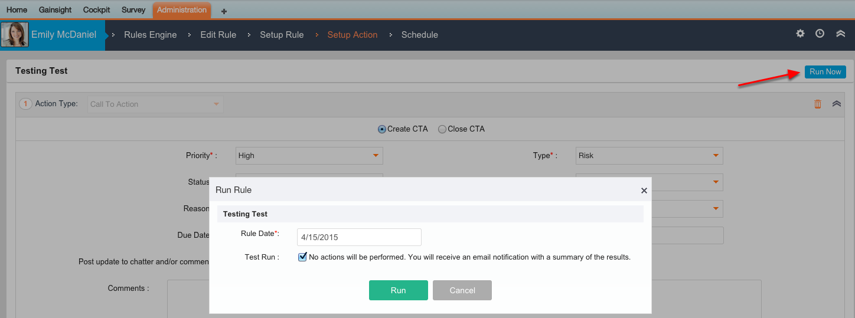
When setting up an action, you can now see that a Run Now button has been introduced to execute the created action. A dialogue box will pop up where you can choose to run live or Test Run.
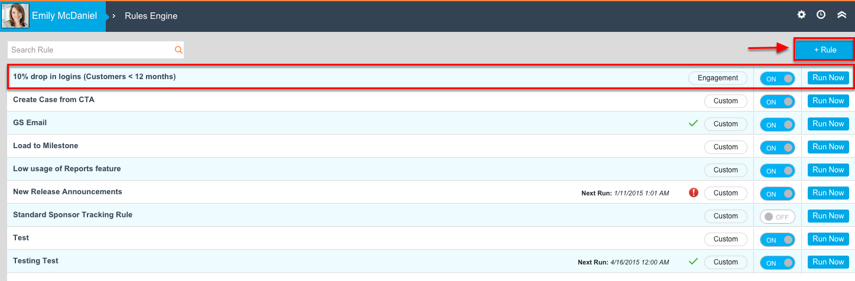
- The Rules Engine page that lists all the available/created rules has been modified for background color
- The Run Now button is now available in the list view
- For simplicity, the word “Add” has been removed from several places (buttons), whereas the “+” sign is retained.
Salesforce Components Introduced in 4.25
The following Visualforce page is added to Salesforce Components:
- src/pages/ExecutionLogs.page
Issues Addressed
Reports
- Issue Location: Customers > [Click on any of the existing customers]
- Issue Description: The customer’s 360 View page was suffering from performance issues as it took a lot of time to load the MDA reports.
- Fix: The issue is now resolved to address the performance issue.
- Issue Location: The Gainsight tab.
- Issue Description: Reports under the Gainsight tab, inspite of considerable time, were unable to render the report.
- Fix: For this fix, we will be waiting for a confirmation from Citrix.
- Issue Location: Administration > Reports
- Issue Description: If filters were not applied when generating a graphical report, no data was found.
- Fix: This issue is now resolved and we can obtain the relevant data even if we do not apply filters.
- Issue Location: Administration > Reports > [Select any MDA Data from data source]
- Issue Description: When reports were generated using MDA Data, the dates on the x-axis of a graphical chart were not arranged chronologically.
- Fix: The issue is now resolved. The dates are arranged chronologically in a graphical chart for MDA Data.
- Issue Location: Administration > Reports
- Issue Description: When the Features object was used to generate a report, the final result set was displayed using IDs.
- Fix: This issue is now resolved. Feature and Product fields are now added to Features object to display the final result using feature name or product name.
Rules Engine
- Issue Location: Administration > Rules > Setup Action.
- Issue Description: During a Setup Action update, if the comments section of Load to Milestone or Load to Feature (Action Type) is empty, the existing data of the comments section was lost.
- Fix:This issue is now resolved. If the rule runs with an empty comment, the existing data of the comments section is now retained.
- Issue Location: Administration > Rules > Setup Action.
- Issue Description: When a resultset containing records with and without dates were processed, Load to Milestone failed to upsert the result set.
- Fix:This issue is now resolved. Load to Milestone now upserts records that have a valid date, whereas records having no or invalid date format are intimated to the user by an email with the reason for failure.
- Issue Description: A few scheduled rules were not being executed.
- Fix: This issue is now resolved. All rules get executed.
Cockpit
- Issue Location: Cockpit > [Select a CTA] > [Select a Task]
- Issue Description: While writing a task description, if you switched between two different tasks, description written was lost.
- Fix: The issue is now resolved. While writing a task description, if switch between two different tasks, the description content is now retained.
- Issue Location: Cockpit > [Select a CTA]/[Select a Task]
- Issue Description: Incorrect date was reflected by Salesforce when a CTA or a Task was updated for due date.
- Fix: The issue is now resolved. The due date for a Task or a CTA now gets updated correctly.
C360
- Issue Location: Customers>[Click on any of the available customers]> Usage
- Issue Description: State perseverance issue existed for Usage. When the page was refreshed, the configured data was lost.
- Fix: This issue is now resolved. The configured data exists even if the page is refreshed.
Engagement
- Issue Location: The Engagement tab > Overview/Trend
- Issue Description: When the number of measures selected were greater than 90, an error occurred.
- Fix: The issue is now resolved. The application now prompts you to reduce the number of measures, if they are greater than 90.
- Issue Location: The Engagement tab > Overview/Trend >>Across the app whereever usage data exists.
- Issue Description: When Time zone was changed locally, the chart reflected incorrect date.This is only for Usage data graph’s
- Fix: The issue is now resolved. The chart now displays the actual date even if you change the Time zone locally.
Multiple Modules
- Issue Description: When creating/modifying filters the Owner field from Account was unavailable.
- Fix: The Owner field is now available only in a few tabs, such as the Customers tab, Home tab, and the Transactions tab.
- Note: For tabs that are still facing this issue, the issue would be addressed in the next release.
Deprecated Functionality
Reports
- Functionality Location: Administration > Reports > [Generate a graphical chart]>Settings> Chart options
- Description: The Show Label option has been removed.
