Release Notes: Version 4.33 October 2015
Summary of Enhancements
With the 4.33 release, you can now:
- Attach Reports in Copilot while sending an outreach (beta)
- Playbook Permissions: Admins can manage which users have edit/create/delete access to Playbooks. All users will continue to have full access to playbooks until the Admin modifies their permissions.
- Transactions: see Timeline view and Reports in the Transactions section
- Sponsor Tracking: new URL search feature for locating LinkedIn contact information
- Dashboard filters can be released
- Success Plan Objectives: available in Cockpit Operational Reports and the C360 Summary section, and for reporting by CTA Type in Reports 2.0
- CoPilot Power Lists can be cloned
- C360 Attributes section is more customizable and attribute fields can be marked editable for end-users
Customer 360 Enhancements
1. Enhancement Location: Customer 360 > Transactions
Enhancement Description: The following enhancements have been made under the Transactions section:
- You can now see transaction header and line details in the timeline view using the Timeline icon.
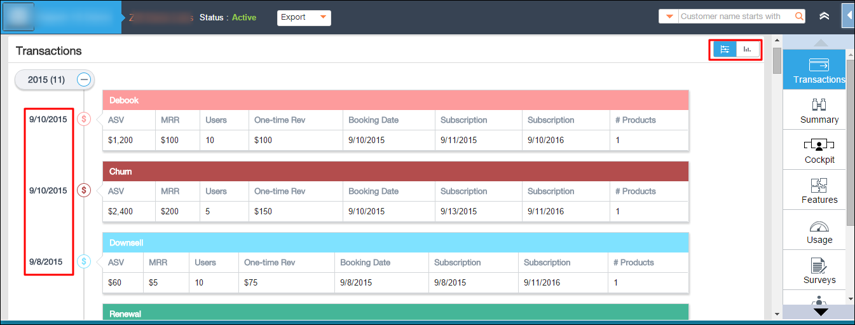
In the following image New Business represents Transaction Header, whereas Product 1 and Product 2 represent Transaction Lines.
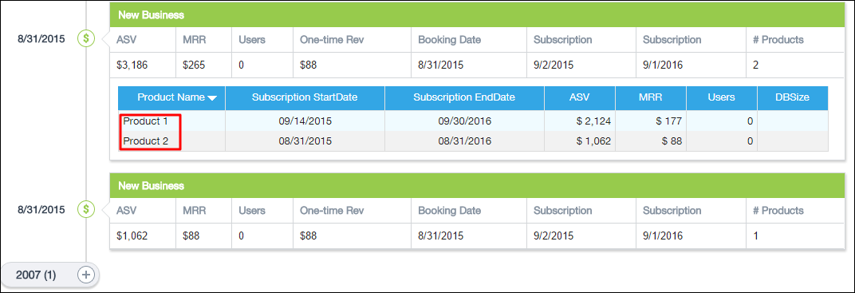
- You can now click the Reports icon to view various customer specific reports under the Transactions section, which is shown in the following image.
Earlier you would have configured a CS360 section to view all this data. For more information on how to configure Timeline view and Reports in the Transactions section, refer to Configuring Timeline View and Reports in Transactions Section.
Note: Earlier the standard 360 section was not available for LRM 2.0. With this release, the Transactions section will work with LRM 2.0.
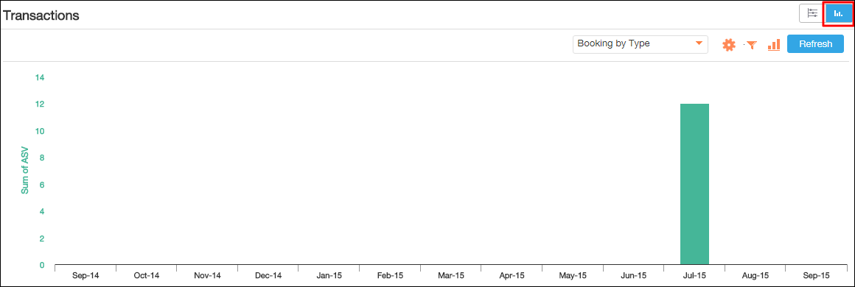
2. Enhancement Location: Administration > LRM
Enhancement Description: When configuring product transactions, you can now generate pre-built reports using the Generate pre-built reports button button. This helps you generate useful reports on Header, Lines, and Customer Products objects. For more information on pre-built reports (out-of-the-box reports), refer to Configuring Timeline View and Reports in Transactions Section.
Note: You will be unable to see this button if any of the pre-built reports already exist.

Once you click this button, pre-built reports get generated and the following message appears.

3. Enhancement Location: Customer 360 > Sponsor Tracking
Enhancement Description: You can now search for the desired LinkedIn contact using the new URL search feature.
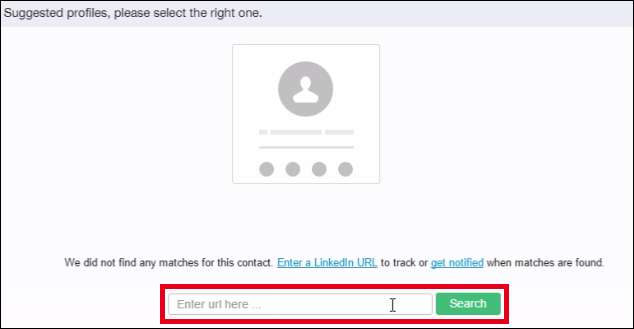
In addition, when you hover over the “Enter a LinkedIn URL” link above the search box, a few suggestions are displayed.
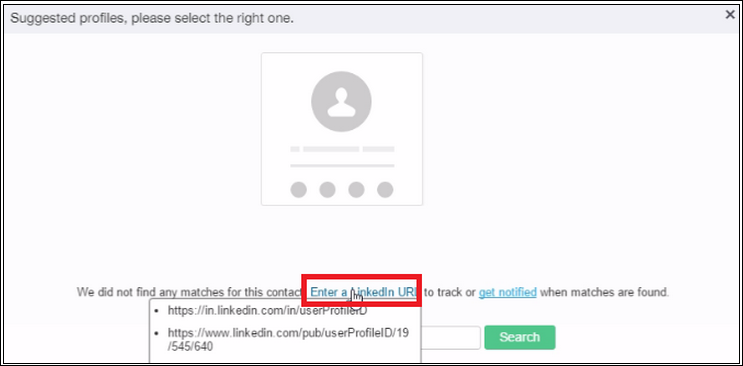
4. Enhancement Location: Customer 360 > Sponsor Tracking
Enhancement Description: In Sponsor Tracking, if Title, Location, or Company are modified with a new value that has never been available in the past, the new values for Title, Location, and Company are updated. However, no change will appear if the new value for Title, Location, or Company matches past values. For example, if the current Title is changed from “Name1” to “Name2” and if the title is again modified to reflect “Name1”, “Name1”/NULL will not appear in the Sponsor Tracking card; the change will be ignored.
Note: For Company, we will ignore subsets of a string. For example, if the Company name “ABC Co.” is updated to “ABC Co/ABC/ABC Inc./ABC Inc”, the change will not be reflected in the Sponsor Tracking card.
5. Enhancement Location: Administration > CS360 Sections > Attributes; then click the corresponding Edit link.
Enhancement Description: Under Attributes Configuration, you can now add fields from Customer Info object as attributes. In addition, you can mark these attributes as Editable.
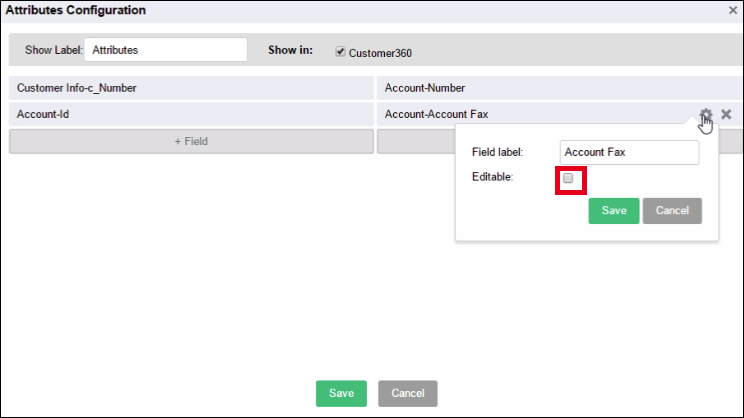
Once you have added the attributes in Attributes Configuration, the Attributes section of the Customer 360 page now appears with an Edit button that can be used to edit attribute values.

Notes:
- You no longer need to configure the Attributes section from UI Views > Customer 360.
- Rich text area and Encrypted text field cannot be added to attributes section.
- Standard fields on Customer Info object and geolocation fields cannot be edited from this section.
- If Field-Level Security for Profile is set for a field, it overrides the Editable permission that is set using Customer 360 > Attributes.
6. Enhancement Location: C360 > Summary Section.
Enhancement Description: Success Plan Objective CTA count is available now in the CS360 summary section.
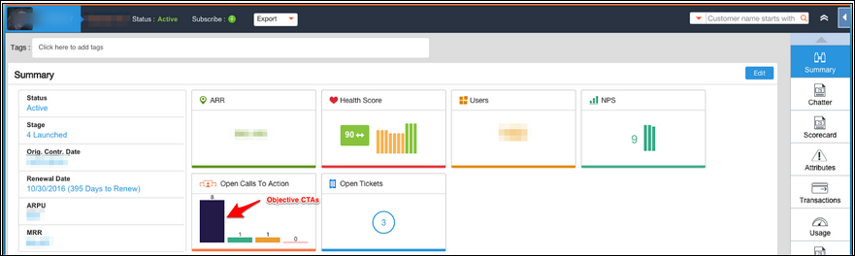
Customer 360 Issues Addressed
1. Issue Location: Customer 360 Sections
Issue Description & Fix: Earlier while the Customer 360 page was being loaded and the desired section was clicked the page did not load as expected. The customer 360 page now loads as expected.
2. Issue Location: Customer 360 > Sponsor Tracking > Track Contacts
Issue Description & Fix: When AdBlock plug-in was being used in browsers, the track icon did not appear under Track Contacts. The track icon now appears under Track Contacts.
3. Issue Location: Gainsight Mobile > Customer 360
Issue Description & Fix: If DD/MM/YY date format was used, the date appeared as NA on the Customer 360 page. The date format now appears as expected.
CoPilot Enhancements
1. Reports in Copilot
Enhancement Description: You can now include a report in an Email Template before sending an Outreach. This will help you send usage reports to your desired Account or Contact. For more information on Reports in Copilot, refer to Configuring Reports in Copilot.
Note: This capability is available in October, with the following limitations that will be updated for November: 1) not available for customers on Redshift, 2) Limited to two reports per email with increase to 5 reports in November release, and 3) Limited to 10,000 contacts/emails.
2. Enhancement Location: Copilot > Power Lists
Enhancement Description: While creating a power list, if a criteria is added, the Advanced Logic text box now appears as shown in the image below.
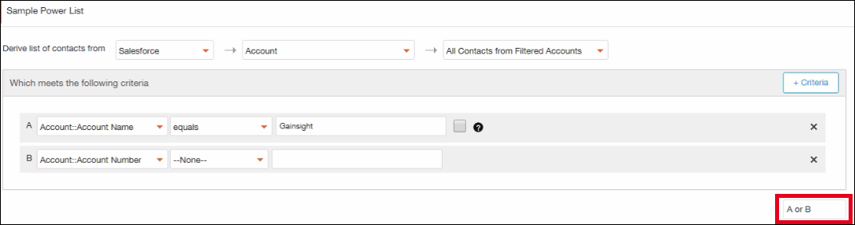
3. Enhancement Location: Copilot > Power Lists
Enhancement Description: With the new Clone icon, you can now clone a power list.

CoPilot Issues Addressed
Issue Location: Copilot > Outreaches
Issue Description & Fix: When an already existing Outreach was edited and saved again, the outreach did not appear in the Select Outreach drop-down box of Analytics. The edited outreach now appears in the Select Outreach drop-down box of Analytics.
Survey Enhancement
1. Enhancement Location: Survey > Distribute
Enhancement Description: In List View, the count of Sent, Contacted, and Not Contacted appeared incorrect because of undelivered emails. To address this, Undelivered email count has been added to List View. You can click on the Undelivered UI to find out contacts to whom the survey was undelivered.
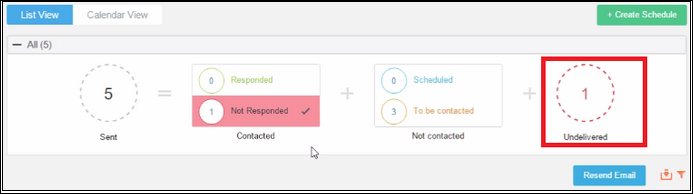
Cockpit Enhancements
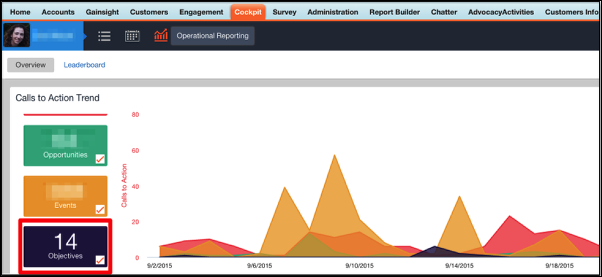
1. Enhancement Location: Cockpit > Operational Reporting.
Enhancement Description: Success Plan Objective CTAs are available in operational reporting now.
2. Enhancement Location: Cockpit > CTA Detail View > Chatter posts.
Enhancement Description: After your org upgrades to Salesforce's winter 2016 release, rich text formatting is available in CTA Chatter posts. However, it is not supported in Comments on Chatter posts. (see image below)
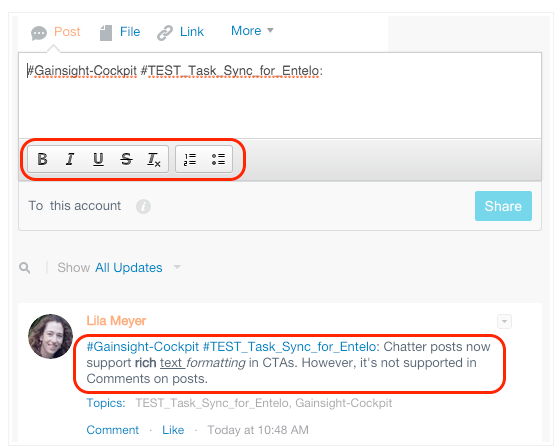
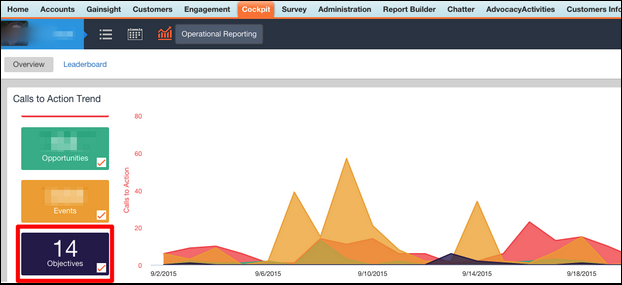
Cockpit Issues Addressed
1. Issue Location: Administration > Cockpit Configuration > Mass Edit
Issue Description & FIx: When CTA tasks were updated using the Mass Edit feature, the updated CTAs were not synced with Salesforce. Updated CTA tasks now synced with Salesforce.
2. Issue Location: Administration > Cockpit Configuration > Mass Edit
Issue Description & Fix: When CTA tasks were updated using the Mass Edit feature, redundant CTA with null data was being created. Appropriate CTA tasks are updated and no redundant CTA task is created.
3. Issue Location: Administration > Cockpit Configuration > Mass Edit
Issue Description & Fix: When a CTA having milestone was deleted using Mass Edit, user was unable to delete the CTA. The user can now delete a CTA with a milestone using Mass Edit.
4. Issue Location: Create a custom object with a Multi-picklist/Picklist field
Issue Description & FIx: In a custom object having Multi-picklist/Picklist field, if the field data contained an apostrophe, the CTA detailed view for that field appeared incorrectly. Multi-picklist/Picklist field data now appears as-is in the CTA detail view.
5. Issue Location: Cockpit > List View > Add CTA
Issue Description & Fix: The Comments section appeared twice if an additional Comments section was added using Administration > Cockpit Configuration > Call To Action > Add Field. When a redundant field is being added at Administration > Cockpit Configuration > Call To Action > Add Field, it is marked as read-only.
6. Issue Location: Cockpit > List View > [Click on any of the CTA] > [In the CTA detailed view, click Add Task]
Issue Description & FIx: If a Number type field was present while adding a task, an exception occurred. This issue is now resolved.
Reporting Enhancements
1. Enhancement Location: Report Builder
Enhancement Description: You can now summarize Redshift data by Week, Month, Quarter, and Year.
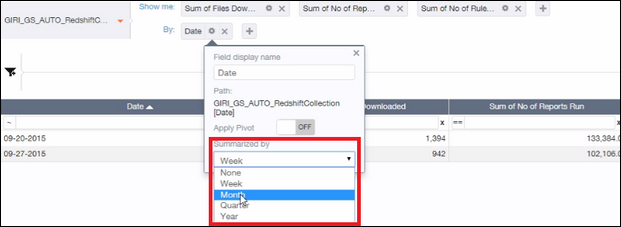
2. Enhancement Location: Customer 360
Enhancement Description: You can now select a default report that is to be displayed on the Customer 360 page.
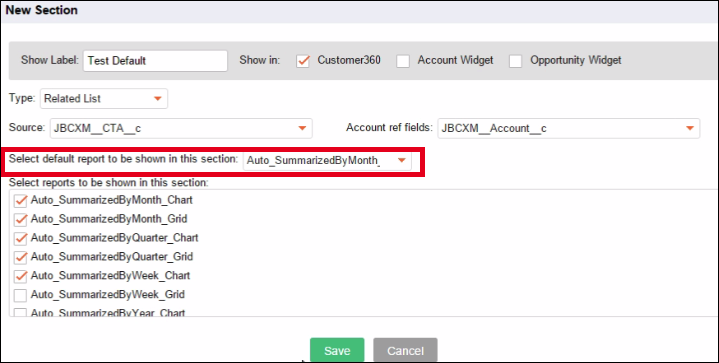
3. Enhancement Location: Report Builder
Enhancement Description: The Area visualization has been enhanced to visualize the percentage difference. You must switch OFF Show Dual Y-Axis to obtain this Area visualization.
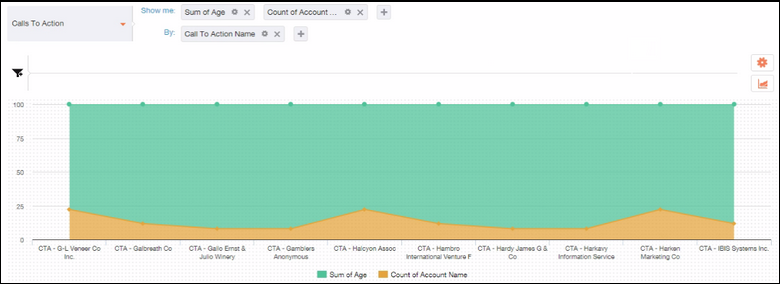
4. Enhancement Location: Report Builder
Enhancement Description: For a Pie chart having 1 measure and 1 dimension Chart Options is available, which can be used to display data points. However, Chart Options is unavailable for a Pie chart having 2 measures and 2 dimensions.
Note: For a Pie chart having 1 measure and 1 dimension, data labels appear only when the percentage value is greater than 9.
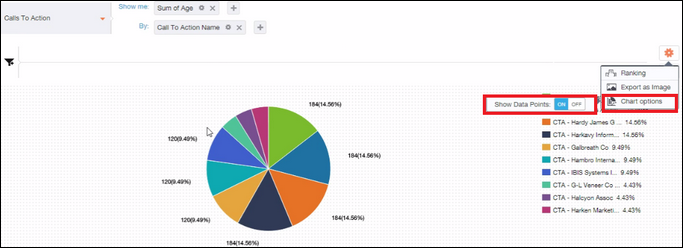
5. Enhancement Location: Report Builder
Enhancement Description: You can now perform a group-by-date-time field while generating a report.
Note: Time will be displayed only in flat and drill-down reports
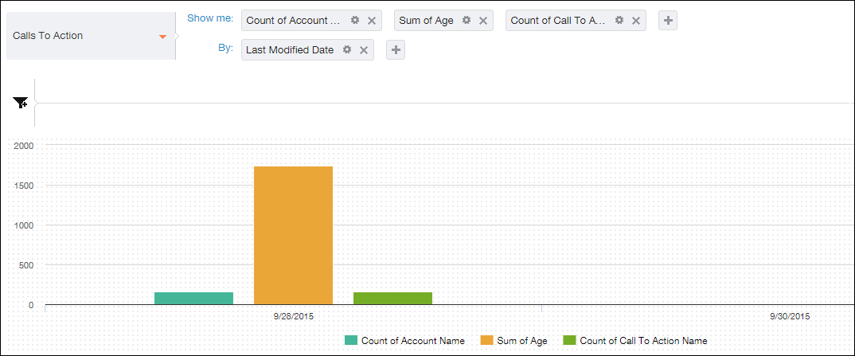
6. Enhancement Location: Report Builder
Enhancement Description: Success Plan Objective CTAs are available in the 'CTA Type' dropdown in reporting. Earlier we suggested a workaround to use 'Type Name' instead of 'CTA Type' while creating reports on success plans.
7. Enhancement Location: Gainsight tab (Dashboards)
Enhancement Description: On the Gainsight tab, you now have the option to release a dashboard level filter using the X icon, which is shown in the image below. In addition, all the reports are now sorted alphabetically. For more information about how to setup dashboard level filters, please see Configuring Dashboards.
Note: When a Dashboard Filter is deleted, reports on the Gainsight tab retain filter values that were set while building the report using Report Builder.

Reporting Issues Addressed
1. Issue Location: Report Builder. Build a report on Redshift data using joins.
Issue Description & FIx: When adding a filter in the Search text box, irrelevant fields appeared. Fields that match the entered name in the Search text box appear.
Playbook Enhancements
Enhancement Location: Administration > Cockpit Configuration > Playbook Permissions
Enhancement Description: Gainsight Admin User can now assign Create, Edit, or Delete permissions to a user for managing playbook/playbook tasks. For more information on how to assign playbook permissions, refer to Assigning Playbook Permissions.
Note: By default, playbook permissions are switched OFF, meaning all users will continue to have full access to Playbooks, until the Admin turns on Playbook permissions and assigns permissions to users. Once Playbook permissions are ON, users who are not explicitly granted access to Playbooks will only be able to view them.
Rules Engine Enhancements
1. Enhancement Location: Administration > Rules > [create a new rule] > Setup Rule
Enhancement Description: While setting up a new rule, the maximum number of fields that can be added to the Show field is now restricted to 20.
Notes: Calculated fields are also included while calculating the field limit. Existing rules with more than 20 fields will work as expected.
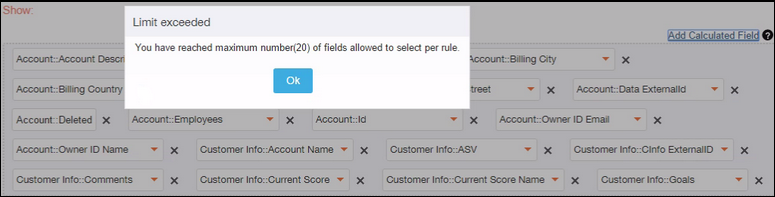
2. Enhancement Location: Administration > Rules > [create a new rule] > Setup Action
Enhancement Description: You can now add a maximum of 50 Action Types for a rule.
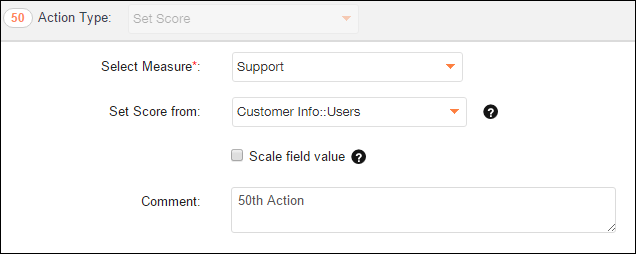
Info: The following message is displayed when you try to add the 51st Action Type.
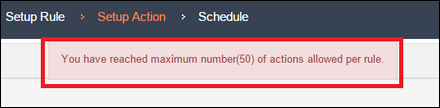
Note: Existing Rules that have more than 50 Action Types will work as expected.
Rules Engine Issues Addressed
1. Issue Location: Administration > Rules > Setup Action (Engagement Rule)
Issue Description & FIx: When assigning a CTA to a user, even if a user was selected from Owner Field, the CTA was assigned to Default Owner, which was an incorrect behavior. When a CTA is created, the CTA is assigned to the user specified in Owner Field instead of Default Owner.
2. Issue Location: Administration > Rules > Setup Rule
Issue Description & Fix: When setting up a rule using Matrix Data, if the length of Account ID retrieved from Matrix Data is 15 digits, the rule performed data insert instead of data upsert. The rule now works as expected.
3. Issue Location: Administration > Rules > Setup Action (Set Score)
Issue Description & FIx: Existing scorecard Comments were lost if Set Score action type's comment section was was left blank. Existing scorecard comments are not lost.
4. Issue Location: Administration > Rules > [Search Rule by Action Type]
Issue Description & Fix: If a criteria was added while setting up action, the application was unable to search the rule by Action Type. You can now search a rule by Action Type even if it contains a criteria.
5. Issue Location: Administration > Rules
Issue Description & FIx: Even if the measure value(Engagement Rule) for a week was zero, the scores were getting updated, which eventually affected trends. Scores will not be updated for measures that contain zero for weekly data.
