Use Customer Effort Score Survey (CES)
This article explains how to create the Customer Effort Score survey engagement.
Overview
A Customer Effort Scope (CES) survey helps you measure the ease with which customers use your product or services. This survey allows the customer to rate your product/service on a Likert Scale of 1 to 7. A score in the 1-3 range implies that the user faced difficulty in using your product or service while the score in the 4-7 range implies that the user found it simpler and easier while working with your product.
Research by CEB, the creators of the Customer Effort Score, found that organizations “create loyal customers primarily by reducing customer effort - i.e. helping them achieve their goals quickly and easily.” SaaS companies often ask the CES questions at the end of onboarding or after a support interaction. To learn more about CES score, refer to this blog.
Gainsight recommends you to refer to the Anatomy of Engagements article from the Additional Resources section before you proceed with this article.
Create a CES Survey Engagement
The CES Survey has three pages; CES Survey, Feedback, and Thank you page. The CES Survey contains the question of the survey with the options from 1-7. The Feedback page asks users for comments or suggestions, and the Thank you page, thanks users on completing the survey.
To create a CES Survey engagement:
- From the left pane, click Engagements.
- Click Create.
- Enter a name for your engagement.
- Select the environment. This step is applicable only if you are using multiple environments.
- Select the type of target application: Web App or Mobile.
- Click the Survey icon.
- Select the CES radio button.
- Enter a description. This is an optional step.
- Click Create.
- In the Audience step of the smart wizard on the left, select the target audience based on user, account and/or behavioral rules.
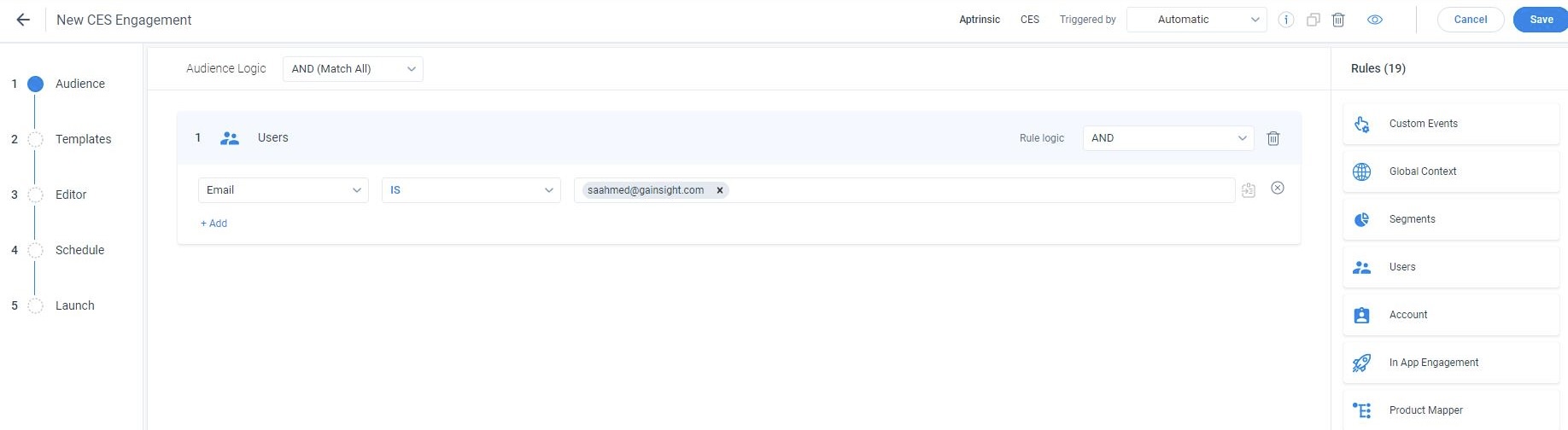
- Choose a template in the Templates step. You can use a banner/bar style or a dialog.
To create your engagement without using the template, refer to the Templates section in the Anatomy of Engagements article from the Additional Resources section. - Customize the look and feel of the engagement using the Editor tab and optionally display the ‘Thank you’ step.
- On the Settings tab, check the style, placing of content, title etc.
- Click Save.
- Click the eye (Click to preview) icon to preview the CES Survey Engagement in your app.
- Set the date range and intervals you would like to collect CES from users. For more information about scheduling, refer to the Engagement Scheduler article from the Additional Resources section.
- Select the Time zone and the Recurring option in the Scheduler section.
- Select the Intervals checkbox to show the CES Survey Engagement multiple times with recurring intervals during a specific time period.
- On the launch step, review the configurations and click Launch.
For more information about configurations to launch your engagement, refer to the Anatomy of Engagements article from the Additional Resources section.
To learn how to analyze survey results, refer to the Engagement Analytics article from the Additional Resources section.
What Causes Behavior Change In Feature Adoption?
The Fogg Behavior Model shows that three elements must converge at the same moment for a behavior to occur: Motivation, Ability, and a Prompt. When a behavior does not occur, at least one of those three elements is missing. Usability enhancements can make wonders in product adoption!
To learn more about behavioral change theories, click here.
Additional Resources
| Anatomy of Engagements |
| Engagement Scheduler |
| Engagement Analytics |
