Gainsight PX Slack Integration
This article explains how to integrate Slack with Gainsight PX.
Overview
When you establish a connection between PX and Slack, PX periodically sends the information about new PX user sign-up, email engagement, completed surveys, feedbacks received, and engagement management.
Prerequisite
Ensure you create a new channel on Slack for integration. You can use the existing channels as well.
Integrate Slack
To establish a connection between Gainsight PX and Slack:
- Login to PX.
- Navigate to Administration > Integrations.
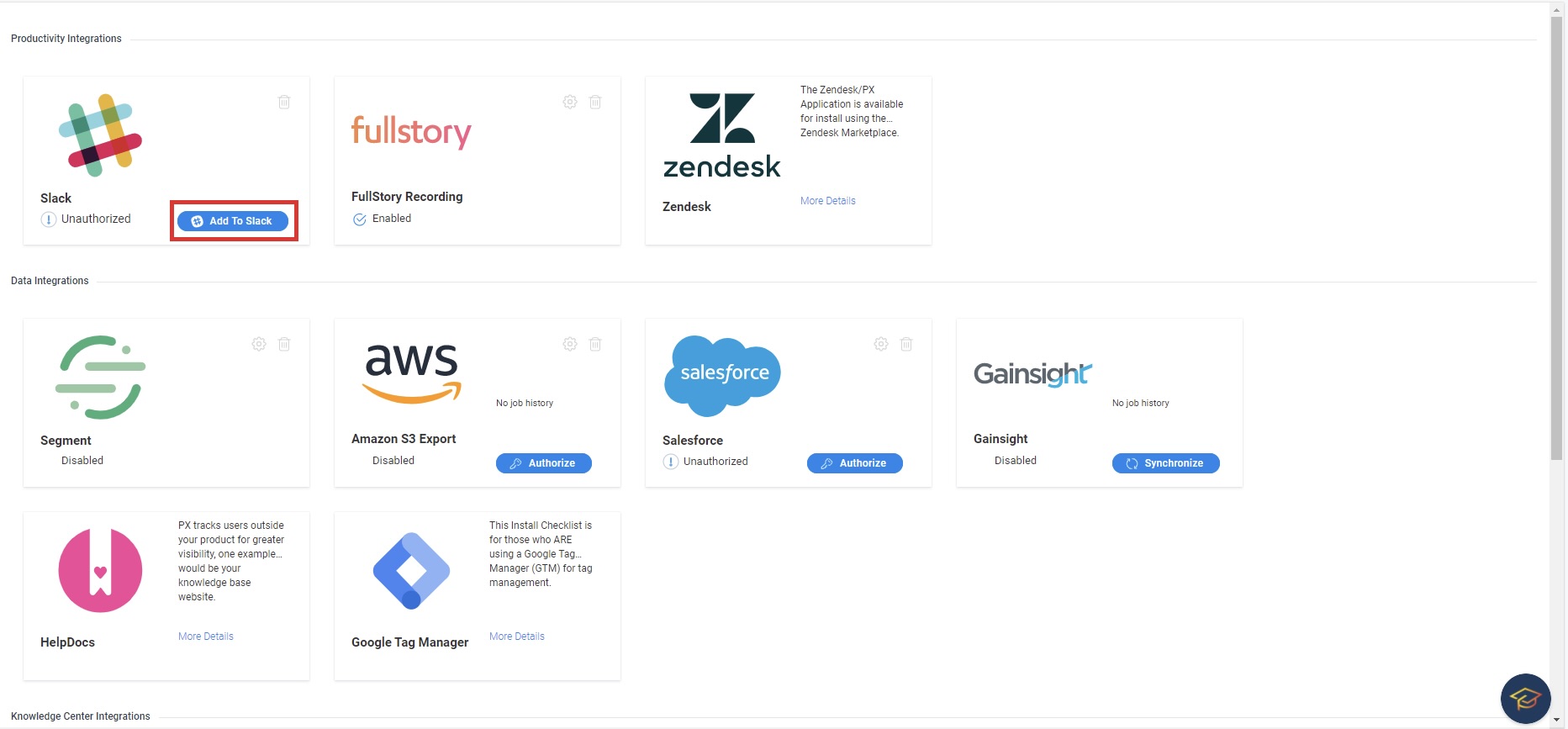
- Click Add To Slack on the Slack card in the Productivity Integrations section. You are redirected to the Slack web-app page.
- Select the channel you want to authorize for the integration from Post to dropdown list. For example, #px_slack_integration.
- Click Allow. You are redirected to the PX application and the status changes to Authorized on the Slack card.
- Click the Settings icon. The Slack Settings dialog is displayed.
- Select the data you wish to send to Slack:
- Engagement Management
- User Sign-up
- Email Engagement
- Survey Completed
- Feedback
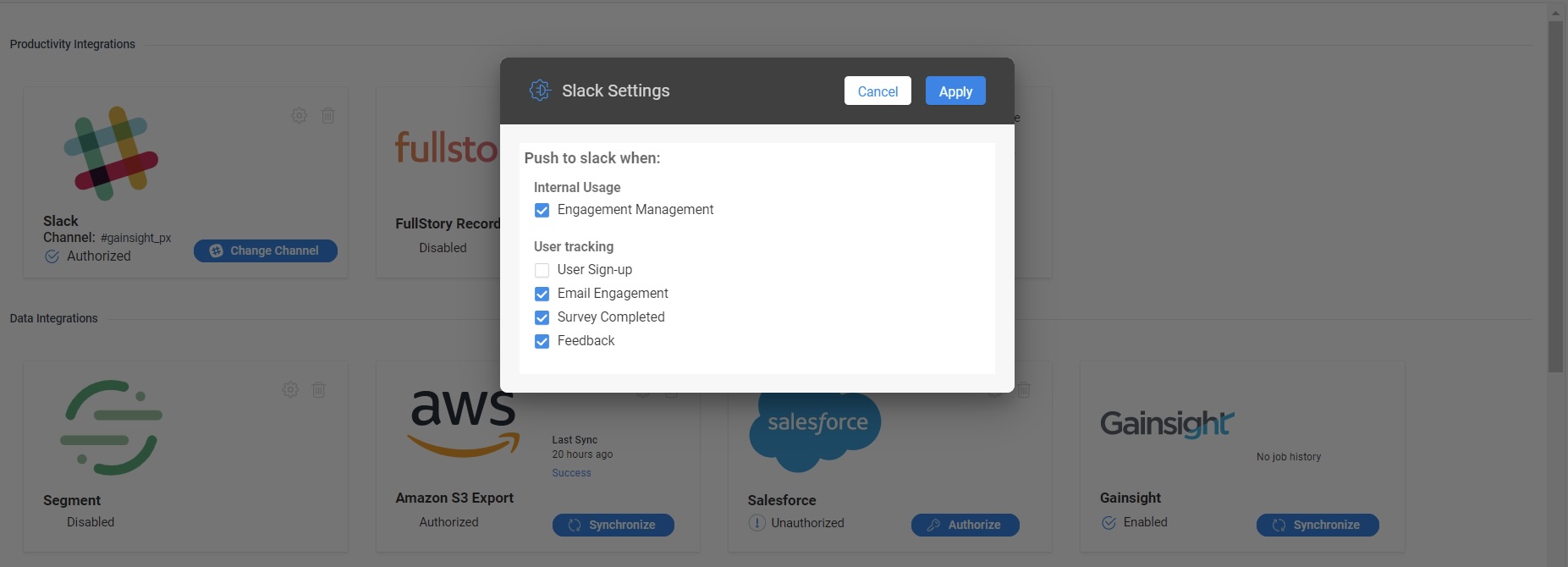
- Click Apply.
Use the Disable Integration icon next to the Settings icon on the card to remove integration.
