Initiate a Chat Session from a PX Engagement (i.e. Zendesk, Help Scout)
This article explains how to initiate a chat session from the Gainsight PX engagement.
Overview
Gainsight PX Engagements are built for tech touch to reduce the amount of support tickets and need for live interactions. There are also times where it is beneficial/ideal to allow the currently logged in user launch a live chat session (i.e. Zendesk chat).
Example Business Use Cases:
- Important Alert - Connect to Live Agent
Your team or back-end systems could identify a user or account that requires the user speak directly to an agent on their next login (i.e. billing issue, maintenance). - Special Offer
You may have identified an audience of users based on their product usage to receive a special promotion/offer that can be redeemed via support agent.
Prerequisite
Before proceeding with the integration, enable Javascript support in engagements.
- Navigate to Administration > Engagements (under Security).
- In the Engagement Security page, turn ON the Allow Javascript in Engagements Editor toggle.
- Click Save.
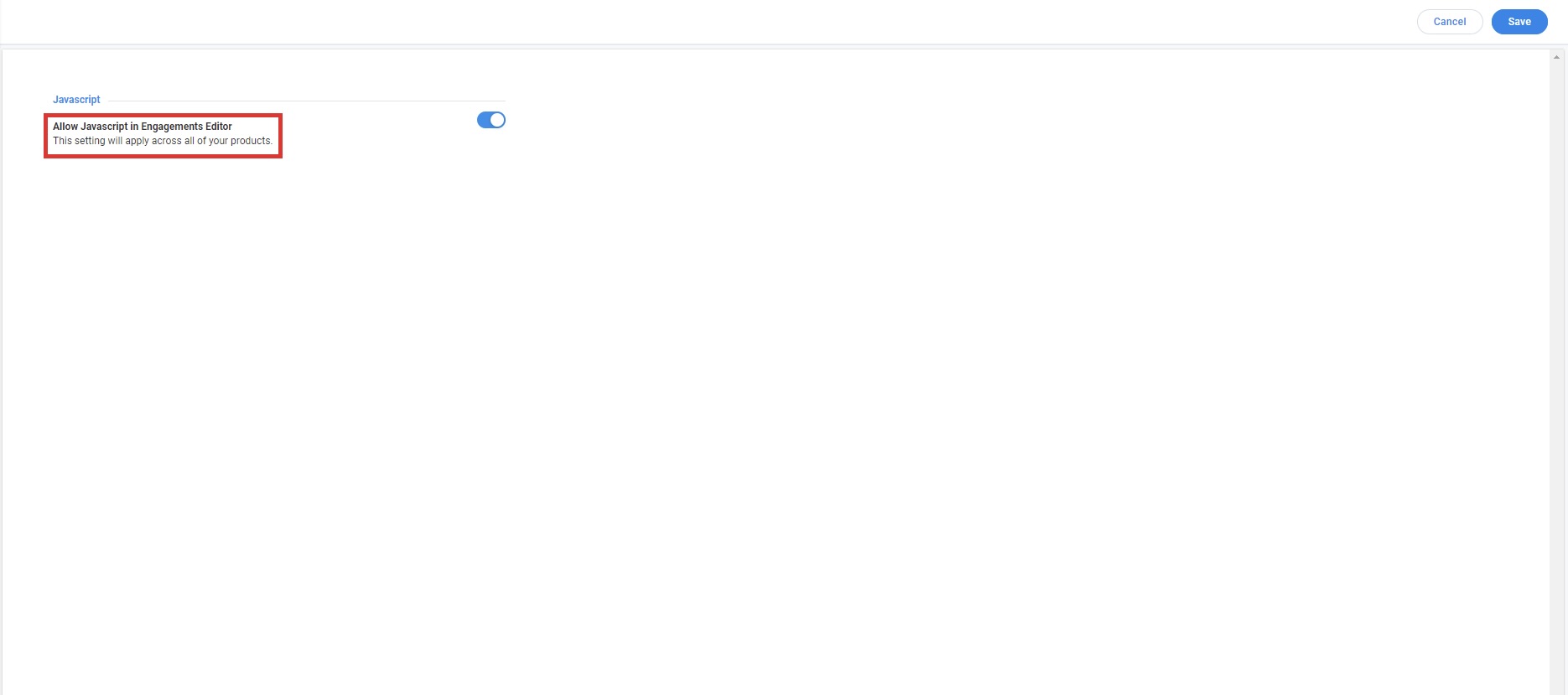
How to set it up
On your PX Engagement, add a button (or link) that when clicked opens (or closes) a chat session. Most live chat platforms offer the ability to launch a session using a javascript call. Following are a few buttons that you can add to show or hide the Zendesk chat interface.
ZENDESK
- <button onclick="zE('webWidget', 'show')">Show Chat</button>
- <button onclick="zE('webWidget', 'hide')">Hide Chat</button>
HELP SCOUT
Help Scout offers a variety of ways to launch their Beacon that offers live chat. For example, launch the Live Chat Beacon by making a call to HS.beacon.open() on the onclick event. For more information on how to initialize the Help Scout Beacon, refer to the Javascript API article from the Additional Resources section.
Additional Resources
| Javascript API |
