Gainsight NXT Release Notes 6.0 February 2019
Announcements
Gainsight NXT
Gainsight NXT is the next evolution of the Gainsight platform. For companies to maximize customer growth, they know they need a platform that:
-
Offers them complete control in order to map to both the speed and complexity of their business,
-
Can easily integrate with other systems to better understand customers and drive personalized engagement at scale
-
Provide every employee across their organization the context needed to make customers successful
…all delivered through a beautiful and snappy user experience.
To do that, we are investing in new platform technology that will keep the advantages of Gainsight’s architecture you’re familiar with, while delivering on these three benefits.
New Gainsight customers will begin implementing on NXT and can reference these release notes and support documentation. We will be helping customers upgrade to NXT when the timing is right for them, so stay tuned for more details.
Gainsight PX (fka Aptrinsic)
With this release, we incorporate the new name and brand for Aptrinsic, ‘Gainsight PX’, into both product and documentation. Gainsight PX addresses the common challenges product leaders face by helping them make data-driven decisions, engage users directly within the product, and demonstrate the business impact of their investments.
For more information about Gainsight PX, refer here. Product Documentation for PX is available here.
New Features
Notifications(NEW)
(Note: The following new feature was added in the 6.0.1 patch release on Feb. 27, 2019.)
Notifications: Notifications are the in-app or email alerts for the users when key events occur, to ensure that they do not go unnoticed. The notifications are automatically turned on for all the users in Gainsight. However, the user can anytime still override the administrator’s preferences to receive notifications according to their requirements.
Notifications can be triggered when CTAs and tasks are assigned to a user, Survey responses are received, and more. Using the Notifications feature, Admins can automatically enable their CSMs to follow the Companies and Relationships that they work with. This saves CSMs the manual work of following each customer individually from the C360 page, and helps them stay updated on their customers and new tasks.
Users can use the Notifications (Bell) icon, primarily, to view the notifications.
Note: Currently only the 50 unread latest notifications are displayed in the Notifications page.
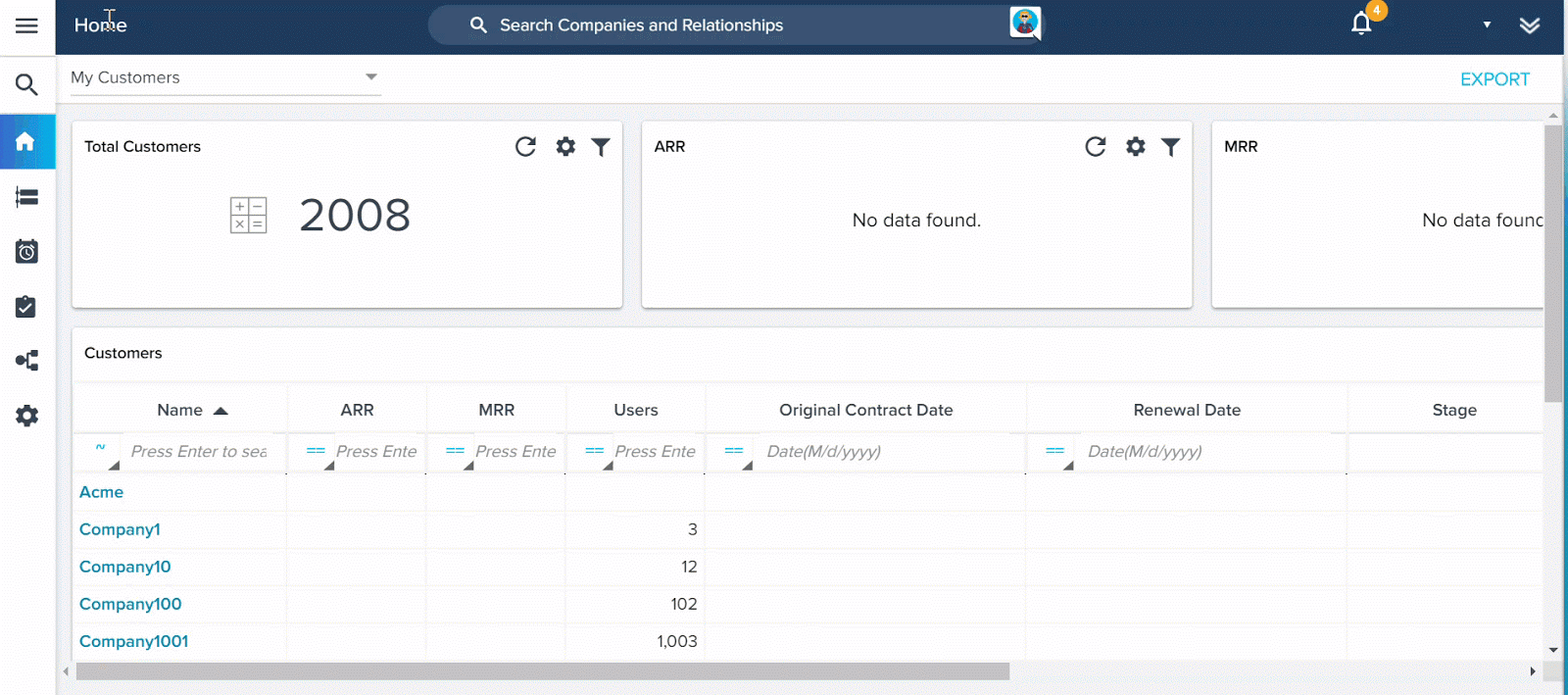.gif?revision=1)
For more information on Notifications, refer to the Setup User Notifications and Admin Notifications Settings articles.
Timeline
Email to Timeline: Gainsight enables users to log customer communications as Timeline Activities using a unique inbound email address. Previously, CSMs had to copy and paste customer email content from their inbox to a Timeline activity. Now, using the unique inbound email address, CSMs can automatically log their customer emails to Timeline for accounts and relationships. This feature helps you record your history of significant interactions, so CSMs, Execs, and Sale reps, for example, can quickly get up to speed and understand the customer relationship by reviewing Timeline.
One of the benefits of using this feature is that you can use it with any email address (Outlook/Yahoo/Gmail/AOL!), as long as your Admin configures the relevant domain.
After Admins configure this feature from Administration > Email Configuration > INBOUND EMAILS tab (refer the image below). and add you to the list of users with access to the feature, you will receive a welcome email.
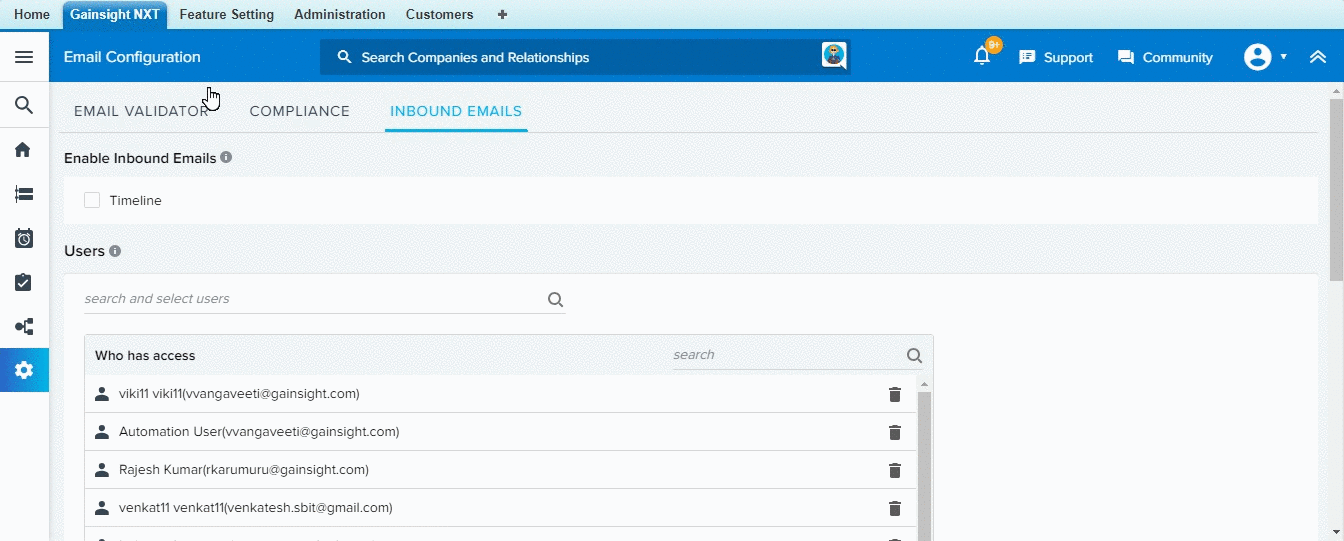
For more information about how admin can configure Inbound Emails, refer to the Configure Email to Timeline article. The welcome email contains a unique inbound email address which is automatically generated for each user.
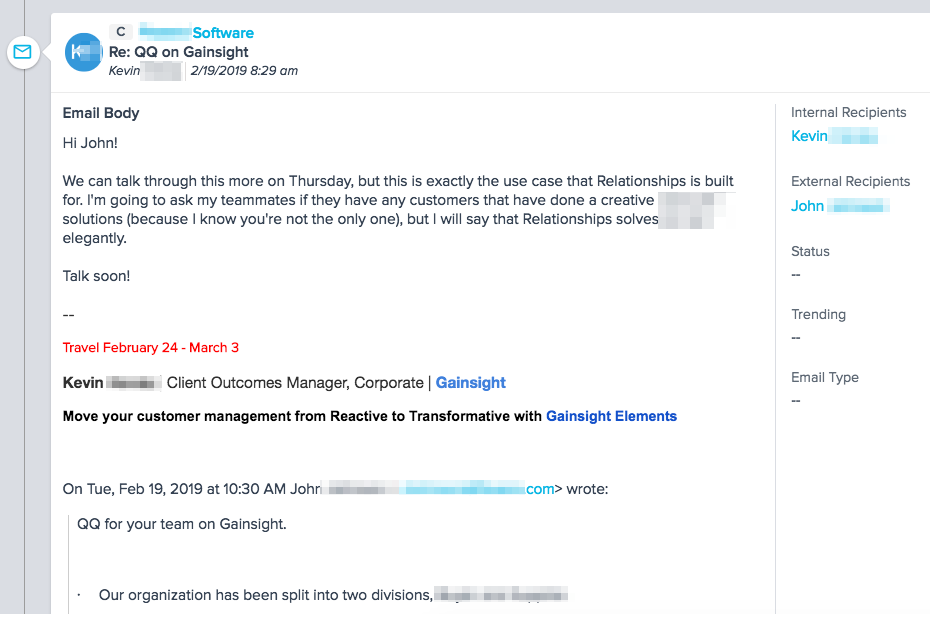
For more information, refer to the Configure Email to Timeline and Log Customer Emails as Timeline Activities articles.
Enhancements
Scorecards
Scorecards are the ultimate barometers of your customers’ health. They transform qualitative and quantitative metrics into customer health scores that can help inform your decision-making. Scorecards provides a single place in Gainsight to configure and manage both Account and Relationship scorecards. Multiple scorecards enable you to have different scorecard configurations in Gainsight which can be applied to different Accounts/Relationships automatically, based on criteria like customer stage or lifecycle, etc.
-
Ability to Freeze First Column in Mass Edit Report: Previously, a Scorecard Mass Edit report built using Unified Fact Object as the source, did not support the freeze first column feature. However, with this enhancement you can now freeze the first column of a Mass Edit report, built on a Unified Fact object. Admins can include important fields like Company Name as the first column, and then scroll to the right and easily view various aspects of each Company in multiple columns. Admins need not scroll back and forth anymore.
To use this enhancement:- Navigate to Administration > Report Builder.
- Click + REPORT.
- Select a Unified Fact Object as the source object.
- Select Scorecard Mass Edit in the Report Type field.
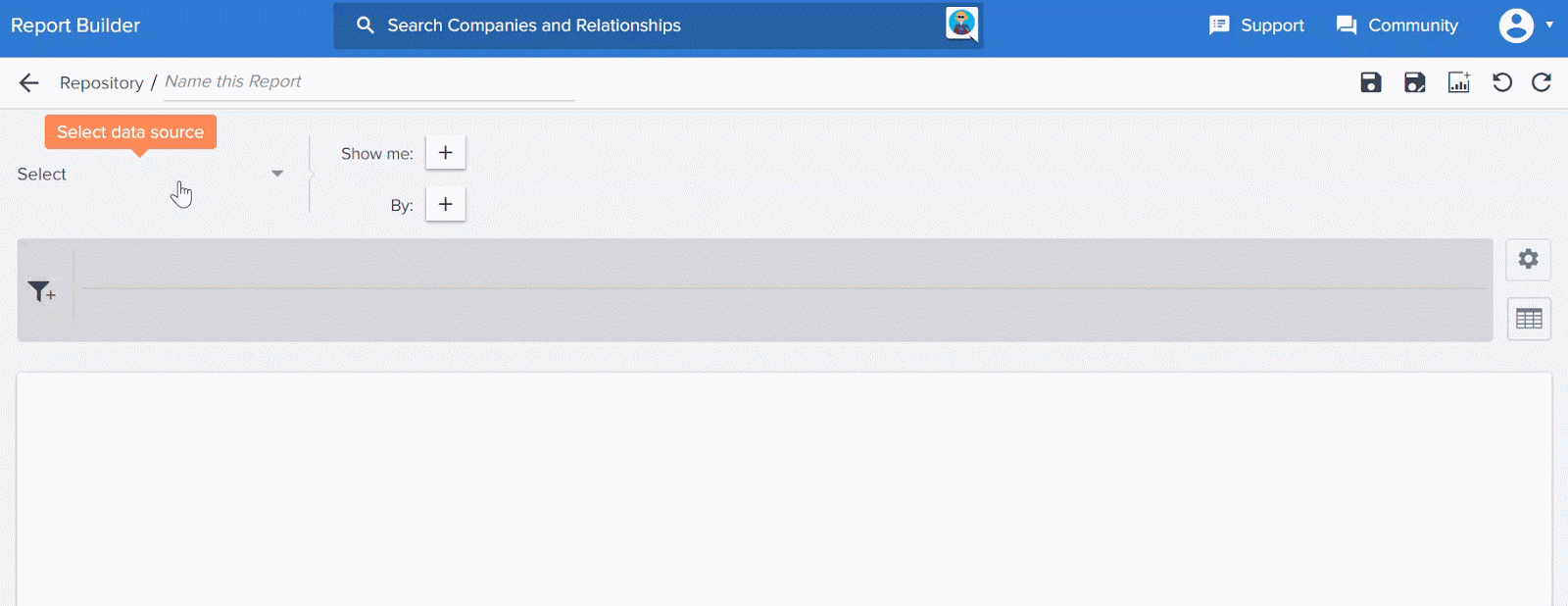
- Add the required fields in the Show me section.
- Click RUN.
- Click the settings icon and select the Table options.
- Switch on the Freeze First Column button.
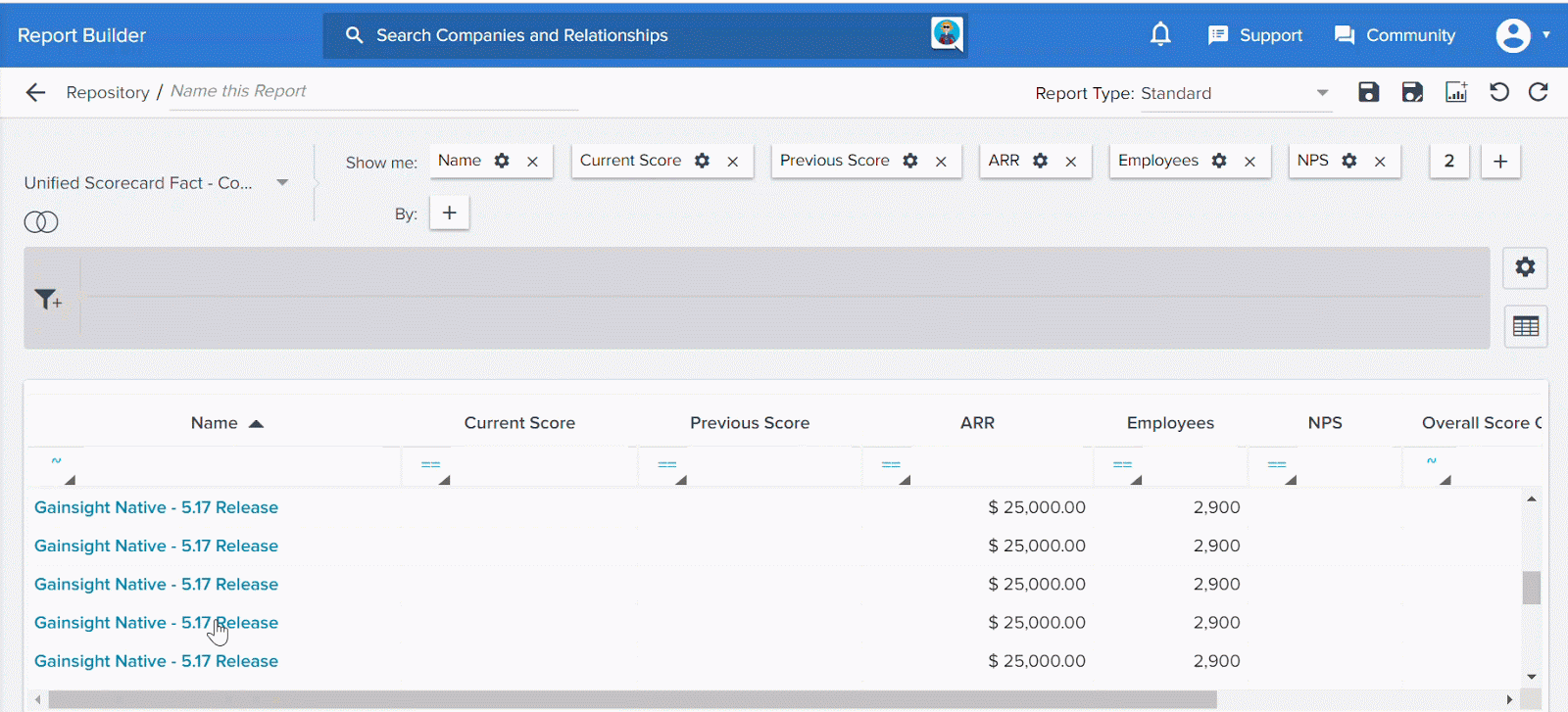
User Management
User Management allows an Admin to manage Gainsight users.
-
Login to Gainsight NXT with Username: After upgrading Gainsight NXT to the February 2019 Release, all users must login to Gainsight NXT with their respective Usernames. Earlier, users logged in with their unique emails but now users should login with their unique usernames. Login with Username enhancement helps the team/group of users (Ex: Customer Onboarding team) having same email (Ex: dl-onboarding@example.com) to login to Gainsight NXT with their respective unique usernames. This helps the team who want to receive Gainsight notifications to common email and want to login with their respective usernames. All of these users have individual Gainsight Licenses with unique usernames but have same email for notifications.
Note: @example.com shown above is just for reference. It can be anything depending on how the username was set up, like @yourorganisation.com, etc.
For existing users, email was used to login to Gainsight NXT. After this release, the current email stored in Gainsight can be used as the Username to login to Gainsight NXT. For new users, the Gainsight Admin will configure login to Gainsight NXT with Username.
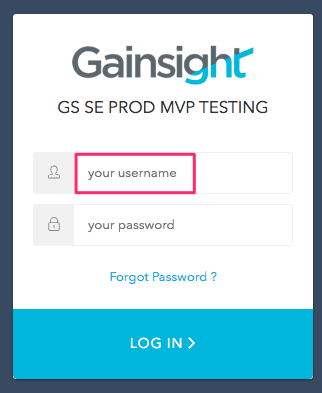
Notes:
- Username stored in Gainsight for logging into Gainsight NXT is always unique in the context of a specific org.
- Admins can help configure unique logins for existing users who were using the same group email.
-
Configuration for ‘Login to Gainsight NXT with Username’: Admins must add unique values into the User::Username field in the User object while inserting new user records from the User Management page. This enables users to login to Gainsight NXT with their Username.
Login with Username enhancement helps the team/group of users (Ex: Customer Onboarding team) having same email (Ex: dl-onboarding@example.com) to login to Gainsight NXT with their respective unique usernames. This helps the team who want to receive Gainsight notifications to common email and want to login with their respective usernames.
Inserting values into the Username field is mandatory when you upload user records using either of the options, Manual and CSV in the User Management page. While updating existing records in the User object, user records are now resolved with Usernames but not with Email values. Username field is of data type Email and values in this field should always be suffixed with @example.com.
Note: @example.com shown above is just for reference. It can be anything depending on how you setup username, like @yourorganisation.com, etc.
Enhancements in the User Management page:
To see this enhancement while adding users manually from the User Management page:- Navigate to Administration > User Management.
- Click +USER and the select MANUAL. Add User (MANUAL) page appears.
A new field displays called Username, as shown below, where you should enter values while adding a new user manually. You can even edit values in this field for the existing user records. For more information on how to add users, refer the section Manual Ingestion of User Information.
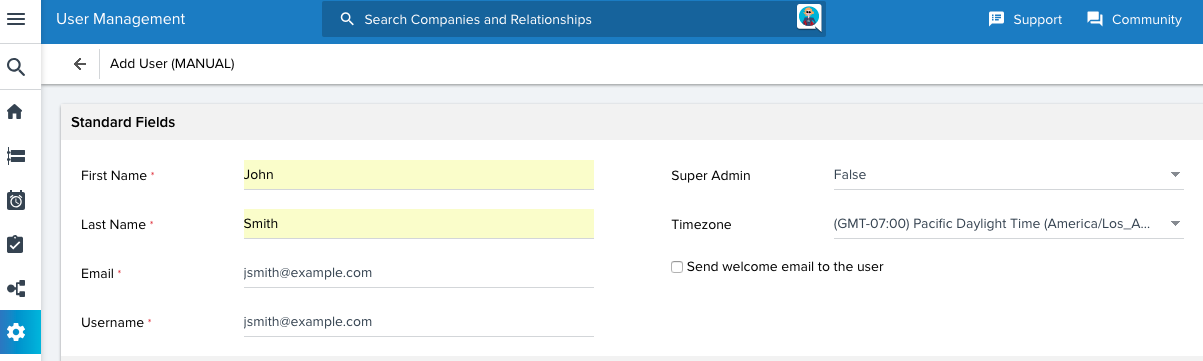
To see enhancements while adding users through CSV from the User Management page:
Prerequisites:
- Your CSV file should have a header that contains Usernames of all the user records that you are going to insert or update.
- User records in the CSV file should have unique usernames.
- Navigate to Administration > User Management.
- Click +USER and the select CSV. Add User (CSV) page appears.
- Setup configuration in the UPLOAD CSV section.
- Click SHOW MAPPING. FIELD MAPPING section appears.
In the Field Mapping section, mapping Username from the source CSV header to the Username field is mandatory now. You cannot see the option to select Name and/or Email as Resolution Criteria as user records are now resolved with user names. For more information on configurations in the User Management page, refer the section Ingestion of User Information through a CSV File.
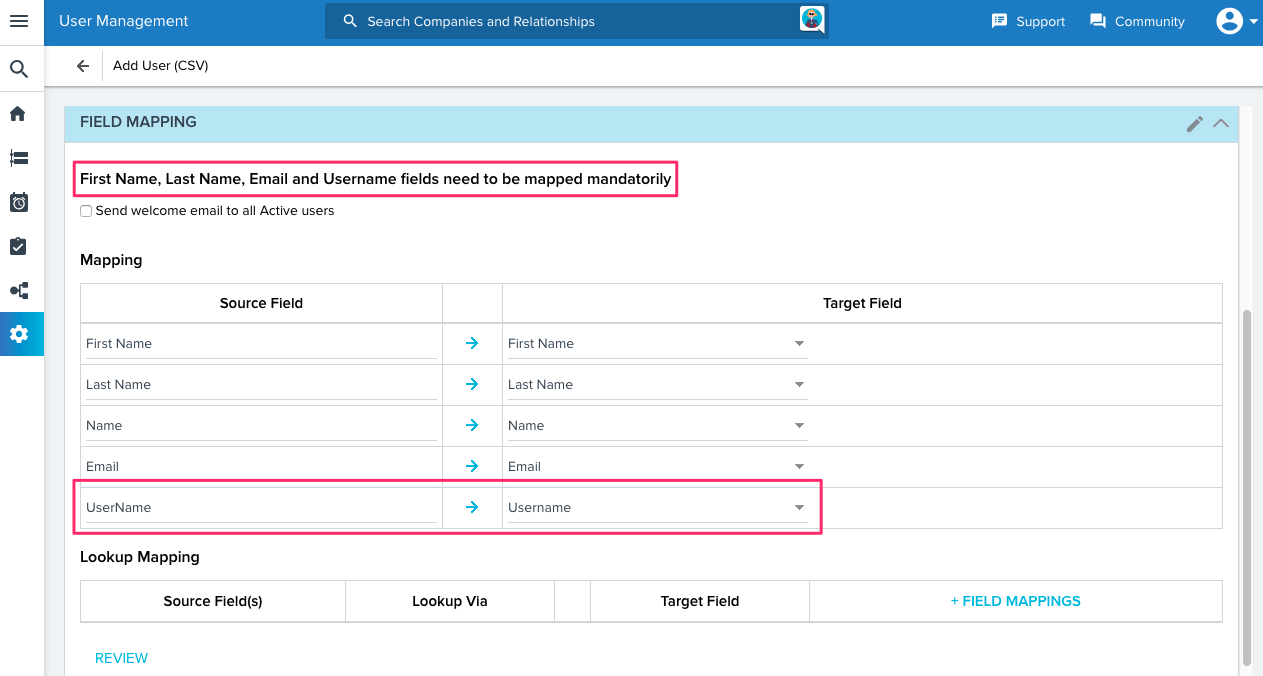
Notes:
- Email values may contain duplicates for the user records in Gainsight, but Username values should always be unique for a specific Org.
- For the existing user records, Email value is now automatically populated in the Username field, so existing users can continue to login to Gainsight NXT with their respective Emails.
-
Org Name Displays in the Gainsight NXT Login page: You can now see the Org Name in the login page of Gainsight NXT.
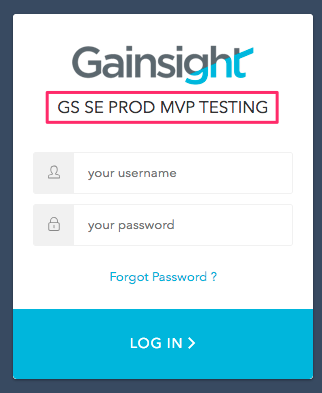
-
Enhancements to the Email Notifications of Gainsight NXT: In the Gainsight Email Notifications for Welcome Email and Password Reset Email, you can now see that sender of the Email is Gainsight instead of no-reply. This helps you identify Gainsight Email Notifications in your mailbox.
You can now see Org name in the email body of the Gainsight Email Notifications for Welcome Email and Password Reset Email into which access to Gainsight NXT is granted.

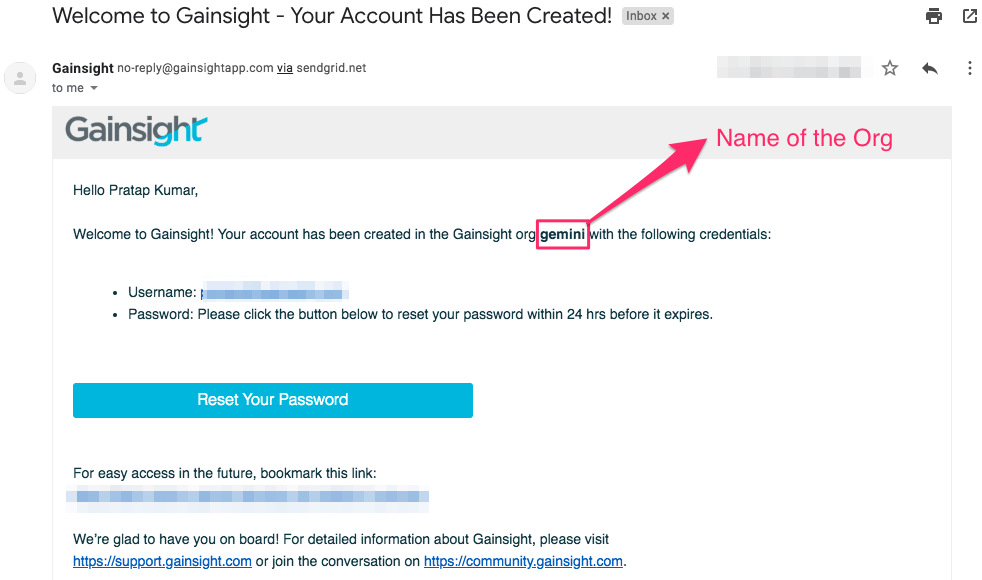
Gainsight Data Management
Gainsight administrators can create and manage the Gainsight Objects in the Data Management page. As an analogy, a Gainsight Object and its field(s) can be thought of as a database table and its columns.
-
Mass Delete Company/Relationship Records: Previously, you could only delete a maximum of 50 records (Company/Relationship) from the Data Operations page. With this release, you can now delete up to 5000 records (Company/Relationship) in a single delete operation, from the Data Operations page.
Important Points
- When you select the global check box, all the records (up to 5000) are selected which satisfy the applied filters (if any). If you have not applied any filters, all the records (up to 5000) are selected.
- Records are deleted in the order of their created dates. Old records are deleted first followed by the new ones.
- Cascade delete is honored while deleting records; the dependent record’s field value is set based on the value selected in the On Delete field.
- You must use the global check box to select all of the 5000 records. Once all of the records are selected, you can delete the records using the Delete icon.
To use this enhancement:
- Navigate to Administration > Operations > Data Operation.
- Select the Company or Relationship object from the Standard Objects dropdown.
- Select the global check box. All the records displayed on the current page are selected and a message is displayed on the screen as shown below.
- Click the Select all N record(s) in Company hyperlink. This option selects all the records in the system and not just the records displayed on the current page.
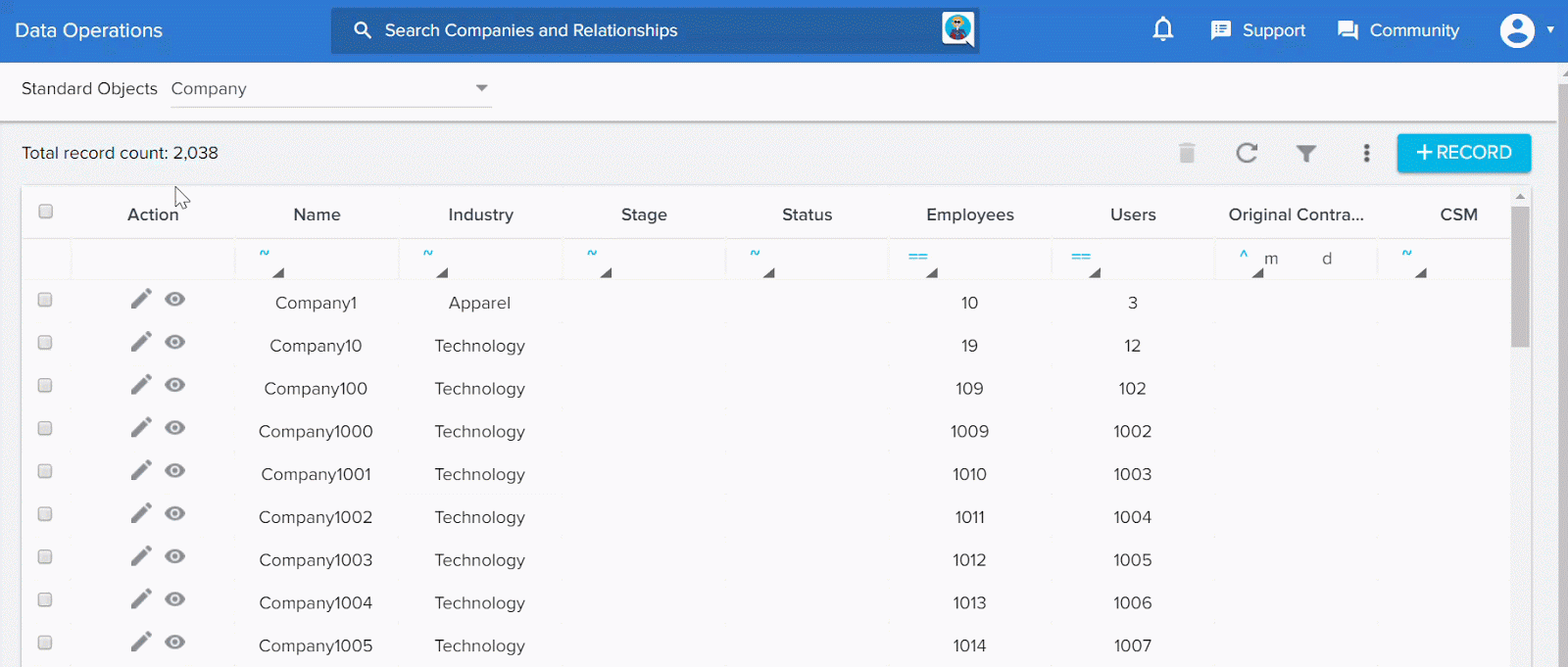_in_Company_hyperlink.gif?revision=1)
- (Applicable only if the above step is executed) Click the Clear selection hyperlink. This option clears all the selected records.
- Click the Delete icon. The Delete Record window is displayed.
- (Optional) Click the here hyperlink (at the end of the paragraph) to view the Object Graph which displays dependent Objects for the selected object.
- Click CONFIRM to delete the selected records.
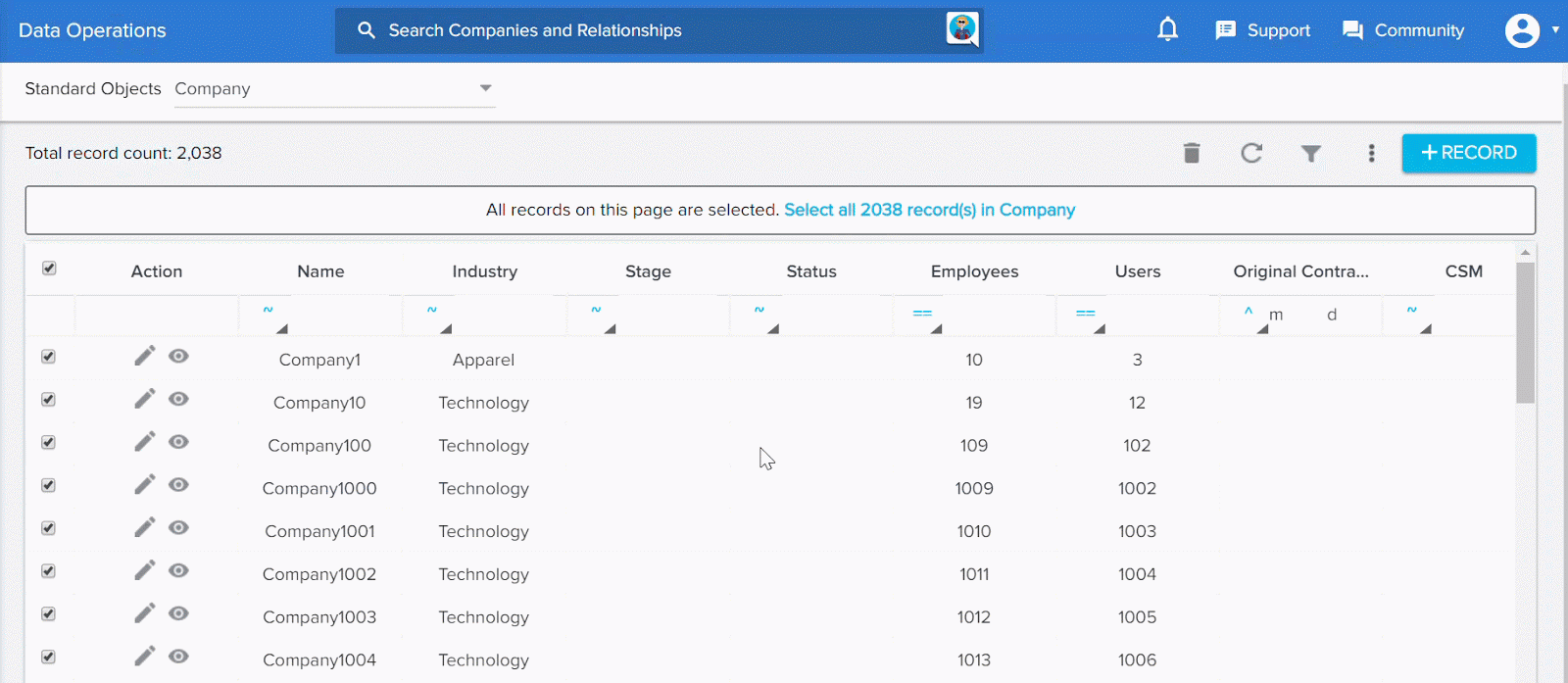
-
Support for Japanese Yen Currency: With this release, Gainsight now supports storing currency values in the Japanese Yen format. The currency code is JPY. You can now create custom fields of data type Currency with the Japanese Yen (JPY) currency code and perform various business transactions in Yen currency.
To use this enhancement:- Navigate to Administration > Operations > Data Management. The Gainsight Data Objects window is displayed.
- Select any standard or custom object.
- Click ADD FIELD. A New Object Field window is displayed.
- Select Currency as the Data type field.
- Type Yen in the Currency code field and select Japanese Yen (JPY) option.
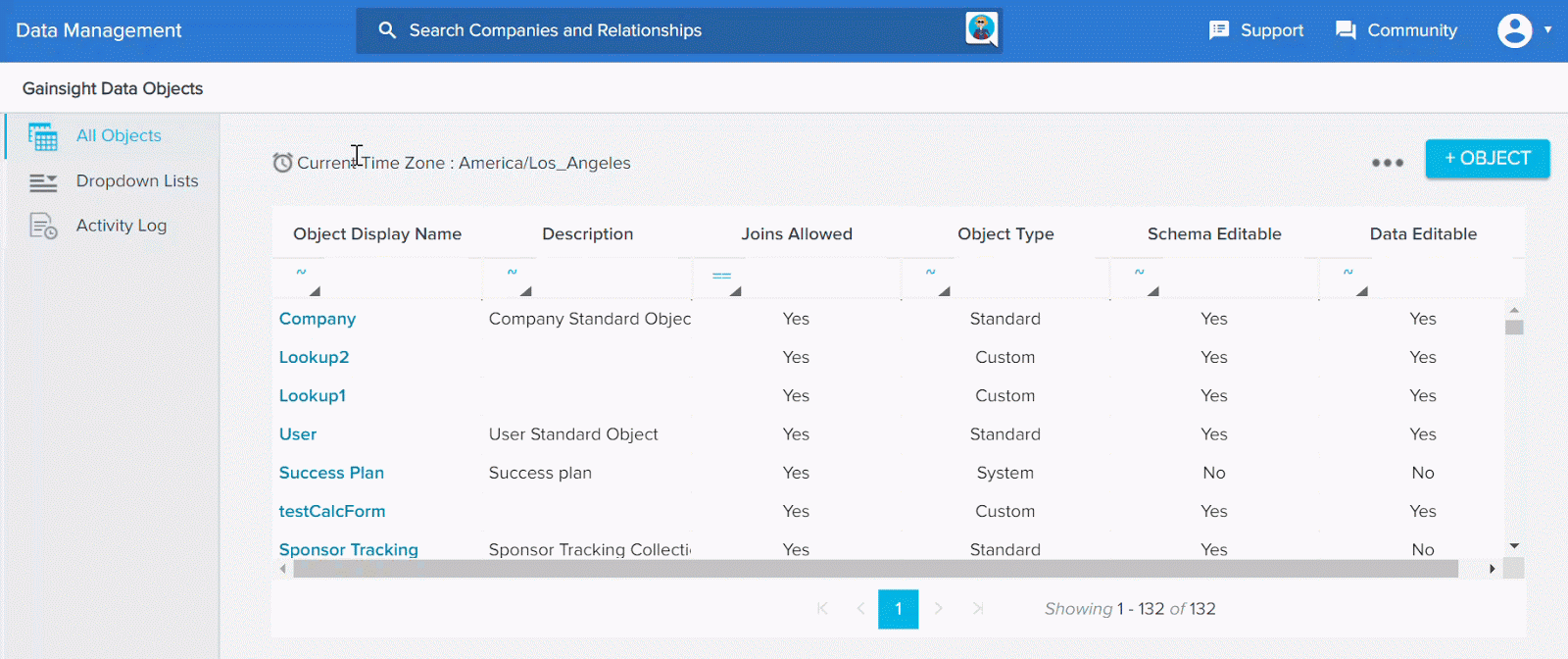
For more information about which currencies are supported, click here. If your org needs additional currency support, please share your use case on the Gainsight Community.
X-Org Migration
X-org is a tool which is used to migrate data from a source org to a target org (for example, sandbox to production org).
-
Ability to Migrate Surveys: With this release, Gainsight now supports the migration of Surveys. Survey and Surveys are listed as assets on the migration page. You can choose Survey as the asset to be migrated and then select the required Surveys to be migrated. surveys are migrated to a Draft status in the target org, irrespective of their distribution status in the source org. When you migrate a survey, its associated analytical attributes and Permission attributes are not migrated.
Unique Name Constraint
With X-Org support, Gainsight now mandates you to use unique names for Surveys across Account and Relationship entities. No two surveys with the same entity type can have the same name. However a survey with the Account entity type can have the same name as a survey with the Relationship entity type, and vice versa.
When you migrate Survey, the following dependencies are also auto-migrated:
- Entity level dependencies will be migrated to destination org. For example , if a survey is created for a relationship type and the corresponding Relationship type is not present in target org, the dependencies are also migrated.
- Language Level dependencies
- Dependent objects for transactional surveys.
- Title, Languages, and Logo.
- Thank you message: custom messages, custom pages for Thank you messages, and redirection URL.
- Header and Footer messages.
- All questions including pages, section and all DISPLAY and SKIP logic rules.
Note: If any logic rules contain custom field attributes based on the company, company person, and relationship person objects; and those fields are not available in the destination org, then the rules will not be migrated.
Limitations
- Associated Objects are not auto migrated. However, if the corresponding associated object already exists in the target org, it is auto mapped (both SFDC and MDA objects). If the corresponding object does not exist, associated object field of the Survey is set to null, in the target org.
- Relationship Types are not auto-migrated for Relationship Type Surveys, if the target org does not have a Relationship type with the same name.
- Logic rule conditions configured to lookup Company or User object are not auto-migrated. An entry for this will be documented in the migration logs.
- Logic rules with matching picklists (based on name) are auto-mapped. However, if a picklist with same name and category is not found in the target org, the picklist is removed from the rule. An entry for this will be documented in the migration logs.
- The Survey questions which are linked to a Library in the source org, will not retain the link after migration.
-
Ability to Migrate Standard Picklists: Previously, Gainsight supported the migration of only custom Picklists. However, with this release you can now migrate Standard Picklists, using the X-Org Migration tool. Using this enhancement, you can migrate both single select and multi select picklists.
-
Ability to Migrate CTA Configurations and Success Plans: With this release, Gainsight NXT now provides you the ability to migrate CTA configurations and Success Plans.
Cockpit
Cockpit is the day-to-day workspace for CSMs. As a turbo-charged “to-do list” that integrates with the rest of your system, it turns customer insights into tangible action items for your team. Calls-to-action, or CTAs, are tied to customers and are the backbone of Cockpit. CTAs can be created manually, but more often are triggered by business rules that analyze usage data. For each CTA that appears in the CSM's Cockpit, a prescribed playbook of best practice tasks can help guide the CSM through the right steps.
-
Ability to Mass Edit the CTAs and Tasks: With this release, admins can now perform mass edits to Calls to Action (CTAs) and Tasks. The mass edit tool allows the admin to:
- Re-assign the CTAs if a team member leaves, to close or delete CTAs.
- Re-assign the Tasks if a team member leaves, to close or delete tasks in mass, or edit the priority or status or reason of the tasks.
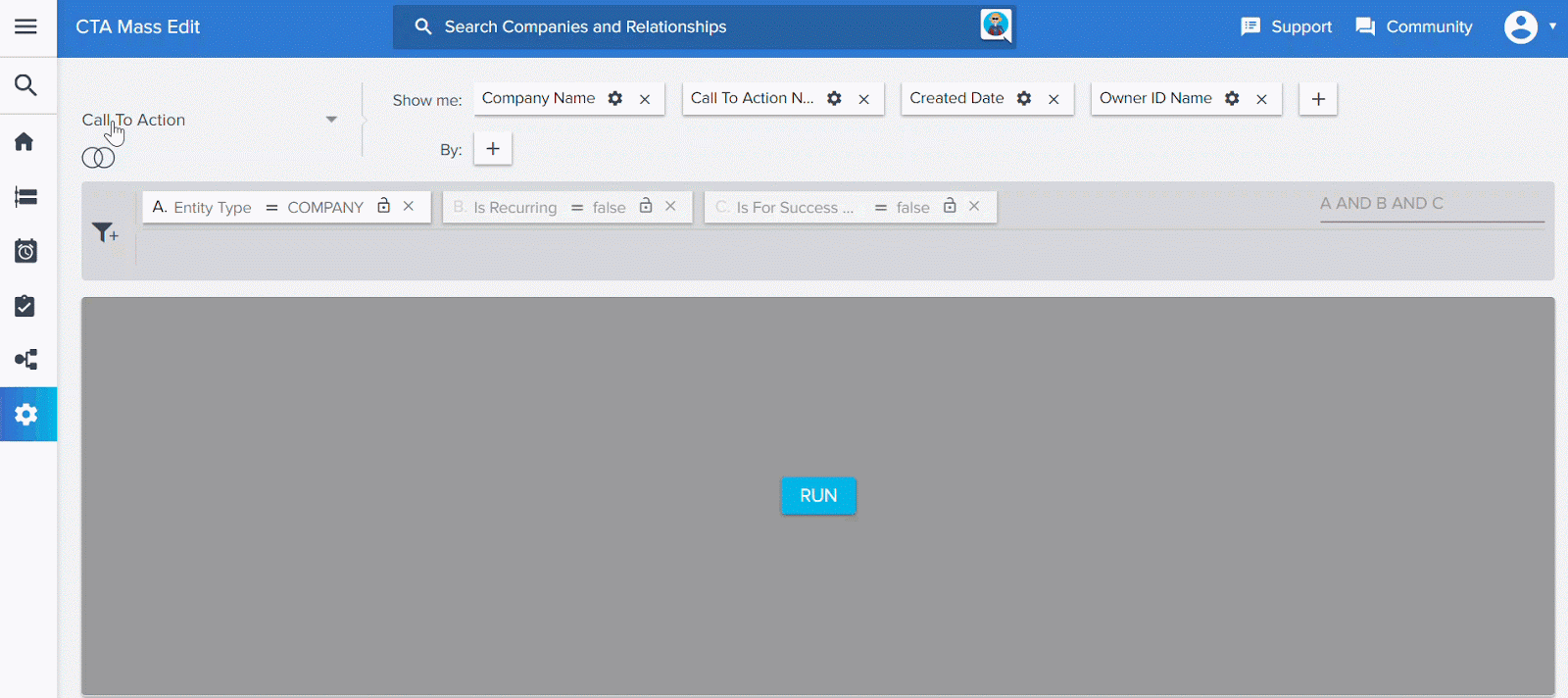
To learn more about this feature, refer to the Mass Edit CTAs and Tasks article.
Success Plans
With Success plans, you can capture, track activity and share progress on your customers’ key goals using Objective CTAs and their associated Tasks. Admins can create Templates for Success Plans to ensure a consistent approach to developing customer goals.
Once configured, Success Plans can be manually created and viewed in the Customer 360 and Relationship 360. Admins can also create them using the Rules Engine.
-
Success Plan Sharing: With this release, admins can now configure a Success Plan for sharing by CSMs. Success Plans can be shared by CSMs with internal users or external contacts via email.
***Detailed Documentation for Success Plans will be available soon***
C360/R360
The 360 page is available in the Customer Detail view, as well as in the Relationships Detail view (if your org has configured Relationships in Gainsight). You can also access Timeline from the 360.
The Customer 360 is a central hub for customer information. It synthesizes data from various sources and provides you with a holistic view of your customers. Relationships takes Customer Success beyond managing Accounts. They help CS manage each connection point (Relationship) with your customer. Therefore, the Relationship 360 is unique to the specific relationship.
-
Ability to lookup to other Objects in Company Hierarchy New: Previously, the Company Hierarchy feature displayed the fields only from the Company object. If a Company field had a lookup to another object, the fields of the Object being looked up were not displayed. However, with this enhancement, you can now view the fields of looked up Objects as well. The admin must configure the lookup fields to be displayed in the C360 settings page. Once configured, end users can view the lookup fields in the C360 Company Hierarchy section. This enhancement allows you to view fields from only one level of lookup; you cannot view fields of the looked up Object.
Example: Customer records are stored in the Company Object. Every Customer has a dedicated CSM. CSM records are stored in User Object. The CSM field in Company Object has a lookup to the User Object. Previously, the fields of the User Object could not be configured in Company Hierarchy. With this enhancement, Admins can now configure the fields from User Object to be displayed in the C360 Company Hierarchy section.
The Company fields which have a lookup to other Objects are displayed with a + symbol. Admins can click the + symbol to view and select the fields of the Lookup object. You cannot apply aggregation functions like Sum, Average on Lookup fields, even though they are of Number Data Type. Aggregation functions are supported only for Number Data Type fields of Company Object.
To use this enhancement:- Navigate to Administration > General > Company.
- Click the C360 LAYOUTS tab.
- Click the edit icon for the required layout.
- Click the configure icon for the Company Hierarchy section.
- Click + Field.
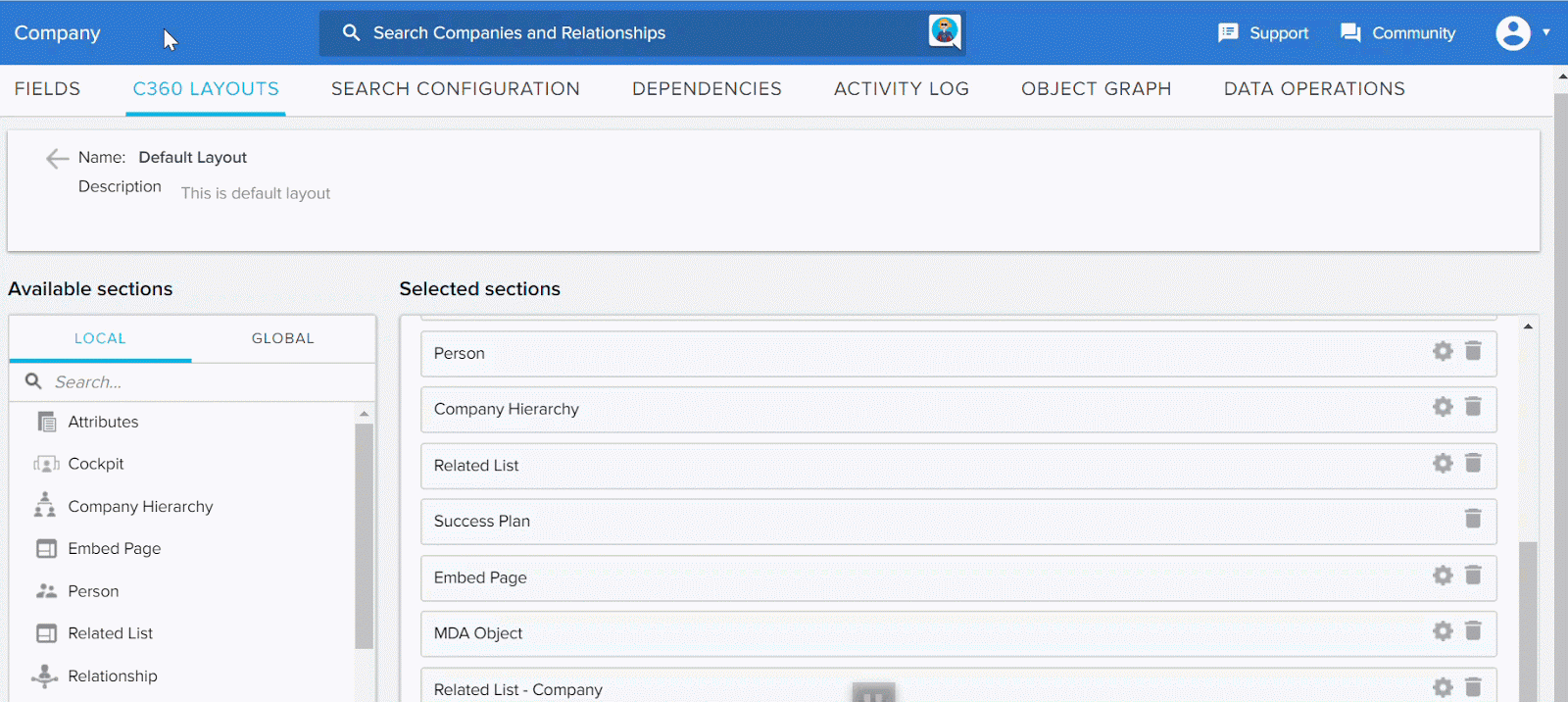
-
Click the + symbol to view the fields of the Lookup Object and select the required lookup Objects.
-
Click SAVE.
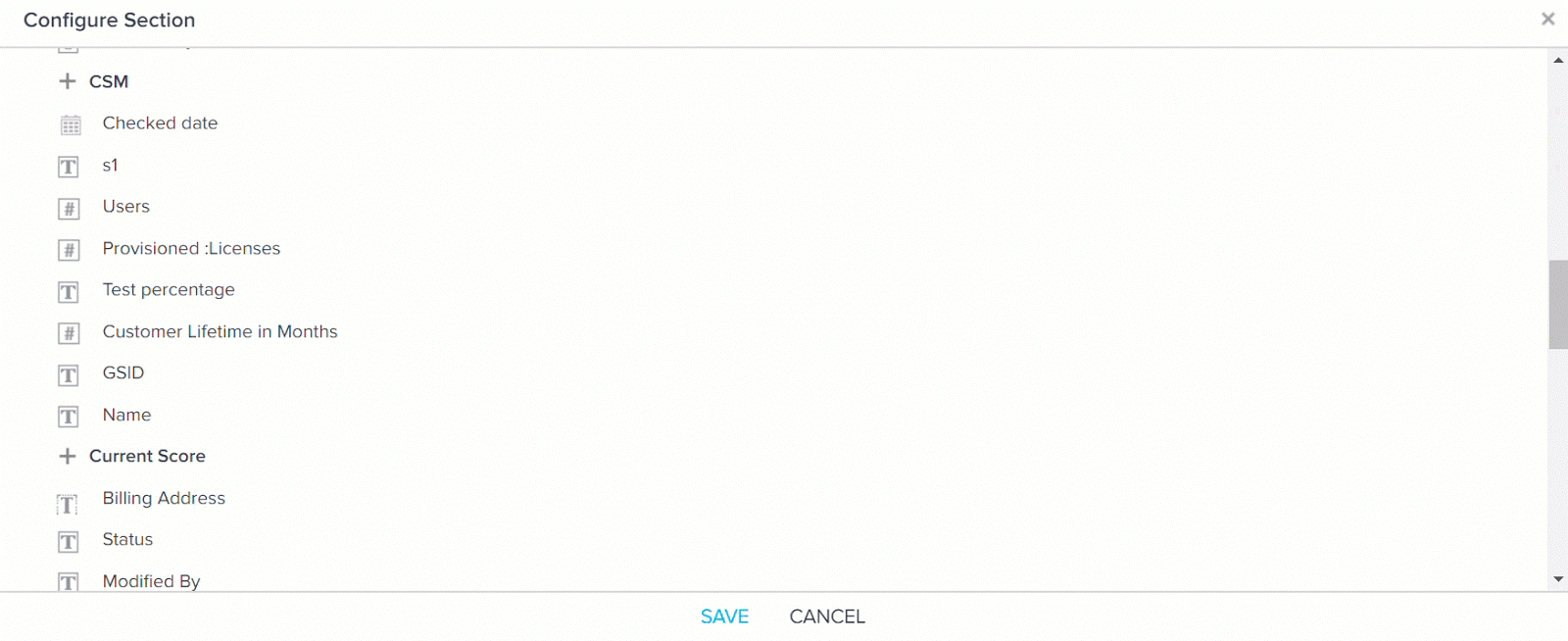
The Username and Email fields of the User Object are now displayed in the Company Hierarchy section.
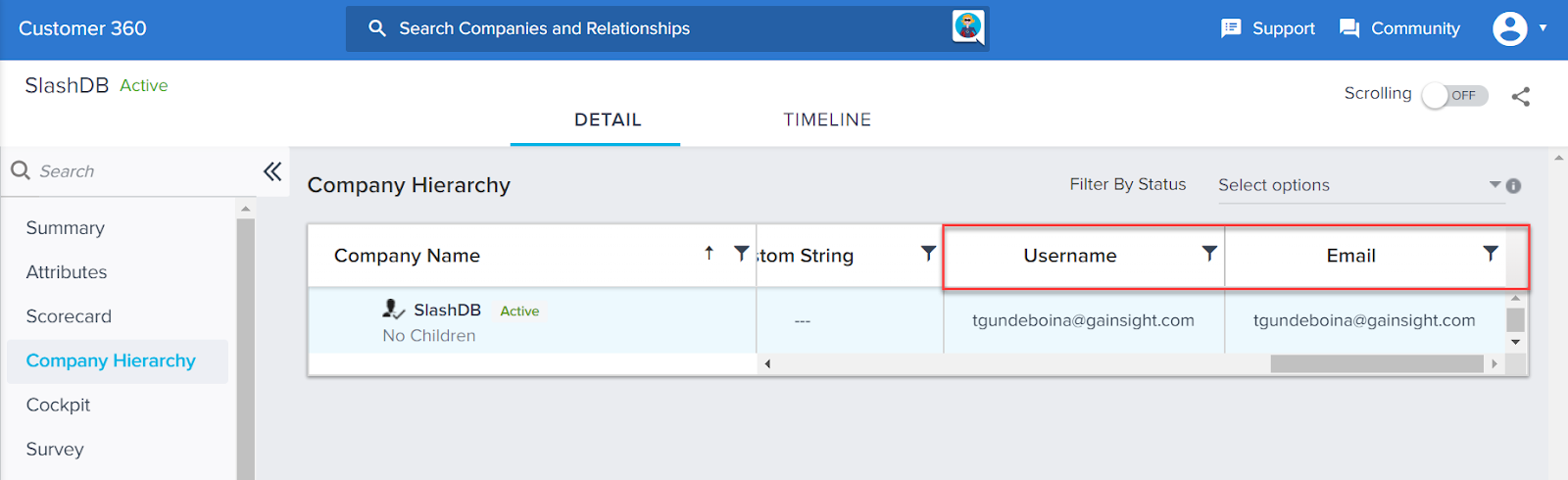
Sally in Gainsight Application
Sally, the AI-powered bot, makes rich Gainsight data easily accessible through simple conversation. Asking Sally questions is just like asking a real person, and machine-learning technology helps Sally get smarter with each interaction. Not only can Sally provide answers to a diverse set of questions about your customers, Sally can also update customer data, provide information on health scoring, current risks, and opportunities. Your company can quickly collaborate on the latest customer intelligence to more rapidly deliver customer outcomes across all parts of your organization.
-
Summary Intent support in In-App Sally: Previously, In-App Sally did not support the Summary intent. However, with this release you can now use the Summary intent, from the Select a Suggestion dropdown list, to view the summary details of the company.
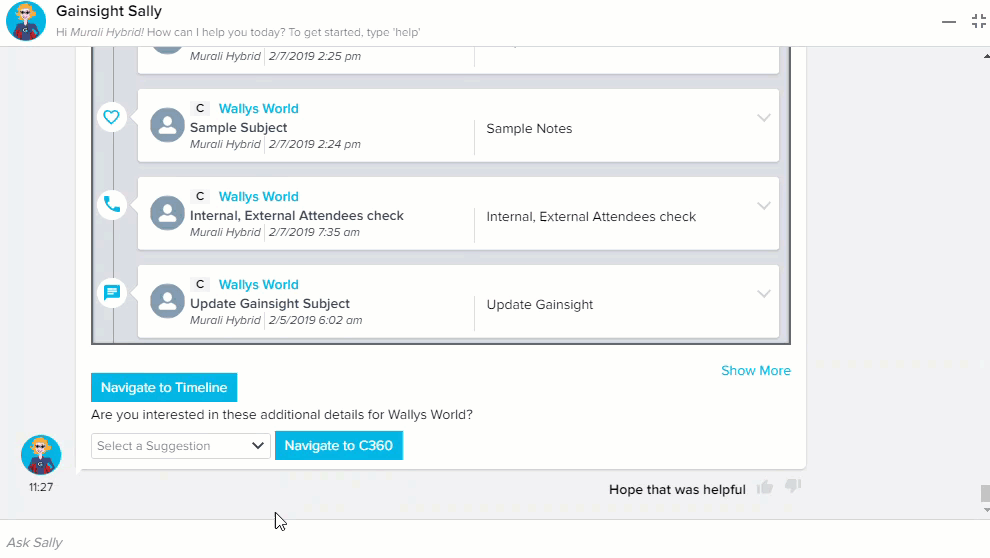
-
Activities details support in In-App Sally: Previously, In-App Sally did not support the activities intent for Timeline. However, with this release you can view the recent activities of any company by specifying ‘Activities for <<Company>>’. Also, you can navigate to the Timeline page of that company, by clicking the Navigate to Timeline option. For example, specify ‘Activities for Wallys World’ in the Ask Sally section, to view the recent activities of the Wallys World.
Note: This intent is not yet available in the Select a Suggestion dropdown list.
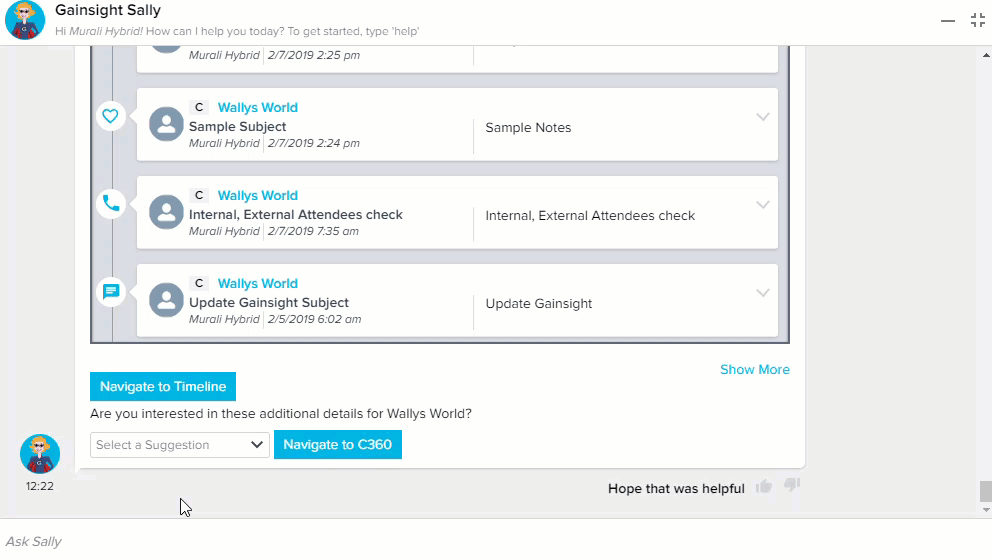
For more information about In-App Sally, refer to the Sally in Gainsight NXT Application article.
