Relationship Merge and Reparenting
This article describes how admins can use the Relationship Merge and Reparenting features in Gainsight, and its impact on other applications of Gainsight.
Overview
When companies combine or change ownership, it's crucial to update customer relationship records to reflect these changes. Without updates, companies risk having duplicate records, leading to inaccurate reports, misapplied rules, and misplaced tasks.
The following two key features help in tackling this problem:
- The Relationship Merge in Gainsight is designed to streamline the management of customer relationships by allowing admins to consolidate multiple relationships into a single, comprehensive record.
- The Relationship Reparenting in Gainsight offers a flexible solution for administrators to adapt to dynamic business environments by changing the company association of a relationship. This feature is particularly useful when a relationship needs to be realigned due to changes in company structure, ownership, or strategic business realignments.
Limitations
- Relationships across two different relationship types cannot be merged.
- Only two relationships at a time can be merged.
- In the case of a multi-currency tenant, the following two criteria are important to initiate a merge.
- Relationships should be of the same relationship type.
- Relationships should have the same currency ISO code.
- Post the merge, the 360 external shared links of the losing relationship need to be reshared.
- Post the merge, the Success Plan external shared link, if the Success Plan is created for the losing relationship needs to be reshared.
- Post the reparenting of a relationship, the 360 external shared links of the relationship need to be reshared.
- Post the reparenting of the relationship, the Success Plan external shared link, if the Success Plan is created under a relationship needs to be reshared.
| Key Features | What it Does / Benefit | Example Use Case |
|---|---|---|
| Merging Relationships Across Companies |
Allows administrators to combine two relationships from different companies. Ensures Gainsight accurately represents business changes, avoiding data fragmentation. |
When two companies in your portfolio merge, you can consolidate their relationships in Gainsight to reflect this new change. |
| Merging Relationships Within the Same Company |
Eliminates duplicate relationships within the same company by merging them. Streamlines customer data for clearer insights and reporting. |
When discovering redundant or overlapping customer engagements, you can merge these to maintain a singular, comprehensive customer view. |
| Reparenting a Relationship to Another Company |
Provides the flexibility to move multiple relationships to a different company. Keeps Gainsight aligned with your company’s restructuring or realignment. |
If a business unit spins off from a parent company, you can reparent its relationship to the new entity in Gainsight |
IMPORTANT: Relationship Merge does not possess the capability to automatically identify and merge duplicate relationship records. Instead, the Data Steward feature provides recommendations for potentially duplicate records that may require merging.
For more information about how Data Steward processes data, refer to the Data Steward: Person article.
Caution
The following information should be considered before initiating a Relationship Merge:
- The Relationship Merge process is a permanent action and cannot be undone.
- Post the merge, assets from the secondary relationship cannot be identified with their source company. All the merged data is associated only with the master company.
- Post the merge, the secondary relationship and the underlying data are permanently deleted.
Access Relationship Merge
To access the Relationship Merge feature:
- Navigate to Administration > Relationship. The Relationship page appears.
- Click the Relationship Merge tab.
The Relationship Merge tab comprises of two sections:
- Merge
- Change Parent Company
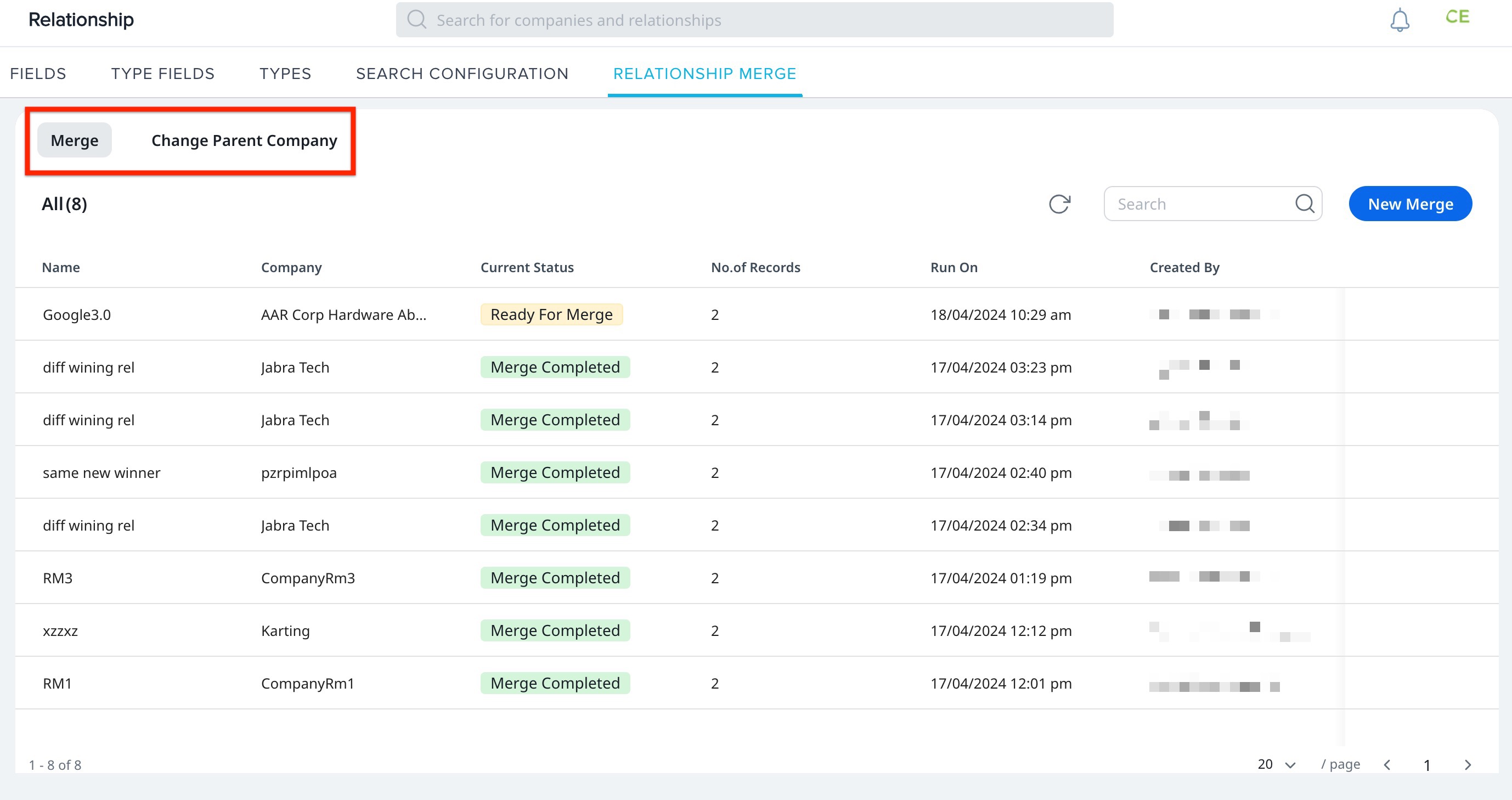
Merge
The Merge section displays the list of all the relationships eligible for merge and their merge statuses.
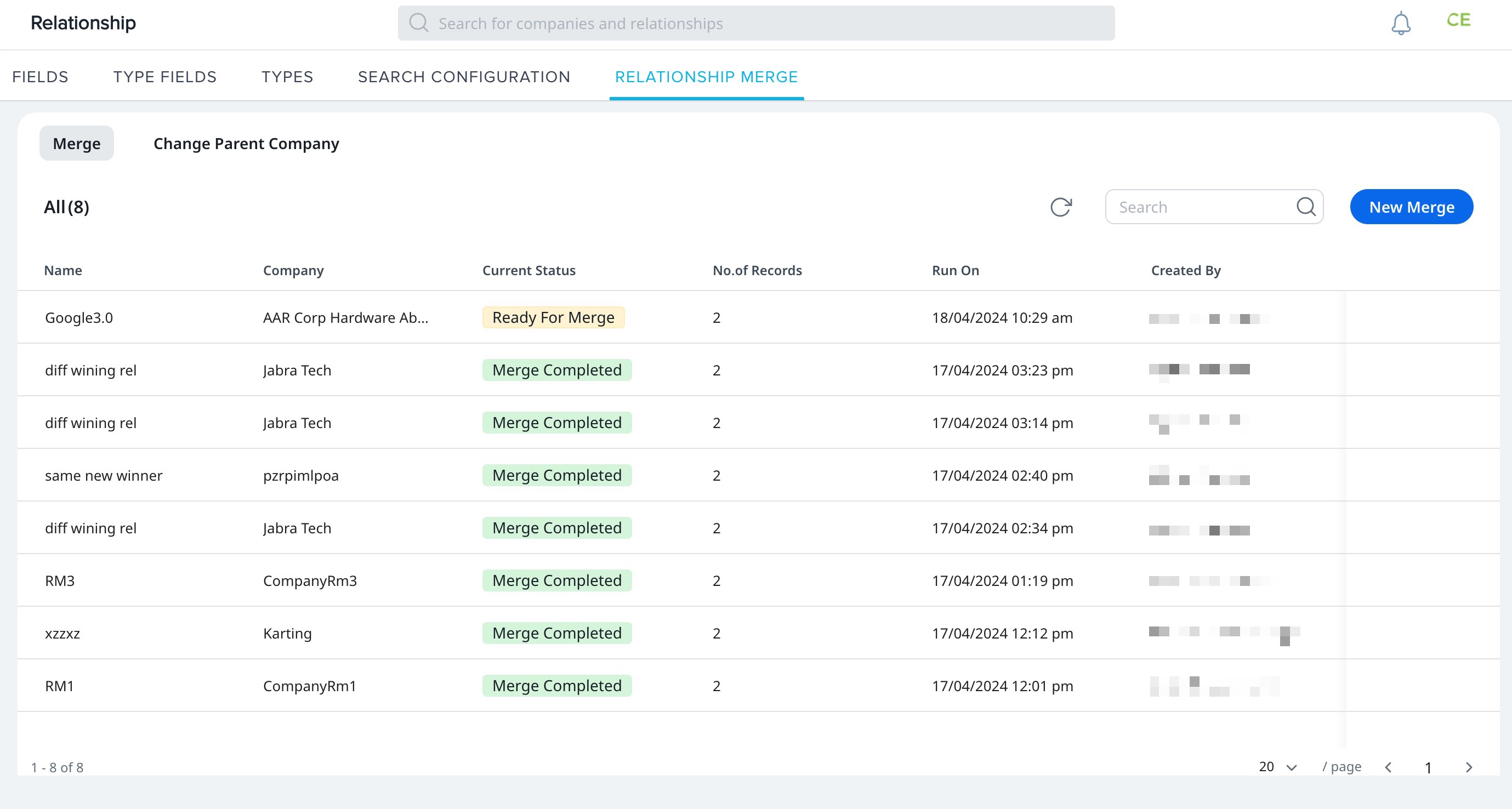
You can merge two relationship records from the Company object and combine their data into a single master record. To create a merge:
- Click New Merge. The Select Relationship Type screen appears.
- From the Select Relationship Type drop-down list, select the relationship type.
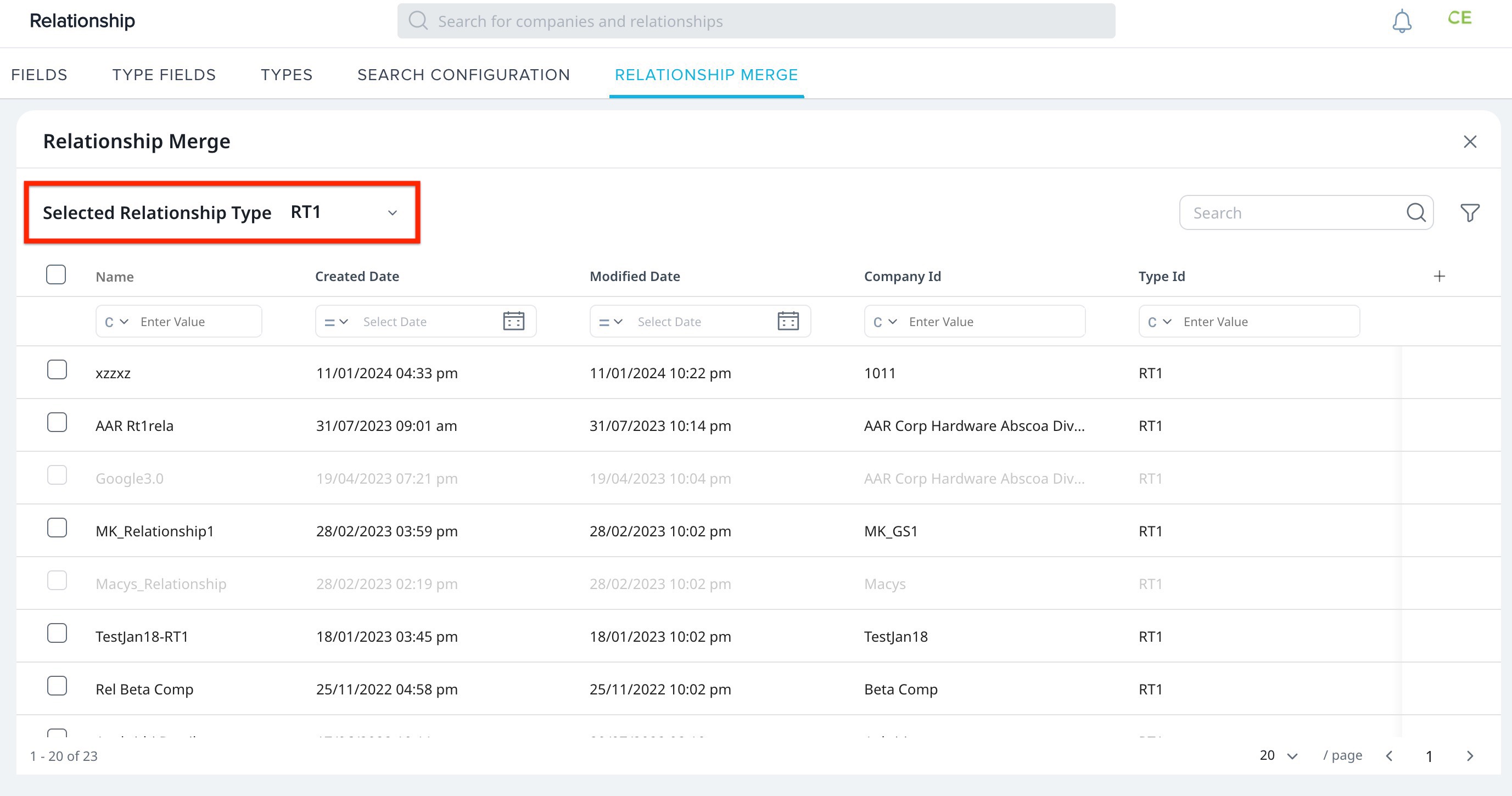
- Select the relationships to be merged.
Note: Only two relationships can be merged at a time. - Click Standard Merge. The Initiating Merge Analysis window appears.
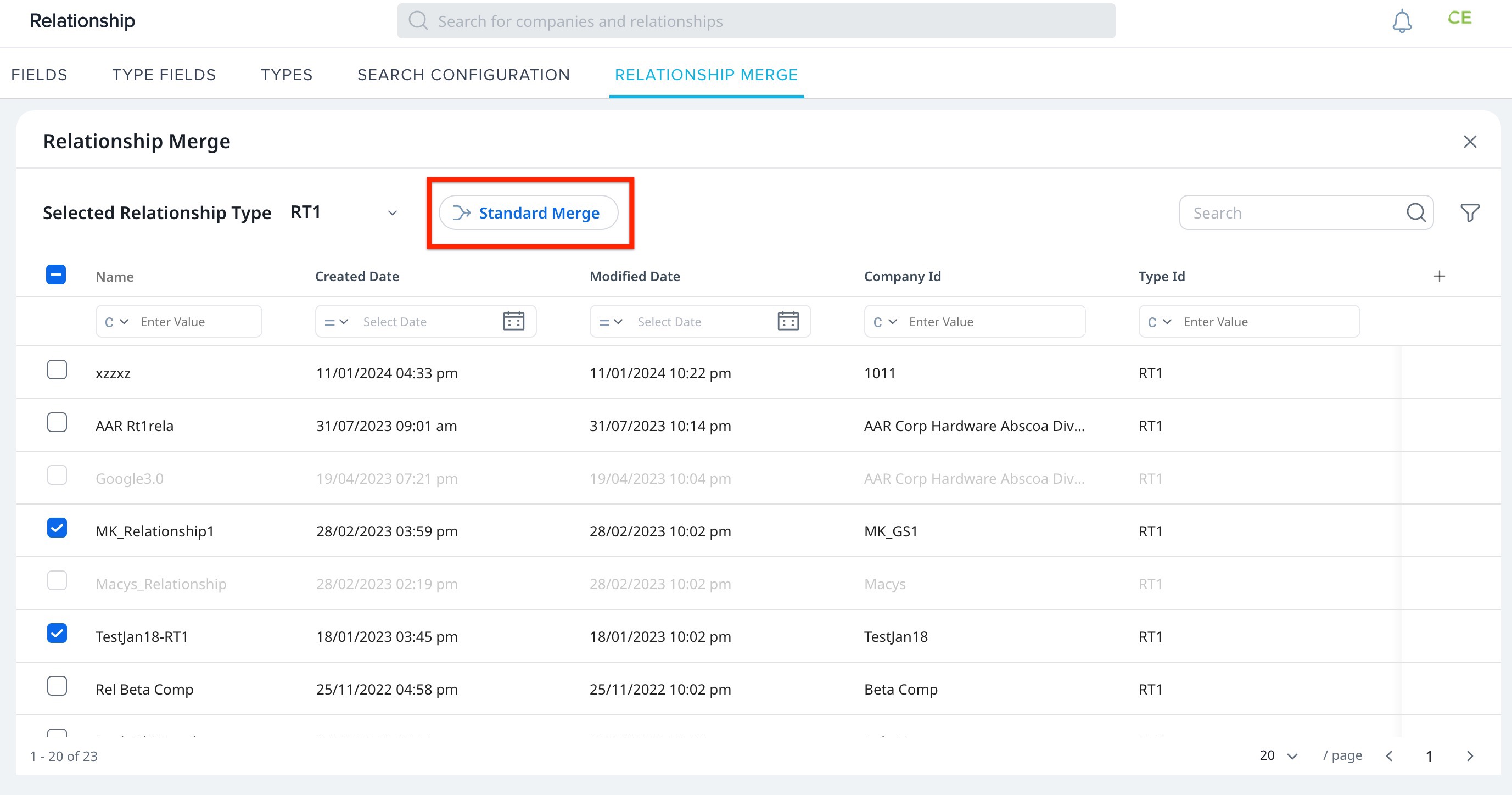
- Click Confirm to start the analysis.
- (Optional) Select the Send Email Notification checkbox to receive an email when the merge is complete.
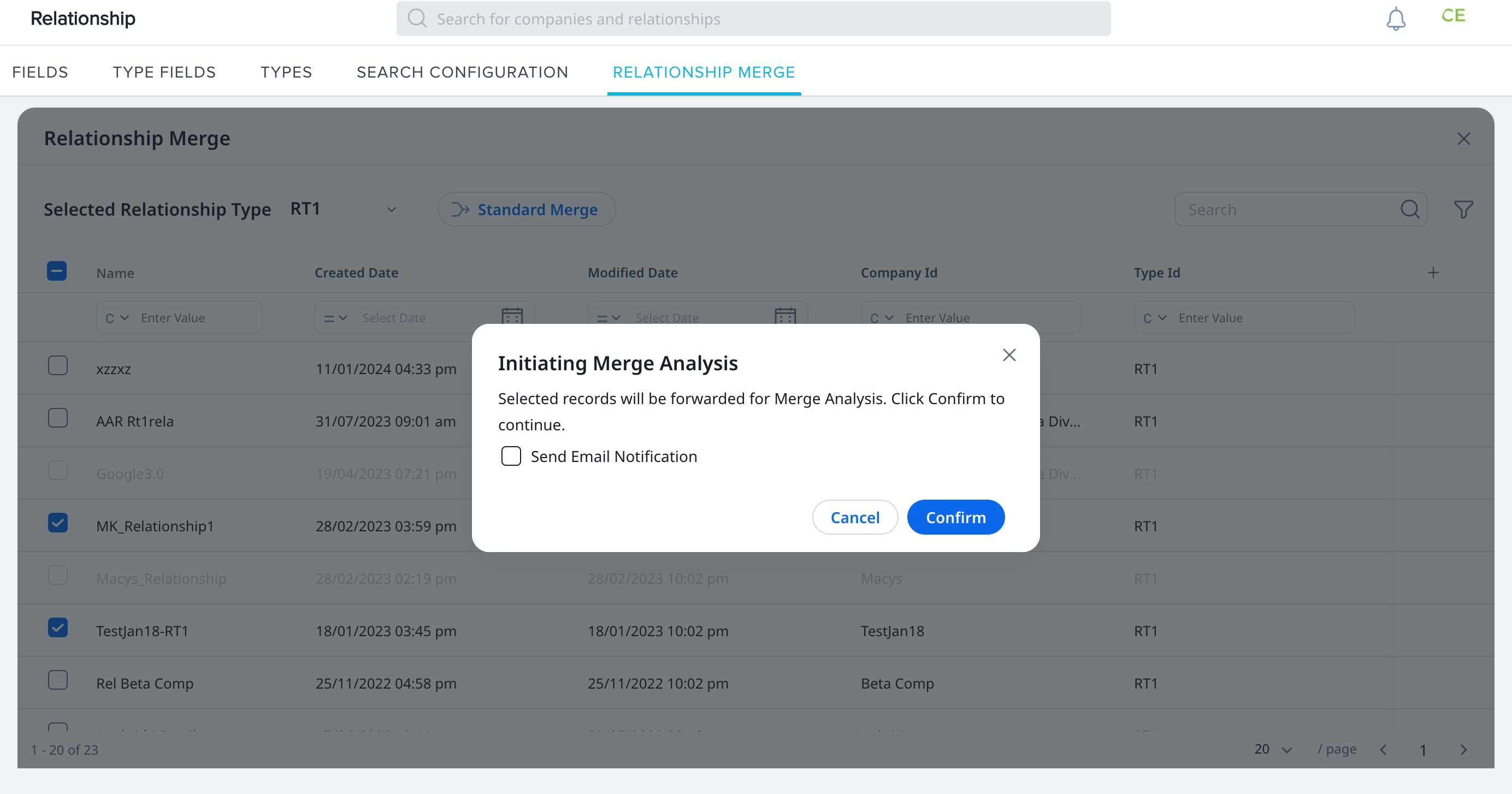
The Current Status column, on the Merge page, displays the ANALYSIS IN PROGRESS status of the merge initiated.
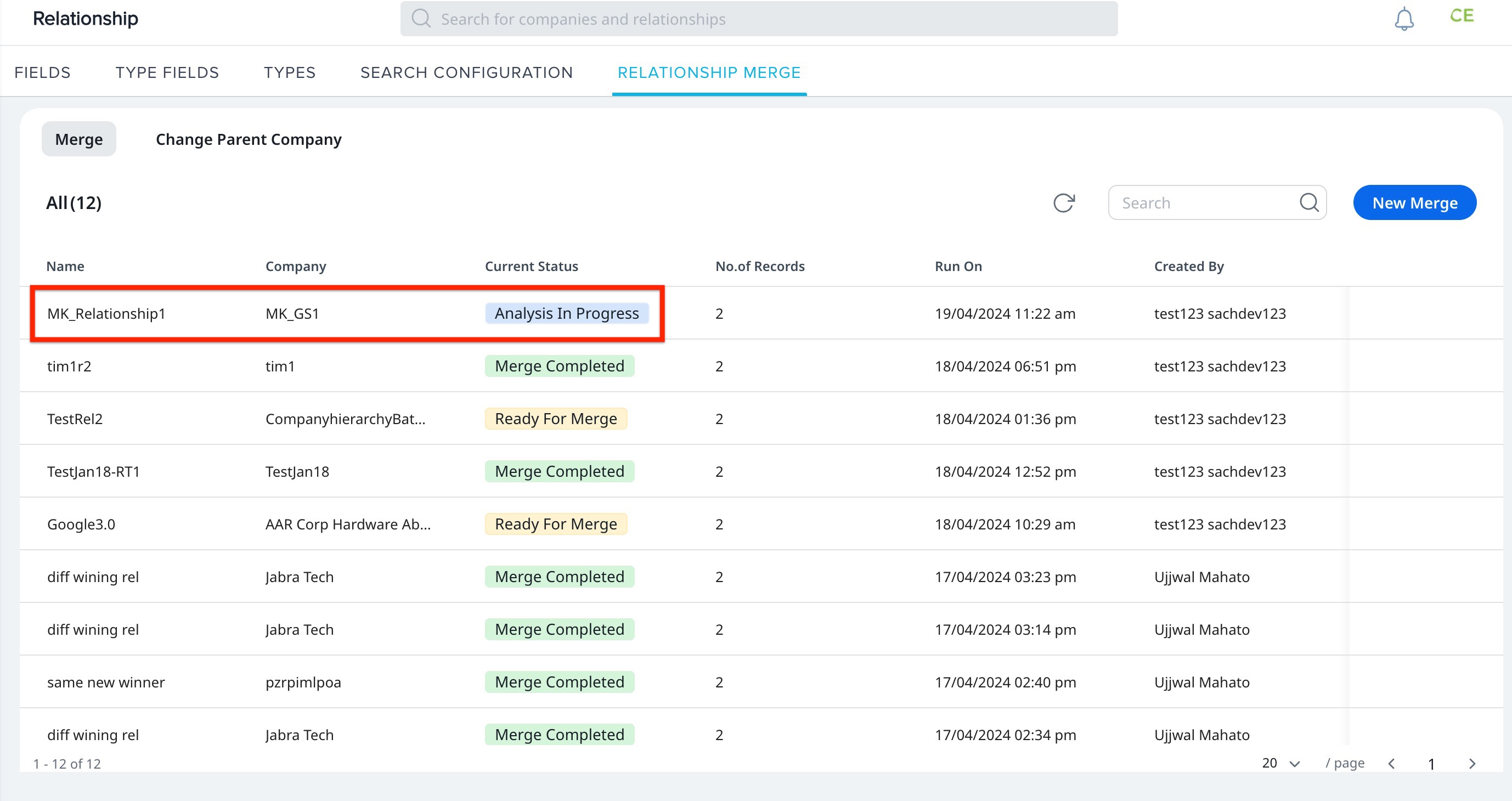
Once the analysis is complete, the Current Status changes to READY FOR MERGE.
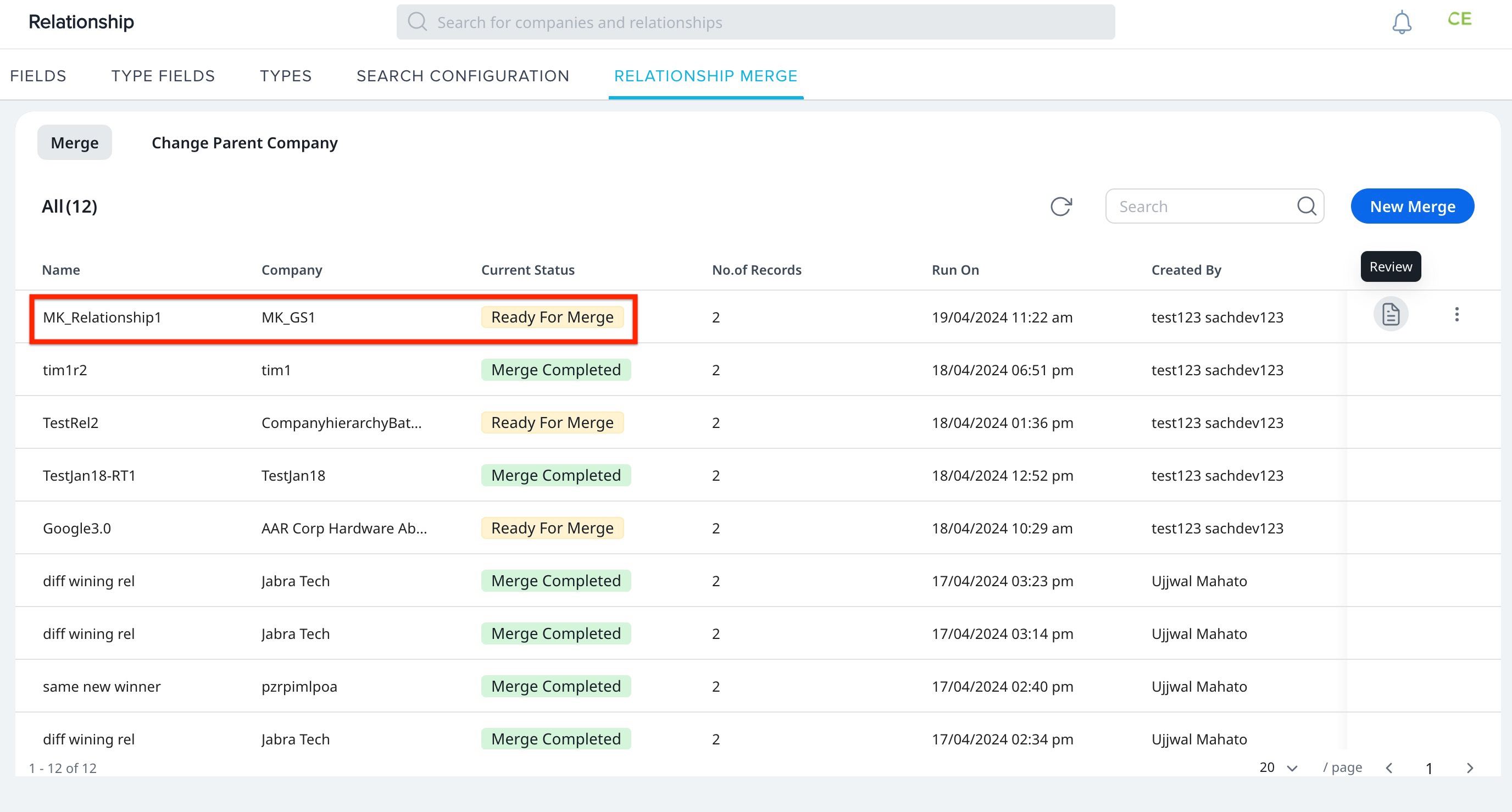
You can now either review the relationships to be merged or cancel the process of merging.
Review Merge Process
Review the relationships to be merged by selecting the winning records. These records are considered Master records and records of the losing relationship are deleted.
To review the records:
- Click Review. The Merge Analysis screen appears.
- In Merge Analysis, from the provided records, select the Set Winning Record option.
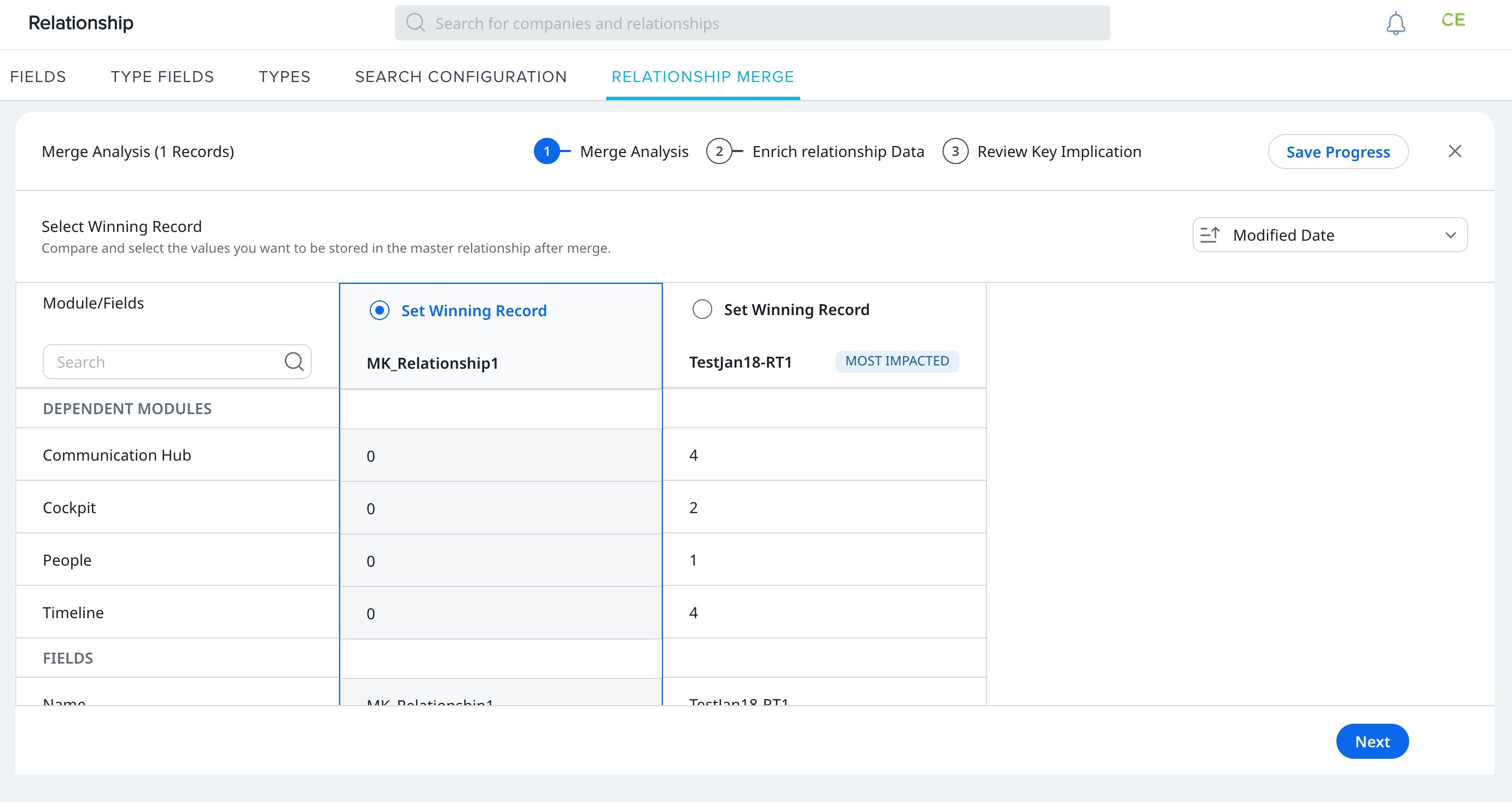
Note: The Most Impacted relationship is determined based on the number of fields built in a relationship and the lastest modified date. - Click Next to proceed to Enrich Relationship Data.
- (Optional) In Enrich relationship Data, select individual fields from each relationship to set as winning records.
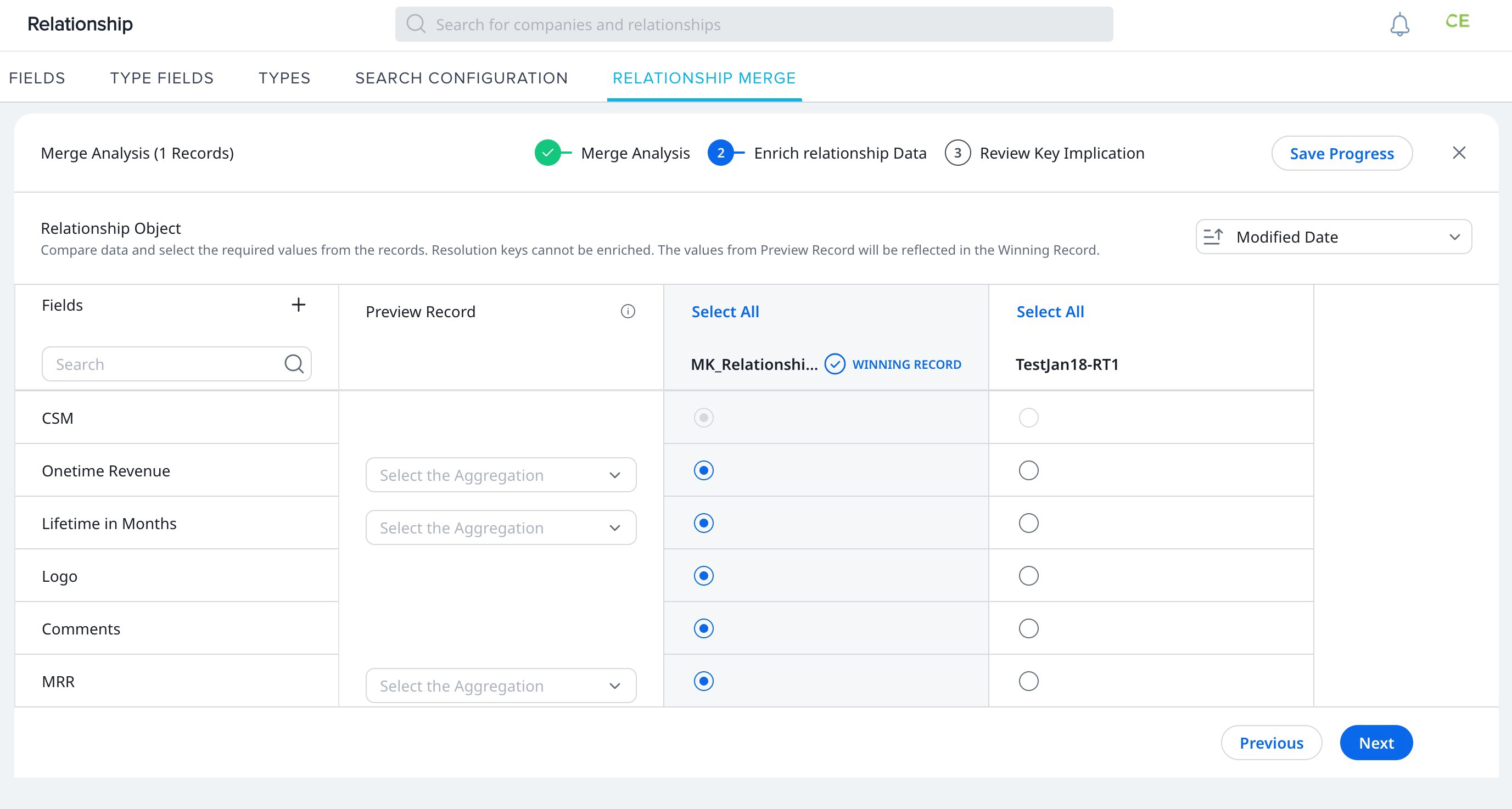
- Click Next to proceed to Review Key Implication.
- In Review Key Implication, select the relationship to merge impact checkboxes from different areas of the product.
- (Optional) Save Progress, to save the progress up until this section.
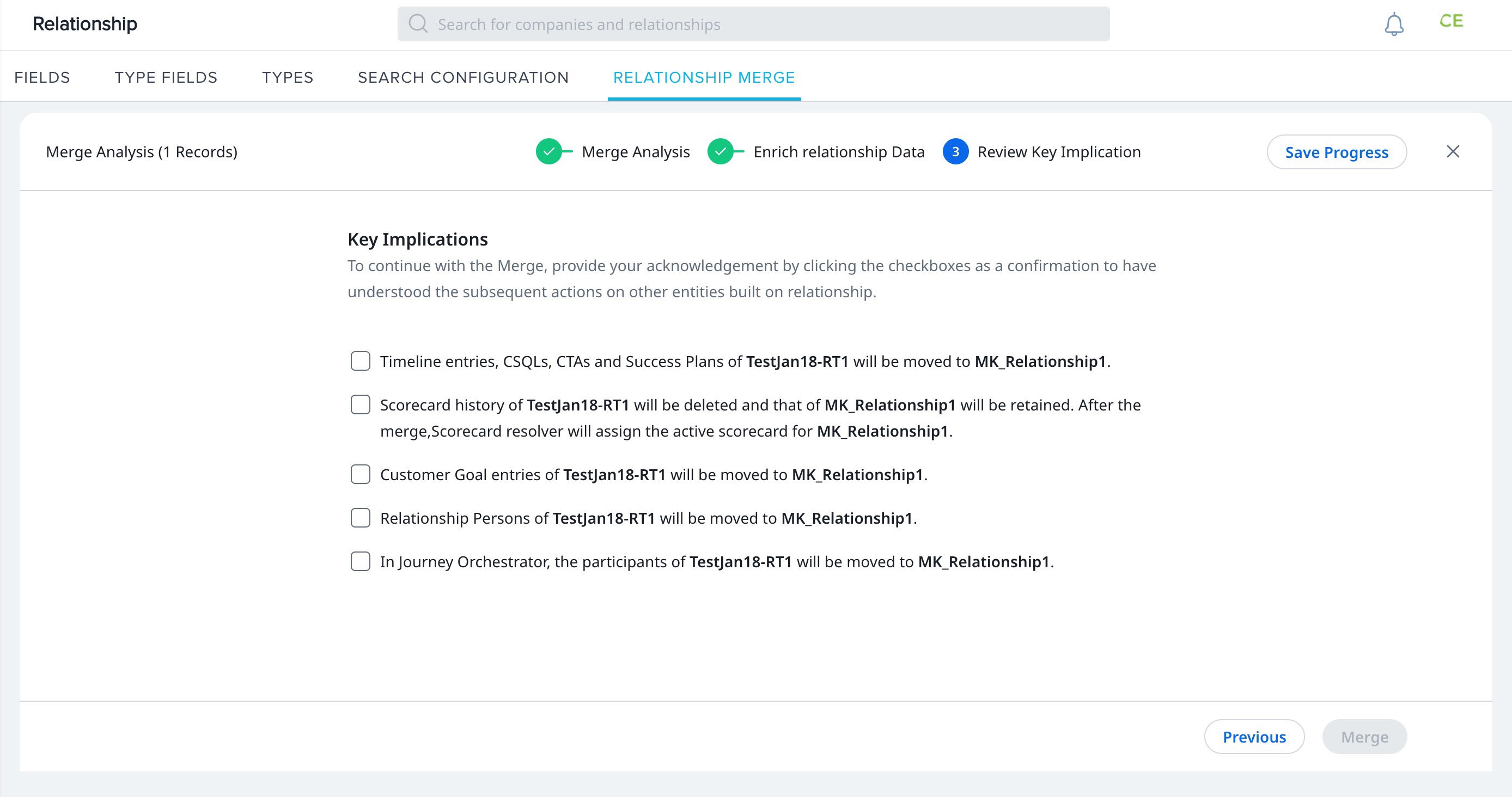
- Click Merge. The merge process is initiated successfully.
Cancel Merge Process
To cancel the merge process:
- Click the three-vertical dots menu.
- Click Cancel. The Cancel Merge Activity dialog box appears.
- Click Confirm to cancel the merge process.
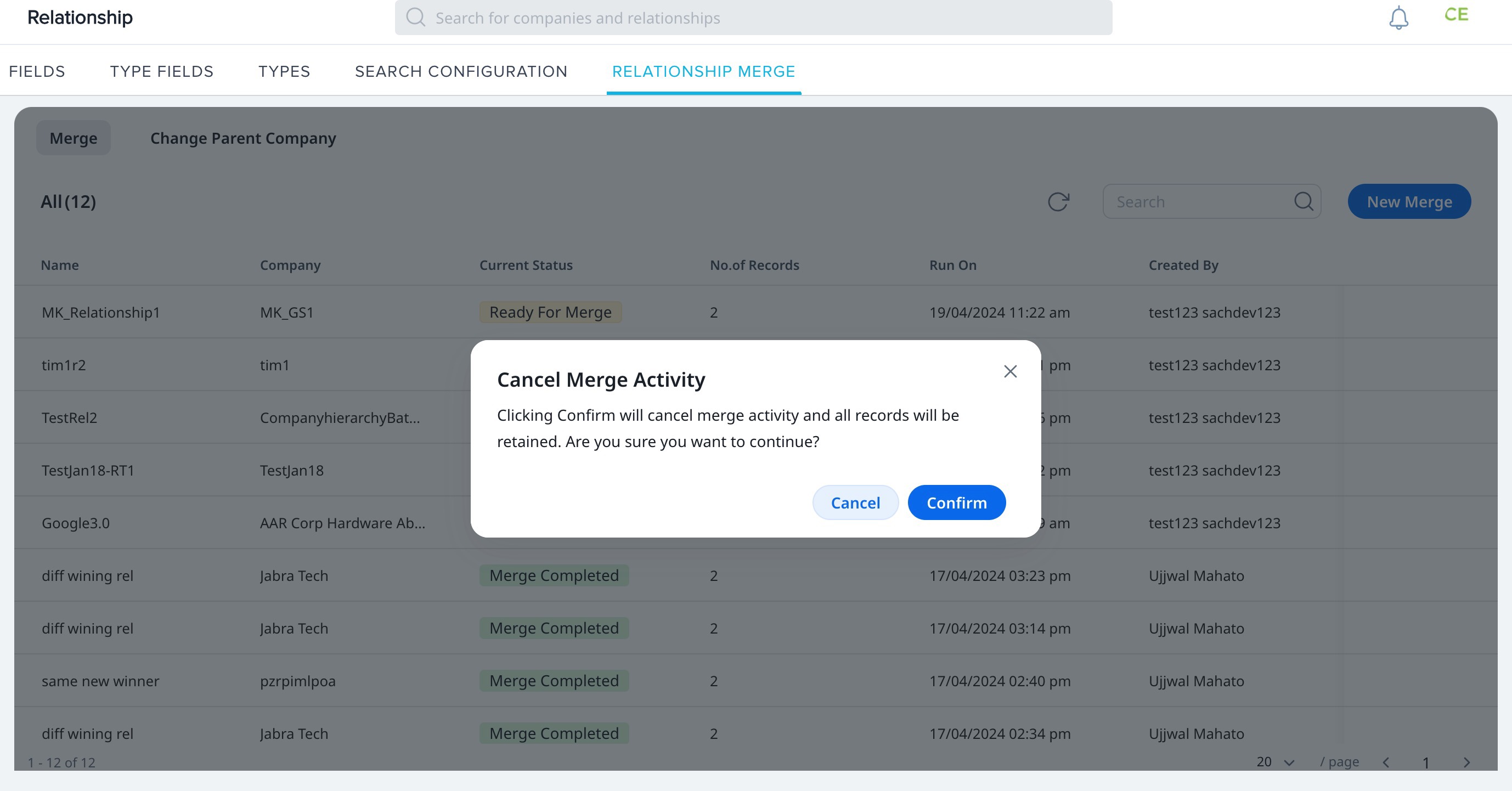
Change Parent Company
You can change the parent company of a relationship. This provides the flexibility to move a relationship to a different company keeping Gainsight aligned with your company’s restructuring or realignment.
Note:
- Multiple relationships can be reparented at a time.
- A maximum of 100 relationships can be reparented at a time.
To change a parent company:
- Navigate to the Administration > Relationship > Relationship Merge > Click Change Parent Company.
- In the Change Parent Company section, click Change Company.
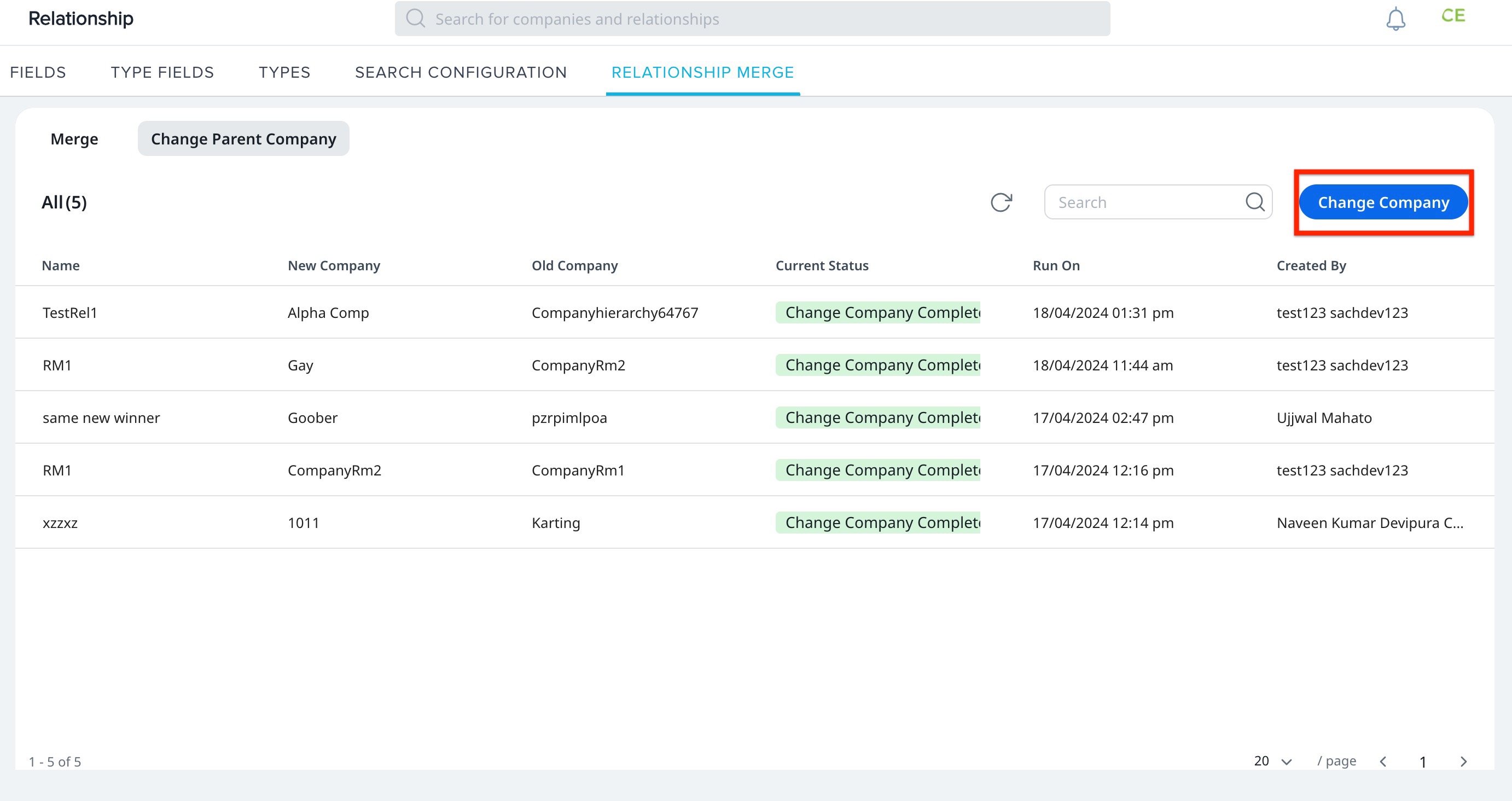
- From the total records displayed, select the checkboxes of relationships whose parent company you want to change
- Click Change Company. The Select New Company screen appears
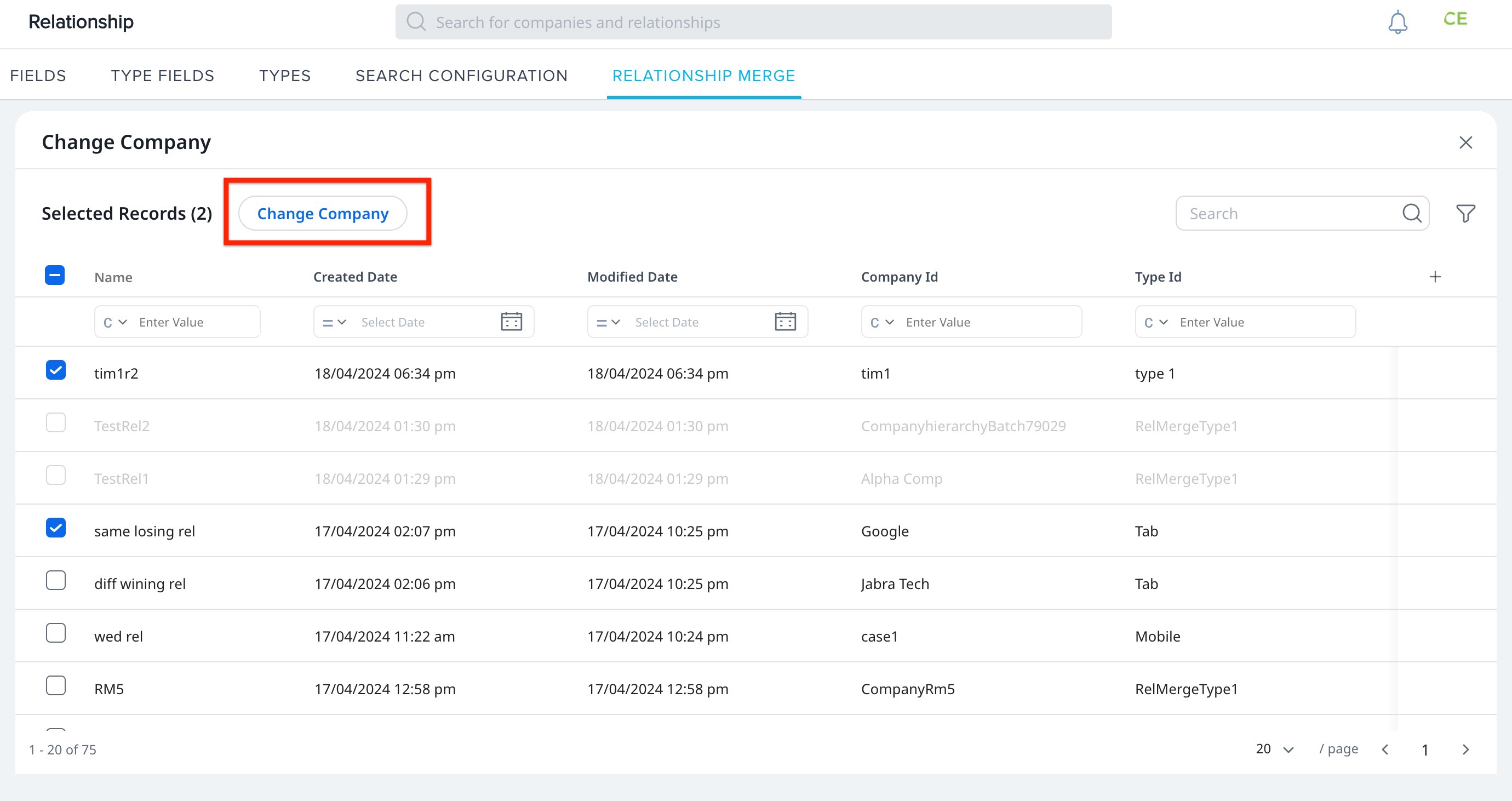
- From the New Parent Company search box, search the new parent company name.
Note: The old parent company’s Gainsight ID (GSID) of the selected relationship will be replaced with the new parent company’s GSID.
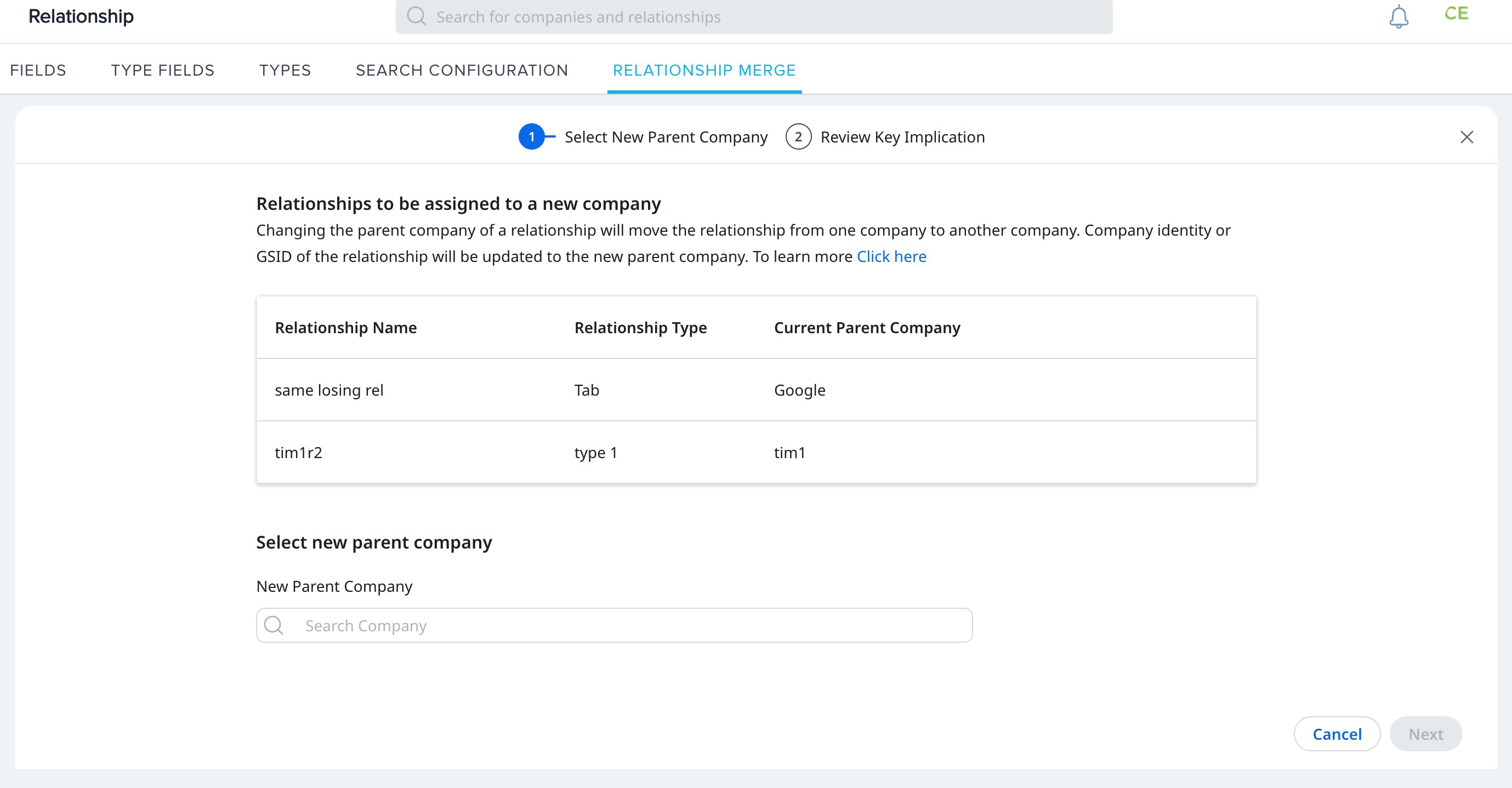
- Click Next. The Review Key Implication screen appears.
- In Review Key Implication, select the relationship to reparent impact checkboxes from different areas of the product.
- Click Save. The relationships are reparented successfully.
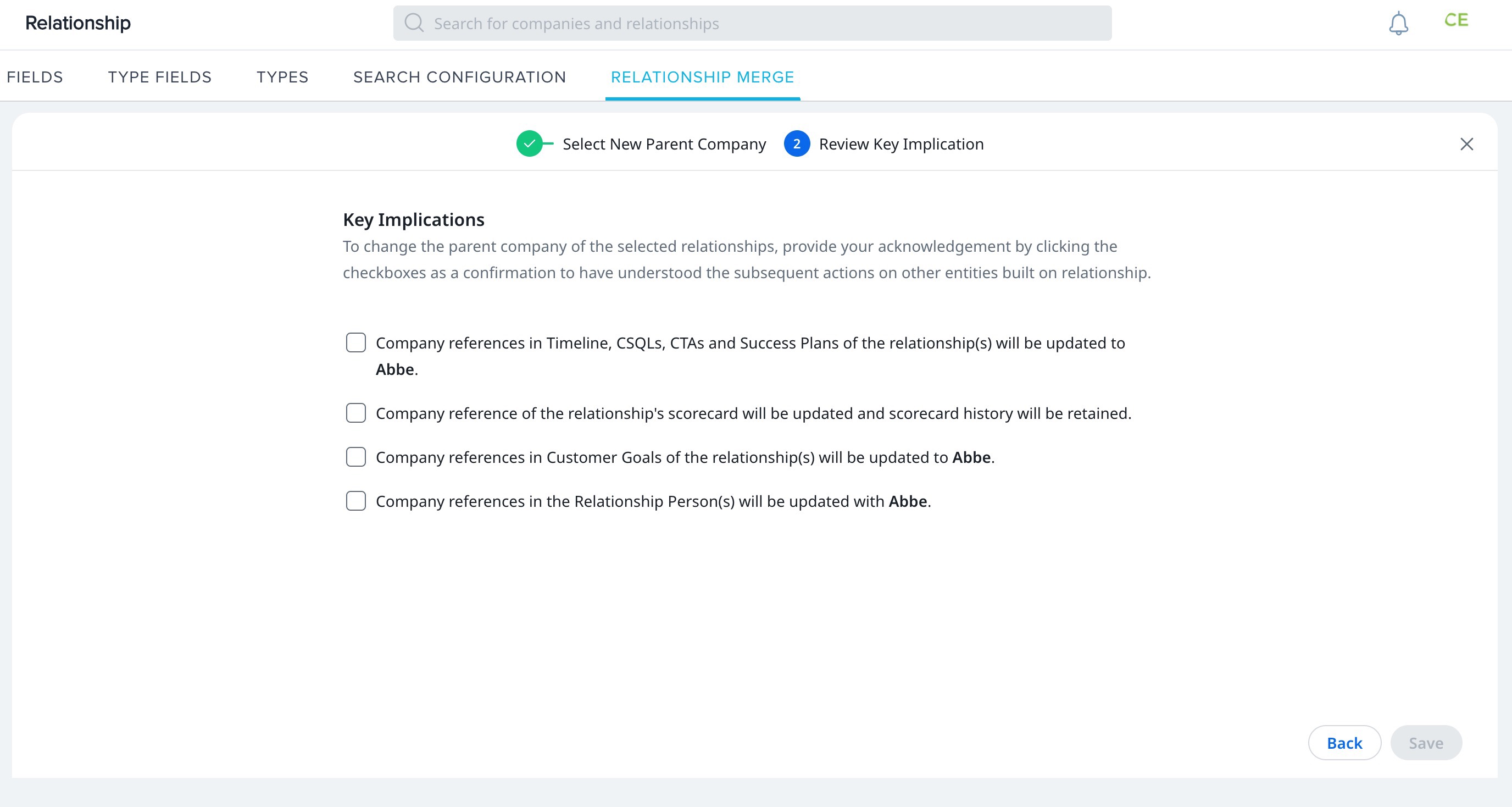
Note:
- In the Scorecard History and Scorecard Fact objects, company lookup fields that reference the old parent company are automatically updated to reference the new company.
- In CSQL, qualified leads are automatically assigned to the new parent company.
Impacts of Relationship Merge
The impact of Relationship Merge on each product area is provided in the below table:
| Product Area | Impact |
|---|---|
| Reports and Dashboards | Filters containing the GSIDs of the secondary company are replaced with those of the master company. |
| Cockpit | Synchronizes CTAs, associated people details, and calendar integrations of the losing relationship with the master relationship. |
| Success Plan | Automatically updates Success Plans and CTAs, and aligns with the master relationship. |
| Survey | Updates Customer feedback to align with the master relationship. |
| Text Analytics | Updates Voice of Customer textual feedback and associated sentiment to align with the master relationship. |
| Timeline | Ensures all the timeline entries move to the master relationship after the merge. If a relationship is merged with a different company, all the entries also move along with it. |
| Scorecards | Deletes the scorecard history and the timeline entries related to score updates of the losing relationship. After the merge, Scorecard Resolver assigns the scorecard to the master relationship. |
| CSQLs (Customer Success Qualified Leads) | Automatically assigns qualified leads of the losing relationship to the master relationship. |